本篇博客承接上一篇ansible的部署以及基本模块的使用
自动化部署httpd服务
通过分步部署httpd服务来理解playbooks的基本使用。
编写playbooks时默认间隔是两个空格,所以为了方便编写,我们设置一下编写playbooks的yml文件时使用TAB键跳两个空格。
[devops@server1 ansible]$ cd
[devops@server1 ~]$ ls
ansible
[devops@server1 ~]$ vim .vimrc
autocmd filetype yaml setlocal ai ts=2 sw=2 et

接下来就可以编写playbooks了。
[devops@server1 ansible]$ vim httpd.yml
文件名要以yml后缀结尾
---
- hosts: webservers ##指定主机
tasks: ##任务
- name: install httpd ##名字随意,不重复就行
yum:
name: httpd ##服务名称
state: latest ##版本为最新版
- name: start httpd
service: ##指定服务
name: httpd
state: started
在webservers组上的主机安装并启动httpd服务。我们看一下之前编写的文件
[devops@server1 ansible]$ ls
ansible.cfg httpd.yml inventory
[devops@server1 ansible]$ vim inventory
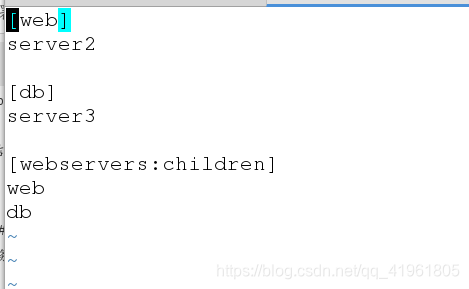
webservers组包含两个组。
[devops@server1 ansible]$ ansible-playbook httpd.yml --syntax-check

检测语法,如果有错会进行报错。
[devops@server1 ansible]$ ansible-playbook httpd.yml
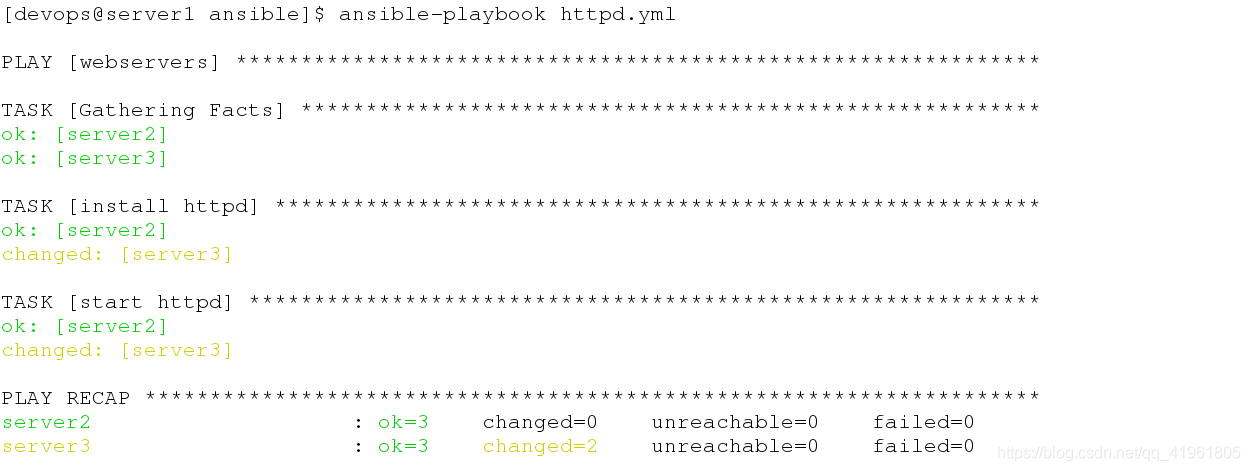
在server3上安装并打开httpd服务,因为server2已经安装过了,所以没有重新进行安装,这里我们发现,模块的使用也和前面使用-m选项使用模块一样,只不过这里整合到一个文件中了。
接下来要对playbooks进行进一步的优化。
[devops@server1 ansible]$ ls
ansible.cfg httpd.yml inventory
[devops@server1 ansible]$ vim httpd.yml
---
- hosts: webservers
tasks:
- name: install httpd
yum:
name: httpd
state: latest
- name: create index.html ##写发布目录文件
copy:
content: "test.hang.com\n"
dest: /var/www/html/index.html
- name: start httpd
service:
name: httpd
state: started
[devops@server1 ansible]$ ansible-playbook httpd.yml
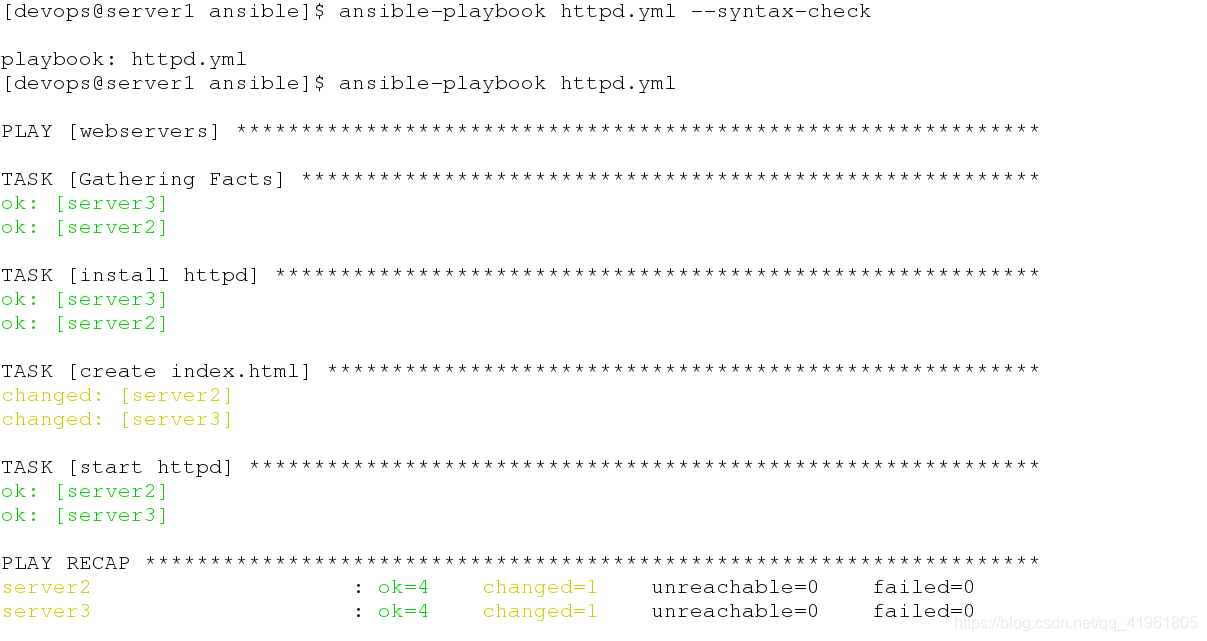
推送。这样,我们就知道怎么去修改或创建远程主机的文件了

测试,两台主机发布页上的内容一样。
[devops@server1 ansible]$ ansible web -m setup
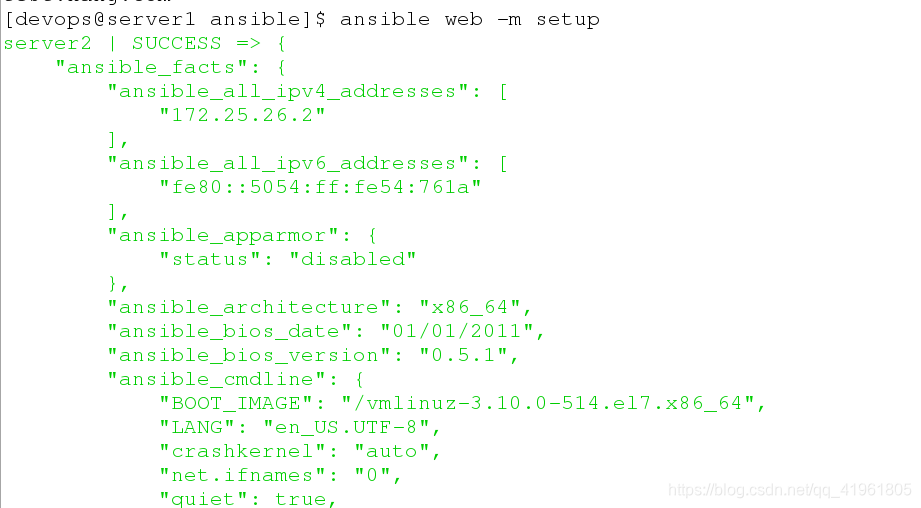
用setup模块可以查看主机下可以使用的参数变量。
[devops@server1 ansible]$ mkdir files
[devops@server1 ansible]$ ls
ansible.cfg files httpd.yml inventory
[devops@server1 ansible]$ cd files/
[devops@server1 files]$ ls
[devops@server1 files]$ ls
[devops@server1 files]$ scp server2:/etc/httpd/conf/httpd.conf .
httpd.conf 100% 11KB 11.5KB/s 00:00
[devops@server1 files]$ ls
httpd.conf
创建files目录,用来存放部署服务时用到的文件。
[devops@server1 ansible]$ vim httpd.yml
---
- hosts: webservers
tasks:
- name: install httpd
yum:
name: httpd
state: latest
- name: create index.html
copy:
content: "test.hang.com\n"
dest: /var/www/html/index.html
- name: configure httpd ##复制主配置文件到远程主机
copy:
src: files/httpd.conf
dest: /etc/httpd/conf/httpd.conf
owner: root
group: root
mode: 644
notify: restart httpd ##配置文件修改后要重启服务才能生效
- name: start httpd
service:
name: httpd
state: started
enabled: true
handlers: ##设置使httpd服务重启
- name: restart httpd
service:
name: httpd
state: restarted
[devops@server1 ansible]$ vim files/httpd.conf

此时,在server1内修改主配置文件,把端口修改为8080了。
[devops@server1 ansible]$ ansible-playbook httpd.yml
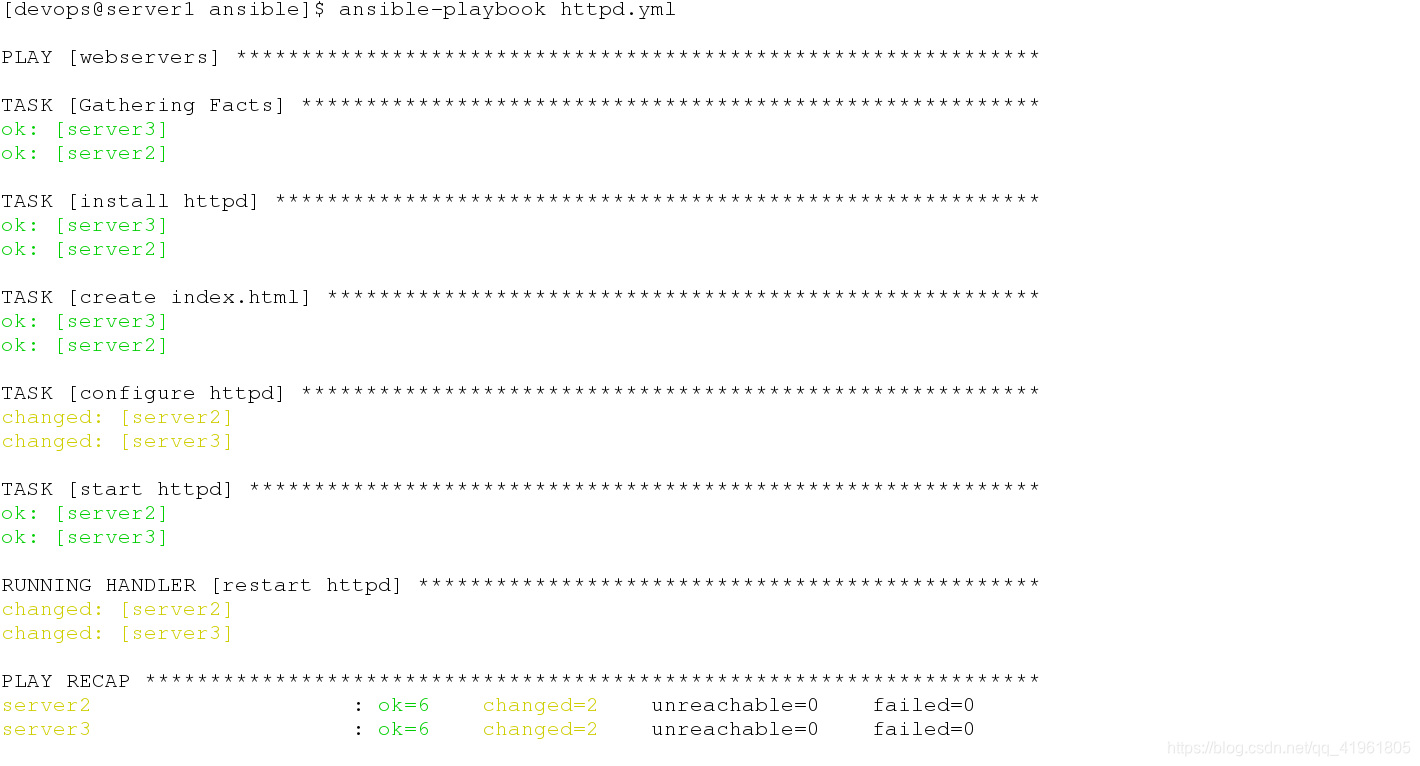
推送。

在server2查看8080端口已经起来了,这样就实现了批量自动修改多台主机服务的配置。
[devops@server1 ansible]$ vim httpd.yml
---
- hosts: webservers
tasks:
- name: install httpd
yum:
name: httpd
state: latest
- name: create index.html
copy:
content: "{{ ansible_facts['hostname'] }}\n" ##设置变量为主机名
dest: /var/www/html/index.html
- name: configure httpd
copy:
src: files/httpd.conf
dest: /etc/httpd/conf/httpd.conf
owner: root
group: root
mode: 644
notify: restart httpd
- name: start httpd
service:
name: httpd
state: started
enabled: true
- name: start firewalld ##配置firewalld
service:
name: firewalld
state: started
enabled: true
- name: configure firewalld
firewalld:
service: http
state: enabled
permanent: yes
immediate: yes
handlers:
- name: restart httpd
service:
name: httpd
state: restarted
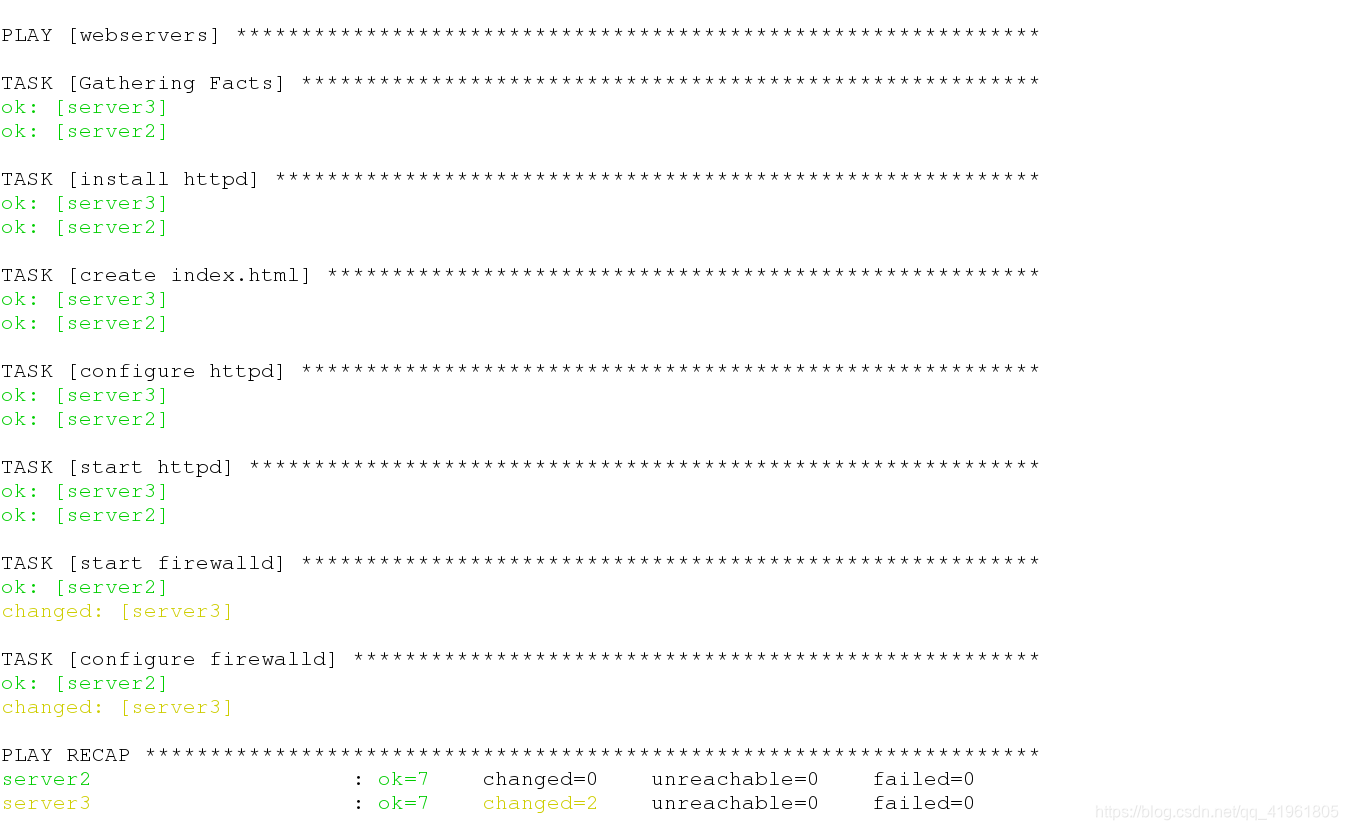
添加firewalld部署,允许httpd服务.

访问时放问到设置的主机名变量。
[devops@server1 ansible]$ ansible web -m setup
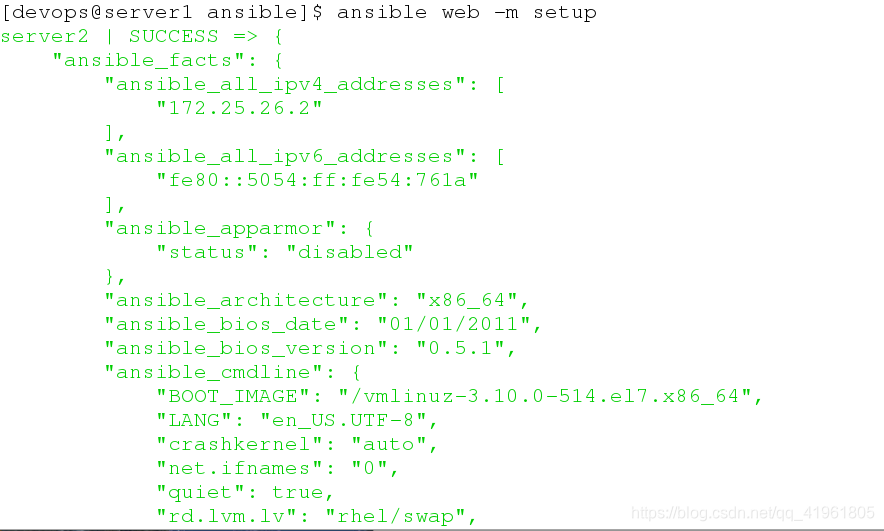
前面也说到了,这样查看参数列表

这就是上面写入的内容,在编写普拉页books的时候通常用{{ ansible_facts[’’]}}取值,可以看到,hostname前面的ansible_是可以省略。

取变量时是一层一层往下取的,如要取eth0则要输入{{ ansible_facts[‘eth0’][‘device’] }},以次类推。
下面说一下tags标签的使用
[devops@server1 ansible]$ vim httpd.yml
- name: create index.html
copy:
content: "{{ ansible_facts['hostname'] }}\n"
dest: /var/www/html/index.html
tags: index ##做标签。
这里只是对上面已有的代码进行修改,并没有删除独立,要注意进行对照,我在这部分的代码做了一个标签,命名为index,这个可以根据自己的需求进行修改。
[devops@server1 ansible]$ ansible-playbook httpd.yml -t index
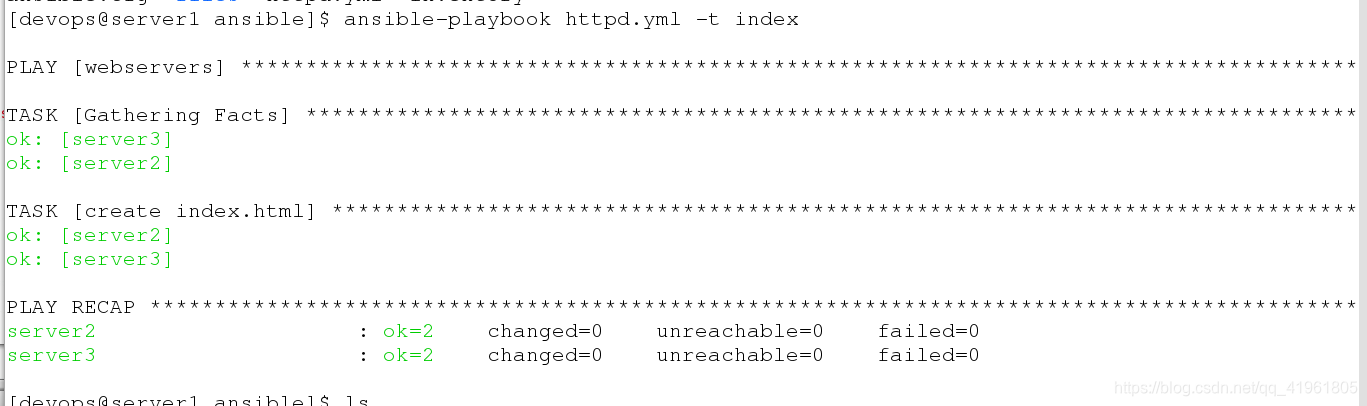 推送时用-t选项指定标签名index,之后执行的只有打标签这部分内容。
推送时用-t选项指定标签名index,之后执行的只有打标签这部分内容。
下面,我们在设置一下在yml文件中添加httpd服务的端口,实现在推送时修改端口。
[devops@server1 ansible]$ vim httpd.yml
---
- hosts: webservers
vars:
http_port: 8080 ## 添加端口信息
tasks:
- name: install httpd
yum:
name: httpd
state: latest
- name: create index.html
copy:
content: "{{ ansible_facts['hostname'] }}\n"
dest: /var/www/html/index.html
tags: index
- name: configure httpd
template: ##模版
src: files/httpd.conf
dest: /etc/httpd/conf/httpd.conf
owner: root
group: root
mode: 644
notify: restart httpd
- name: start httpd
service:
name: httpd
state: started
enabled: true
- name: start firewalld
service:
name: firewalld
state: started
enabled: true
- name: configure firewalld
firewalld:
service: http
state: enabled
permanent: yes
immediate: yes
handlers:
- name: restart httpd
service:
name: httpd
state: restarted
[devops@server1 ansible]$ ls
ansible.cfg files httpd.yml inventory
[devops@server1 ansible]$ vim files/httpd.conf

修改主配置文件,端口是上面yml文件中的变量,上面设置的端口为8080.
[devops@server1 ansible]$ ansible-playbook httpd.yml
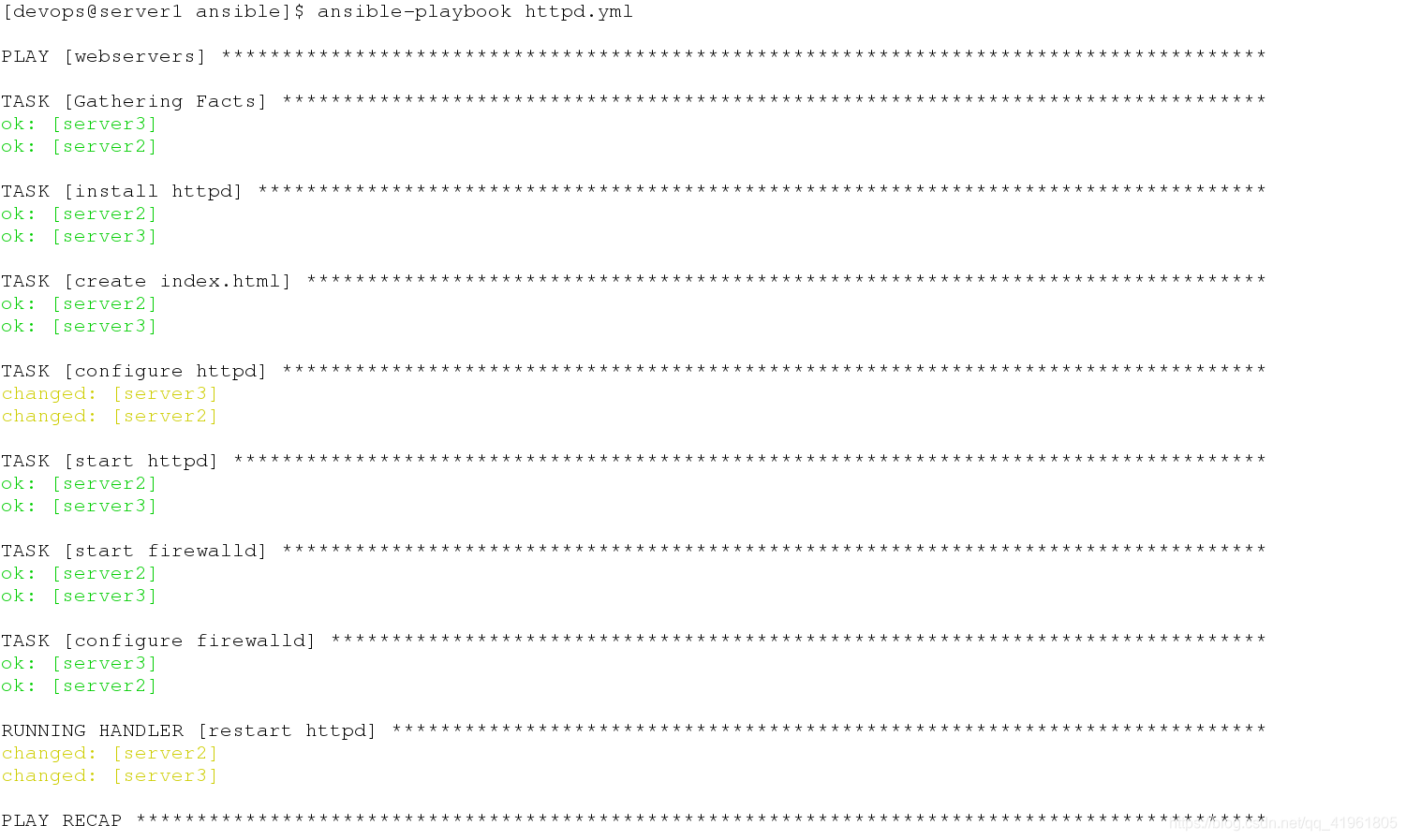
推送。

在server2查看,端口已经改为8080.




















 2万+
2万+











 被折叠的 条评论
为什么被折叠?
被折叠的 条评论
为什么被折叠?








