ViewPager+Fragment实现简单页面切换
1.效果
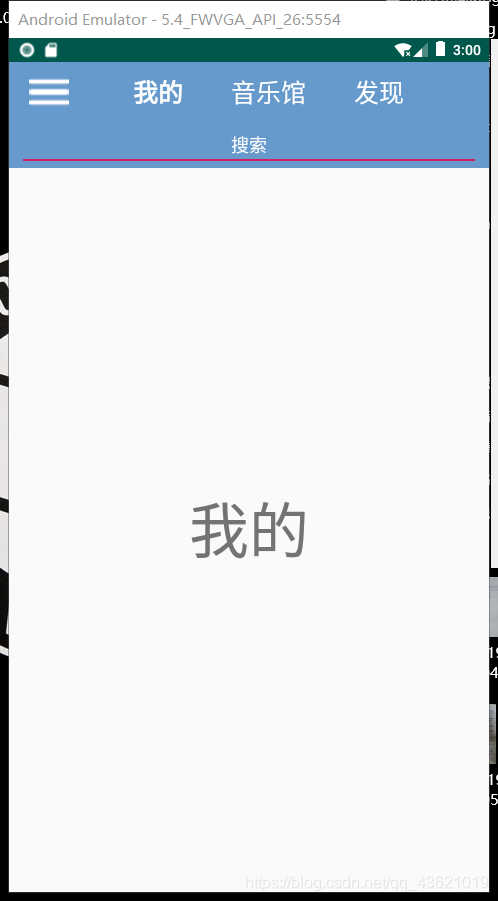
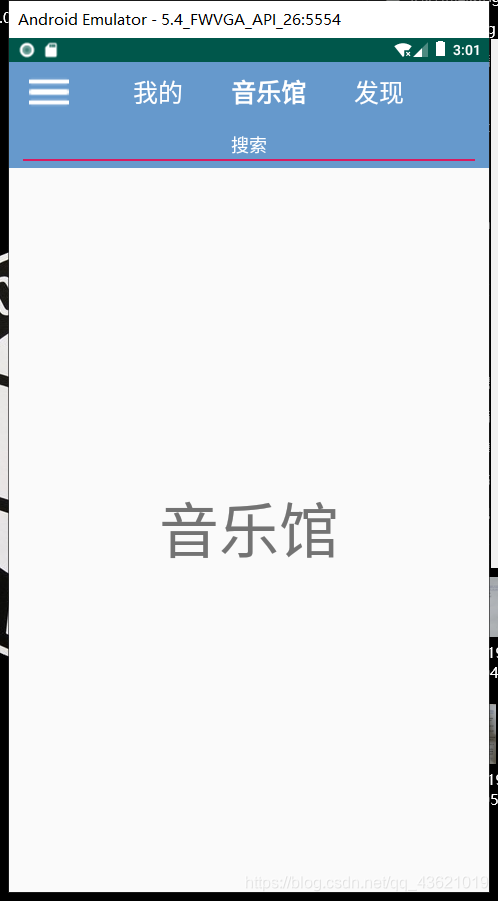
2.demo大概组成
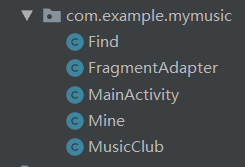
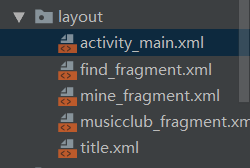
3.步骤
1.在activity_main.xml中添加ViewPager
<androidx.drawerlayout.widget.DrawerLayout xmlns:android="http://schemas.android.com/apk/res/android"
xmlns:app="http://schemas.android.com/apk/res-auto"
xmlns:tools="http://schemas.android.com/tools"
android:layout_width="match_parent"
android:layout_height="match_parent"
tools:context=".MainActivity"
android:orientation="vertical"
android:id="@+id/drawerlayout_main">
<LinearLayout
android:layout_width="match_parent"
android:layout_height="match_parent"
android:orientation="vertical">
<include layout="@layout/title"/>
<androidx.viewpager.widget.ViewPager
android:layout_width="match_parent"
android:layout_height="match_parent"
android:layout_weight="1"
android:id="@+id/main_viewpager"/>
</LinearLayout>
<TextView
android:layout_width="match_parent"
android:layout_height="match_parent"
android:text="hello!"
android:textStyle="bold"
android:textSize="60sp"
android:gravity="center"
android:layout_gravity="left"
android:background="#ffffff"/>
</androidx.drawerlayout.widget.DrawerLayout>
- < include layout="@layout/title"/>这个布局文件是我自定义的,具体代码如下。
<LinearLayout xmlns:android="http://schemas.android.com/apk/res/android"
android:orientation="vertical" android:layout_width="match_parent"
android:layout_height="wrap_content"
android:background="#6699cc">
<TableRow
android:layout_height="60dp"
android:layout_width="match_parent">
<Button
android:id="@+id/menu"
android:background="@mipmap/menu"
android:layout_width="40dp"
android:layout_height="40dp"
android:layout_gravity="center"
android:layout_marginLeft="20dp"/>
<TextView
android:id="@+id/mine"
android:layout_width="wrap_content"
android:layout_height="match_parent"
android:gravity="center"
android:layout_weight="1"
android:text="我的"
android:textSize="25sp"
android:textStyle="normal"
android:textColor="#ffffff"
android:layout_marginLeft="40dp"/>
<TextView
android:id="@+id/music_club"
android:layout_width="wrap_content"
android:layout_height="match_parent"
android:layout_weight="1"
android:gravity="center"
android:textStyle="normal"
android:text="音乐馆"
android:textSize="25sp"
android:textColor="#ffffff"/>
<TextView
android:id="@+id/find"
android:layout_width="wrap_content"
android:layout_height="match_parent"
android:gravity="center"
android:layout_weight="1"
android:text="发现"
android:textSize="25sp"
android:textStyle="normal"
android:textColor="#ffffff"
android:layout_marginRight="60dp"/>
</TableRow>
<TableRow
android:layout_width="match_parent"
android:layout_height="wrap_content">
<EditText
android:id="@+id/search"
android:layout_marginLeft="10dp"
android:layout_marginRight="10dp"
android:hint="搜索"
android:singleLine="true"
android:editable="false"
android:clickable="true"
android:gravity="center"
android:textColorHint="#ffffff" />
</TableRow>
</LinearLayout>
2.编写Fragment布局文件
这里只做简单演示,所以布局文件中只有一个TextView,并且这里做三个Fragment(基本相同,所以这里就写一个)
<LinearLayout xmlns:android="http://schemas.android.com/apk/res/android"
android:orientation="vertical" android:layout_width="match_parent"
android:layout_height="match_parent">
<TextView
android:layout_width="match_parent"
android:layout_height="match_parent"
android:text="我的"
android:textSize="60sp"
android:gravity="center" />
</LinearLayout>
public class Mine extends Fragment {
@Nullable
@Override
public View onCreateView(@NonNull LayoutInflater inflater, @Nullable ViewGroup container, @Nullable Bundle savedInstanceState) {
View view = inflater.inflate(R.layout.mine_fragment,null);
return view;
}
}
3.创建FragmentAdapter类(Fragment适配器)
public class FragmentAdapter extends FragmentPagerAdapter {
private FragmentManager fragmentManager;
private List<Fragment> fragmentList;
public FragmentAdapter(FragmentManager fm, List<Fragment> list){
super(fm);
fragmentList=list;
}
@NonNull
@Override
public Fragment getItem(int position) {
return fragmentList.get(position);//显示第几个页面
}
@Override
public int getCount() {
return fragmentList.size();//共有几个页面
}
}
4.准备工作完成之后,完善MainActivity
public class MainActivity extends AppCompatActivity implements View.OnClickListener {
private TextView mineText;
private TextView musicClubText;
private TextView findText;
private ViewPager viewPager;
private List<Fragment> list;
private FragmentAdapter fragmentAdapter;
private Button menu;
private DrawerLayout drawerLayout;
@Override
protected void onCreate(Bundle savedInstanceState) {
super.onCreate(savedInstanceState);
setContentView(R.layout.activity_main);
ActionBar actionBar = getSupportActionBar();
if (actionBar!=null)
actionBar.hide();
drawerLayout=findViewById(R.id.drawerlayout_main);
menu=findViewById(R.id.menu);
mineText=findViewById(R.id.mine);
musicClubText=findViewById(R.id.music_club);
findText=findViewById(R.id.find);
viewPager=findViewById(R.id.main_viewpager);
menu.setOnClickListener(this);
mineText.setOnClickListener(this);
musicClubText.setOnClickListener(this);
findText.setOnClickListener(this);
viewPager.setOnPageChangeListener(new MyPagerChangeListener());//设置页面切换的监听
list = new ArrayList<>();//添加Fragment
list.add(new Mine());//0页面
list.add(new MusicClub());//1页面
list.add(new Find());//2页面
fragmentAdapter = new FragmentAdapter(getSupportFragmentManager(),list);//创建适配器
viewPager.setAdapter(fragmentAdapter);
viewPager.setCurrentItem(0);//打开时,默认当前页面为0页面
mineText.setTypeface(Typeface.DEFAULT_BOLD);//将标题栏对应的字体设置为粗体
}
@Override
public void onClick(View view) {//标题栏的点击事件
switch (view.getId()){
//点击哪个TextView,将当前页面设置为对应的页面,将标题栏对应的字体设置为粗体,其余的设置为普通字体
case R.id.mine:
viewPager.setCurrentItem(0);
mineText.setTypeface(Typeface.defaultFromStyle(Typeface.BOLD));
musicClubText.setTypeface(Typeface.defaultFromStyle(Typeface.NORMAL));
findText.setTypeface(Typeface.defaultFromStyle(Typeface.NORMAL));
break;
case R.id.music_club:
viewPager.setCurrentItem(1);
mineText.setTypeface(Typeface.defaultFromStyle(Typeface.NORMAL));
musicClubText.setTypeface(Typeface.defaultFromStyle(Typeface.BOLD));
findText.setTypeface(Typeface.defaultFromStyle(Typeface.NORMAL));
break;
case R.id.find:
viewPager.setCurrentItem(2);
mineText.setTypeface(Typeface.defaultFromStyle(Typeface.NORMAL));
musicClubText.setTypeface(Typeface.defaultFromStyle(Typeface.NORMAL));
findText.setTypeface(Typeface.defaultFromStyle(Typeface.BOLD));
break;
case R.id.menu:
drawerLayout.openDrawer(GravityCompat.START);
}
}
class MyPagerChangeListener implements ViewPager.OnPageChangeListener{
@Override
public void onPageScrolled(int position, float positionOffset, int positionOffsetPixels) {
}
@Override
public void onPageSelected(int position) {
switch (position){//滑动监听
case 0:
mineText.setTypeface(Typeface.defaultFromStyle(Typeface.BOLD));
musicClubText.setTypeface(Typeface.defaultFromStyle(Typeface.NORMAL));
findText.setTypeface(Typeface.defaultFromStyle(Typeface.NORMAL));
break;
case 1:
mineText.setTypeface(Typeface.defaultFromStyle(Typeface.NORMAL));
musicClubText.setTypeface(Typeface.defaultFromStyle(Typeface.BOLD));
findText.setTypeface(Typeface.defaultFromStyle(Typeface.NORMAL));
break;
case 2:
mineText.setTypeface(Typeface.defaultFromStyle(Typeface.NORMAL));
musicClubText.setTypeface(Typeface.defaultFromStyle(Typeface.NORMAL));
findText.setTypeface(Typeface.defaultFromStyle(Typeface.BOLD));
break;
}
}
@Override
public void onPageScrollStateChanged(int state) {
}
}
}





















 1274
1274











 被折叠的 条评论
为什么被折叠?
被折叠的 条评论
为什么被折叠?








