1.demo效果
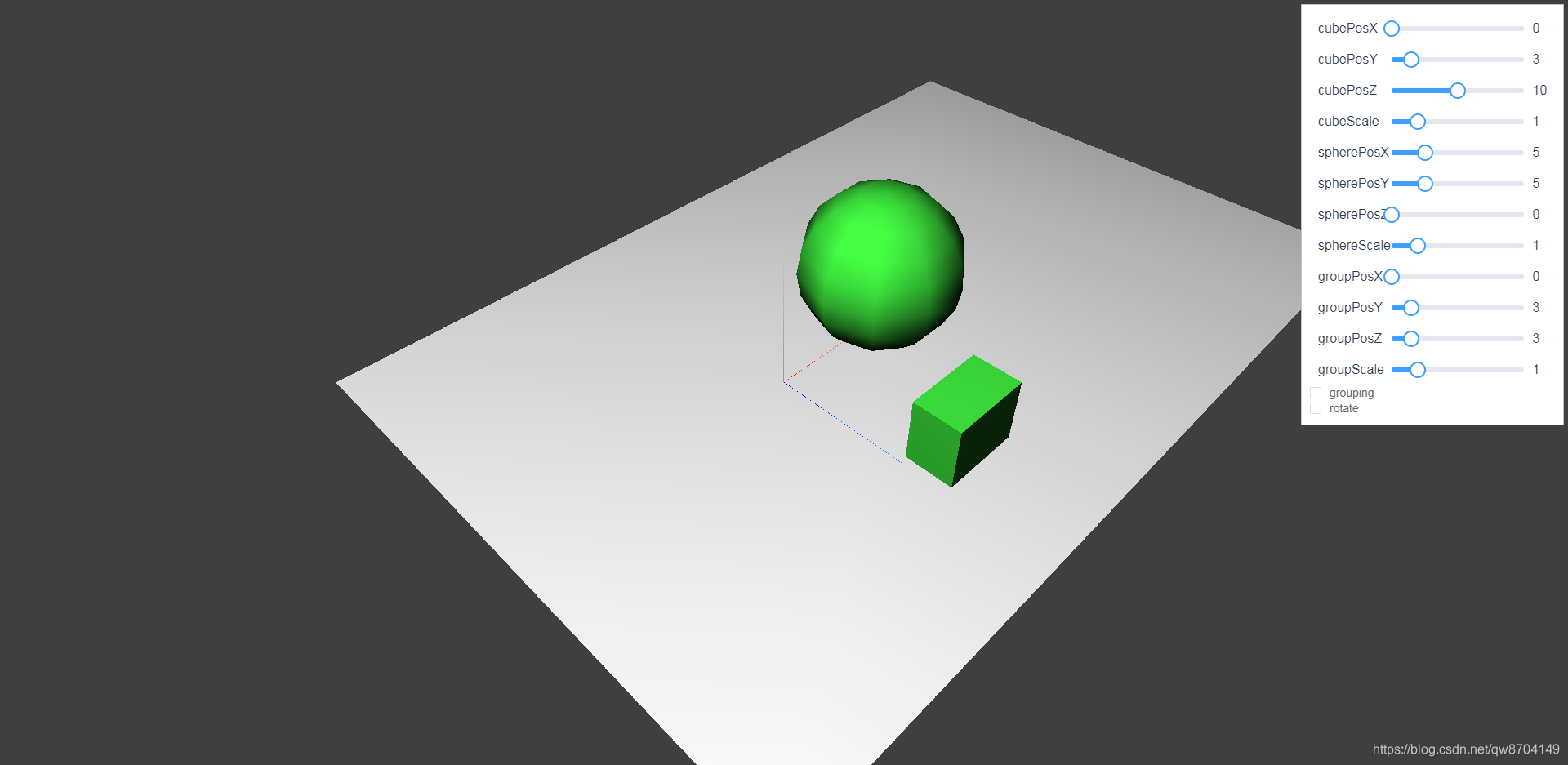
如上图,该demo支持以下功能:
- 可以通过cubePosX、cubePosY、cubePosZ属性单独控制立方体的位置,通过cubeScale属性单独控制立方体的缩放比例。
- 可以通过spherePosX、spherePosY、spherePosZ属性单独控制球体体的位置,通过sphereScale属性单独控制球体体的缩放比例
- 可以通过groupPosX、groupPosY、groupPosZ属性同时控制立方体和球体的位置,通过groupScale属性同时控制立方体和球体的缩放比例
- 可以勾选rotate属性让立方体和球体独立旋转,可以同时勾选grouping属性是球体和立方体作为一个整体旋转
2.实现要点
2.1 创建立方体和球体
这里我们不仅需要创建立方体和球体,还需要通过设置position属性和scale属性来控制它们的位置和缩放比例
const material = new THREE.MeshLambertMaterial({ color: 0x44ff44 })
// 创建方块
const cubeGeom = new THREE.BoxGeometry(5, 4, 3)
this.cube = new THREE.Mesh(cubeGeom, material)
this.cube.scale = new THREE.Vector3(
this.properties.cubeScale.value,
this.properties.cubeScale.value,
this.properties.cubeScale.value
)
this.cube.position.set(
this.properties.cubePosX.value,
this.properties.cubePosY.value,
this.properties.cubePosZ.value
)
// 创建球体
const sphereGeom = new THREE.SphereGeometry(5, 10, 10)
this.sphere = new THREE.Mesh(sphereGeom, material)
this.sphere.scale = new THREE.Vector3(
this.properties.sphereScale.value,
this.properties.sphereScale.value,
this.properties.sphereScale.value
)
this.sphere.position.set(
this.properties.spherePosX.value,
this.properties.spherePosY.value,
this.properties.spherePosZ.value
)
2.2 创建组合对象
上面的步骤我们创建了球体和立方体,但是还没有将它们添加到场景,为了能同时控制它们,我们需要创建一个组,像这样 const group = new THREE.Group()创建一个组,然后把球体和立方体添加到组中,这里需要通过组的position属性和scale属性来控制它的位置和缩放比例,最后将组添加到场景中
// 创建组合
this.group = new THREE.Group()
this.group.scale = new THREE.Vector3(
this.properties.groupScale.value,
this.properties.groupScale.value,
this.properties.groupScale.value
)
this.group.position.set(
this.properties.groupPosX.value,
this.properties.groupPosY.value,
this.properties.groupPosZ.value
)
this.group.add(this.cube)
this.group.add(this.sphere)
this.scene.add(this.group)
2.3 创建旋转动画
这里我们创建一个animation函数来实现demo的旋转动画,实现时需要通过rotate属性来判断是否需要旋转动画,同时需要通过grouping属性来判断是将整个组旋转还是立方体和球体分别独立旋转,最后将动画函数放在render函数中调用
animation () {
if (this.properties.rotate) {
if (this.properties.grouping) {
this.group.rotation.y += 0.01
} else {
this.cube.rotation.y += 0.01
this.sphere.rotation.y += 0.01
}
}
},
render () {
this.animation()
this.renderer.render(this.scene, this.camera)
requestAnimationFrame(this.render)
}
3.demo代码
<template>
<div>
<div id="container"></div>
<div class="controls-box">
<section>
<el-row>
<div v-for="(item,key) in properties" :key="key">
<div v-if="item&&item.name!=undefined">
<el-col :span="8">
<span class="vertice-span">{{item.name}}</span>
</el-col>
<el-col :span="13">
<el-slider v-model="item.value" :min="item.min" :max="item.max" :step="item.step" :format-tooltip="formatTooltip" @change="redraw"></el-slider>
</el-col>
<el-col :span="3">
<span class="vertice-span">{{item.value}}</span>
</el-col>
</div>
</div>
</el-row>
<el-row>
<el-checkbox v-model="properties.grouping" @change="redraw">grouping</el-checkbox>
</el-row>
<el-row>
<el-checkbox v-model="properties.rotate" @change="redraw">rotate</el-checkbox>
</el-row>
</section>
</div>
</div>
</template>
<script>
import * as THREE from 'three'
import { OrbitControls } from 'three/examples/jsm/controls/OrbitControls.js'
export default {
components: {},
data () {
return {
properties: {
cubePosX: {
name: 'cubePosX',
value: 0,
min: 0,
max: 20,
step: 1
},
cubePosY: {
name: 'cubePosY',
value: 3,
min: 0,
max: 20,
step: 1
},
cubePosZ: {
name: 'cubePosZ',
value: 10,
min: 0,
max: 20,
step: 1
},
cubeScale: {
name: 'cubeScale',
value: 1,
min: 0,
max: 5,
step: 0.1
},
spherePosX: {
name: 'spherePosX',
value: 5,
min: 0,
max: 20,
step: 1
},
spherePosY: {
name: 'spherePosY',
value: 5,
min: 0,
max: 20,
step: 1
},
spherePosZ: {
name: 'spherePosZ',
value: 0,
min: 0,
max: 20,
step: 1
},
sphereScale: {
name: 'sphereScale',
value: 1,
min: 0,
max: 5,
step: 0.1
},
groupPosX: {
name: 'groupPosX',
value: 0,
min: 0,
max: 20,
step: 1
},
groupPosY: {
name: 'groupPosY',
value: 3,
min: 0,
max: 20,
step: 1
},
groupPosZ: {
name: 'groupPosZ',
value: 3,
min: 0,
max: 20,
step: 1
},
groupScale: {
name: 'groupScale',
value: 1,
min: 0,
max: 5,
step: 0.1
},
grouping: false,
rotate: false
},
cube: null,
sphere: null,
group: null,
camera: null,
scene: null,
renderer: null,
controls: null
}
},
mounted () {
this.init()
},
methods: {
formatTooltip (val) {
return val
},
// 初始化
init () {
this.createScene() // 创建场景
this.createMesh() // 创建底座
this.createCubeAndSphere() // 创建方块和球体
this.createLight() // 创建光源
this.createCamera() // 创建相机
this.createRender() // 创建渲染器
this.createControls() // 创建控件对象
this.render() // 渲染
},
// 创建场景
createScene () {
this.scene = new THREE.Scene()
// 显示三维坐标系
const axis = new THREE.AxesHelper(10)
this.scene.add(axis)
},
// 创建底座
createMesh () {
const planeGeometry = new THREE.PlaneGeometry(60, 40, 1, 1) // 创建一个平面对象PlaneGeometry
const planeMaterial = new THREE.MeshLambertMaterial({
color: 0xffffff
}) // 材质对象Material
const plane = new THREE.Mesh(planeGeometry, planeMaterial)
plane.receiveShadow = true
// 设置平面位置
plane.rotation.x = -0.5 * Math.PI
plane.position.set(10, 0, 0)
// 平面对象添加到场景中
this.scene.add(plane)
},
// 创建光源
createLight () {
// 添加聚光灯
const spotLight = new THREE.SpotLight(0xffffff)
spotLight.position.set(-40, 60, 20)
spotLight.castShadow = true
this.scene.add(spotLight) // 聚光灯添加到场景中
// 环境光
const ambientLight = new THREE.AmbientLight(0x0c0c0c)
this.scene.add(ambientLight)
},
// 创建相机
createCamera () {
const element = document.getElementById('container')
const width = element.clientWidth // 窗口宽度
const height = element.clientHeight // 窗口高度
const k = width / height // 窗口宽高比
// PerspectiveCamera( fov, aspect, near, far )
this.camera = new THREE.PerspectiveCamera(45, k, 0.1, 1000)
this.camera.position.set(-30, 40, 30) // 设置相机位置
this.camera.lookAt(new THREE.Vector3(5, 0, 0)) // 设置相机方向
this.scene.add(this.camera)
},
// 创建渲染器
createRender () {
const element = document.getElementById('container')
this.renderer = new THREE.WebGLRenderer()
this.renderer.setSize(element.clientWidth, element.clientHeight) // 设置渲染区域尺寸
this.renderer.setClearColor(0x3f3f3f, 1) // 设置背景颜色
element.appendChild(this.renderer.domElement)
},
// 创建方块和球体
createCubeAndSphere () {
const material = new THREE.MeshLambertMaterial({ color: 0x44ff44 })
// 创建方块
const cubeGeom = new THREE.BoxGeometry(5, 4, 3)
this.cube = new THREE.Mesh(cubeGeom, material)
this.cube.scale = new THREE.Vector3(
this.properties.cubeScale.value,
this.properties.cubeScale.value,
this.properties.cubeScale.value
)
this.cube.position.set(
this.properties.cubePosX.value,
this.properties.cubePosY.value,
this.properties.cubePosZ.value
)
// 创建球体
const sphereGeom = new THREE.SphereGeometry(5, 10, 10)
this.sphere = new THREE.Mesh(sphereGeom, material)
this.sphere.scale = new THREE.Vector3(
this.properties.sphereScale.value,
this.properties.sphereScale.value,
this.properties.sphereScale.value
)
this.sphere.position.set(
this.properties.spherePosX.value,
this.properties.spherePosY.value,
this.properties.spherePosZ.value
)
// 创建组合
this.group = new THREE.Group()
this.group.scale = new THREE.Vector3(
this.properties.groupScale.value,
this.properties.groupScale.value,
this.properties.groupScale.value
)
this.group.position.set(
this.properties.groupPosX.value,
this.properties.groupPosY.value,
this.properties.groupPosZ.value
)
this.group.add(this.cube)
this.group.add(this.sphere)
this.scene.add(this.group)
},
redraw () {
this.scene.remove(this.group)
this.createCubeAndSphere()
},
animation () {
if (this.properties.rotate) {
if (this.properties.grouping) {
this.group.rotation.y += 0.01
} else {
this.cube.rotation.y += 0.01
this.sphere.rotation.y += 0.01
}
}
},
render () {
this.animation()
this.renderer.render(this.scene, this.camera)
requestAnimationFrame(this.render)
},
// 创建控件对象
createControls () {
this.controls = new OrbitControls(this.camera, this.renderer.domElement)
}
}
}
</script>
<style>
#container {
position: absolute;
width: 100%;
height: 100%;
}
.controls-box {
position: absolute;
right: 5px;
top: 5px;
width: 300px;
padding: 10px;
background-color: #fff;
border: 1px solid #c3c3c3;
}
.vertice-span {
line-height: 38px;
padding: 0 2px 0 10px;
}
</style>





















 1100
1100











 被折叠的 条评论
为什么被折叠?
被折叠的 条评论
为什么被折叠?








