💝💝💝欢迎来到我的博客,很高兴能够在这里和您见面!希望您在这里可以感受到一份轻松愉快的氛围,不仅可以获得有趣的内容和知识,也可以畅所欲言、分享您的想法和见解。
- 推荐:kwan 的首页,持续学习,不断总结,共同进步,活到老学到老
- 导航
非常期待和您一起在这个小小的网络世界里共同探索、学习和成长。💝💝💝 ✨✨ 欢迎订阅本专栏 ✨✨
博客目录
日常工作生活中,有时候会涉及到不同设备不同操作系统之间需要进行远程控制的场景。 比如在家远程办公,用家里的 Mac 电脑远程控制公司的 windows 系统电脑。只需要在 Mac 上使用微软远程桌面客户端去远程即可,同时使用 cpolar 做内网穿透还可以实现在外随时随地远程桌面控制。
1. 测试本地局域网内远程控制
本篇文章测试环境:Windows10 企业版,MacOS 系统 MacBook M1
1.1 Windows 打开远程桌面
首先在 windows 电脑上需要启用远程桌面,在开始菜单栏处打开设置——系统
 找到远程桌面,然后启用远程桌面
找到远程桌面,然后启用远程桌面

接着查看一下 windows 电脑的 IP 地址,搜索 cmd,打开命令提示符,输入
ipconfig

1.2 局域网远程控制 windows
首先要注意 windows 电脑需要有设置账号密码,以及苹果电脑跟 windows 电脑需要在同一个局域网下,由于 windows 系统自带的是微软远程桌面,所以在 Mac 上我们需要先下载相应的客户端,可以在网上下载 Mac 版本的微软远程桌面客户端
点击下方链接,选择最新版本下载
https://install.appcenter.ms/orgs/rdmacios-k2vy/apps/microsoft-remote-desktop-for-mac/distribution_groups/all-users-of-microsoft-remote-desktop-for-mac


下载安装成功后我们打开微软远程桌面客户端,点击添加连接

这里用 windows 的局域网 IP 地址来连接,IP 地址没有带端口号就是默认使用 3389 端口

添加后双击,输入 windows 电脑的账号密码登录

点击继续连接

连接成功,就可以正常操作 windows 电脑

不过目前只局限于同个网络下的远程控制,我们接下来用 cpolar 内网穿透映射远程桌面 3389 端口,然后使用所生成的公网地址来实现不同网络下的远程控制,无需公网 IP,也无需设置路由器那么麻烦。
2. 测试 Mac 公网远程控制 windows
2.1 在 windows 电脑上安装 cpolar
登录 cpolar 官网:www.cpolar.com,找到下载地址。

选择 Windows 版下载

下载完成后,将下载的文件解压,并双击其中的.msi文件,就能自动执行 cpolar 的安装程序,我们只要一路Next,就能完成安装。


由于 cpolar 会为每个用户创建独立的数据隧道,并辅以用户密码和 token 码保证数据安全,因此我们在使用 cpolar 之前,需要进行用户注册。注册过程也非常简单,只要在 cpolar 主页右上角点击用户注册,在注册页面填入必要信息,就能完成注册。


安装完成 cpolar 后,在浏览器上访问本地 9200 端口【http://127.0.0.1:9200/】,使用cpolar账号登录cpolar web UI 管理界面

登录成功后,cpolar 会默认安装 2 条样例隧道,这里我们可以直接使用远程桌面隧道

隧道创建成功后,点击左侧的状态——在线隧道列表,查看所生成的公网访问地址,稍后可以直接使用这个公网地址来远程

稍后可以直接使用这个公网地址来远程
2.2 Mac 公网远程 windows
在 Mac 上打开浏览器登录 cpolar 官网,www.cpolar.com,点击状态,找到刚才windows中的cpolar远程桌面公网地址,复制下来(注意:tcp://无需复制)


打开微软远程桌面,新增一个连接,粘贴公网地址来远程控制


输入 windows 用户名和密码,点击继续连接

可以看到我们使用 Mac 远程 windows 成功

小结
我们使用 cpolar 的远程桌面公网地址在 Mac 上远程 windows 电脑,不过需要注意一下,因为我们刚刚创建的随机临时隧道,虽然可以永久免费使用,但是生成的公网地址会在 24 小时内随机变化,连接之前需要查看最新的公网地址,未免有些不方便,不过我们可以把这个公网地址配置成固定的,同时提高带宽连接速度。
3. 配置公网固定 TCP 地址
在 windows 电脑上登录 cpolar 官网后台,点击左侧的预留,找到保留的 TCP 地址:
- 地区:选择 China VIP
- 描述:即备注,可自定义填写
点击保留


地址保留成功后,复制生成的公网地址,打开 cpolar web ui 管理界面,点击左侧仪表盘的隧道管理——隧道列表,找到远程桌面的 TCP 隧道 remoteDesktop,点击编辑

修改隧道信息,将保留成功的固定 tcp 地址配置到隧道中
- 端口类型:修改为固定 TCP 端口
- 预留的 tcp 地址:复制粘贴官网保留成功的地址
点击更新

隧道更新成功后,点击左侧仪表盘的状态——在线隧道列表,可以看到公网地址已经更新成为了固定 TCP 地址

回到 Mac 中,刷新一下 cpolar 官网后台的状态界面,可以看到远程桌面隧道的公网地址,已经正常更新为固定的公网地址了,复制公网地址(注意:tcp://无需复制)

打开微软远程桌面客户端,新增一个连接,

粘贴使用固定的公网 TCP 端口地址来远程

输入 windows 电脑账号密码,点击继续连接

可以看到我们使用固定的 tcp 公网地址远程成功了

一键双击固定的公网地址就可以无需再创建隧道,只要保持被控端电脑为开机状态,并且远程桌面隧道正常在线,我们在外就可以通过这个固定公网地址来远程家里或者公司的 windows 电脑了!

觉得有用的话点个赞
👍🏻呗。
❤️❤️❤️本人水平有限,如有纰漏,欢迎各位大佬评论批评指正!😄😄😄💘💘💘如果觉得这篇文对你有帮助的话,也请给个点赞、收藏下吧,非常感谢!👍 👍 👍
🔥🔥🔥Stay Hungry Stay Foolish 道阻且长,行则将至,让我们一起加油吧!🌙🌙🌙







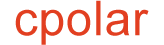
 本文详细介绍了如何在Windows和Mac之间进行本地局域网及公网远程控制,包括启用Windows远程桌面、Mac上安装和使用MicrosoftRemoteDesktop客户端、内网穿透工具cpolar的应用以及配置固定TCP地址。作者还分享了常用开发工具和数据库技术点,适合技术爱好者和开发者参考。
本文详细介绍了如何在Windows和Mac之间进行本地局域网及公网远程控制,包括启用Windows远程桌面、Mac上安装和使用MicrosoftRemoteDesktop客户端、内网穿透工具cpolar的应用以及配置固定TCP地址。作者还分享了常用开发工具和数据库技术点,适合技术爱好者和开发者参考。


















 3672
3672

 被折叠的 条评论
为什么被折叠?
被折叠的 条评论
为什么被折叠?








