一大早就看到群友讨论怎么快速让界面黑白灰效果,这不突然想起来N年前咱简单通过ShaderEffects调节过饱和度、对比度、亮度;今天再次玩耍一下;来看看最终实现的效果: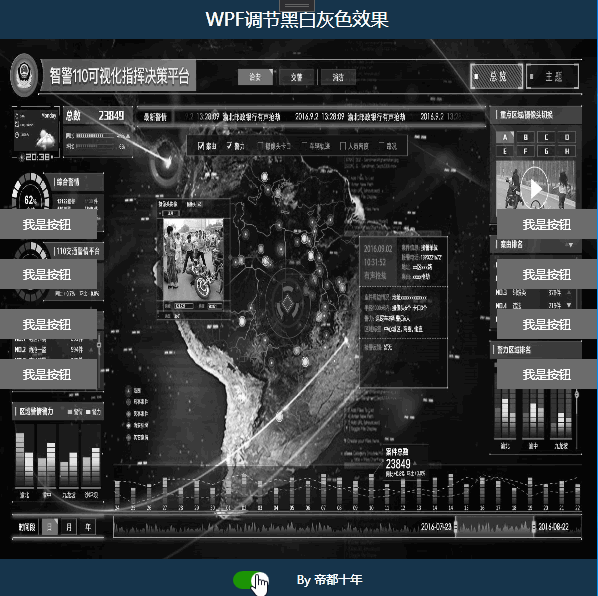 1、核心代码:
1、核心代码:
sampler2D implicitInput : register(s0);
float factor : register(c0);
float4 main(float2 uv : TEXCOORD) : COLOR
{
float4 color = tex2D(implicitInput, uv);
float gray = color.r * 0.3 + color.g * 0.59 + color.b *0.11;
float4 result;
result.r = (color.r - gray) * factor + gray;
result.g = (color.g - gray) * factor + gray;
result.b = (color.b - gray) * factor + gray;
result.a = color.a;
return result;
}2、在Shazzam中编译生成cs和ps文件:
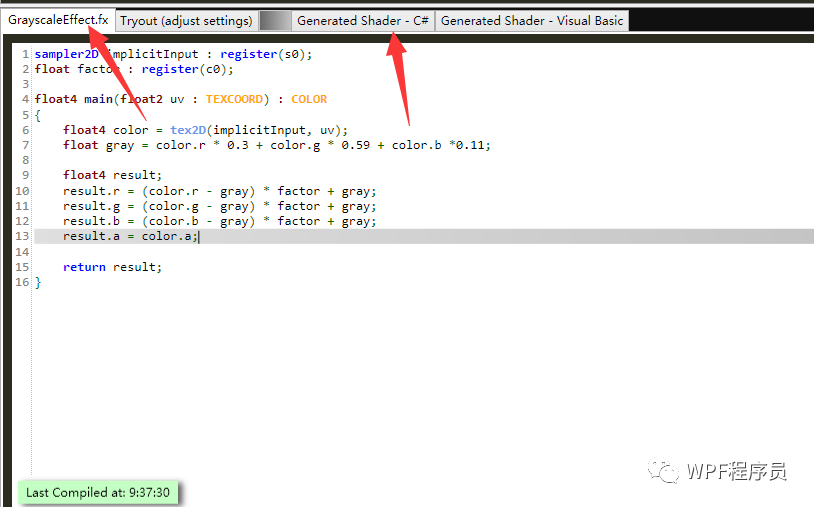 3、来看看cs文件:
3、来看看cs文件:
public class GrayscaleEffectEffect : ShaderEffect
{
public static readonly DependencyProperty InputProperty = ShaderEffect.RegisterPixelShaderSamplerProperty("Input", typeof(GrayscaleEffectEffect), 0);
public static readonly DependencyProperty FactorProperty = DependencyProperty.Register("Factor", typeof(double), typeof(GrayscaleEffectEffect), new UIPropertyMetadata(((double)(0D)), PixelShaderConstantCallback(0)));
public GrayscaleEffectEffect()
{
PixelShader pixelShader = new PixelShader();
pixelShader.UriSource = new Uri("/MapDemo;component/ShaderEffects/GrayscaleEffectEffect.ps", UriKind.Relative);
this.PixelShader = pixelShader;
this.UpdateShaderValue(InputProperty);
this.UpdateShaderValue(FactorProperty);
}
public Brush Input
{
get
{
return ((Brush)(this.GetValue(InputProperty)));
}
set
{
this.SetValue(InputProperty, value);
}
}
public double Factor
{
get
{
return ((double)(this.GetValue(FactorProperty)));
}
set
{
this.SetValue(FactorProperty, value);
}
}
}4、前台调用就很简单
<Grid Grid.Row="1">
<Grid.Background>
<ImageBrush ImageSource="Images/Back.jpg" Stretch="Fill"/>
</Grid.Background>
<Grid.Effect>
<ShaderEffects:GrayscaleEffectEffect Factor="{Binding ElementName=BlackTbtn,Path=IsChecked,Converter={StaticResource ToggleButtonIsCheckedToGrayscaleEffectEffectConverter}}"/>
</Grid.Effect>
</Grid>5、最后来个参考
http://bursjootech.blogspot.com/2008/06/grayscale-effect-pixel-shader-effect-in.html最终简单的效果先这样吧 ;以后有时间的话,可以再去摸索一下更复杂的效果
;以后有时间的话,可以再去摸索一下更复杂的效果 ;编程不息、Bug不止、无Bug、无生活
;编程不息、Bug不止、无Bug、无生活 ;改bug的冷静、编码的激情、完成后的喜悦、挖坑的激动 、填坑的兴奋;这也许就是屌丝程序员的乐趣吧;今天就到这里吧;希望自己有动力一步一步坚持下去;生命不息,代码不止;大家抽空可以看看今天分享的效果,有好的意见和想法,可以在留言板随意留言;我看到后会第一时间回复大家,多谢大家的一直默默的关注和支持!如果觉得不错,那就伸出您的小手点个赞并关注一下!
;改bug的冷静、编码的激情、完成后的喜悦、挖坑的激动 、填坑的兴奋;这也许就是屌丝程序员的乐趣吧;今天就到这里吧;希望自己有动力一步一步坚持下去;生命不息,代码不止;大家抽空可以看看今天分享的效果,有好的意见和想法,可以在留言板随意留言;我看到后会第一时间回复大家,多谢大家的一直默默的关注和支持!如果觉得不错,那就伸出您的小手点个赞并关注一下!





















 126
126











 被折叠的 条评论
为什么被折叠?
被折叠的 条评论
为什么被折叠?








