上一篇写了Masonry设置约束的基本使用,而实际开发中我们有时候不仅要加约束,还需要更新约束,所以本篇就专门来写下Masonry是如何更新约束的,其实很简单,Masonry中可以使用mas_updateConstraints来更新约束,也可以使用mas_remakeConstraints,两者的区别是update是更新约束,而remake会在添加约束前去掉之前的约束。大家可以根据自己的实际需求使用,我这里的例子用的是update来更新约束。
在一些APP中我们经常可以看到,尤其是登录界面,当键盘弹起时会遮挡到部分文本框,这个时候往往是将文本框的位置上移。本文中的小demo就是类似是这种功能,点击绿色的文本框,键盘弹出时让文本框移到键盘之上,结束编辑后又回到原位。
先看下效果图吧:
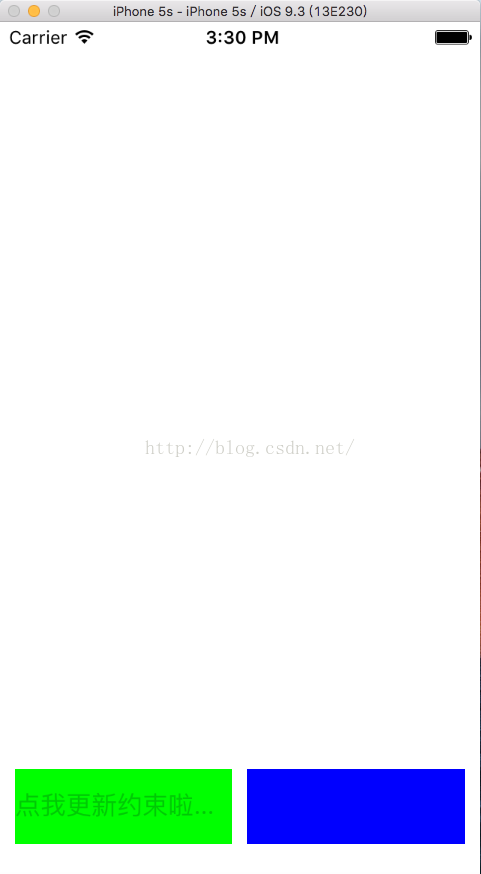
首先,让我们来添加子控件:
/**
初始化子控件
*/
-(void)setupSubviews
{
//文本框textview
UITextField *greenTextView=[[UITextField alloc]init];
greenTextView.backgroundColor = [UIColor greenColor];
greenTextView.placeholder = @"点我更新约束啦...";
self.greenTextView = greenTextView;
[self.view addSubview:greenTextView];
//设置初始时的约束
//左边距离self.view左边10
//底部距离self.view 20
//高度为50
//宽度自适应
[greenTextView mas_makeConstraints:^(MASConstraintMaker *make) {
make.leading.equalTo(self.view.mas_leading).offset(10);
make.bottom.equalTo(self.view.mas_bottom).offset(-20);
make.height.mas_equalTo(50);
}];
//按钮
UIButton *blueBtn = [[UIButton alloc]init];
blueBtn.backgroundColor = [UIColor blueColor];
self.blueBtn = blueBtn;
[self.view addSubview:blueBtn];
//设置初始时的约束
//右边距离self.view右边10
//左边距离self.greenTextView右边 10
//宽高和self.greenTextView一样
[blueBtn mas_makeConstraints:^(MASConstraintMaker *make) {
make.trailing.equalTo(self.view.mas_trailing).offset(-10);
make.leading.equalTo(self.greenTextView.mas_trailing).offset(10);
make.bottom.equalTo(self.greenTextView.mas_bottom);
make.size.equalTo(self.greenTextView);
}];
}接下来就是在监听键盘弹出的方法里更新约束了,注释都写在代码里了。
//键盘弹出时会调用
-(void)keyboardWillShow:(NSNotification *)notification
{
//获取键盘的基本信息
NSDictionary *userInfo = [notification userInfo];
CGRect rect = [userInfo[UIKeyboardFrameBeginUserInfoKey] CGRectValue];
CGFloat keyboardHeight = CGRectGetHeight(rect);
CGFloat duration = [userInfo[UIKeyboardAnimationDurationUserInfoKey] doubleValue];
//修改下边距约束
[self.greenTextView mas_updateConstraints:^(MASConstraintMaker *make) {
make.bottom.mas_equalTo(-keyboardHeight-20);
}];
//更新约束
[UIView animateWithDuration:duration animations:^{
[self.view layoutIfNeeded];
}];
}这样就实现了当点击文本框编辑时,文本框上移的功能了。收回键盘的代码跟弹出的一样,这里不单独拿出来了,文章最后会贴上完整的代码。
注意添加监听以及导入Masonry哦,否则导入头文件是会报错的,是不是很简单!
好了,需要完整代码的童鞋看这里吧:
#import "ViewController.h"
#import "Masonry.h"
@interface ViewController ()
@property(nonatomic,strong)UITextField *greenTextView;
@property(nonatomic,strong)UIButton *blueBtn;
@end
@implementation ViewController
- (void)viewDidLoad {
[super viewDidLoad];
//初始化子控件
[self setupSubviews];
//键盘弹出监听
[[NSNotificationCenter defaultCenter] addObserver:self selector:@selector(keyboardWillShow:) name:UIKeyboardWillShowNotification object:nil];
//键盘收回监听
[[NSNotificationCenter defaultCenter] addObserver:self selector:@selector(keyboardWillHidden:) name:UIKeyboardWillHideNotification object:nil];
}
/**
初始化子控件
*/
-(void)setupSubviews
{
//文本框textview
UITextField *greenTextView=[[UITextField alloc]init];
greenTextView.backgroundColor = [UIColor greenColor];
greenTextView.placeholder = @"点我更新约束啦...";
self.greenTextView = greenTextView;
[self.view addSubview:greenTextView];
//设置初始时的约束
//左边距离self.view左边10
//底部距离self.view 20
//高度为50
//宽度自适应
[greenTextView mas_makeConstraints:^(MASConstraintMaker *make) {
make.leading.equalTo(self.view.mas_leading).offset(10);
make.bottom.equalTo(self.view.mas_bottom).offset(-20);
make.height.mas_equalTo(50);
}];
//按钮
UIButton *blueBtn = [[UIButton alloc]init];
blueBtn.backgroundColor = [UIColor blueColor];
self.blueBtn = blueBtn;
[self.view addSubview:blueBtn];
//设置初始时的约束
//右边距离self.view右边10
//左边距离self.greenTextView右边 10
//宽高和self.greenTextView一样
[blueBtn mas_makeConstraints:^(MASConstraintMaker *make) {
make.trailing.equalTo(self.view.mas_trailing).offset(-10);
make.leading.equalTo(self.greenTextView.mas_trailing).offset(10);
make.bottom.equalTo(self.greenTextView.mas_bottom);
make.size.equalTo(self.greenTextView);
}];
}
//键盘弹出时会调用
-(void)keyboardWillShow:(NSNotification *)notification
{
//获取键盘的基本信息
NSDictionary *userInfo = [notification userInfo];
CGRect rect = [userInfo[UIKeyboardFrameBeginUserInfoKey] CGRectValue];
CGFloat keyboardHeight = CGRectGetHeight(rect);
CGFloat duration = [userInfo[UIKeyboardAnimationDurationUserInfoKey] doubleValue];
//修改下边距约束
[self.greenTextView mas_updateConstraints:^(MASConstraintMaker *make) {
make.bottom.mas_equalTo(-keyboardHeight-20);
}];
//更新约束
[UIView animateWithDuration:duration animations:^{
[self.view layoutIfNeeded];
}];
}
//键盘收回时会调用
-(void)keyboardWillHidden:(NSNotification *)notification
{
NSDictionary *userInfo = [notification userInfo];
CGFloat duration = [userInfo[UIKeyboardAnimationDurationUserInfoKey] doubleValue];
//修改下边距约束
[self.greenTextView mas_updateConstraints:^(MASConstraintMaker *make) {
make.bottom.mas_equalTo(-20);
}];
//更新约束
[UIView animateWithDuration:duration animations:^{
[self.view layoutIfNeeded];
}];
}
-(void)touchesBegan:(NSSet<UITouch *> *)touches withEvent:(UIEvent *)event
{
//结束编辑
[self.view endEditing:YES];
}
@end






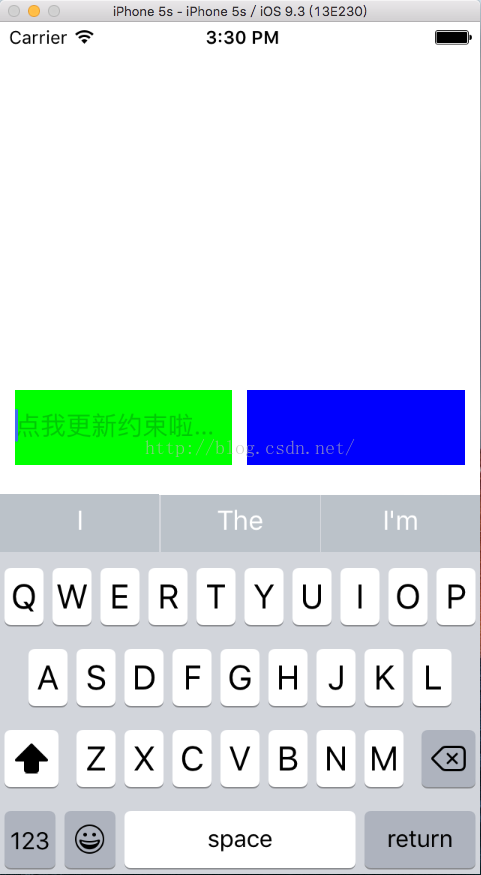













 1万+
1万+











 被折叠的 条评论
为什么被折叠?
被折叠的 条评论
为什么被折叠?








