Android中提供了五种布局,其中用的最多的就是:LinearLayout, RelativeLayout 和 FrameLayout这三种布局,在对某一界面进行布局时最先想到也是通过这三种来布局的,不过当某一界面过于复杂时,往往会有多层嵌套,可能嵌套层数过深超过5层,比如,当我们有一个需求是这样的:界面中的一个按钮的长度需要是屏幕宽度的一半,而且需要在任何屏幕下都是屏幕宽度的一半,这个需求我们往往想到的就是用LinearLayout的weightSum属性和child的layout_weight属性结合来用来达到效果,你可能这样实现:
单独给这个Button包一层LinearLayout来设置weightSum和layout_weight:
<RelativeLayout xmlns:android="http://schemas.android.com/apk/res/android"
android:layout_width="match_parent"
android:layout_height="match_parent">
<LinearLayout
android:layout_width="match_parent"
android:layout_height="match_parent"
android:gravity="center_horizontal"
android:weightSum="1">
<Button
android:layout_width="0dp"
android:layout_height="wrap_content"
android:layout_weight="0.5"
android:text="Button"/>
</LinearLayout>
</RelativeLayout>最后也达到了效果:
不过这样未免太浪费了吧,如果我的视图更复杂一些,比如要实现下面这样的布局,都是需要按照屏幕的宽高来给控件设置宽高比例,那么如果真要实现那么你的layout文件一定非常大。
竖屏:
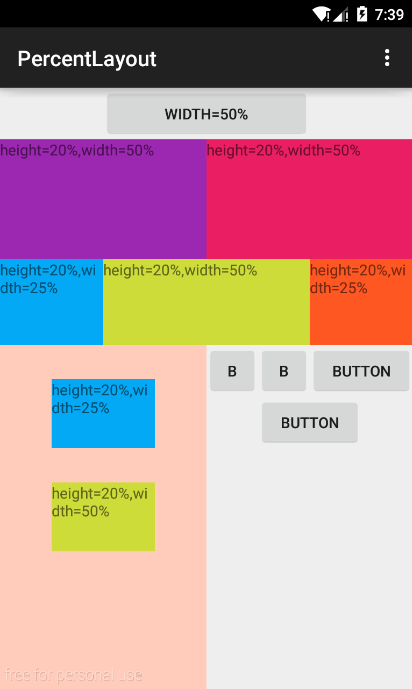
横屏:
可以看到,这的确是适配屏幕的,是按照屏幕的宽高来对控件进行不同比例的设置。
要完成上面这样的布局,如果采用通常方法来布局那么将非常复杂,庆幸的是Google推出了一种新的布局库,叫百分比布局库,可以在sdk目录下就可以找到对应的jar包,然后把它添加到项目中即可使用,即:
所以,我们采用百分比布局来实现上面这种布局。
百分比布局库android-percent-support
百分比布局库中提供了两种布局可以设置百分比:PercentRelativeLayout、PercentFrameLayout,为什么没有LinearLayout呢?因为LinearLayout可以根据weightSum和layout_weight这两个属性来对child进行很方便的布局适配。
这两个百分比布局都有以下九个布局属性,值都是用百分比来表示宽度、高度、margin值,使用时候需要父布局为百分比布局,child控件才可以使用这九个布局属性:
- app:layout_heightPercent
- app:layout_widthPercent
- app:layout_marginPercent
- app:layout_marginTopPercent
- app:layout_marginBottomPercent
- app:layout_marginLeftPercent
- app:layout_marginRightPercent
- app:layout_marginStartPercent
- app:layout_marginEndPercent
使用如下:
<android.support.percent.PercentRelativeLayout xmlns:android="http://schemas.android.com/apk/res/android"
xmlns:app="http://schemas.android.com/apk/res-auto"
android:layout_width="match_parent"
android:layout_height="match_parent">
<Button
android:id="@+id/button"
android:layout_width="0dp"
android:layout_height="wrap_content"
android:layout_centerHorizontal="true"
android:text="width=50%"
app:layout_widthPercent="50%" />
</android.support.percent.PercentRelativeLayout>上面这样就设置了Button的宽度是父布局宽度的一半,所以在不同屏幕下也永远是父布局宽度的一般,这样很方便的实现了而不需要用LinearLayout设置weightSum和layout_weight来控制。
用百分比布局实现上图布局
其实PercentRelativeLayout 和PercentFrameLayout就是多了九个布局属性的RelativeLayout 和FrameLayout,用法完全和这两个布局一样,不过只有父布局是百分比布局(PercentRelativeLayout和PercentFrameLayout )的时候,child才能使用百分比布局属性进行布局,否则无效,如:
<android.support.percent.PercentRelativeLayout xmlns:android="http://schemas.android.com/apk/res/android"
xmlns:app="http://schemas.android.com/apk/res-auto"
android:layout_width="match_parent"
android:layout_height="match_parent">
<LinearLayout
android:layout_width="match_parent"
android:layout_height="match_parent">
<Button
android:id="@+id/button"
android:layout_width="0dp"
android:layout_height="wrap_content"
android:layout_centerHorizontal="true"
android:text="width=50%"
app:layout_widthPercent="50%" />
</LinearLayout>
</android.support.percent.PercentRelativeLayout>这样设置Button的宽度并不会是父布局宽度的一半,因为child用百分比只对父布局是百分比布局才有效。
好了,现在就直接贴下上面这幅图的布局xml:
<android.support.percent.PercentRelativeLayout xmlns:android="http://schemas.android.com/apk/res/android"
xmlns:app="http://schemas.android.com/apk/res-auto"
android:layout_width="match_parent"
android:layout_height="match_parent">
<Button
android:id="@+id/button"
android:layout_width="0dp"
android:layout_height="wrap_content"
android:layout_centerHorizontal="true"
android:text="width=50%"
app:layout_widthPercent="50%" />
<TextView
android:id="@+id/textView1"
android:layout_width="0dp"
android:layout_height="0dp"
android:layout_below="@id/button"
android:background="#E91E63"
android:text="height=20%,width=50%"
app:layout_heightPercent="20%"
app:layout_marginLeftPercent="50%"
app:layout_widthPercent="50%" />
<TextView
android:id="@+id/textView2"
android:layout_width="0dp"
android:layout_height="0dp"
android:layout_below="@id/button"
android:background="#9C27B0"
android:text="height=20%,width=50%"
app:layout_heightPercent="20%"
app:layout_widthPercent="50%" />
<android.support.percent.PercentRelativeLayout
android:id="@+id/percent1"
android:layout_width="match_parent"
android:layout_height="wrap_content"
android:layout_below="@id/textView2">
<TextView
android:id="@+id/textView3"
android:layout_width="0dp"
android:layout_height="0dp"
android:background="#03A9F4"
android:text="height=20%,width=25%"
app:layout_heightPercent="20%"
app:layout_widthPercent="25%" />
<TextView
android:id="@+id/textView4"
android:layout_width="0dp"
android:layout_height="0dp"
android:layout_toRightOf="@id/textView3"
android:background="#CDDC39"
android:text="height=20%,width=50%"
app:layout_heightPercent="20%"
app:layout_widthPercent="50%" />
<TextView
android:id="@+id/textView5"
android:layout_width="0dp"
android:layout_height="0dp"
android:layout_toRightOf="@id/textView4"
android:background="#FF5722"
android:text="height=20%,width=25%"
app:layout_heightPercent="20%"
app:layout_widthPercent="25%" />
</android.support.percent.PercentRelativeLayout>
<android.support.percent.PercentRelativeLayout
android:id="@+id/percent2"
android:layout_width="0dp"
android:layout_height="match_parent"
android:layout_below="@id/percent1"
android:background="#FFCCBC"
android:gravity="center_horizontal"
app:layout_widthPercent="50%">
<TextView
android:id="@+id/textView6"
android:layout_width="0dp"
android:layout_height="0dp"
android:background="#03A9F4"
android:text="height=20%,width=25%"
app:layout_heightPercent="20%"
app:layout_marginTopPercent="10%"
app:layout_widthPercent="50%" />
<TextView
android:id="@+id/textView7"
android:layout_width="0dp"
android:layout_height="0dp"
android:layout_below="@id/textView6"
android:background="#CDDC39"
android:text="height=20%,width=50%"
app:layout_heightPercent="20%"
app:layout_marginTopPercent="10%"
app:layout_widthPercent="50%" />
</android.support.percent.PercentRelativeLayout>
<LinearLayout
android:layout_width="match_parent"
android:layout_height="match_parent"
android:layout_below="@id/percent1"
android:layout_toRightOf="@id/percent2"
android:orientation="vertical">
<LinearLayout
android:layout_width="match_parent"
android:layout_height="wrap_content"
android:orientation="horizontal"
android:weightSum="10">
<Button
android:layout_width="0dp"
android:layout_height="wrap_content"
android:layout_weight="2.5"
android:text="B" />
<Button
android:layout_width="0dp"
android:layout_height="wrap_content"
android:layout_weight="2.5"
android:text="B" />
<Button
android:layout_width="0dp"
android:layout_height="wrap_content"
android:layout_weight="5"
android:text="Button" />
</LinearLayout>
<LinearLayout
android:layout_width="match_parent"
android:layout_height="match_parent"
android:gravity="center_horizontal"
android:weightSum="1">
<Button
android:layout_width="0dp"
android:layout_height="wrap_content"
android:layout_weight="0.5"
android:text="Button" />
</LinearLayout>
</LinearLayout>
</android.support.percent.PercentRelativeLayout>







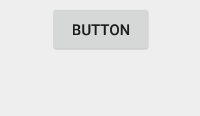
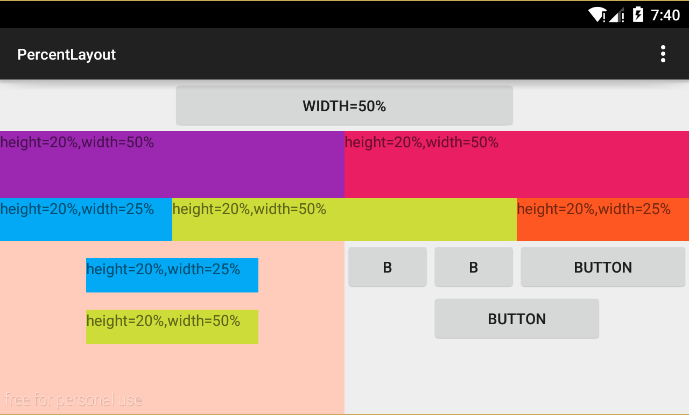
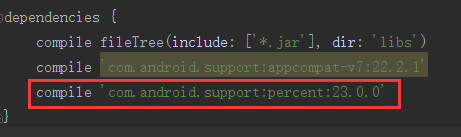













 3503
3503











 被折叠的 条评论
为什么被折叠?
被折叠的 条评论
为什么被折叠?








