在Windows 10 64位系统环境下,使用 Python 3.6 进行图片抓取和设置壁纸操作。
其中,图片链接 https://area.sinaapp.com/bingImg/ 为 Bing 每日一图的地址,解析可以获得图片文件的地址,下载即可。之后使用 ctypes 工具进行壁纸设置。颇为简单。结合 AHK (auto hot key) 可以用快捷按键的方式运行脚本更新壁纸。颇为方便。 :)
SetBingImgAsWallpaper.py
"""
程序功能:抓取必应每日一图,设置为桌面壁纸
"""
import urllib.request
import requests
import os.path
import ctypes
def save_img(img_url,dirname):
#保存图片到磁盘文件夹dirname中
try:
if not os.path.exists(dirname):
print ('文件夹',dirname,'不存在,重新建立')
#os.mkdir(dirname)
os.makedirs(dirname)
#获得图片文件名,包括后缀
basename = os.path.basename(img_url)
#拼接目录与文件名,得到图片路径
filepath = os.path.join(dirname, basename)
#下载图片,并保存到文件夹中
urllib.request.urlretrieve(img_url,filepath)
except IOError as e:
print ('文件操作失败',e)
except Exception as e:
print ('错误 :',e)
print("Save", filepath, "successfully!")
return filepath
# 请求网页,跳转到最终 img 地址
def get_img_url(raw_img_url = "https://area.sinaapp.com/bingImg/"):
r = requests.get(raw_img_url)
img_url = r.url # 得到图片文件的网址
print('img_url:', img_url)
return img_url
# 设置图片绝对路径 filepath 所指向的图片为壁纸
def set_img_as_wallpaper(filepath):
ctypes.windll.user32.SystemParametersInfoW(20, 0, filepath, 0)
def main():
dirname = "E:\\Pictures\\bingImg" # 图片要被保存在的位置
img_url = get_img_url()
filepath = save_img(img_url, dirname) # 图片文件的的路径
set_img_as_wallpaper(filepath)
main()MyScript.ahk
;Ctrl + Alt + P 快捷键运行SetBingImgAsWallpaper.py脚本设置壁纸为Bing每日一图(需要在联网状态运行)
^!P::
Run python SetBingImgAsWallpaper.py
Return







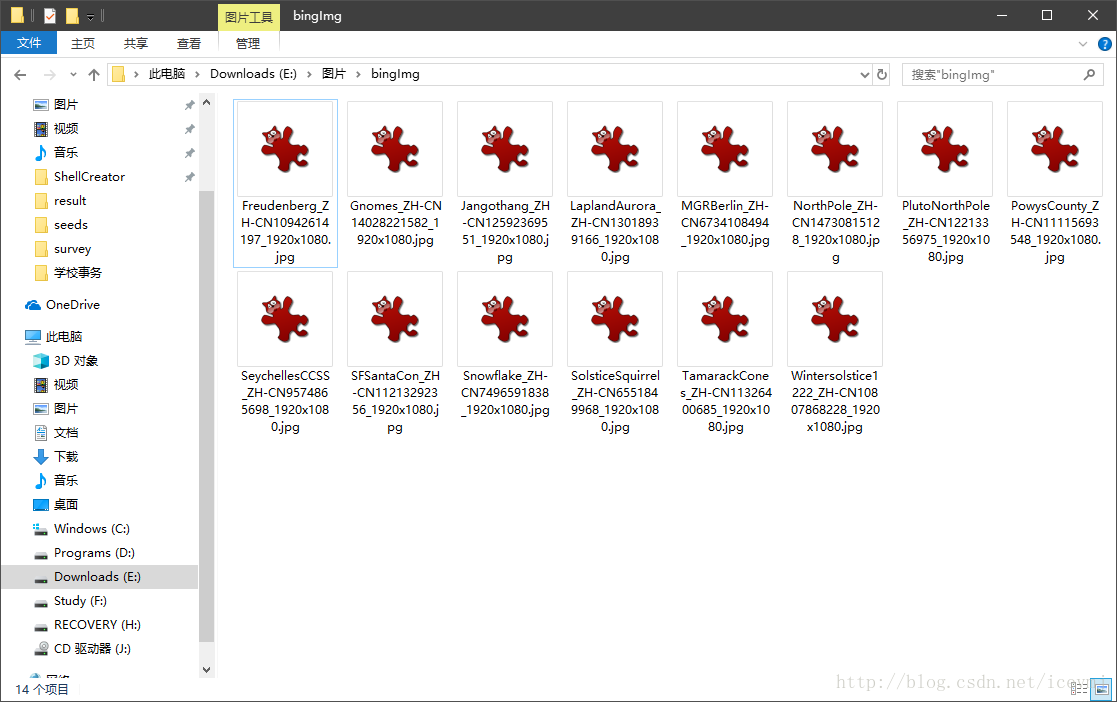













 1万+
1万+











 被折叠的 条评论
为什么被折叠?
被折叠的 条评论
为什么被折叠?








