Android UI-实现底部切换标签(fragment)
前言
本篇博客要分享的一个UI效果——实现底部切换标签,想必大家在一些应用上面遇到过这种效果了,最典型的就是微信了,可以左右滑动切换页面,也可以点击标签页滑动页面,它们是如何实现的呢,本篇博客为了简单只介绍如何实现点击底部切换标签页。
先来看看我们想实现的效果图:
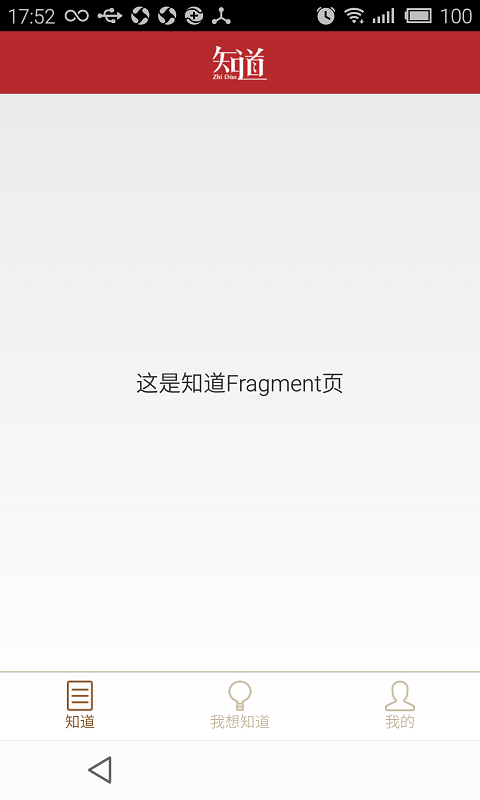
这样的页面实现起来其实很简单的,首先我们从布局入手:
分为三部分
第一部分:顶部导航栏布局
第二部分:中部显示内容布局
第三部分:底部标签布局
/BottomTabDemo/res/layout/activity_main.xml
- <FrameLayout xmlns:android="http://schemas.android.com/apk/res/android"
- android:layout_width="match_parent"
- android:layout_height="match_parent" >
- <RelativeLayout
- android:id="@+id/rl_main"
- android:layout_width="match_parent"
- android:layout_height="match_parent" >
- <!-- 顶部 -->
- <RelativeLayout
- android:id="@+id/top_tab"
- android:layout_width="match_parent"
- android:layout_height="50dip"
- android:background="@color/topbar_bg" >
- <ImageView
- android:id="@+id/iv_logo"
- android:layout_width="wrap_content"
- android:layout_height="wrap_content"
- android:layout_centerInParent="true"
- android:focusable="false"
- android:src="@drawable/zhidao_logo"
- android:contentDescription="@null" />
- </RelativeLayout>
- <!-- 底部tab -->
- <LinearLayout
- android:id="@+id/ll_bottom_tab"
- android:layout_width="match_parent"
- android:layout_height="54dp"
- android:layout_alignParentBottom="true"
- android:gravity="center_vertical"
- android:orientation="horizontal"
- android:baselineAligned="true">
- <RelativeLayout
- android:id="@+id/rl_know"
- android:layout_width="0dp"
- android:layout_height="wrap_content"
- android:layout_weight="1.0" >
- <ImageView
- android:id="@+id/iv_know"
- android:layout_width="wrap_content"
- android:layout_height="wrap_content"
- android:layout_centerHorizontal="true"
- android:src="@drawable/btn_know_nor"
- android:contentDescription="@null"/>
- <TextView
- android:id="@+id/tv_know"
- android:layout_width="wrap_content"
- android:layout_height="wrap_content"
- android:layout_below="@id/iv_know"
- android:layout_centerHorizontal="true"
- android:text="@string/bottom_tab_know"
- android:textColor="@color/bottomtab_normal"
- android:textSize="12sp" />
- </RelativeLayout>
- <RelativeLayout
- android:id="@+id/rl_want_know"
- android:layout_width="0dp"
- android:layout_height="wrap_content"
- android:layout_weight="1.0" >
- <ImageView
- android:id="@+id/iv_i_want_know"
- android:layout_width="wrap_content"
- android:layout_height="wrap_content"
- android:layout_centerHorizontal="true"
- android:src="@drawable/btn_wantknow_nor"
- android:contentDescription="@null" />
- <TextView
- android:id="@+id/tv_i_want_know"
- android:layout_width="wrap_content"
- android:layout_height="wrap_content"
- android:layout_below="@+id/iv_i_want_know"
- android:layout_centerHorizontal="true"
- android:text="@string/bottom_tab_wantknow"
- android:textColor="@color/bottomtab_normal"
- android:textSize="12sp" />
- </RelativeLayout>
- <RelativeLayout
- android:id="@+id/rl_me"
- android:layout_width="0dp"
- android:layout_height="wrap_content"
- android:layout_weight="1.0" >
- <ImageView
- android:id="@+id/iv_me"
- android:layout_width="wrap_content"
- android:layout_height="wrap_content"
- android:layout_centerHorizontal="true"
- android:src="@drawable/btn_my_nor"
- android:contentDescription="@null" />
- <TextView
- android:id="@+id/tv_me"
- android:layout_width="wrap_content"
- android:layout_height="wrap_content"
- android:layout_below="@+id/iv_me"
- android:layout_centerHorizontal="true"
- android:text="@string/bottom_tab_my"
- android:textColor="@color/bottomtab_normal"
- android:textSize="12sp" />
- </RelativeLayout>
- </LinearLayout>
- <!-- 内容部分, fragment切换 -->
- <LinearLayout
- android:id="@+id/content_layout"
- android:layout_width="match_parent"
- android:layout_height="match_parent"
- android:layout_above="@+id/line"
- android:layout_below="@+id/top_tab"
- android:orientation="vertical" >
- </LinearLayout>
- <View
- android:id="@+id/line"
- android:layout_width="match_parent"
- android:layout_height="1dp"
- android:layout_above="@id/ll_bottom_tab"
- android:background="@color/line" />
- </RelativeLayout>
- </FrameLayout>
我们会发现,初始的时候是选中第一个标签页,图片和字体的颜色区别于另外两个标签页,所以我们要做的就是切换标签的时候,就改变标签的状态
主要改两个内容:
- 图片
- 文字颜色
然后我们切换标签显示的是不同的Fragment,这里我们有三个Fragment,所以我们定义三个不同的Fragment界面:
/BottomTabDemo/src/com/xiaowu/bottomtab/demo/ZhidaoFragment.java
/BottomTabDemo/src/com/xiaowu/bottomtab/demo/IWantKnowFragment.java
/BottomTabDemo/src/com/xiaowu/bottomtab/demo/MeFragment.java
每个Fragment对应不同的布局文件:
/BottomTabDemo/res/layout/main_tab1_fragment.xml
/BottomTabDemo/res/layout/main_tab2_fragment.xml
/BottomTabDemo/res/layout/main_tab3_fragment.xml
ok,这些定义好之后,我们就在主界面上编写切换的代码了,如何对Fragment进行切换呢,定义以下方法:
- /**
- * 添加或者显示碎片
- *
- * @param transaction
- * @param fragment
- */
- private void addOrShowFragment(FragmentTransaction transaction,
- Fragment fragment) {
- if (currentFragment == fragment)
- return;
- if (!fragment.isAdded()) { // 如果当前fragment未被添加,则添加到Fragment管理器中
- transaction.hide(currentFragment)
- .add(R.id.content_layout, fragment).commit();
- } else {
- transaction.hide(currentFragment).show(fragment).commit();
- }
- currentFragment = fragment;
- }
完整代码如下:
/BottomTabDemo/src/com/xiaowu/bottomtab/demo/MainActivity.java
- package com.xiaowu.bottomtab.demo;
- import android.os.Bundle;
- import android.support.v4.app.Fragment;
- import android.support.v4.app.FragmentActivity;
- import android.support.v4.app.FragmentTransaction;
- import android.view.View;
- import android.view.View.OnClickListener;
- import android.widget.ImageView;
- import android.widget.RelativeLayout;
- import android.widget.TextView;
- /**
- * 主Activity
- *
- * @author wwj_748
- *
- */
- public class MainActivity extends FragmentActivity implements OnClickListener {
- // 三个tab布局
- private RelativeLayout knowLayout, iWantKnowLayout, meLayout;
- // 底部标签切换的Fragment
- private Fragment knowFragment, iWantKnowFragment, meFragment,
- currentFragment;
- // 底部标签图片
- private ImageView knowImg, iWantKnowImg, meImg;
- // 底部标签的文本
- private TextView knowTv, iWantKnowTv, meTv;
- @Override
- protected void onCreate(Bundle savedInstanceState) {
- super.onCreate(savedInstanceState);
- setContentView(R.layout.activity_main);
- initUI();
- initTab();
- }
- /**
- * 初始化UI
- */
- private void initUI() {
- knowLayout = (RelativeLayout) findViewById(R.id.rl_know);
- iWantKnowLayout = (RelativeLayout) findViewById(R.id.rl_want_know);
- meLayout = (RelativeLayout) findViewById(R.id.rl_me);
- knowLayout.setOnClickListener(this);
- iWantKnowLayout.setOnClickListener(this);
- meLayout.setOnClickListener(this);
- knowImg = (ImageView) findViewById(R.id.iv_know);
- iWantKnowImg = (ImageView) findViewById(R.id.iv_i_want_know);
- meImg = (ImageView) findViewById(R.id.iv_me);
- knowTv = (TextView) findViewById(R.id.tv_know);
- iWantKnowTv = (TextView) findViewById(R.id.tv_i_want_know);
- meTv = (TextView) findViewById(R.id.tv_me);
- }
- /**
- * 初始化底部标签
- */
- private void initTab() {
- if (knowFragment == null) {
- knowFragment = new ZhidaoFragment();
- }
- if (!knowFragment.isAdded()) {
- // 提交事务
- getSupportFragmentManager().beginTransaction()
- .add(R.id.content_layout, knowFragment).commit();
- // 记录当前Fragment
- currentFragment = knowFragment;
- // 设置图片文本的变化
- knowImg.setImageResource(R.drawable.btn_know_pre);
- knowTv.setTextColor(getResources()
- .getColor(R.color.bottomtab_press));
- iWantKnowImg.setImageResource(R.drawable.btn_wantknow_nor);
- iWantKnowTv.setTextColor(getResources().getColor(
- R.color.bottomtab_normal));
- meImg.setImageResource(R.drawable.btn_my_nor);
- meTv.setTextColor(getResources().getColor(R.color.bottomtab_normal));
- }
- }
- @Override
- public void onClick(View view) {
- switch (view.getId()) {
- case R.id.rl_know: // 知道
- clickTab1Layout();
- break;
- case R.id.rl_want_know: // 我想知道
- clickTab2Layout();
- break;
- case R.id.rl_me: // 我的
- clickTab3Layout();
- break;
- default:
- break;
- }
- }
- /**
- * 点击第一个tab
- */
- private void clickTab1Layout() {
- if (knowFragment == null) {
- knowFragment = new ZhidaoFragment();
- }
- addOrShowFragment(getSupportFragmentManager().beginTransaction(), knowFragment);
- // 设置底部tab变化
- knowImg.setImageResource(R.drawable.btn_know_pre);
- knowTv.setTextColor(getResources().getColor(R.color.bottomtab_press));
- iWantKnowImg.setImageResource(R.drawable.btn_wantknow_nor);
- iWantKnowTv.setTextColor(getResources().getColor(
- R.color.bottomtab_normal));
- meImg.setImageResource(R.drawable.btn_my_nor);
- meTv.setTextColor(getResources().getColor(R.color.bottomtab_normal));
- }
- /**
- * 点击第二个tab
- */
- private void clickTab2Layout() {
- if (iWantKnowFragment == null) {
- iWantKnowFragment = new IWantKnowFragment();
- }
- addOrShowFragment(getSupportFragmentManager().beginTransaction(), iWantKnowFragment);
- knowImg.setImageResource(R.drawable.btn_know_nor);
- knowTv.setTextColor(getResources().getColor(R.color.bottomtab_normal));
- iWantKnowImg.setImageResource(R.drawable.btn_wantknow_pre);
- iWantKnowTv.setTextColor(getResources().getColor(
- R.color.bottomtab_press));
- meImg.setImageResource(R.drawable.btn_my_nor);
- meTv.setTextColor(getResources().getColor(R.color.bottomtab_normal));
- }
- /**
- * 点击第三个tab
- */
- private void clickTab3Layout() {
- if (meFragment == null) {
- meFragment = new MeFragment();
- }
- addOrShowFragment(getSupportFragmentManager().beginTransaction(), meFragment);
- knowImg.setImageResource(R.drawable.btn_know_nor);
- knowTv.setTextColor(getResources().getColor(R.color.bottomtab_normal));
- iWantKnowImg.setImageResource(R.drawable.btn_wantknow_nor);
- iWantKnowTv.setTextColor(getResources().getColor(
- R.color.bottomtab_normal));
- meImg.setImageResource(R.drawable.btn_my_pre);
- meTv.setTextColor(getResources().getColor(R.color.bottomtab_press));
- }
- /**
- * 添加或者显示碎片
- *
- * @param transaction
- * @param fragment
- */
- private void addOrShowFragment(FragmentTransaction transaction,
- Fragment fragment) {
- if (currentFragment == fragment)
- return;
- if (!fragment.isAdded()) { // 如果当前fragment未被添加,则添加到Fragment管理器中
- transaction.hide(currentFragment)
- .add(R.id.content_layout, fragment).commit();
- } else {
- transaction.hide(currentFragment).show(fragment).commit();
- }
- currentFragment = fragment;
- }
- }
源码下载:http://download.csdn.net/detail/wwj_748/8495621






















 1305
1305

 被折叠的 条评论
为什么被折叠?
被折叠的 条评论
为什么被折叠?








