对于Material Design 控件已经不是新鲜的控件了。
早在2015年,谷歌在推出Android5.0的同时推出了全新的设计Material Design,谷歌为了给我们提供更加规范的MD设计风格的控件,推出了Design支持包,Design常用的控件有下面8个:
- TextInputLayout 文本输入布局
- Snackbar
- TabLayout 选项卡布局
- FloatingActionButton 浮动按钮
- NavigationView 导航视图
- AppBarLayout 应用程序栏布局
- CoordinatorLayout 协作布局
- CollapsingToolbarLayout 折叠工具栏布局
下面我们逐个来看看
首先我们要在build文件中引入support:design
dependencies {
compile fileTree(dir: 'libs', include: ['*.jar'])
testCompile 'junit:junit:4.12'
compile 'com.android.support:design:24.0.0'
compile 'com.android.support:appcompat-v7:24.0.0'
compile 'com.android.support:support-v4:24.0.0'
}1、 TextInputLayout 文本输入布局
TextInputLayout把EditText的android:hint属性的值以浮动标签的形式显示出来,通过setErrorEnabled(boolean)和setError(CharSequence)来显示提示信息。
效果图:

<android.support.design.widget.TextInputLayout
android:id="@+id/text_input_layout"
android:layout_width="match_parent"
android:layout_height="wrap_content">
<EditText
android:layout_width="match_parent"
android:layout_height="wrap_content"
android:hint="请输入手机号码"
android:inputType="number"
android:maxLength="11" />
</android.support.design.widget.TextInputLayout>java代码提示信息
TextInputLayout textInputLayout = (TextInputLayout) findViewById(R.id.text_input_layout);
textInputLayout.setErrorEnabled(true);
textInputLayout.setError("手机号码格式有误");2、 Snackbar
Snackbar反馈操作,注意Snackbar显示或者消失的时候有一个回调方法。
Snackbar snackbar=Snackbar.make(tab_layout,"snackbar",Snackbar.LENGTH_LONG);
//回调方法
snackbar.setCallback(new Snackbar.Callback() {
@Override
public void onDismissed(Snackbar snackbar, int event) {
super.onDismissed(snackbar, event);
}
@Override
public void onShown(Snackbar snackbar) {
super.onShown(snackbar);
}
});
snackbar.show();3、TabLayout 选项卡布局
一般情况下,它总是喜欢和ViewPager成对出现,他们如同情侣般,恩恩爱爱,走到那都是卿卿我我的
<android.support.design.widget.TabLayout
android:id="@+id/tab_layout"
app:tabIndicatorColor="@color/colorPrimary"
app:tabSelectedTextColor="@color/colorPrimaryDark"
app:tabTextColor="#ff0000"
android:layout_width="match_parent"
android:layout_height="wrap_content">
</android.support.design.widget.TabLayout>
<android.support.v4.view.ViewPager
android:id="@+id/viewPager"
android:layout_width="match_parent"
android:layout_height="match_parent" />tablayout.setupWithViewPager();
使用这种方法标题由ViewPager决定viewPager.addOnPageChangeListener(new TabLayoutOnPageChangeListener(tablayout));
使用这种方法标题由Tablayout决定
下面我们用TabLayout和ViewPager来实现选项卡的切换
先看效果图:
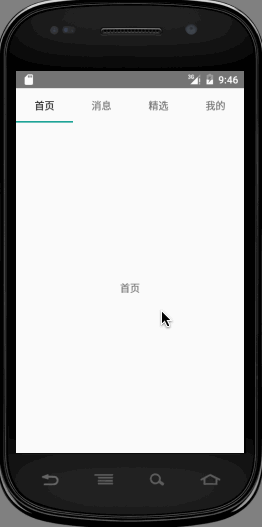

新建HomeActivity
public class HomeActivity extends FragmentActivity {
private TitleFragmentPagerAdapter pagerAdapter;
private ViewPager viewPager;
private TabLayout tabLayout;
@Override
protected void onCreate(Bundle savedInstanceState) {
super.onCreate(savedInstanceState);
setContentView(R.layout.activity_home);
pagerAdapter = new TitleFragmentPagerAdapter(getSupportFragmentManager(), this);
viewPager = (ViewPager) findViewById(R.id.viewPager);
viewPager.setAdapter(pagerAdapter);
tabLayout = (TabLayout) findViewById(R.id.tab_layout);
tabLayout.setupWithViewPager(viewPager);
tabLayout.setTabMode(TabLayout.MODE_FIXED);
//tabLayout.setTabMode(TabLayout.MODE_SCROLLABLE);
}
}这里需要注意一下,setupWithViewPager必须在ViewPager.setAdapter()之后调用,查看源码
public void setupWithViewPager(ViewPager viewPager) {
PagerAdapter adapter = viewPager.getAdapter();
if(adapter == null) {
throw new IllegalArgumentException("ViewPager does not have a PagerAdapter set");
} else {
...
}
}你会发现,如果适配器为空,则直接抛出异常了。
这里我们用
tablayout.setupWithViewPager();
如前面提到的使用这种方法标题由ViewPager决定
新建 ListFragment
public class ListFragment extends Fragment {
public static final String TYPE = "TYPE";
private String mType;
public static ListFragment newInstance(String type) {
Bundle args = new Bundle();
args.putString(TYPE, type);
ListFragment listFragment = new ListFragment();
listFragment.setArguments(args);
return listFragment;
}
@Override
public void onCreate(Bundle savedInstanceState) {
super.onCreate(savedInstanceState);
mType = getArguments().getString(TYPE);
}
@Nullable
@Override
public View onCreateView(LayoutInflater inflater, ViewGroup container, Bundle savedInstanceState) {
View view = inflater.inflate(R.layout.fragment_list, container, false);
TextView textView = (TextView) view;
textView.setText(mType);
return view;
}
}新建fragment_list布局
<?xml version="1.0" encoding="utf-8"?>
<TextView xmlns:android="http://schemas.android.com/apk/res/android"
android:layout_width="match_parent"
android:layout_height="match_parent"
android:gravity="center" />
如果想改标题颜色和选中后的颜色,我们可以通过tabSelectedTextColor和tabTextColor相关属性调整。
<android.support.design.widget.TabLayout
android:id="@+id/tab_layout"
app:tabIndicatorColor="@color/colorPrimary"
app:tabSelectedTextColor="@color/colorPrimaryDark"
app:tabTextColor="#ff0000"
android:layout_width="match_parent"
android:layout_height="wrap_content">
这样一个选项卡滑动已经轻松的搞定了,是不是感觉很爽,代码实现如此简单。
4、 FloatingActionButton浮动按钮
FloatingActionButton通常是一个漂浮的小圆圈,它有动态效果,比如变形、弹出、位移等。FloatingActionButton默认的背景颜色是主题的colorAccent,还可以通过app:backgroundTint来修改,也可以通过android:backgroundTint属性修改,但是android:backgroundTint属性只能在API21及以上使用。
<android.support.design.widget.FloatingActionButton
android:id="@+id/fab_add_task"
android:layout_width="wrap_content"
android:layout_height="wrap_content"
android:src="@drawable/ic_launcher"
app:backgroundTint="@color/colorAccent"
app:fabSize="normal" />
好了,今天就先写到这。其他四个使用会在下一篇再做分析。
坚持原创作者简介:洪生鹏。一个文学爱好者,个人公众号:爱开发(aikaifa)。开发小助手,长期不断推送优选博文、优秀开源项目。热衷旅行、写作,过着白天到工地搬砖、晚上写故事的生活。























 263
263











 被折叠的 条评论
为什么被折叠?
被折叠的 条评论
为什么被折叠?








