fedora设置更新源
Post-installation setup guide. Dotfiles available on Gitlab.
1.系统与套件 (1. System & packages)
DNF优化(DNF optimization)
Avoid systematic check update, and boost download speed [ref.] :
避免系统性检查更新,并提升下载速度[参考。 ]:
$ sudo nano /etc/dnf/dnf.confmetadata_expire=2d
max_parallel_downloads=10RPMF免费 (RPMFusion Free)
Enable repository RPM Fusion Free for additionnal packages (like CMUS)
为附加软件包(例如CMUS)启用存储库RPM Fusion Free
$ sudo dnf install https://download1.rpmfusion.org/free/fedora/rpmfusion-free-release-$(rpm -E %fedora).noarch.rpm
$ dnf check-update基本软件 (Basic softwares)
For a standard daily drive:
对于标准的日常驾驶:
$ sudo dnf install bashtop bmon cmus conky exfalso git google-roboto-fonts googler gpick grsync materia-gtk-theme neofetch numlockx papirus-icon-theme ranger rofi xed zshbashtop: better Top
bashtop :更好的Top
bmon: network monitor
bmon :网络监视器
cmus: command line music player
cmus :命令行音乐播放器
conky: display info on desktop
conky :在桌面上显示信息
exFalso: audio tag editor
exFalso :音频标签编辑器
googler: search Web in commande line
googler :在命令行中搜索Web
grsync: incremental files copy
grsync :增量文件复制
numlockx: activate numpad on login
numlockx :登录时激活数字键盘
xed: better text editor
xed :更好的文本编辑器
zsh: a better shell
zsh :更好的外壳
For Zsh installation & config, see my post on Zsh & Oh-My-Zsh
有关Zsh的安装和配置,请参阅我在Zsh和Oh-My-Zsh上的文章
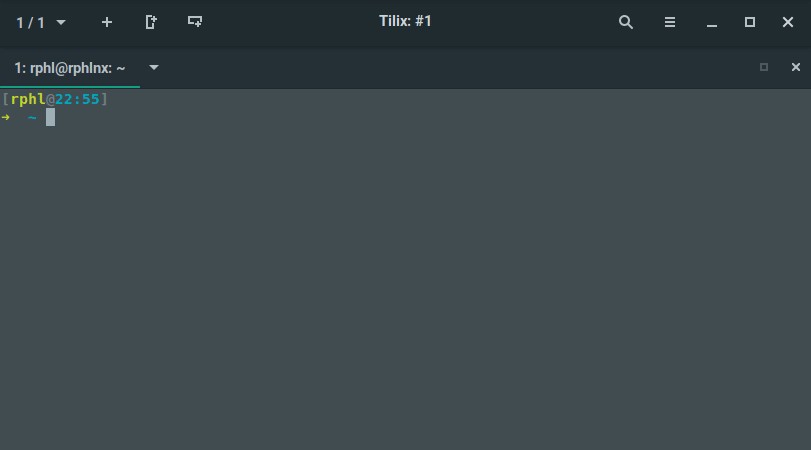
Vivaldi浏览器(Vivaldi browser)
Aka the best browser in town:
又名城里最好的浏览器:
$ sudo dnf config-manager --add-repo https://repo.vivaldi.com/archive/vivaldi-fedora.repo
$ sudo dnf install vivaldi-stableIf you get a duplicate repo configuration error, check if therepository vivaldi is listed more than once in the configuration folder:
如果收到重复的回购配置错误,请检查配置文件夹中是否多次列出存储库vivaldi:
$ grep vivaldi /etc/yum.repos.d/*If two repos were configured you can delete the “Vivaldi-Fedora” one.
如果配置了两个存储库,则可以删除“ Vivaldi-Fedora”之一。
Linux上的ProtonVPN (ProtonVPN on Linux)
Install and configure ProtonVPN:
安装和配置ProtonVPN:
$ sudo dnf install -y openvpn dialog python3-pip python3-setuptools
$ sudo pip3 install protonvpn-cliYou’ll need your ProtonVPN credential to go further: type the following command, required information are located on your PM account: https://account.protonvpn.com/account
您将需要您的ProtonVPN凭证才能继续使用:输入以下命令,必填信息位于您的PM帐户上: https ://account.protonvpn.com/account
$ sudo protonvpn initOnce installed and logged, commands:
安装并记录后,命令:
$
$ protonvpn s (status)
$ protonvpn c -f (connect to fatest)Or use the graphic configuration with preconfigured connexions.
或将图形配置与预配置的连接一起使用。
LibreOffice 7 (LibreOffice 7)
Get the Flatpak updated version:
获取Flatpak更新版本:
$ flatpak remote-add --if-not-exists flathub https://flathub.org/repo/flathub.flatpakrepo
$ flatpak install flathub org.libreoffice.LibreOffice2.主题1:材料 (2. Theming #1: Materia)
GTK,图标和字体(GTK, Icons and Fonts)
Making XFCE look sharp:
使XFCE看起来清晰:
GTK theme and XWFM : Materia-gtk-theme
GTK主题和XWFM: Materia -gtk-theme
Alternative: I like Adwaita-Dark and the XFCE-ClassicLooks variants a lot, they give your desktop a retro (ie. non flat) yet polished look
另一种选择:我非常喜欢Adwaita-Dark和XFCE-ClassicLooks变体,它们为您的台式机提供了复古(即非平坦)但又光滑的外观
Font: Roboto 10 / Set hinting to slight
字体: Roboto 10 /设置为轻微提示
Terminal font: JetBrains Mono
终端字体: JetBrains Mono
Icons: Papyrus for the colorfull yet modern looks and the coherence it brings to the desktop experience
图标:纸莎草纸具有色彩丰富却现代的外观,并为桌面体验带来了连贯性
- Compositor: disable all shadows合成器:禁用所有阴影
Reminder :
提醒 :
Fonts folders should be copied to
/usr/share/fonts/字体文件夹应复制到
/usr/share/fonts/GTK and Xfwm themes folders to
~/.themes/or/usr/share/themes/if you want them system wide如果要在系统范围内将GTK和Xfwm主题文件夹添加到
~/.themes/或/usr/share/themes/Icons folders should be copied to
/usr/share/icons/图标文件夹应复制到
/usr/share/icons/Use then Appearance and Window Management setttings to apply your themes
然后使用外观和窗口管理设置来应用主题
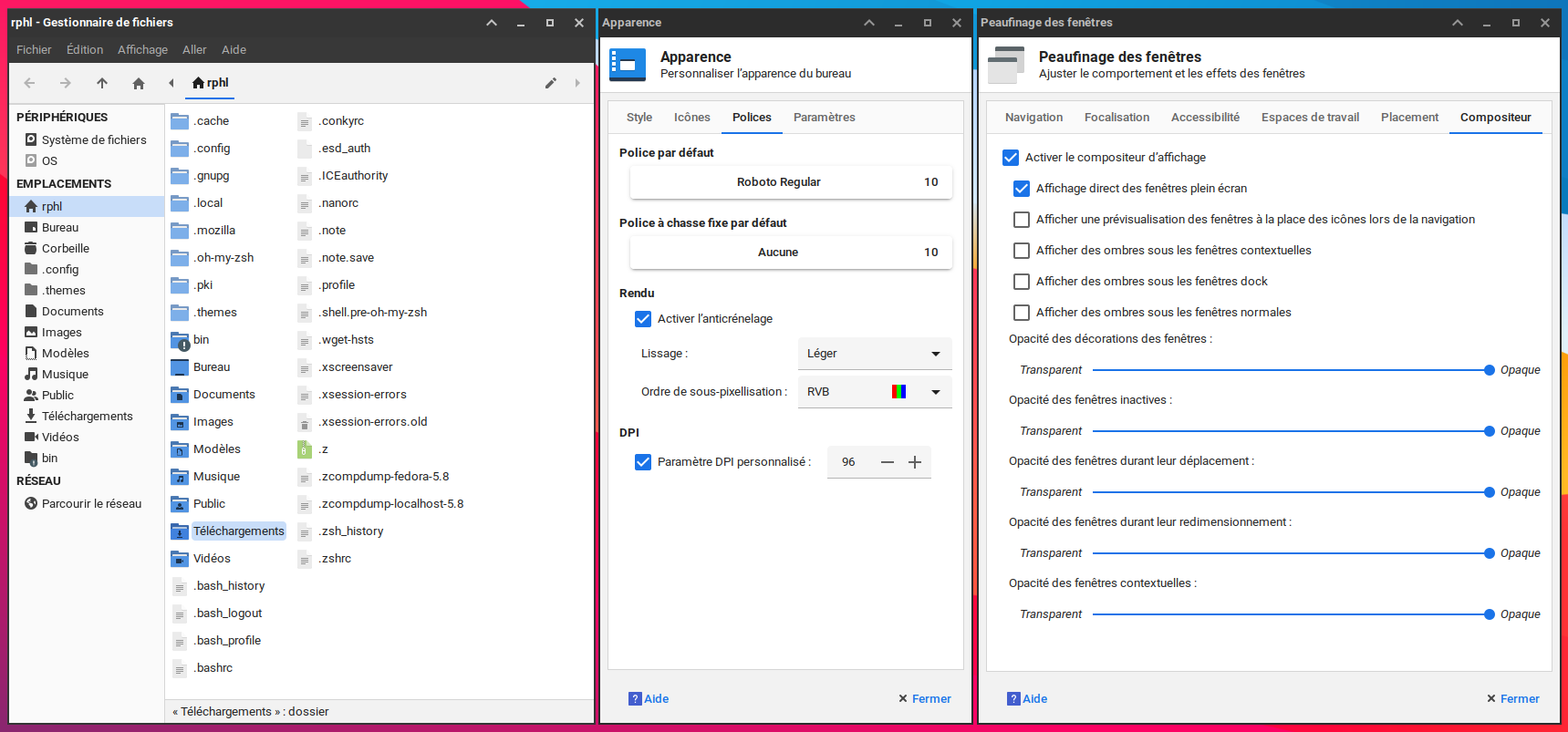
面板小程序(Panel applets)
Create a top-panel of26px height / 16px icons. Then from left to right:
创建一个高度为26px / 16px的顶面板图标。 然后从左到右:
- Workspaces switch (1–3) 工作区切换(1-3)
- Launcher: standard Application menu 启动器:标准应用程序菜单
- Button Windows按钮视窗
Three Xfce4-genmon-scripts for CPU, RAM and HDD (path to the script in the applet
'sh ~/bin/scriptName.sh')三个用于CPU,RAM和HDD的Xfce4-genmon脚本(小程序
'sh ~/bin/scriptName.sh'脚本的路径)- Notification Area 通知区
- Audio Applet音频小程序
- Battery Applet电池小程序
- Notifications icon通知图标
- Orage calendar: dateOrage日历:日期
- launcher: xfce4-session-logout (to customize the icon)启动器:xfce4-session-logout(用于自定义图标)
- Orage calendar: hour 喂食日历:小时
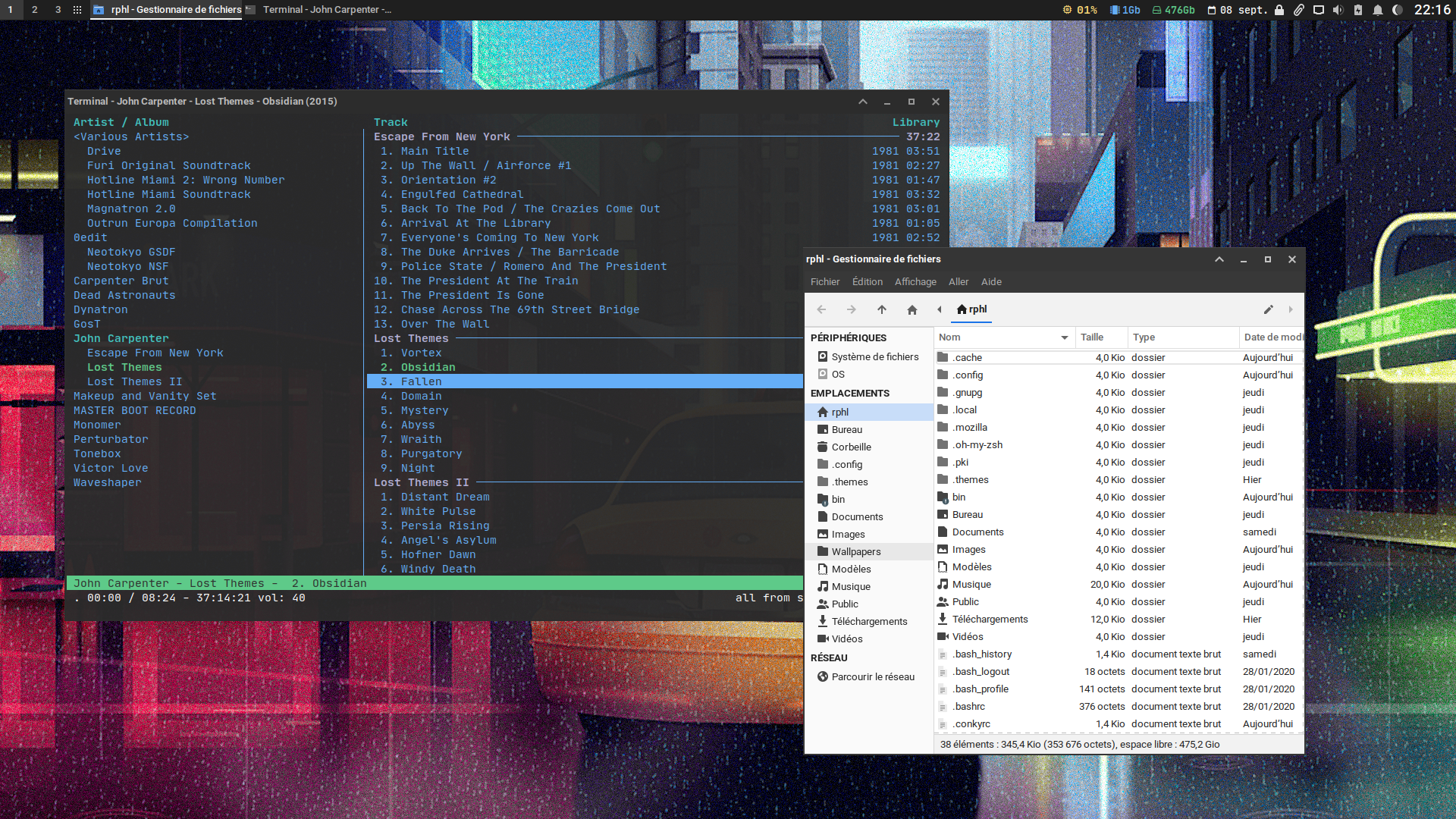
Xfce4-Terminal Colorchemes(Xfce4-Terminal colorschemes)
All the colorschemes you can dream of are here. Copy the ‘colorschemes’ folder to ~/.local/share/xfce4/terminal/ and restart the terminal
您可以梦想的所有色彩搭配都在这里。 将“ colorschemes”文件夹复制到~/.local/share/xfce4/terminal/并重新启动终端
Select your colorscheme in ‘Colors > Load presets…’
在“颜色>加载预设... ”中选择颜色方案
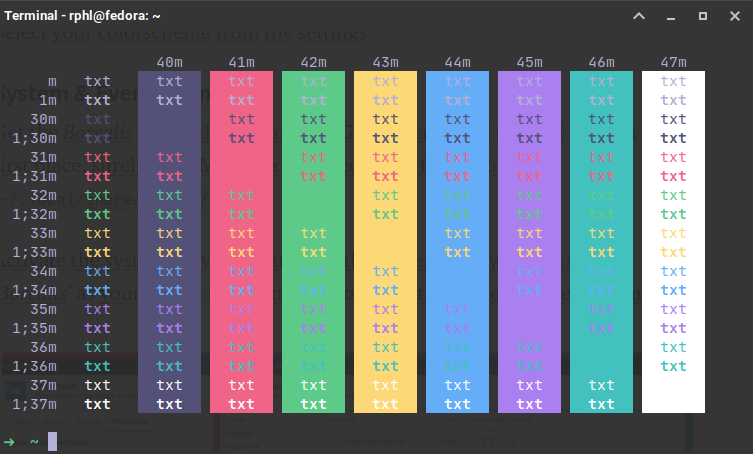
系统和事件声音(System & Event Sounds)
Get the Borealis sound theme from my Gitlab (can’t find where I got it in the first place, surely from MXLinux!) and copy the folder to ~/.local/share/sounds/
从我的Gitlab中获得Borealis声音主题(首先从MXLinux中找不到我的位置),然后将文件夹复制到~/.local/share/sounds/
Activate the system & events sounds in the Appearance window and set ‘Borealis’ as your theme in Settings Editor>Xsettings>SoundThemeName
在外观窗口中激活系统和事件声音,然后在“设置编辑器”>“ Xsettings”>“ SoundThemeName”中将“ Borealis ”设置为主题
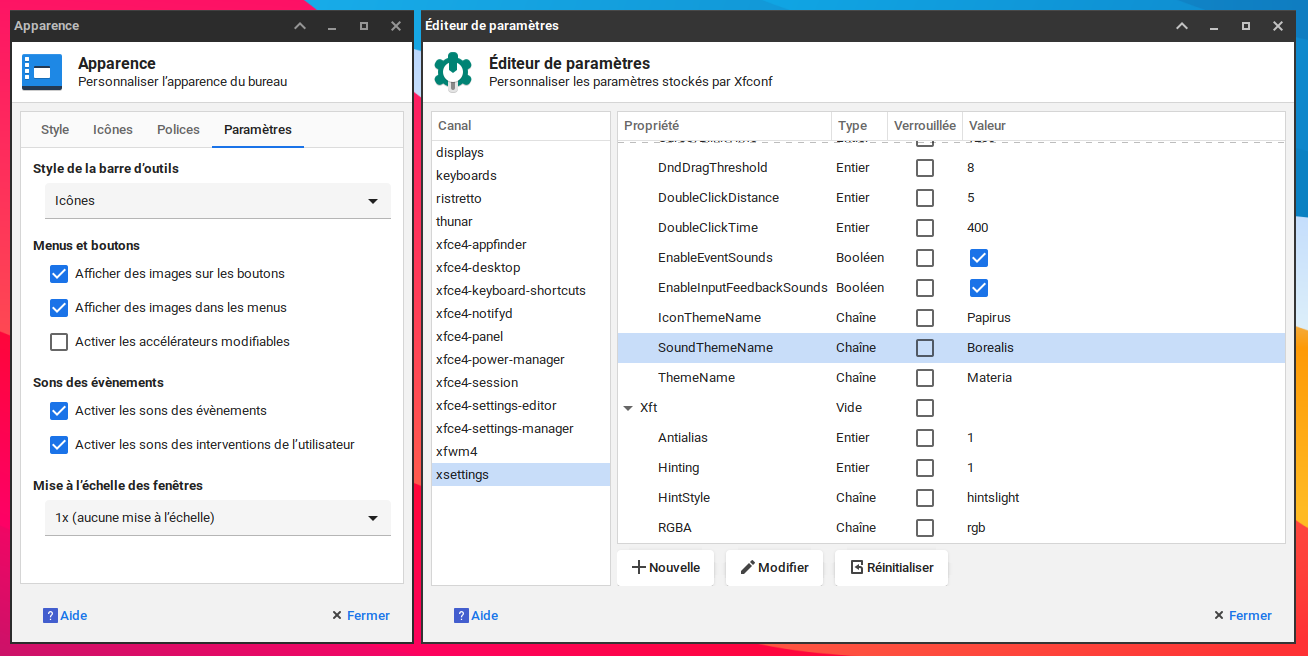
3.主题2:吸血鬼(3. Theming #2: Dracula)
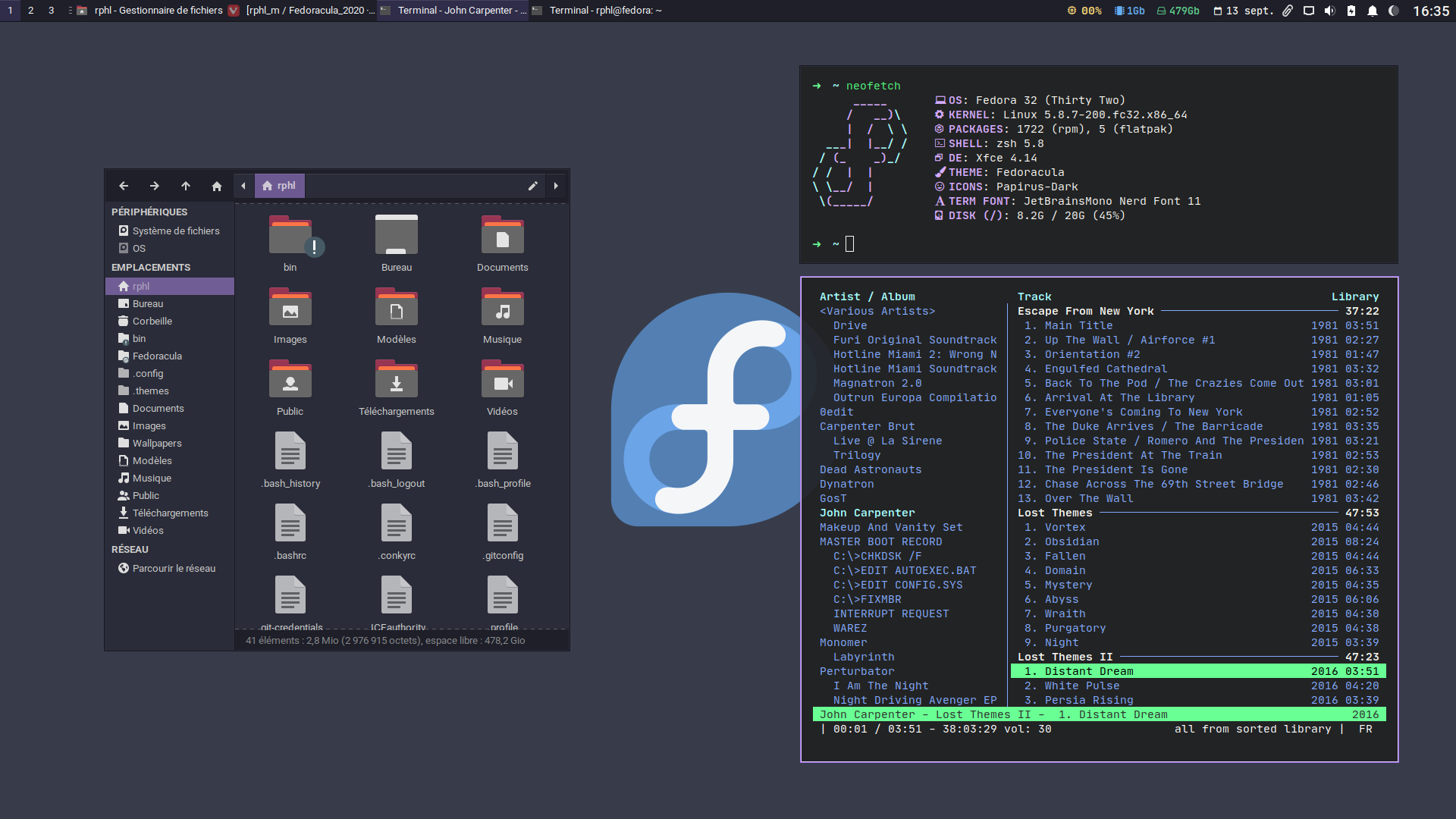
Alternative theming: Dracula! A fantastic color ecosystem available for a huge amount of applications.
替代主题:德古拉! 一个梦幻般的色彩生态系统可用于大量应用程序。
GTK: Dracula (slightly modified on my screenshot)
GTK :吸血鬼(在我的屏幕截图上稍作修改)
Xfwm: Borders only
Xfwm :仅边界
Icons: papirus-folders (Yaru color)
Personnal dotfiles are here: https://gitlab.com/rphl_m/fedoracula_2020
个人点文件在这里: https ://gitlab.com/rphl_m/fedoracula_2020
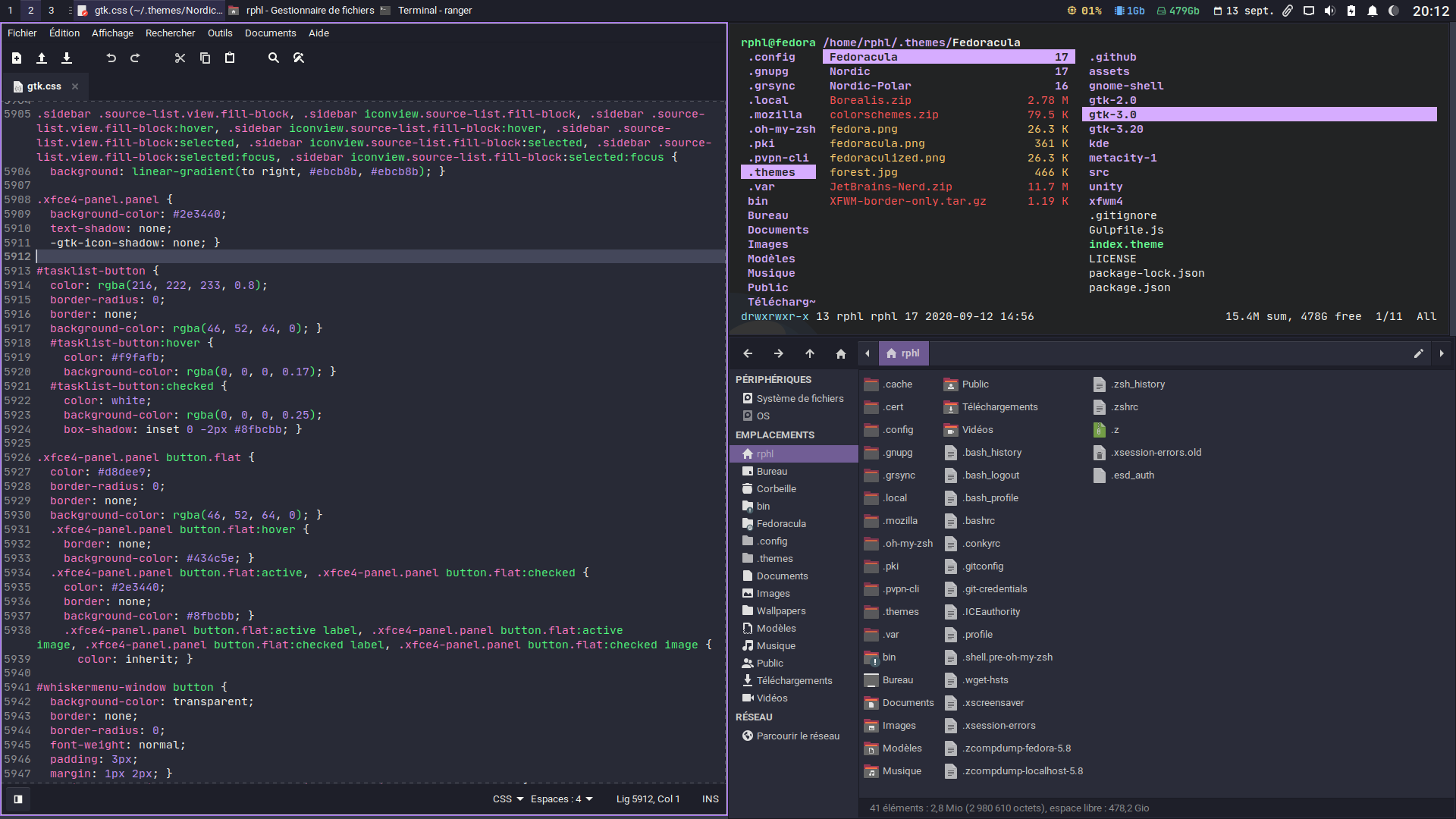
4.工具 (4. Tools)
ROFI启动器(ROFI launcher)
Faster than anything else: https://github.com/davatorium/rofi
比其他任何东西都快: https : //github.com/davatorium/rofi
Rofi (…) is an application launcher and ssh-launcher, and can act as a drop-in dmenu replacement, making it a very versatile tool. Rofi, like dmenu, will provide the user with a textual list of options where one or more can be selected. This can either be running an application, selecting a window, or options provided by an external script.
Rofi (…)是应用程序启动程序和ssh启动程序,可以作为dmenu的替代品,使其成为一种非常通用的工具。 与dmenu一样,Rofi将为用户提供选项的文本列表,您可以在其中选择一个或多个选项。 这可以是运行应用程序,选择窗口或外部脚本提供的选项。
Explore the themes by running rofi-theme-selector, then hit Alt+a to apply
通过运行rofi-theme-selector探索主题,然后按Alt + a进行应用
To customize your launcher, copy the default config file and original theme:
要自定义启动器,请复制默认配置文件和原始主题:
$ rofi -dump-config > ~/.config/rofi/config.rasi
$ cp /usr/share/rofi/theme/theme.rasi ~/.config/rofi/theme.rasiTo simplify, themes can be configured in the config.rasi file directly.
为简化起见,可以直接在config.rasi文件中配置主题。
Neofetch (Neofetch)
To pimp your screenshots. Modify the default config file to fit your ambitions, ie. add informations, ascii images and icons…
皮条截图。 修改默认配置文件以适应您的目标。 添加信息,ASCII图像和图标…
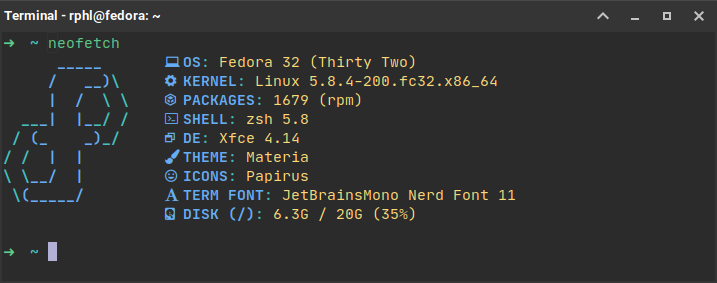
翻译自: https://medium.com/tech-notes-and-geek-stuff/fedora-setup-routine-updated-eee084e856e
fedora设置更新源




















 524
524











 被折叠的 条评论
为什么被折叠?
被折叠的 条评论
为什么被折叠?








