最近公司准备上一套基于openstack的虚拟桌面系统,作为该项目的负责人,觉得有必要自己实践一下,该系统的搭建。最基础的就是需要了解基于linux的kvm的实践。
一、基础软件包准备
系统是采用pxe安装的,下面将pxe的ks.cfg文档公布出来,供大家参考,由于是实验,所以安装了图形界面,方便操作和查找问题。
#platform=x86, AMD64, 或 Intel EM64T
#skip input subscribe number
key --skip
#version=DEVEL
# Firewall configuration
firewall --disabled
# Install OS instead of upgrade
install
# Use network installation
url --url="http://10.0.0.100:8080/pxe/centos"
# Root password
rootpw --iscrypted $1$bIZz5.0G$okfXTZMuvK32r3gSIY6Rv/
user --name="os" --password="os123"
# System authorization information
auth --useshadow --passalgo=sha512
# Use graphical install
graphical
firstboot --disable
# System keyboard
keyboard us
# System language
lang zh_CN.UTF-8
# SELinux configuration
selinux --disabled
# Installation logging level
logging --level=info
# Partition clearing information
clearpart --all --initlabel
# Reboot after installation
reboot
# Network information
network --onboot no --device eth0 --bootproto dhcp --noipv6
# Disk partitioning information
part /boot --asprimary --bytes-per-inode=4096 --fstype="ext4" --size=200
part swap --asprimary --bytes-per-inode=4096 --fstype="swap" --size=512
#part / --asprimary --bytes-per-inode=4096 --fstype="ext4" --grow --size=1
#vol information
part pv.100 --size=20480 --grow
volgroup myvg pv.100
logvol / --fstype="ext4" --name=root --vgname=myvg --size=5120 --grow
logvol /usr --fstype="ext4" --name=usr --vgname=myvg --size=5120 --grow
logvol /home --fstype="ext4" --name=home --vgname=myvg --size=5120 --grow
# System timezone
timezone Asia/Shanghai
# System bootloader configuration
bootloader --location=mbr
# Partition clearing information
clearpart --all
%packages
####### CentOS mini desktop packages ############
@base
@basic-desktop
@chinese-support
@desktop-debugging
@desktop-platform
@directory-client
@fonts
@input-methods
@internet-browser
@java-platform
@legacy-x
@network-file-system-client
@remote-desktop-clients
@server-platform
@x11
######## graphic admin tools #############
@graphical-admin-tools
audit-viewer
firstaidkit-gui
policycoreutils-gui
sabayon
setroubleshoot
#system-config-kickstart
system-config-lvm
#wireshark-gnome
############ virtualization tools ########
@virtualization
@virtualization-client
@virtualization-platform
@virtualization-tools
fence-virtd-libvirt
fence-virtd-multicast
fence-virtd-serial
libguestfs-java
libguestfs-tools
libvirt-cim
libvirt-java
libvirt-qmf
libvirt-snmp
perl-Sys-Virt
#qemu-guest-agent
qemu-kvm-tools
virt-v2v
%end 大家如果不是采用pxe安装,请参考后半部分的virtualization tools包列表进行手工安装。
二、虚拟机创建
系统安装完成后,在菜单中,会有虚拟机管理的菜单,按照步骤提示,可方便的完成虚拟机创建
虚拟机测试可以使用cirros系统,该系统非常小,运行起来非常快(下载)
如果是winxp系统,系统安装完成后,会提示你又两个驱动无法安装,分别为显卡和网卡
http://alt.fedoraproject.org/pub/alt/virtio-win/latest #网卡http://www.spice-space.org/download/windows/qxl/ #显卡,在安装spice后,需要安装qxl的显卡驱动
三、网桥配置
首先要理解NAT和网桥的概念,网上文章很多了,这里就不多说了,下面只说下网桥配置方面的东西。
1、增加网桥
需要在网络配置文件中,增加一个网桥的配置
nano /etc/sysconfig/network-scripts/ifcfg-br0DEVICE="br0" #网桥名称
TYPE="Bridge" #类型
ONBOOT="yes"
BOOTPROTO=static
IPADDR=192.168.1.21 #网桥地址,该地址即为宿主机地址
PREFIX=24
GATEWAY=192.168.1.1
DNS1=192.168.1.1
DELAY=02、修改网卡配置
nano /etc/sysconfig/network-scripts/ifcfg-eth0在网卡配置中修改
DEVICE="eth0"
<span style="color:#ff0000;">BOOTPROTO=none #修改为none 下面的ip地址都可以不进行配置</span>
IPADDR=192.168.1.11
PREFIX=24
GATEWAY=192.168.1.1
DNS1=192.168.1.1
DELAY=0
IPV6INIT="no"
NM_CONTROLLED="yes"
ONBOOT=yes
TYPE="Ethernet"
<span style="color:#ff6666;">BRIDGE="br0" #增加网卡对网桥的识别</span>
UUID="0f50002a-498c-477c-8e7e-122575acc077"
DEFROUTE=yes
IPV4_FAILURE_FATAL=yes
NAME="System eth0"
HWADDR=00:23:54:CB:DA:56
MTU=1500
PEERDNS=yes
PEERROUTES=yes
LAST_CONNECT=1421975568
3、禁用网络管理器
# chkconfig NetworkManager off
# service NetworkManager stop4、重启网络
# service network restart 网桥的配置就基本完成,此时需要在虚拟机的网络配置处修改配置。
具体网络配置如下
设置完成后,宿主机的地址为网桥的地址,虚拟机的地址为自动获取,可以在虚拟机中进行修改。经实验,外网和虚拟机之间的通信、虚拟机与宿主机之间的通信均正常。
四、Spice设置
spice是一种远程桌面协议,其支持的桌面色彩和周边设备的能力远远大于vnc,更适合做云桌面的使用。
1、安装spice服务器端
#yum -y install spice-server
#yum -y install spice-protocol xorg-x11-drv-qxl2、更改虚拟机显示设置
由于默认设置的问题,我们需要把原有的显示设置删掉,重新添加一个,并选选择在所有端口监听,才能让大家在非宿主机上链接到spice
3、客户端安装、使用
linux下的客户端,可以使用以下命令安装
#yum -y install spice-client连接
# /usr/libexec/spicec -h 192.168.0.13 -p 5930 -w passwordwindows客户端,请下载virt-viewer Windows installer ( 下载)
直接运行,输入地址即可。










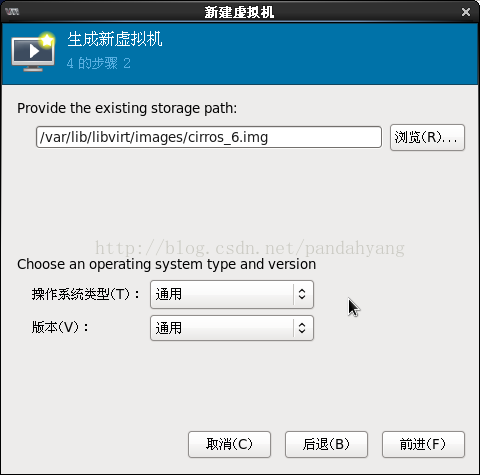

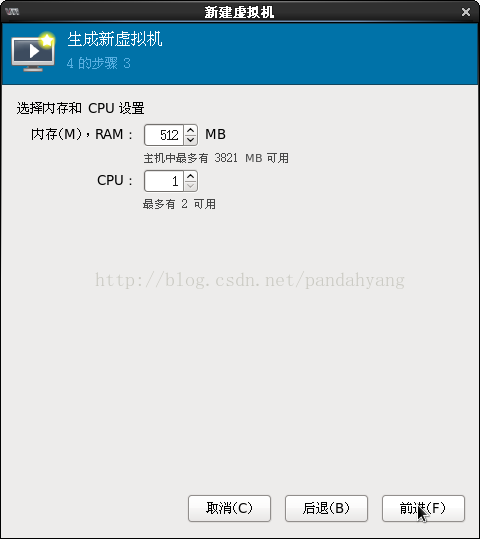





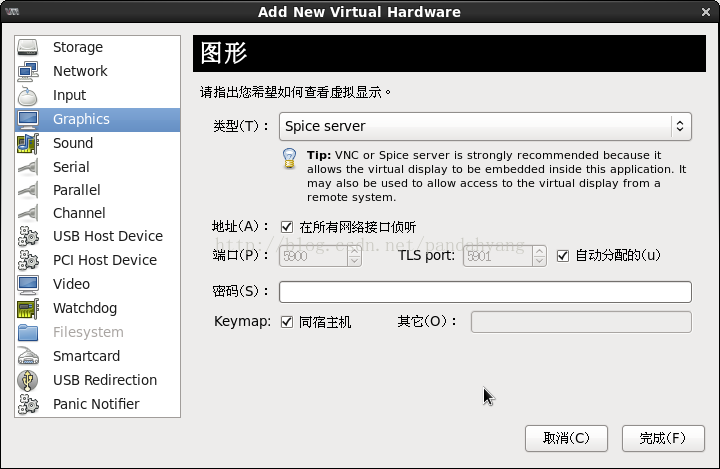
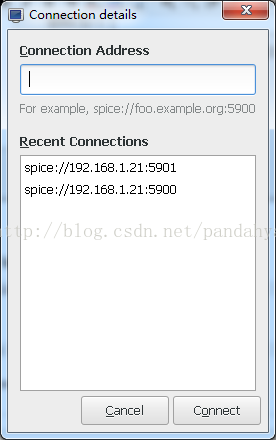














 2423
2423

 被折叠的 条评论
为什么被折叠?
被折叠的 条评论
为什么被折叠?








