VisualSVN Server 安装出错Servic 'VisualSVN Server' failed to start.Please check VisualSVN Server log in Event Viewer for more details,一个成功解决此问题的方法,大家参考下。
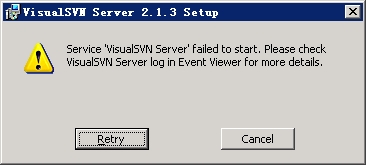
在Windows 2008、Win7 Sp1、Win Xp Sp3等系统下安装VisualSVN Server时,通常会遇到错误:
第一次安装会弹出如下错误提示对话框:
Custom action GenerateSSLKey failed: Command terminated with non-zero exit code
之后每次安装都会弹出如下错误提示对话框:
Servic 'VisualSVN Server' failed to start.Please check VisualSVN Server log in Event Viewer for more details。
第一次出错是由于VisualSVN Server在如上系统中无法自动创建证书导致失败引起的(目前最新版本仍无法自动完成证书的创建)
第二次出错是由于无法找到有效的证书来启动VisualSVN Server的Windows服务引起的。
解决方法:
当第二次安装到Start Service阶段后,将会出错并会弹出一个对话框,提示是否要retry。(此时SVN服务软件已经安装完毕,仅仅是无法通过证书验证,无法启动服 务),如果此时选择对话框中的cancel,安装将会回退,卸载已经安装的所有内容,从而无法继续安装。
正确做法:
1、忽略该对话框。
2、到Windows的开始菜单中找到并运行VisualSVN Server。

3、打开VisualSVN Server软件后,打开菜单栏中的:操作->Properties对话框。

4、从Properties对话框中选择 Certificate Tab页,点击Change Certificate按钮,此时会弹出一个创建证书的对话框,然后根据提示要求一步一步填写相应的信息(这里的信息随便填一些就可以了),就可以创建一个有效的证书。

5、最后,切换到安装VisualSVN Server时包含retry的对话框,点击retry,此时服务就能启动了。
经过如上五步,VisualSVN Server即可成功安装。
执行了以上步骤,一般就可以了,如果还不行,请继续执行以下步骤,亲测成功解决不能安装的问题(其实是最后一步,svn服务未能启动的问题)。
按步骤执行:打开控制面板——>管理工具——>服务。
管理工具

服务

打开服务可以看到有好多的服务,执行找一下以V开头的服务,如下图:

右键查看属性并打开,显示如下对话框,将启动类型改为自动,然后切换到登录选项卡,发现登录身份是:此帐户,点击选中”本地系统账户“,点击应用并确认即可:



返回继续安装,点击Retry按钮,恭喜你安装通过!重启程序,在服务中可以看到 VisualSVNServer 已经启动,呜呼,终于搞定了!为了使各位新手能快速安装成功,花了半个多小时做了此教程,希望能帮到大家,谢谢!!!*^_^*
附:VisualSVNServer 官网下载地址:http://www.visualsvn.com/server/
做个小广告,如果各位童鞋还没有一个很好用的笔记软件的话,可以点击下面的为知笔记链接,为知笔记(WizNote),不仅可以分类管理和共享资料,而且它还是电脑、手机、平板上都能用的云笔记软件,使用我的邀请码注册可以到丰厚的会员奖励哦!!!





















 4585
4585

 被折叠的 条评论
为什么被折叠?
被折叠的 条评论
为什么被折叠?








