转:http://www.linglom.com/2009/03/28/enable-remote-connection-on-sql-server-2008-express/
To enable remote connection on SQL Server 2008 Express, see the step below:
- Start SQL Server Browser service if it’s not started yet. SQL Server Browser listens for incoming requests for Microsoft SQL Server resources and provides information about SQL Server instances installed on the computer.
- Enable TCP/IP protocol for SQL Server 2008 Express to accept remote connection.
- (Optional) Change Server Authentication to SQL Server and Windows Authentication. By default, SQL Server 2008 Express allows only Windows Authentication mode so you can connect to the SQL Server with current user log-on credential. If you want to specify user for connect to the SQL Server, you have to change Server Authentication to SQL Server and Windows Authentication.
Note: In SQL Server 2008 Express, there isn’t SQL Server Surface Area Configuration so you have to configure from SQL Server Configuration Manager instead.
Step-by-step
- Open SQL Server Configuration Manager. Click Start -> Programs -> Microsoft SQL Server 2008 -> Configuration Tools ->SQL Server Configuration Manager.
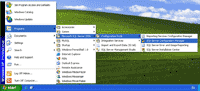
- On SQL Server Configuration Manager, select SQL Server Services on the left window. If the state on SQL Server Browser is not running, you have to configure and start the service. Otherwise, you can skip to step 6.
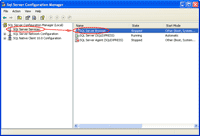
- Double-click on SQL Server Browser, the Properties window will show up. Set the account for start SQL Server Browser Service. In this example, I set to Local Service account.
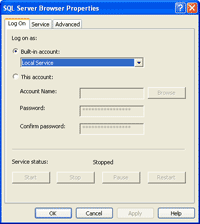
- On SQL Server Browser Properties, move to Service tab and change Start Mode to Automatic. Therefore, the service will be start automatically when the computer starts. Click OK to apply changes.
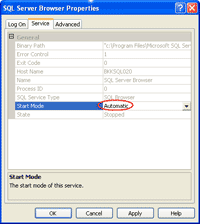
- Back to SQL Server Configuration Manager, right-click on SQL Server Bowser on the right window and select Start to start the service.
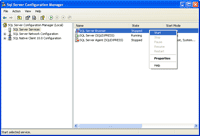
- On the left window, expand SQL Server Network Configuration -> Protocols for SQLEXPRESS. You see that TCP/IP protocol status is disabled.
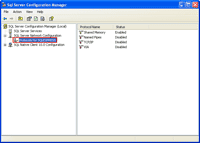
- Right-click on TCP/IP and select Enable to enable the protocol.
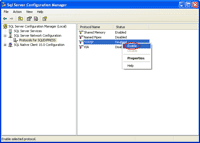
- There is a pop-up shown up that you have to restart the SQL Service to apply changes.
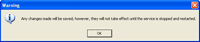
- On the left window, select SQL Server Services. Select SQL Server (SQLEXPRESS) on the right window -> click Restart. The SQL Server service will be restarted.
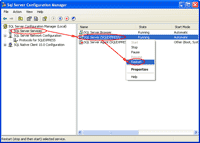
- Open Microsoft SQL Server Management Studio and connect to the SQL Server 2008 Express.
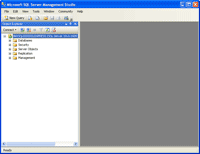
- Right-click on the SQL Server Instance and select Properties.
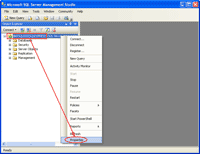
- On Server Properties, select Security on the left window. Then, select SQL Server and Windows Authentication mode.
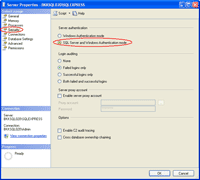
- Again, there is a pop-up shown up that you have to restart the SQL Service to apply changes.
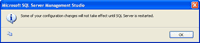
- Right-click on the SQL Server Instance and select Restart.
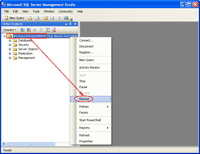
- That’s it. Now you should be able to connect to the SQL Server 2008 Express remotely.





















 3334
3334











 被折叠的 条评论
为什么被折叠?
被折叠的 条评论
为什么被折叠?








