1 Buton入门简单应用
<StackPanel > <Button Content="按钮1" Height="80" Name="button1" VerticalAlignment="Top" Width="300" Click="button1_Click" /> <Button Content="按钮2" FontSize="48" FontStyle="Italic" Foreground="Red" Background="Blue" BorderThickness="10" BorderBrush="Yellow" Padding="20"/> <Button Width="165"> <StackPanel> <Image Source="Assets/StoreLogo.scale-100.png" Stretch="None" Height="61" Width="94" /> </StackPanel> </Button> <Button> <StackPanel Orientation="Horizontal"> <SymbolIcon Symbol="Favorite"/> <SymbolIcon Symbol="Accept" Foreground="Red"></SymbolIcon> <SymbolIcon Symbol="ZoomIn"></SymbolIcon> </StackPanel> </Button> </StackPanel>







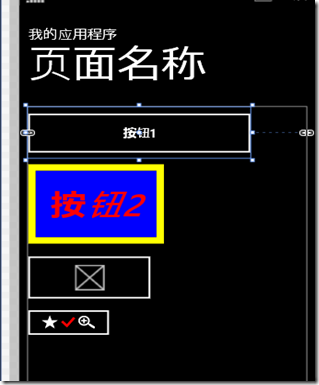














 2823
2823

 被折叠的 条评论
为什么被折叠?
被折叠的 条评论
为什么被折叠?








