
 /**//// <summary>
/**//// <summary> /// 将DataGridView控件中数据导出到Excel
/// 将DataGridView控件中数据导出到Excel /// </summary>
/// </summary> /// <param name="gridView">DataGridView对象</param>
/// <param name="gridView">DataGridView对象</param> /// <returns></returns>
/// <returns></returns> public bool ExportDataGridview(DataGridViewX gridView )
public bool ExportDataGridview(DataGridViewX gridView )

 {
{ if (gridView.Rows.Count == 0)
if (gridView.Rows.Count == 0) return false;
return false; //建立Excel对象
//建立Excel对象 Excel.Application excel = new Excel.Application();
Excel.Application excel = new Excel.Application(); excel.Application.Workbooks.Add(true);
excel.Application.Workbooks.Add(true); excel.Visible = true;
excel.Visible = true; //生成字段名称
//生成字段名称 for (int i = 0; i < gridView.ColumnCount; i++)
for (int i = 0; i < gridView.ColumnCount; i++)

 {
{ excel.Cells[1, i + 1] = gridView.Columns[i].HeaderText;
excel.Cells[1, i + 1] = gridView.Columns[i].HeaderText; }
} //填充数据
//填充数据 for (int i = 0; i < gridView.RowCount - 1; i++)
for (int i = 0; i < gridView.RowCount - 1; i++)

 {
{ for (int j = 0; j < gridView.ColumnCount; j++)
for (int j = 0; j < gridView.ColumnCount; j++)

 {
{ if (gridView[j, i].ValueType == typeof(string))
if (gridView[j, i].ValueType == typeof(string))

 {
{ excel.Cells[i + 2, j + 1] = "'" + gridView[j, i].Value.ToString();
excel.Cells[i + 2, j + 1] = "'" + gridView[j, i].Value.ToString(); }
} else
else

 {
{ excel.Cells[i + 2, j + 1] = gridView[j, i].Value.ToString();
excel.Cells[i + 2, j + 1] = gridView[j, i].Value.ToString(); }
} }
} }
} return true;
return true; }
}
 private void command1_Executed(object sender, EventArgs e)
private void command1_Executed(object sender, EventArgs e)

 {
{ //第一种到处方法,引用"Microsoft Office 11.0 Object Library" COM组件 ,
//第一种到处方法,引用"Microsoft Office 11.0 Object Library" COM组件 , //可能你系统中存在的COM组件会是"Microsoft Office 9.0 Object Library"
//可能你系统中存在的COM组件会是"Microsoft Office 9.0 Object Library"  //这种到处方法就是遍历一次dataGridView的数据,将其填充到Excel 里
//这种到处方法就是遍历一次dataGridView的数据,将其填充到Excel 里 this.ExportDataGridview(dataGridViewX1);
this.ExportDataGridview(dataGridViewX1); }
}
这种方法没有什么特殊,dataGridView有多少数据就导出多少数据,没有特殊的格式处理,所以速度较快。。
第二种稍微复杂但是却可以带来更多喜人的选择。
先引用 ReportViewer 需要的两个组件
Microsoft.ReportViewer.Common.dll和Microsoft.ReportViewer.WinForms.dll
通常通过在工具箱中拖放ReportViewer 控件即可自动引用两个组件。。
第一步先查询数据:
 private ReportViewer reportViewer1 = new ReportViewer();
private ReportViewer reportViewer1 = new ReportViewer(); private DataTable dt = new DataTable();
private DataTable dt = new DataTable();
 public FrmMian()
public FrmMian()

 {
{ InitializeComponent();
InitializeComponent(); }
}
 private void FrmMian_Load(object sender, EventArgs e)
private void FrmMian_Load(object sender, EventArgs e)

 {
{ SqlConnection con = new SqlConnection("Server=.;uid=sa;pwd=;DataBase=pubs;");
SqlConnection con = new SqlConnection("Server=.;uid=sa;pwd=;DataBase=pubs;"); SqlDataAdapter dap = new SqlDataAdapter("select * from authors", con);
SqlDataAdapter dap = new SqlDataAdapter("select * from authors", con); dap.Fill(dt);
dap.Fill(dt); dataGridViewX1.DataSource = dt.DefaultView;
dataGridViewX1.DataSource = dt.DefaultView;
 this.reportViewer2.RefreshReport();
this.reportViewer2.RefreshReport(); }
}
第二步 添加新项-数据集:设计一个dataTable,该表于查询的表结构一样
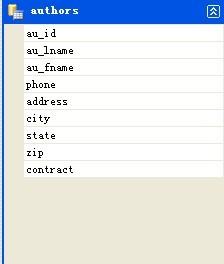
第三步:添加新项-报表 ![]() ,报表设计如下
,报表设计如下
通过工具栏拖放一个“表”控件到报表中,再从数据源中拖放字段,
可以给报表加边框,颜色,格式,写表达式,甚至包括一些数学运算,集合运算==

查看表的属性 获取数据源字符串,在代码中会使用到
获取数据源字符串,在代码中会使用到
完成表设计后,将rdlc文件复制到Debug 文件夹下,因为那才是程序运行的 根目录
第四步编写导出按钮事件代码:
 private void command2_Executed(object sender, EventArgs e)
private void command2_Executed(object sender, EventArgs e)

 {
{ //设置关联的报表文件
//设置关联的报表文件 reportViewer1.LocalReport.ReportPath =
reportViewer1.LocalReport.ReportPath = Application.StartupPath + "\\报表1.rdlc";
Application.StartupPath + "\\报表1.rdlc"; //设置报表数据源
//设置报表数据源 reportViewer1.LocalReport.DataSources.Add(
reportViewer1.LocalReport.DataSources.Add( new ReportDataSource("DataSet1_authors", dt));
new ReportDataSource("DataSet1_authors", dt));
 //保存Excel
//保存Excel SaveExcel();
SaveExcel(); }
}
 private void SaveExcel()
private void SaveExcel()

 {
{ Microsoft.Reporting.WinForms.Warning[] Warnings;
Microsoft.Reporting.WinForms.Warning[] Warnings; string[] strStreamIds;
string[] strStreamIds; string strMimeType;
string strMimeType; string strEncoding;
string strEncoding; string strFileNameExtension;
string strFileNameExtension;
 try
try

 {
{ byte[] bytes = this.reportViewer1.LocalReport.Render("Excel", null, out strMimeType,
byte[] bytes = this.reportViewer1.LocalReport.Render("Excel", null, out strMimeType, out strEncoding, out strFileNameExtension,
out strEncoding, out strFileNameExtension, out strStreamIds, out Warnings);
out strStreamIds, out Warnings);
 string strFilePath = "";
string strFilePath = ""; saveFileDialog1.Title = "导出Excel";
saveFileDialog1.Title = "导出Excel"; saveFileDialog1.FileName = "报表1.xls";
saveFileDialog1.FileName = "报表1.xls"; saveFileDialog1.Filter = "Excel 文件(*.xls)|*.xls|所有文件(*.*)|*.*";
saveFileDialog1.Filter = "Excel 文件(*.xls)|*.xls|所有文件(*.*)|*.*"; if (saveFileDialog1.ShowDialog() == DialogResult.OK)
if (saveFileDialog1.ShowDialog() == DialogResult.OK)

 {
{ saveFileDialog1.CheckPathExists = true;
saveFileDialog1.CheckPathExists = true; strFilePath = saveFileDialog1.FileName;
strFilePath = saveFileDialog1.FileName;
 using (System.IO.FileStream fs = new FileStream(strFilePath, FileMode.Create))
using (System.IO.FileStream fs = new FileStream(strFilePath, FileMode.Create))

 {
{ fs.Write(bytes, 0, bytes.Length);
fs.Write(bytes, 0, bytes.Length); }
}
 System.Diagnostics.Process.Start(strFilePath);
System.Diagnostics.Process.Start(strFilePath); }
} }
} catch
catch

 {
{ MessageBoxEx.Show("导出Excel出错","系统提示",MessageBoxButtons.OK,MessageBoxIcon.Error);
MessageBoxEx.Show("导出Excel出错","系统提示",MessageBoxButtons.OK,MessageBoxIcon.Error); }
} }
}
总体Demo简单界面如下
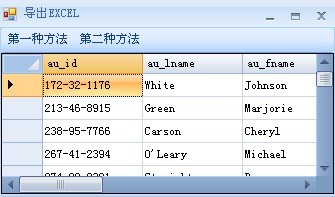
Demo下载





















 510
510

 被折叠的 条评论
为什么被折叠?
被折叠的 条评论
为什么被折叠?








