原理:两个窗体绑定同一个静态对象。这里只是为了说明问题,并没进行静态对象进行清理方面的工作。
类结构图: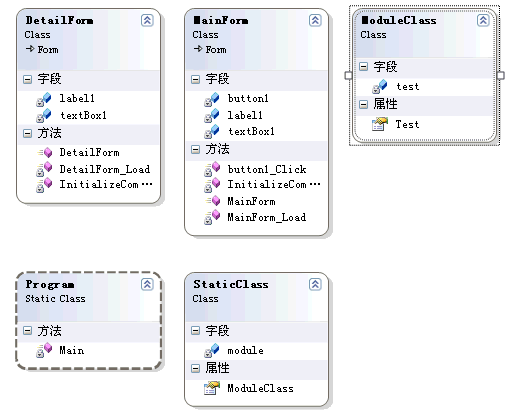
程序运行效果如图: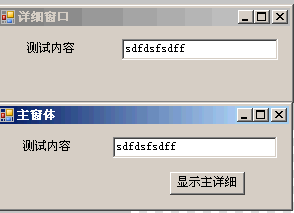
具体实现:
MainForm.cs
 using
System;
using
System; using
System.Collections.Generic;
using
System.Collections.Generic; using
System.Text;
using
System.Text; using
System.Windows.Forms;
using
System.Windows.Forms;
 namespace
WindowsApplication1
namespace
WindowsApplication1

 {
{
 /**//// <summary>
/**//// <summary> /// 主窗体
/// 主窗体 /// </summary>
/// </summary> public class MainForm:Form
public class MainForm:Form

 {
{ private Button button1;
private Button button1; private Label label1;
private Label label1;
 private TextBox textBox1;
private TextBox textBox1;
 public MainForm()
public MainForm()

 {
{ InitializeComponent();
InitializeComponent(); }
}
 private void InitializeComponent()
private void InitializeComponent()

 {
{ this.textBox1 = new System.Windows.Forms.TextBox();
this.textBox1 = new System.Windows.Forms.TextBox(); this.button1 = new System.Windows.Forms.Button();
this.button1 = new System.Windows.Forms.Button(); this.label1 = new System.Windows.Forms.Label();
this.label1 = new System.Windows.Forms.Label(); this.SuspendLayout();
this.SuspendLayout(); //
//  // textBox1
// textBox1 //
//  this.textBox1.Location = new System.Drawing.Point(116, 12);
this.textBox1.Location = new System.Drawing.Point(116, 12); this.textBox1.Name = "textBox1";
this.textBox1.Name = "textBox1"; this.textBox1.Size = new System.Drawing.Size(164, 21);
this.textBox1.Size = new System.Drawing.Size(164, 21); this.textBox1.TabIndex = 0;
this.textBox1.TabIndex = 0; //
//  // button1
// button1 //
//  this.button1.Location = new System.Drawing.Point(173, 47);
this.button1.Location = new System.Drawing.Point(173, 47); this.button1.Name = "button1";
this.button1.Name = "button1"; this.button1.Size = new System.Drawing.Size(75, 23);
this.button1.Size = new System.Drawing.Size(75, 23); this.button1.TabIndex = 1;
this.button1.TabIndex = 1; this.button1.Text = "显示主详细窗体";
this.button1.Text = "显示主详细窗体"; this.button1.UseVisualStyleBackColor = true;
this.button1.UseVisualStyleBackColor = true; this.button1.Click += new System.EventHandler(this.button1_Click);
this.button1.Click += new System.EventHandler(this.button1_Click); //
//  // label1
// label1 //
//  this.label1.AutoSize = true;
this.label1.AutoSize = true; this.label1.Location = new System.Drawing.Point(24, 15);
this.label1.Location = new System.Drawing.Point(24, 15); this.label1.Name = "label1";
this.label1.Name = "label1"; this.label1.Size = new System.Drawing.Size(53, 12);
this.label1.Size = new System.Drawing.Size(53, 12); this.label1.TabIndex = 2;
this.label1.TabIndex = 2; this.label1.Text = "测试内容";
this.label1.Text = "测试内容"; //
//  // MainForm
// MainForm //
//  this.ClientSize = new System.Drawing.Size(292, 82);
this.ClientSize = new System.Drawing.Size(292, 82); this.Controls.Add(this.label1);
this.Controls.Add(this.label1); this.Controls.Add(this.button1);
this.Controls.Add(this.button1); this.Controls.Add(this.textBox1);
this.Controls.Add(this.textBox1); this.Name = "MainForm";
this.Name = "MainForm"; this.Text = "主窗体";
this.Text = "主窗体"; this.Load += new System.EventHandler(this.MainForm_Load);
this.Load += new System.EventHandler(this.MainForm_Load); this.ResumeLayout(false);
this.ResumeLayout(false); this.PerformLayout();
this.PerformLayout();
 }
}
 private void MainForm_Load(object sender, EventArgs e)
private void MainForm_Load(object sender, EventArgs e)

 {
{ //设置绑定
//设置绑定 textBox1.DataBindings.Add("Text", StaticClass.ModuleClass, "Test", false, DataSourceUpdateMode.OnPropertyChanged);
textBox1.DataBindings.Add("Text", StaticClass.ModuleClass, "Test", false, DataSourceUpdateMode.OnPropertyChanged); }
}
 private void button1_Click(object sender, EventArgs e)
private void button1_Click(object sender, EventArgs e)

 {
{ new DetailForm().Show();
new DetailForm().Show(); }
} }
} }
}

DetailForm.cs
 using
System;
using
System; using
System.Collections.Generic;
using
System.Collections.Generic; using
System.Text;
using
System.Text; using
System.Windows.Forms;
using
System.Windows.Forms;
 namespace
WindowsApplication1
namespace
WindowsApplication1

 {
{ public class DetailForm:Form
public class DetailForm:Form

 {
{ private Label label1;
private Label label1; private TextBox textBox1;
private TextBox textBox1;
 public DetailForm()
public DetailForm()

 {
{ InitializeComponent();
InitializeComponent(); }
}
 private void InitializeComponent()
private void InitializeComponent()

 {
{ this.textBox1 = new System.Windows.Forms.TextBox();
this.textBox1 = new System.Windows.Forms.TextBox(); this.label1 = new System.Windows.Forms.Label();
this.label1 = new System.Windows.Forms.Label(); this.SuspendLayout();
this.SuspendLayout(); //
//  // textBox1
// textBox1 //
//  this.textBox1.Location = new System.Drawing.Point(124, 12);
this.textBox1.Location = new System.Drawing.Point(124, 12); this.textBox1.Name = "textBox1";
this.textBox1.Name = "textBox1"; this.textBox1.Size = new System.Drawing.Size(156, 21);
this.textBox1.Size = new System.Drawing.Size(156, 21); this.textBox1.TabIndex = 0;
this.textBox1.TabIndex = 0; //
//  // label1
// label1 //
//  this.label1.AutoSize = true;
this.label1.AutoSize = true; this.label1.Location = new System.Drawing.Point(27, 15);
this.label1.Location = new System.Drawing.Point(27, 15); this.label1.Name = "label1";
this.label1.Name = "label1"; this.label1.Size = new System.Drawing.Size(53, 12);
this.label1.Size = new System.Drawing.Size(53, 12); this.label1.TabIndex = 1;
this.label1.TabIndex = 1; this.label1.Text = "测试内容";
this.label1.Text = "测试内容"; //
//  // DetailForm
// DetailForm //
//  this.ClientSize = new System.Drawing.Size(292, 72);
this.ClientSize = new System.Drawing.Size(292, 72); this.Controls.Add(this.label1);
this.Controls.Add(this.label1); this.Controls.Add(this.textBox1);
this.Controls.Add(this.textBox1); this.Name = "DetailForm";
this.Name = "DetailForm"; this.Text = "详细窗口";
this.Text = "详细窗口"; this.Load += new System.EventHandler(this.DetailForm_Load);
this.Load += new System.EventHandler(this.DetailForm_Load); this.ResumeLayout(false);
this.ResumeLayout(false); this.PerformLayout();
this.PerformLayout();
 }
}
 private void DetailForm_Load(object sender, EventArgs e)
private void DetailForm_Load(object sender, EventArgs e)

 {
{ //设置绑定
//设置绑定 textBox1.DataBindings.Add("Text", StaticClass.ModuleClass, "Test", false, DataSourceUpdateMode.OnPropertyChanged);
textBox1.DataBindings.Add("Text", StaticClass.ModuleClass, "Test", false, DataSourceUpdateMode.OnPropertyChanged); }
} }
} }
}

ModuleClass.cs
 using
System;
using
System; using
System.Collections.Generic;
using
System.Collections.Generic; using
System.Text;
using
System.Text;
 namespace
WindowsApplication1
namespace
WindowsApplication1

 {
{
 /**//// <summary>
/**//// <summary> /// 数据实体类
/// 数据实体类 /// </summary>
/// </summary> public class ModuleClass
public class ModuleClass

 {
{ private string test;
private string test;

 /**//// <summary>
/**//// <summary> /// 获取或设置测试属性
/// 获取或设置测试属性 /// </summary>
/// </summary> public string Test
public string Test

 {
{
 get
get  { return test; }
{ return test; }
 set
set  { test = value; }
{ test = value; } }
} }
} }
}

StaticClass.cs
 using
System;
using
System; using
System.Collections.Generic;
using
System.Collections.Generic; using
System.Text;
using
System.Text;
 namespace
WindowsApplication1
namespace
WindowsApplication1

 {
{
 /**//// <summary>
/**//// <summary> /// 提供全局访问变量
/// 提供全局访问变量 /// </summary>
/// </summary> public class StaticClass
public class StaticClass

 {
{ private static ModuleClass module = new ModuleClass();
private static ModuleClass module = new ModuleClass();

 /**//// <summary>
/**//// <summary> /// 获取模型对象
/// 获取模型对象 /// </summary>
/// </summary> public static ModuleClass ModuleClass
public static ModuleClass ModuleClass

 {
{
 get
get  { return module; }
{ return module; } }
} }
} }
}

Program.cs
 using
System;
using
System; using
System.Collections.Generic;
using
System.Collections.Generic; using
System.Windows.Forms;
using
System.Windows.Forms;
 namespace
WindowsApplication1
namespace
WindowsApplication1

 {
{ static class Program
static class Program

 {
{
 /**//// <summary>
/**//// <summary> /// 应用程序的主入口点。
/// 应用程序的主入口点。 /// </summary>
/// </summary> [STAThread]
[STAThread] static void Main()
static void Main()

 {
{ Application.EnableVisualStyles();
Application.EnableVisualStyles(); Application.SetCompatibleTextRenderingDefault(false);
Application.SetCompatibleTextRenderingDefault(false); Application.Run(new MainForm());
Application.Run(new MainForm()); }
} }
} }
}





















 2273
2273

 被折叠的 条评论
为什么被折叠?
被折叠的 条评论
为什么被折叠?








