iPhone-only Apps
Include the following in your application's Resources group in the Xcode project:
| Image Size (px) | File Name | Used For | Required Status |
|---|---|---|---|
| 512x512 | iTunesArtwork | Ad Hoc iTunes | Optional but recommended |
| 57x57 | Icon.png | App Store and Home screen on iPhone/iPod touch | Required |
| 114x114 | Icon@2x.png | Home screen for iPhone 4 High Resolution | Optional but recommended |
| 72x72 | Icon-72.png | Home screen for iPad compatibility | Optional but recommended |
| 29x29 | Icon-Small.png | Spotlight and Settings | Optional but recommended |
| 50x50 | Icon-Small-50.png | Spotlight for iPad compatibility | Recommended if you have a Settings bundle, otherwise optional but recommended |
| 58x58 | Icon-Small@2x.png | Spotlight and Settings for iPhone 4 High Resolution | Recommended if you have a Settings bundle, otherwise optional but recommended |
Your Resources group should look similar to Figure 1:
Figure 1 Add files to Resources group
Except for iTunesArtWork icon, list the names of each of these files in the Icon files entry in the Info.plist. Follow the steps in "Add Icon files in Info.plist" section below. See Figure 4.
iPad-only Apps
Include the following in your application's Resources group in the Xcode project:
| Image Size (px) | File Name | Used For | Required Status |
|---|---|---|---|
| 512x512 | iTunesArtwork | Ad Hoc iTunes | Optional but recommended |
| 72x72 | Icon-72.png | App Store and Home screen on iPad | Required |
| 50x50 | Icon-Small-50.png | Spotlight on iPad | Optional but recommended |
| 29x29 | Icon-Small.png | Settings on iPad | Recommended if you have a Settings bundle, otherwise optional but recommended |
Except for iTunesArtWork icon, list the names of each of these files in the Icon files entry in the Info.plist. Follow the steps in "Add Icon files in Info.plist" section below. See Figure 5.
Universal Apps
Include the following in your application's Resources group in the Xcode project:
| Image Size (px) | File Name | Used For | Required Status |
|---|---|---|---|
| 512x512 | iTunesArtwork | Ad Hoc iTunes | Optional but recommended |
| 57x57 | Icon.png | App Store and the Home screen on iPhone/iPod touch | Required |
| 114x114 | Icon@2x.png | Home screen for iPhone 4 High Resolution | Optional but recommended |
| 72x72 | Icon-72.png | App Store and Home screen on iPad | Required |
| 50x50 | Icon-Small-50.png | Spotlight on iPad | Optional but recommended |
| 29x29 | Icon-Small.png | Settings on iPad and iPhone, and Spotlight on iPhone | Recommended if you have a Settings bundle, otherwise optional but recommended |
| 58x58 | Icon-Small@2x.png | Spotlight and Settings for iPhone 4 High Resolution | Recommended if you have a Settings bundle, otherwise optional but recommended |
Except for iTunesArtWork icon, list the names of each of these files in the Icon files entry in the Info.plist. Follow the steps in "Add Icon files in Info.plist" section below. See Figure 4.
Add Icon files in Info.plist
To add the Icon files entry you will need to manually edit your Info.plist.
Open your Info.plist in Xcode, and locate the "Icon file" entry. Click on the plus (+) button at the end of the entry to make a new key entry. as shown in Figure 2.
Figure 2 Add a new entry under "Icon file" key
Then, type "Icon files" in the key column (notice the "s" added), or choose "Icon files" from the drop down list, as shown in Figure 3.
Figure 3 Add "Icon files" key in Info.plist
Next, turn down the disclosure triangle on "Icon files" and add the entries for the icons for your application, as shown in Figure 4 and Figure 5:
Figure 4 Add icon file entries for iPhone-only or Universal apps.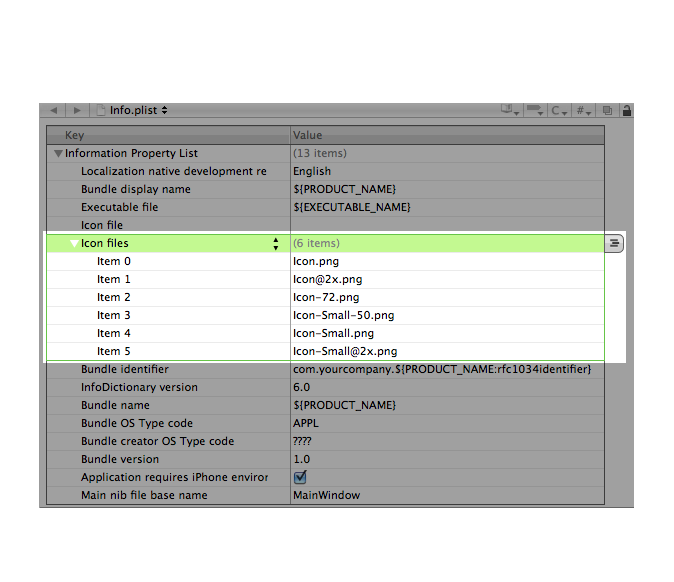
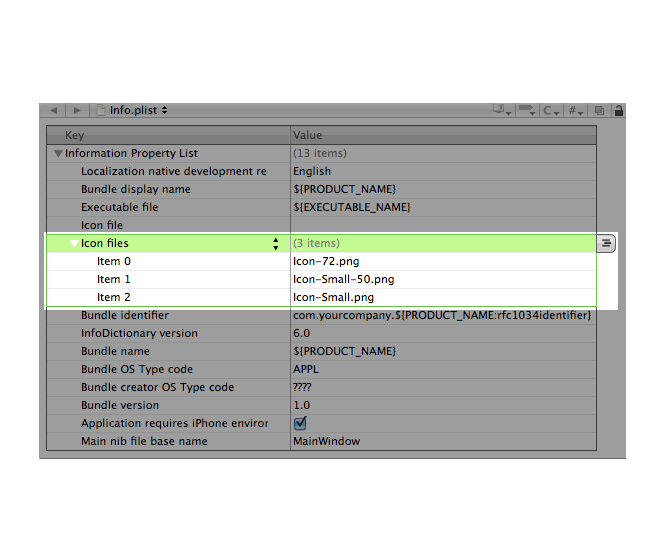
Figure 5 Add entries for iPad icon files.
原文地址:http://developer.apple.com/library/ios/#qa/qa1686/_index.html







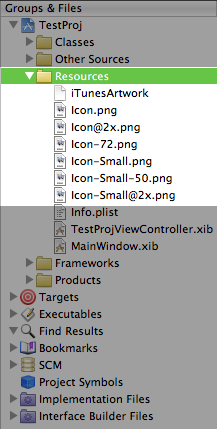
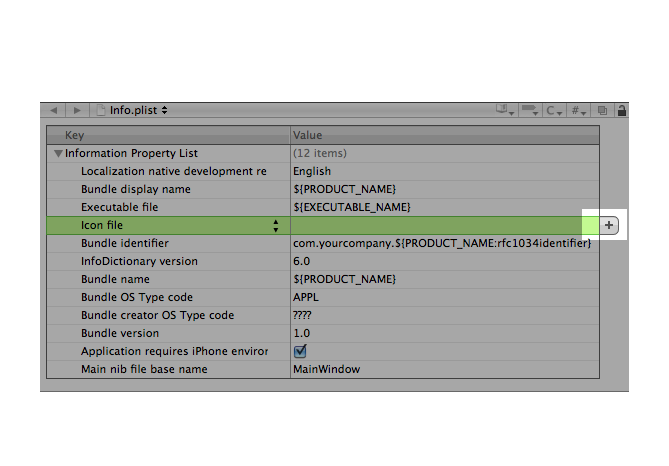















 2万+
2万+











 被折叠的 条评论
为什么被折叠?
被折叠的 条评论
为什么被折叠?








