1、使用RadioButton实现下方导航栏
上方图片,下面文字;点击切换图片;
首先布局xml文件:
<RadioGroup android:id="@+id/radioGroup1" android:layout_margin="5dp" android:orientation="horizontal" android:layout_width="match_parent" android:layout_height="wrap_content"> <RadioButton android:id="@+id/radio1" android:button="@null" android:drawableTop="@drawable/navbar1" android:gravity="center" android:layout_weight="1.0" android:layout_width="wrap_content" android:layout_height="wrap_content" android:textSize="14dp" android:text="微信"/> <RadioButton android:id="@+id/radio2" android:textSize="14dp" android:textColor="@drawable/color" android:button="@null" android:drawableTop="@drawable/navbar2" android:gravity="center" android:layout_weight="1.0" android:layout_width="wrap_content" android:layout_height="wrap_content" android:text="通讯录"/> <RadioButton android:id="@+id/radio3" android:textSize="14dp" android:textColor="@drawable/color" android:button="@null" android:drawableTop="@drawable/navbar3" android:gravity="center" android:layout_weight="1.0" android:layout_width="wrap_content" android:layout_height="wrap_content" android:text="发现"/> <RadioButton android:id="@+id/radio4" android:textSize="14dp" android:textColor="@drawable/color" android:button="@null" android:drawableTop="@drawable/navbar4" android:gravity="center" android:layout_weight="1.0" android:layout_width="wrap_content" android:layout_height="wrap_content" android:text="我的"/> </RadioGroup>
然后,如何点击按钮 更换背景图片:
在drawable里面创建xml文件
<selector xmlns:android="http://schemas.android.com/apk/res/android"> <!--图片切换--> <item android:drawable="@mipmap/char2" android:state_checked="true"/> <item android:drawable="@mipmap/char1" android:state_checked="false"/> </selector>
在设置背景图片的时候,不指定到一张图片,而是指定到一个xml文件
android:drawableTop="@drawable/navbar1"
设置文字颜色改变可以用这个方法,也可以使用事件监听:(代码中,为了测试,第一个按钮为事件监听,其他为使用XML)
/*使用监听器把第一个字体的颜色改变*/ radio1.setOnCheckedChangeListener(new CompoundButton.OnCheckedChangeListener() { @Override public void onCheckedChanged(CompoundButton buttonView, boolean isChecked) { if(radio1.isChecked()){ radio1.setTextColor(Color.parseColor("#08bf62")); } else{ radio1.setTextColor(Color.parseColor("#000000")); } } });
2、点击切换页面:fragment , 注1:这里为动态fragment
首先建如图fragment: 注:建立fragment时会有版本问题,以下使用老的版本import android.app.Fragment; jar包: compile 'com.android.support:support-v4:24.0.0'
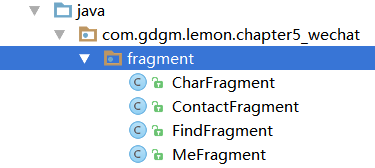
注2:
在主界面XML编写:
<FrameLayout android:id="@+id/frameLayout" android:layout_weight="1" android:layout_width="match_parent" android:layout_height="match_parent"> </FrameLayout>
设置事件监听:
FrameLayout frameLayout; CharFragment charFragment=null; ContactFragment contactFragment=null; FindFragment findFragment=null; MeFragment meFragment=null;
/*Frame布局的切换监听*/ radioGroup1.setOnCheckedChangeListener(new RadioGroup.OnCheckedChangeListener() { @Override public void onCheckedChanged(RadioGroup group, int checkedId) { if (checkedId ==R.id.radio1){ //绑定Fragment if(charFragment==null){ charFragment=new CharFragment(); } getFragmentManager().beginTransaction().replace(R.id.frameLayout,charFragment).commit(); } if (checkedId ==R.id.radio2){ //绑定Fragment if(contactFragment==null){ contactFragment=new ContactFragment(); } getFragmentManager().beginTransaction().replace(R.id.frameLayout,contactFragment).commit(); } if (checkedId ==R.id.radio3){ //绑定Fragment if(findFragment==null){ findFragment=new FindFragment(); } getFragmentManager().beginTransaction().replace(R.id.frameLayout,findFragment).commit(); } if (checkedId ==R.id.radio4){ //绑定Fragment if(meFragment==null){ meFragment=new MeFragment(); } getFragmentManager().beginTransaction().replace(R.id.frameLayout,meFragment).commit(); } } });
3、微信界面的ListVIew
在fragment的xml界面打代码:
<ListView android:id="@+id/listView" android:background="#7ecef4" android:layout_width="match_parent" android:layout_height="match_parent">
再到fragment的java文件 重写 onViewCreated,在里面编写:
//重写onViewCreated @Override public void onViewCreated(View view, Bundle savedInstanceState) { super.onViewCreated(view, savedInstanceState); //重写这里开始编写代码 listView=view.findViewById(R.id.listView); String[] data=new String[12]; for(int i=0;i<data.length;i++){ data[i] = "这里是内容" + i; } //获得适配器ArrayAdapter ArrayAdapter<String> adapter=new ArrayAdapter<>(getActivity(),android.R.layout.simple_list_item_1,data); //设置适配器 listView.setAdapter(adapter); }
这时有了最简单的界面,我们需要有自己的样式:
新建一个char_item.xml 文件,并编写自己的样式:
<ImageView android:src="@mipmap/ic_launcher" android:layout_width="45dp" android:layout_height="45dp" /> <LinearLayout android:layout_width="match_parent" android:orientation="vertical" android:layout_height="50dp"> <TextView android:text="名称" android:gravity="left|center" android:layout_width="match_parent" android:layout_height="20dp" /> <TextView android:text="内容" android:gravity="left|center" android:layout_width="match_parent" android:layout_height="30dp" /> </LinearLayout>
修改适配器:
//获得适配器ArrayAdapter //ArrayAdapter<String> adapter=new ArrayAdapter<>(getActivity(),android.R.layout.simple_list_item_1,data); ArrayAdapter<String> adapter=new ArrayAdapter<>(getActivity(),R.layout.char_item,R.id.textView_Char,data);
//第一个参数是context,第二个是布局样式,第三个是要捆绑的 TextView,第四个是数据
版本2:自定义ArrayAdapter
版本3 :SimpleAdapter :重点理解SimpleAdapter ()里面的参数
参考:http://www.cnblogs.com/loulijun/archive/2011/12/27/2303488.html
/*版本3 simpleAdapter*/ int[] headImage=new int[]{R.drawable.char1,R.drawable.char2, R.drawable.contact1,R.drawable.contact2, R.drawable.find1,R.drawable.find2, R.drawable.me1,R.drawable.me2}; List<Map<String,String>> list=new ArrayList<>();//第二个参数,为储存的数据 for (int i = 0; i <8 ; i++) { //填充数据 Map<String,String> map=new HashMap<>(); map.put("head",String.valueOf(headImage[i])); map.put("name","这是名字"+i); map.put("content","这是内容"+i); map.put("date","懒得给时间" );//用localdate list.add(map); } String[] from =new String[]{"head","name","content","date"};//map里面的key int[] to =new int[]{R.id.icon_Head,R.id.textView_name,R.id.textView_Char,R.id.textView_Time};//控件的id SimpleAdapter simpleAdapter=new SimpleAdapter(getActivity(),list,R.layout.char_item,from,to); listView.setAdapter(simpleAdapter);//记得设置




















 2370
2370











 被折叠的 条评论
为什么被折叠?
被折叠的 条评论
为什么被折叠?








