CentOS 安装Weblogic并配置 domain
1、创建用户组
[root@localhost weblogic]# groupadd weblogic 2、创建 tmn 用户
[root@localhost weblogic]# adduser tmn3、设置 tmn 用户密码
> [root@localhost weblogic]# passwd tmnChanging password for user tmn.
New password:
BAD PASSWORD: The password is shorter than 8 characters
Retype new password:
passwd: all authentication tokens updated successfully.
[root@localhost weblogic]#
4、切换至 tmn 用户
[root@localhost opt]# su - tmn[tmn@localhost ~]$
5、进入 wls1036_generic.jar 安装包目录
[tmn@localhost ~]$ cd /opt/weblogic/[tmn@localhost weblogic]$ ll
total 1043464
-rwxrwxrwx 1 root root 1068506707 Dec 13 10:45 wls1036_generic.jar
[tmn@localhost weblogic]$ pwd
/opt/weblogic
[tmn@localhost weblogic]$
6、检查 java 环境
[tmn@localhost weblogic]$ java -versionjava version "1.8.0_144"
Java(TM) SE Runtime Environment (build 1.8.0_144-b01)
Java HotSpot(TM) 64-Bit Server VM (build 25.144-b01, mixed mode)
7、安装 weblogic
[tmn@localhost weblogic]$ java -jar wls1036_generic.jar Enter [Exit][Next]> Next Enter new Middleware Home OR [Exit][Previous][Next]> Next Enter index number to select OR [Exit][Previous][Next]> 3Enter [Yes][No]? No Enter [Yes][No]? Yes Enter index number to select OR [Exit][Previous][Next]> Next Enter index number to select OR [Exit][Previous][Next]> Next Enter 1 to add or >= 2 to toggle selection OR [Exit][Previous][Next]> Next Enter index number to select OR [Exit][Previous][Next]> NextEnter [Exit][Previous][Next]> NextPress [Enter] to continue or type [Exit]> 8、进入 weblogic 配置脚本目录,准备执行 config.sh 脚本
[tmn@localhost bin]$ cd /home/tmn/Oracle/Middleware/wlserver_10.3/common/bin[tmn@localhost bin]$
[tmn@localhost bin]$ ll
total 112
-rwxr-x--- 1 tmn tmn 22801 Dec 29 11:30 commEnv.sh
-rwxr-x--- 1 tmn tmn 2124 Dec 29 11:30 config_builder.sh
-rwxr-x--- 1 tmn tmn 2276 Dec 29 11:30 config.sh
-rwxr-x--- 1 tmn tmn 2581 Dec 29 11:30 pack.sh
-rwxr-x--- 1 tmn tmn 2150 Dec 29 11:30 setPatchEnv.sh
-rwxr-x--- 1 tmn tmn 4084 Dec 29 11:30 startDerby.sh
-rwxr-x--- 1 tmn tmn 4090 Dec 29 11:30 startManagedWebLogic.sh
-rwxr-x--- 1 tmn tmn 1450 Dec 29 11:30 stopDerby.sh
-rwxr-x--- 1 tmn tmn 2089 Dec 29 11:30 unpack.sh
-rwxr-x--- 1 tmn tmn 3300 Dec 29 11:30 upgrade.sh
-rwxr-x--- 1 tmn tmn 31219 Dec 29 11:29 wlscontrol.sh
-rwxr-x--- 1 tmn tmn 13740 Dec 29 11:29 wlsifconfig.sh
-rwxr-x--- 1 tmn tmn 786 Dec 29 11:30 wlst.sh
9、执行 config.sh 配置脚本,创建 domain
[tmn@localhost bin]$ ./config.shEnter index number to select OR [Exit][Next]> Next Enter index number to select OR [Exit][Previous][Next]> Next Enter number exactly as it appears in brackets to toggle selection OR [Exit][Previous][Next]> Next Enter value for "Name" OR [Exit][Previous][Next]> Next Enter new Target Location OR [Exit][Previous][Next]> Next Enter option number to select OR [Exit][Previous][Next]> 2Enter new *User password: OR [Exit][Reset][Accept]> tjyd@123 Enter option number to select OR [Exit][Previous][Next]> 3Enter new *Confirm user password: OR [Exit][Reset][Accept]> tjyd@123Enter option number to select OR [Exit][Previous][Next]> NextEnter index number to select OR [Exit][Previous][Next]> NextEnter index number to select OR [Exit][Previous][Next]> NextEnter index number to select OR [Exit][Previous][Next]> 1Enter index number to select OR [Exit][Previous][Next]> NextEnter option number to select OR [Exit][Previous][Next]> Next10、启动 domain,验证是否安装成功
进入创建的 domain 目录
[tmn@localhost ~]$ cd /home/tmn/Oracle/Middleware/user_projects/domains/base_domain/bin启动 domain
[tmn@localhost ~]$ nohup ./startWebLogic.sh &登录网址 http://192.168.116.129:7001/console/login/LoginForm.jsp 验证







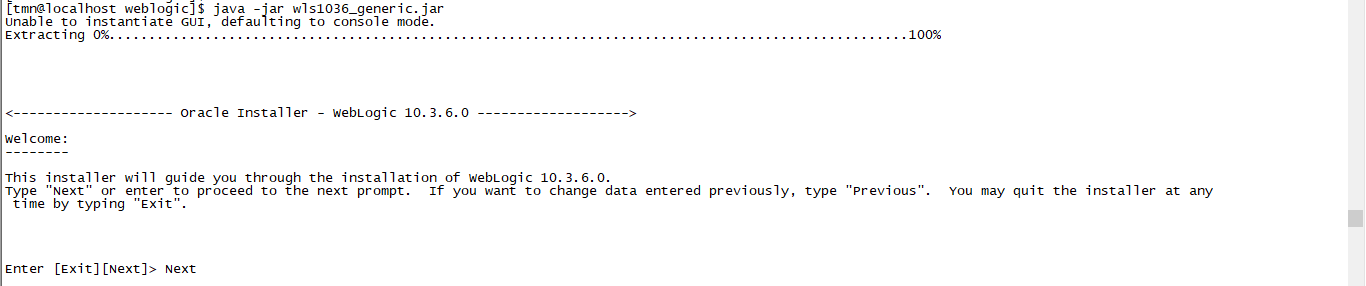

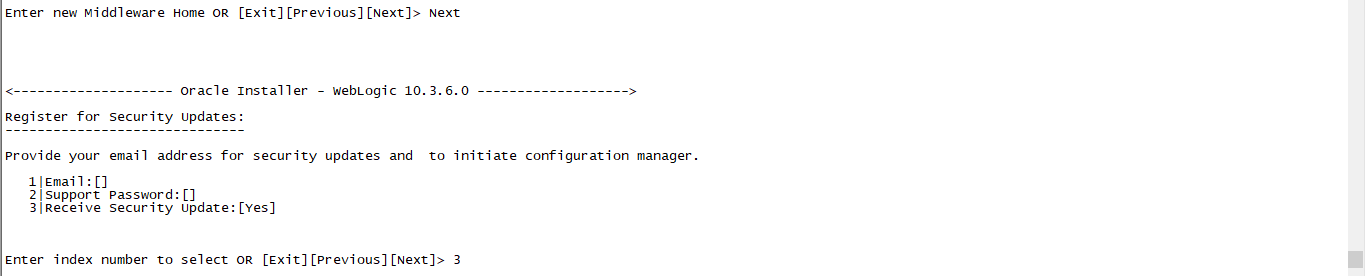

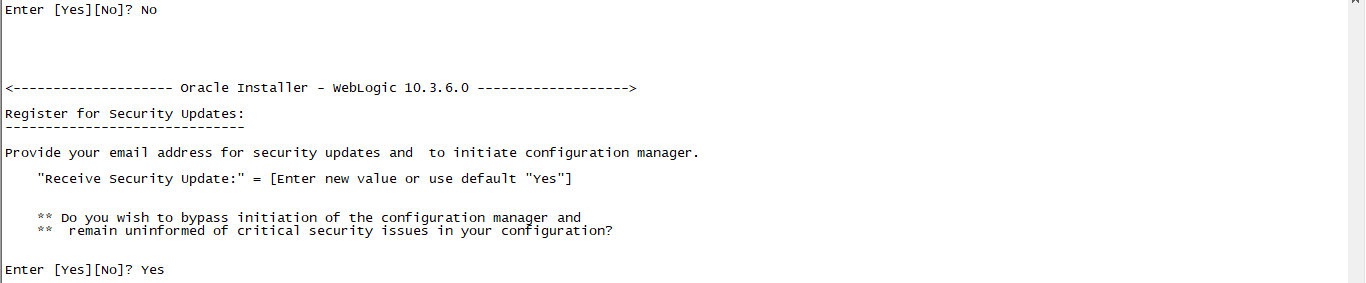
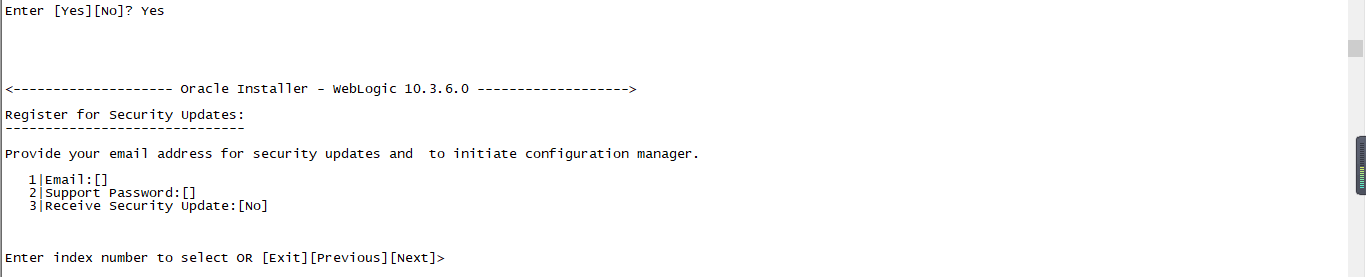

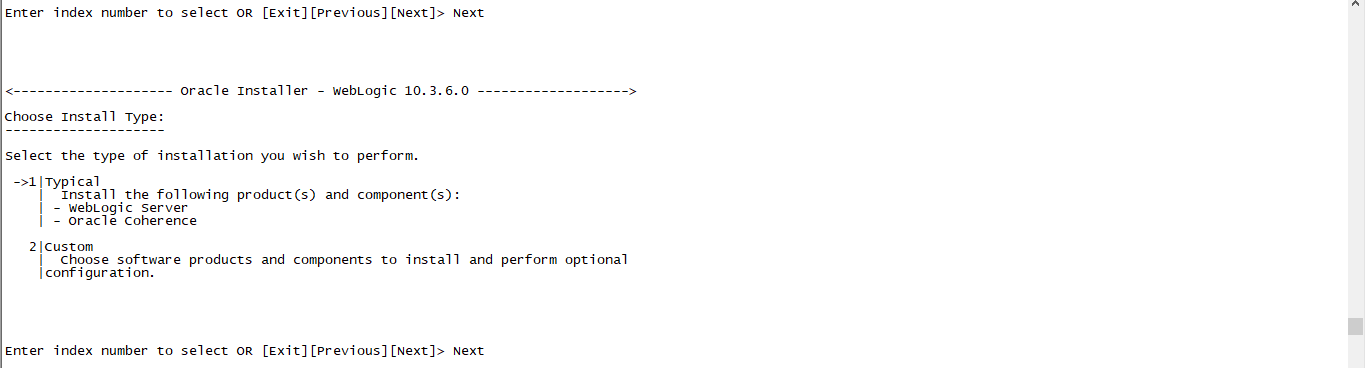

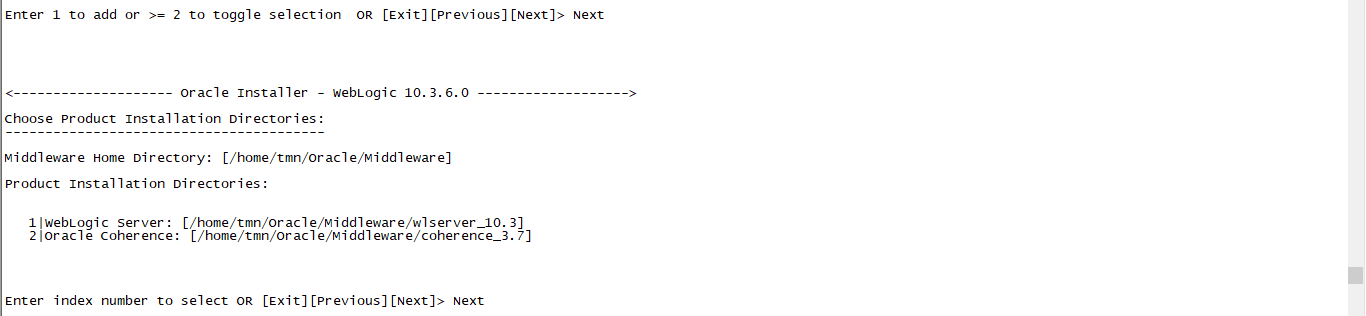
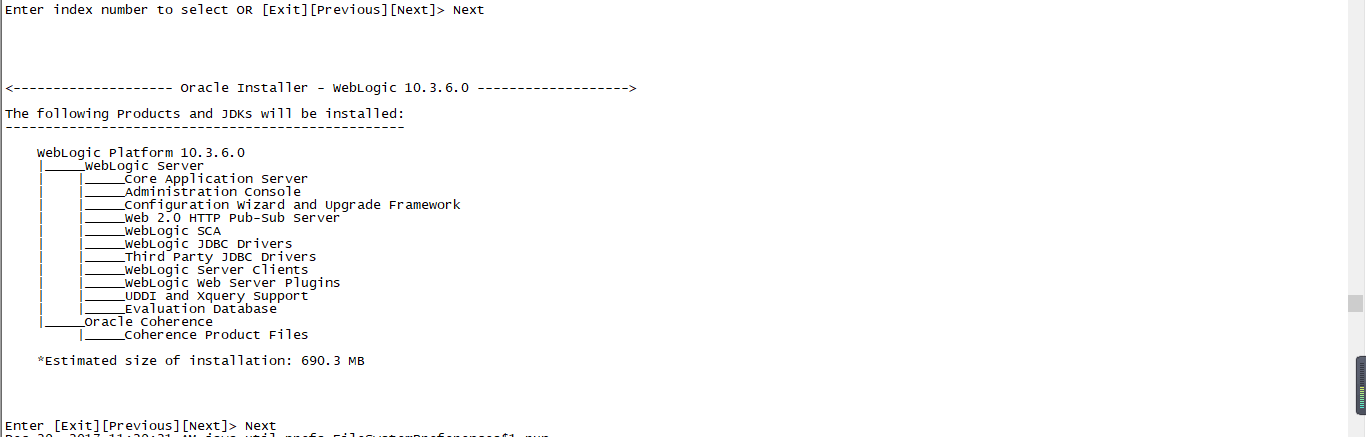
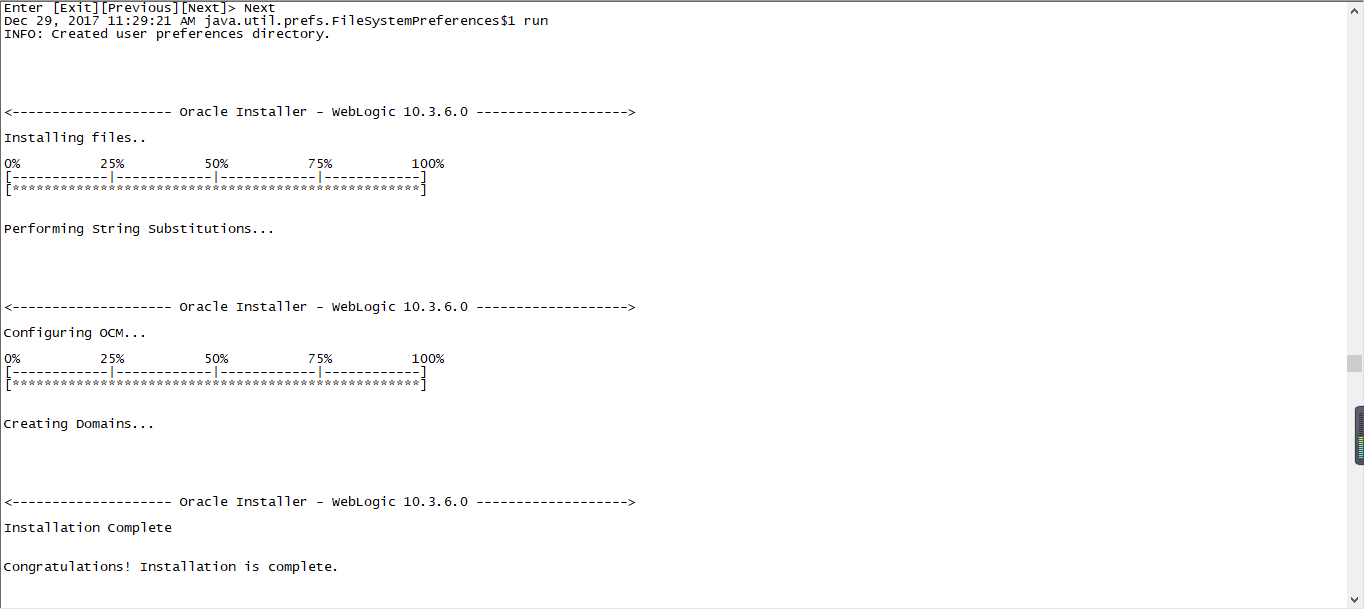

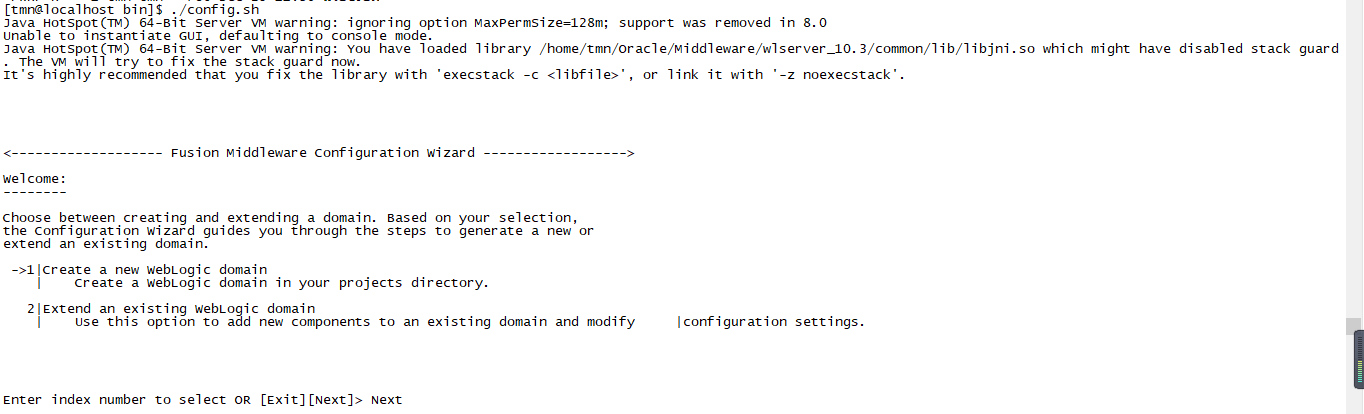




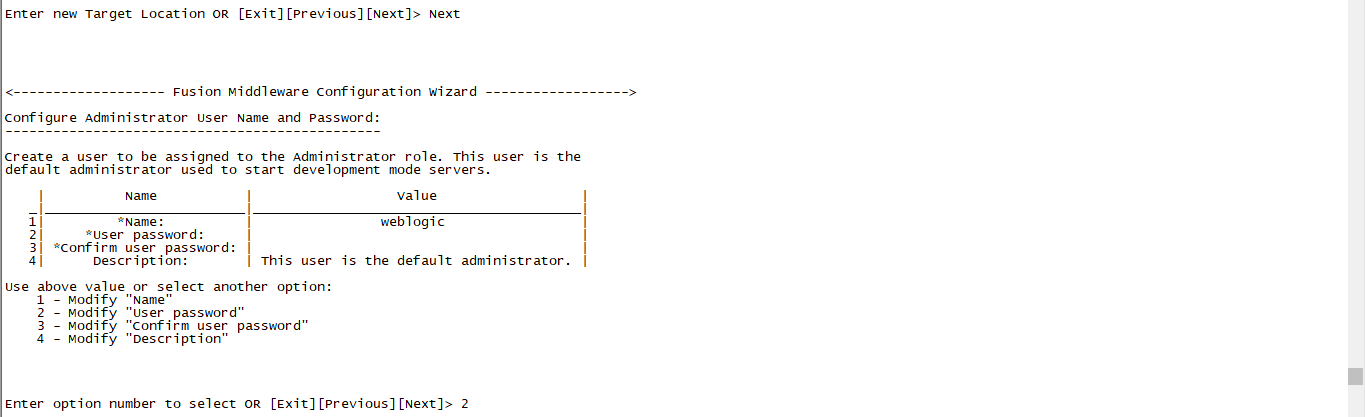
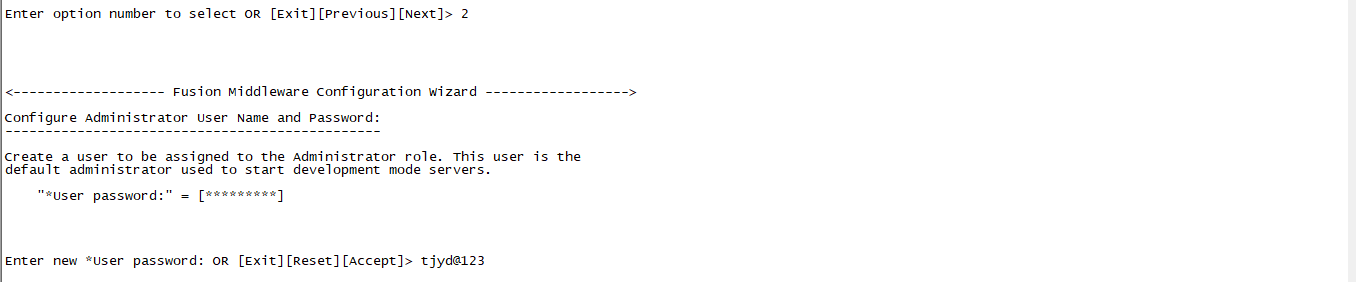
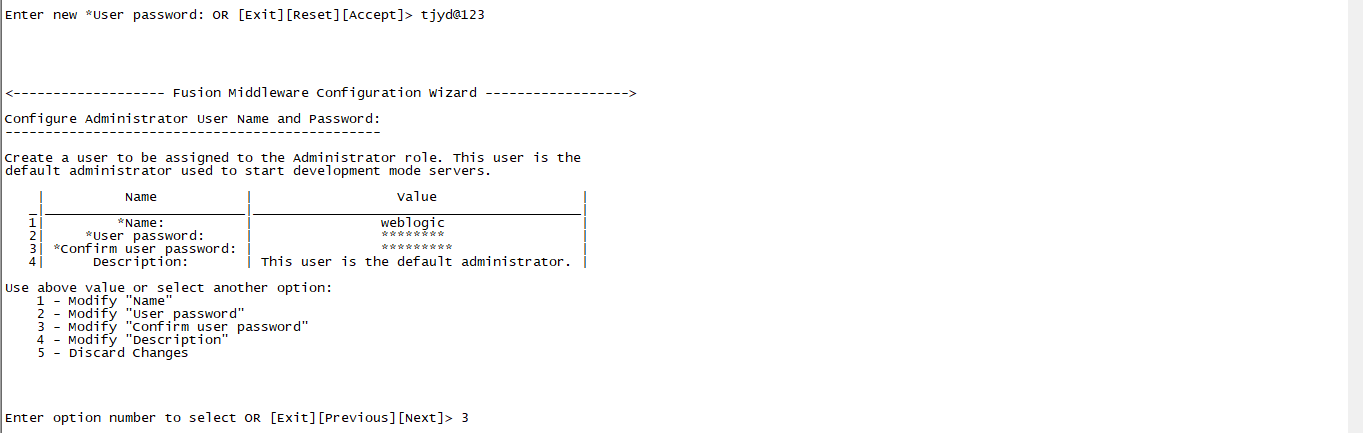


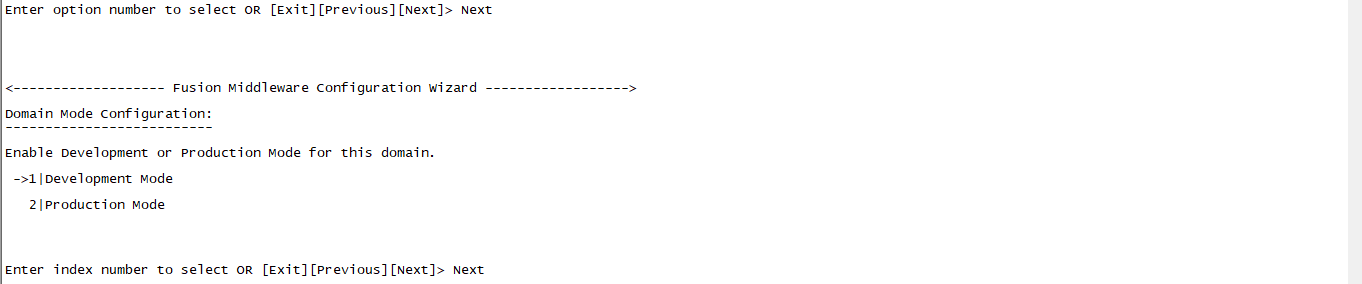



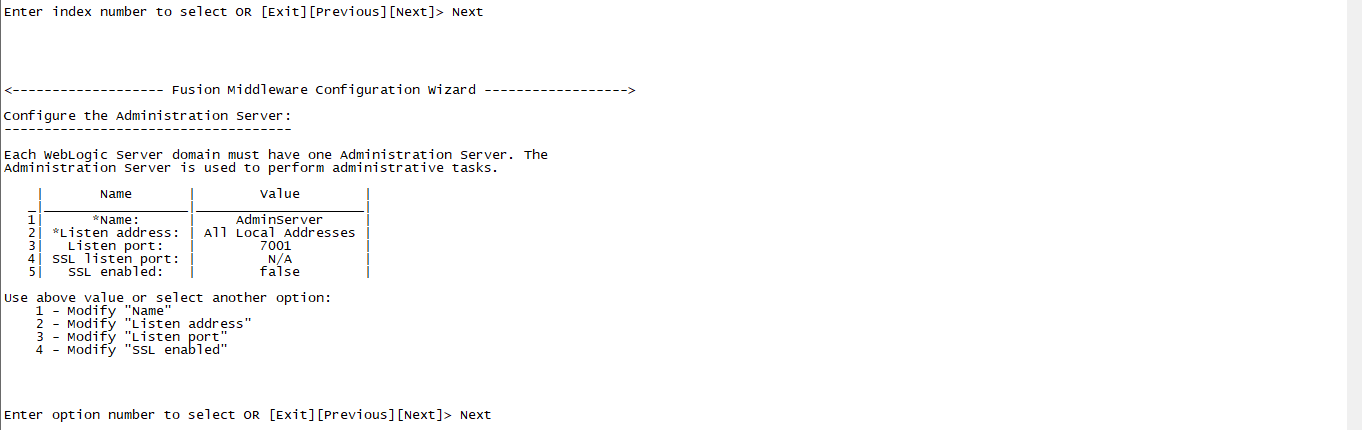

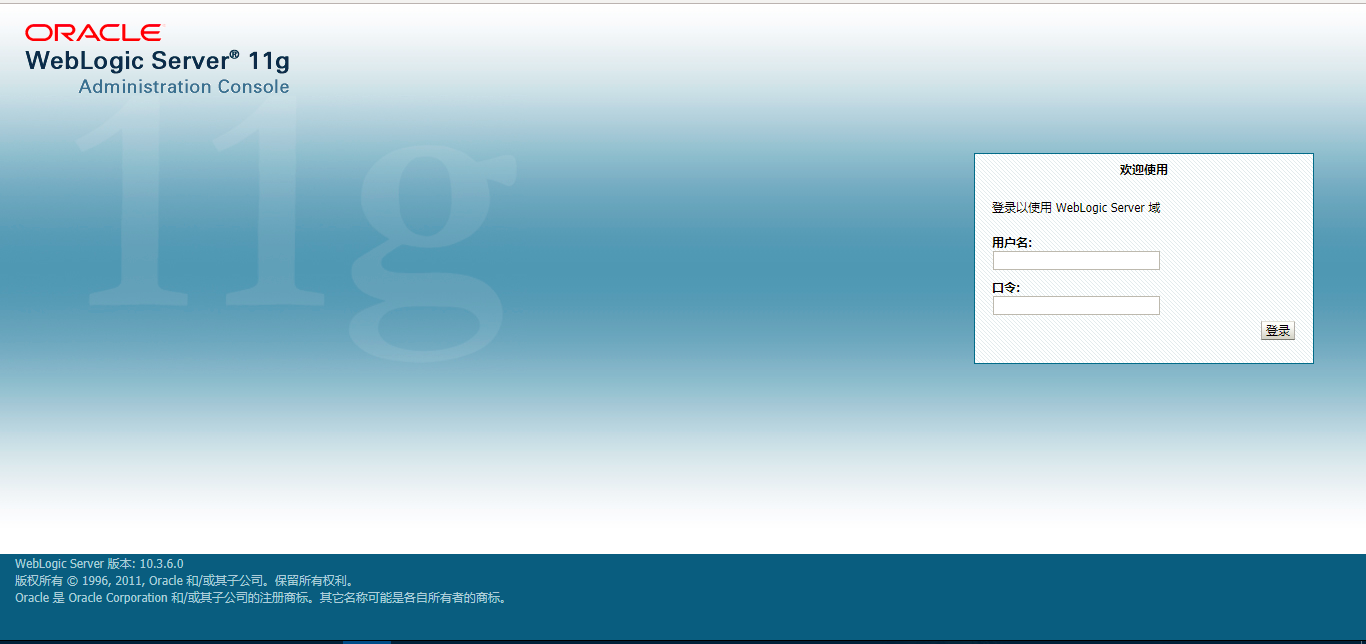














 7万+
7万+











 被折叠的 条评论
为什么被折叠?
被折叠的 条评论
为什么被折叠?








