使用PopupWindow实现一个悬浮框,悬浮在Activity之上,显示位置可以指定
首先创建pop_window.xml:
<?xml version="1.0" encoding="utf-8"?>
<android.support.constraint.ConstraintLayout
xmlns:android="http://schemas.android.com/apk/res/android"
xmlns:app="http://schemas.android.com/apk/res-auto"
android:background="#bbbbbb"
android:layout_width="match_parent"
android:layout_height="match_parent">
<TextView
android:id="@+id/tv_title"
android:layout_width="wrap_content"
android:layout_height="wrap_content"
android:layout_marginStart="8dp"
android:layout_marginLeft="8dp"
android:layout_marginTop="8dp"
android:layout_marginEnd="8dp"
android:layout_marginRight="8dp"
android:layout_marginBottom="8dp"
app:layout_constraintBottom_toTopOf="@+id/tv_msg"
app:layout_constraintEnd_toEndOf="parent"
app:layout_constraintStart_toStartOf="parent"
app:layout_constraintTop_toTopOf="parent" />
<TextView
android:id="@+id/tv_msg"
android:layout_width="wrap_content"
android:layout_height="wrap_content"
android:layout_marginStart="8dp"
android:layout_marginLeft="8dp"
android:layout_marginTop="8dp"
android:layout_marginEnd="8dp"
android:layout_marginRight="8dp"
android:layout_marginBottom="8dp"
app:layout_constraintBottom_toTopOf="@+id/linearLayout"
app:layout_constraintEnd_toEndOf="parent"
app:layout_constraintStart_toStartOf="parent"
app:layout_constraintTop_toTopOf="parent" />
<LinearLayout
android:id="@+id/linearLayout"
android:layout_width="match_parent"
android:layout_height="wrap_content"
android:layout_marginStart="8dp"
android:layout_marginLeft="8dp"
android:layout_marginTop="8dp"
android:layout_marginEnd="8dp"
android:layout_marginRight="8dp"
android:layout_marginBottom="8dp"
android:orientation="horizontal"
app:layout_constraintBottom_toBottomOf="parent"
app:layout_constraintEnd_toEndOf="parent"
app:layout_constraintHorizontal_bias="1.0"
app:layout_constraintStart_toStartOf="parent"
app:layout_constraintTop_toTopOf="parent"
app:layout_constraintVertical_bias="0.625">
<Button
android:id="@+id/btn_cancel"
android:layout_width="wrap_content"
android:layout_height="wrap_content"
android:text="取消" />
<Button
android:id="@+id/btn_ok"
android:layout_width="wrap_content"
android:layout_height="wrap_content"
android:text="确定" />
</LinearLayout>
</android.support.constraint.ConstraintLayout>使用ConstraintLayout看起来比较麻烦,用拖拽还是很方便的。这里设置四个组件,两个TextView,两个Button
activity_main.xml:
<?xml version="1.0" encoding="utf-8"?>
<android.support.constraint.ConstraintLayout
xmlns:android="http://schemas.android.com/apk/res/android"
xmlns:app="http://schemas.android.com/apk/res-auto"
xmlns:tools="http://schemas.android.com/tools"
android:layout_width="match_parent"
android:layout_height="match_parent"
tools:context=".MainActivity">
<Button
android:id="@+id/btn_pop_window"
android:layout_width="wrap_content"
android:layout_height="wrap_content"
android:layout_marginStart="8dp"
android:layout_marginLeft="8dp"
android:layout_marginTop="8dp"
android:layout_marginEnd="8dp"
android:layout_marginRight="8dp"
android:layout_marginBottom="8dp"
android:text="pop_window"
app:layout_constraintBottom_toBottomOf="parent"
app:layout_constraintEnd_toEndOf="parent"
app:layout_constraintStart_toStartOf="parent"
app:layout_constraintTop_toTopOf="parent" />
</android.support.constraint.ConstraintLayout>主界面放置一个按钮。
MainActivity:
package com.fitsoft;
import android.os.Bundle;
import android.support.v7.app.AppCompatActivity;
import android.view.Gravity;
import android.view.LayoutInflater;
import android.view.View;
import android.view.WindowManager;
import android.widget.Button;
import android.widget.PopupWindow;
import android.widget.TextView;
import android.widget.Toast;
public class MainActivity extends AppCompatActivity {
Button button;
PopupWindow popupWindow;
@Override
protected void onCreate(Bundle savedInstanceState) {
super.onCreate(savedInstanceState);
setContentView(R.layout.activity_main);
button = findViewById(R.id.btn_pop_window);
button.setOnClickListener(new View.OnClickListener() {
@Override
public void onClick(View v) {
popupWindow.showAsDropDown(v);
}
});
//载入界面
View view = LayoutInflater.from(this).inflate(R.layout.pop_window, null);
{
TextView textView = view.findViewById(R.id.tv_title);
textView.setText("标题");
}
{
TextView textView = view.findViewById(R.id.tv_msg);
textView.setText("这里是popwindow的消息内容");
}
{
Button button = view.findViewById(R.id.btn_ok);
button.setOnClickListener(new View.OnClickListener() {
@Override
public void onClick(View v) {
Toast.makeText(v.getContext(), "您点击了确定按钮", Toast.LENGTH_SHORT).show();
popupWindow.dismiss();
}
});
}
{
Button button = view.findViewById(R.id.btn_cancel);
button.setOnClickListener(new View.OnClickListener() {
@Override
public void onClick(View v) {
Toast.makeText(v.getContext(), "您点击了取消按钮", Toast.LENGTH_SHORT).show();
popupWindow.dismiss();
}
});
}
//绑定
popupWindow = new PopupWindow(view, WindowManager.LayoutParams.WRAP_CONTENT,
WindowManager.LayoutParams.WRAP_CONTENT);
}
}这里调用了PopupWindow的构造方法:
/**
* <p>Create a new non focusable popup window which can display the
* <tt>contentView</tt>. The dimension of the window must be passed to
* this constructor.</p>
*
* <p>The popup does not provide any background. This should be handled
* by the content view.</p>
*
* @param contentView the popup's content
* @param width the popup's width
* @param height the popup's height
*/
public PopupWindow(View contentView, int width, int height) {
this(contentView, width, height, false);
}绑定视图,设置宽高...很好用...
最后用按钮的点击事件弹出窗口:
popupWindow.showAsDropDown(v);效果图:
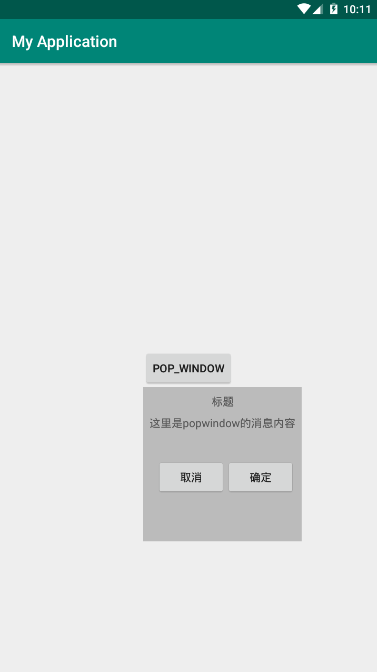
左对齐,显示在下方....调整一下弹出代码,将刚刚的弹出代码注释掉,用下面的代码替换:
popupWindow.showAtLocation(MainActivity.this.getWindow().getDecorView(),
Gravity.CENTER, 0, 0);获取顶级布局,设置居中显示,x、y不偏移。
效果图:
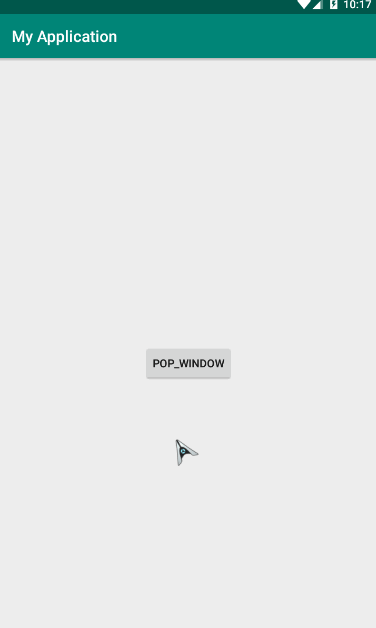























 299
299

 被折叠的 条评论
为什么被折叠?
被折叠的 条评论
为什么被折叠?








