第一部分:理论知识学习部分
- 事件处理基础
1.事件源(event source):能够产生事件的对象都可以成为事件源。一个事件源是一个能够注册监听器并向监听器发送事件对象的对象。
2.事件监听器(event listener):事件监听器对象接收事件源发送的通告(事件对象),并对发生的事件作出响应。一个监听器对象就是一个实现了专门监听器接口的类实例,该类必须实现接口中的方法
3.事件对象(event object):Java将事件的相关信息封装在一个事件对象中,所有的事件对象都最终派生于java.util.EventObject类。不同的事件源可以产生不同类别的事件。
4. 对组件的某种事件进行响应和处理时,必须完成两个步骤:
(1)定义实现某事件监听器接口的事件监听器类,并具体化接口中声明的事件处理抽象方法。
(2)为组件注册实现了规定接口的事件监听器对象;
5.注册监听器方法
eventSourceObject.addEventListener(eventListenerObject)
6. 动作事件(ActionEvent):当特定组件动作(点击按钮)发生时,该组件生成此动作事件。该 事 件 被 传 递 给 组 件 注 册 的 每 一 个ActionListener 对 象 , 并 调 用 监 听 器 对 象 的actionPerformed方法以接收这类事件对象。
7.监听器类必须实现与事件源相对应的接口,即必须提供接口中方法的实现。
监听器接口方法实现
class Mylistener implements ActionListener
{
public void actionPerformed (ActionEvent event)
{ …… }
}
8. 命令按钮Jbutton主要API
1.创建按钮对象
JButton类常用的一组构造方法:
(1) JButton(String text):创建一个带文本的按钮。
(2) JButton(Icon icon) :创建一个带图标的按钮。
(3)JButton(String text, Icon icon) :创建一个带文本和图标的按钮
9. 按钮对象的常用方法
① getLabel( ):返回按钮的标签字符串;
② setLabel(String s):设置按钮的标签为字符串s。
10. 当程序用户试图关闭一个框架窗口时,Jframe对象就是WindowEvent的事件源。
捕获窗口事件的监听器:
WindowListener listener=…..;
frame.addWindowListener(listener);
11. Action接口:Swing包提供了非常实用的机制来封装命令,并将它们连接到多个事件源
12.动作对象是一个封装下列内容的对象:
–命令的说明:一个文本字符串和一个可选图标;
–执行命令所需要的参数。
13. 击键关联映射: 将一个动作对象添加到击键中,以便让用户敲击键盘命令来执行这个动作。
将动作与击键关联起来,需生成KeyStroke类对象。
KeyStroke ctrBKey = KeyStroke.getKeyStroke(“Ctrl B”);
14. 鼠标事件
用户点击鼠标按钮时,会调用三个监听器方法:
– 鼠标第一次被按下时调用mousePressed方法;
– 鼠标被释放时调用mouseReleased方法;
– 两个动作完成之后,调用mouseClicked方法。
鼠标在组件上移动时,会调用mouseMoved方法。
如果鼠标在移动的时候还按下了鼠标,则会调用mouseDragged方法。
二.实验部分
1、实验目的与要求
(1) 掌握事件处理的基本原理,理解其用途;
(2) 掌握AWT事件模型的工作机制;
(3) 掌握事件处理的基本编程模型;
(4) 了解GUI界面组件观感设置方法;
(5) 掌握WindowAdapter类、AbstractAction类的用法;
(6) 掌握GUI程序中鼠标事件处理技术。
2、实验内容和步骤
实验1: 导入第11章示例程序,测试程序并进行代码注释。
测试程序1:
l 在elipse IDE中调试运行教材443页-444页程序11-1,结合程序运行结果理解程序;
l 在事件处理相关代码处添加注释;
l 用lambda表达式简化程序;
l 掌握JButton组件的基本API;
l 掌握Java中事件处理的基本编程模型。
package button; import java.awt.*; import javax.swing.*; /** * @version 1.34 2015-06-12 * @author Cay Horstmann */ public class ButtonTest { public static void main(String[] args) { EventQueue.invokeLater(() -> { JFrame frame = new ButtonFrame(); frame.setTitle("ButtonTest"); frame.setDefaultCloseOperation(JFrame.EXIT_ON_CLOSE); frame.setVisible(true); }); } }
package button; import java.awt.*; import java.awt.event.*; import javax.swing.*; /** * A frame with a button panel */ public class ButtonFrame extends JFrame { private JPanel buttonPanel;//button内容 private static final int DEFAULT_WIDTH = 300; private static final int DEFAULT_HEIGHT = 200;//定义像素值,控制窗口大小 public ButtonFrame()//构造器 { setSize(DEFAULT_WIDTH, DEFAULT_HEIGHT);//继承set类方法,决定框架长和宽 // create buttons JButton yellowButton = new JButton("Yellow"); JButton blueButton = new JButton("Blue"); JButton redButton = new JButton("Red"); buttonPanel = new JPanel(); // add buttons to panel 用add方法添加三个按钮组件,只有容器方法用add方法 buttonPanel.add(yellowButton); buttonPanel.add(blueButton); buttonPanel.add(redButton); // add panel to frame add(buttonPanel); // create button actions 生成三个监听器类对象,同一个自定义类 ColorAction ColorAction yellowAction = new ColorAction(Color.YELLOW); ColorAction blueAction = new ColorAction(Color.BLUE); ColorAction redAction = new ColorAction(Color.RED); // associate actions with buttons yellowButton.addActionListener(yellowAction); blueButton.addActionListener(blueAction); redButton.addActionListener(redAction); } /** * An action listener that sets the panel's background color. */ private class ColorAction implements ActionListener//定义一个私有类ColorAction继承ActionListener(监听器类) { private Color backgroundColor; public ColorAction(Color c) { backgroundColor = c; } public void actionPerformed(ActionEvent event) { buttonPanel.setBackground(backgroundColor); } } }
用lambda表达式简化程序;
package button3lambda表达式; import java.awt.*; import java.awt.event.*; import javax.swing.*; /** * A frame with a button panel */ public class ButtonFrame extends JFrame { private JPanel buttonPanel; private static final int DEFAULT_WIDTH = 300; private static final int DEFAULT_HEIGHT = 200; public ButtonFrame() { setSize(DEFAULT_WIDTH, DEFAULT_HEIGHT); buttonPanel = new JPanel(); makeButton("黄色", Color.yellow); makeButton("蓝色", Color.blue); makeButton("红色", Color.red); add(buttonPanel); } protected void makeButton(String name,Color backgound) { // create buttons JButton button = new JButton(name); // add buttons to panel buttonPanel.add(button); // create button actions button.addActionListener((e)->{ buttonPanel.setBackground(backgound); }); }
程序运行结果:
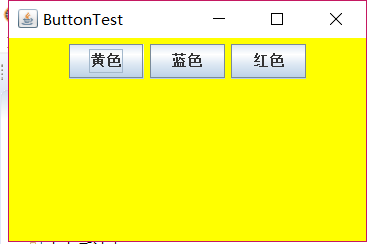
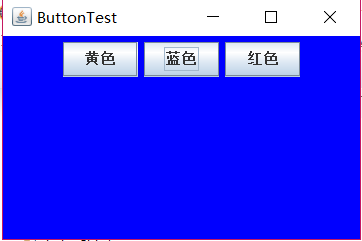
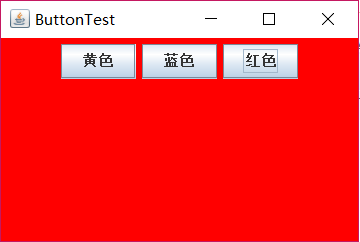
测试程序2:
l 在elipse IDE中调试运行教材449页程序11-2,结合程序运行结果理解程序;
l 在组件观感设置代码处添加注释;
l 了解GUI程序中观感的设置方法。
package plaf; import java.awt.*; import javax.swing.*; /** * @version 1.32 2015-06-12 * @author Cay Horstmann */ public class PlafTest { public static void main(String[] args) { EventQueue.invokeLater(() -> { JFrame frame = new PlafFrame(); frame.setTitle("PlafTest"); frame.setDefaultCloseOperation(JFrame.EXIT_ON_CLOSE); frame.setVisible(true); }); } }
package plaf; import javax.swing.JButton; import javax.swing.JFrame; import javax.swing.JPanel; import javax.swing.SwingUtilities; import javax.swing.UIManager; /** * A frame with a button panel for changing look-and-feel */ public class PlafFrame extends JFrame { private JPanel buttonPanel;//button面板内容 public PlafFrame() { buttonPanel = new JPanel(); UIManager.LookAndFeelInfo[] infos = UIManager.getInstalledLookAndFeels();//调用静态的UIManager.setLookAndFeel方法,提供所想要的观感类名 for (UIManager.LookAndFeelInfo info : infos) makeButton(info.getName(), info.getClassName());//返回观感的显示名称和观感实现类的名称 add(buttonPanel);//将指定组件追加到此容器的尾部 pack();//调整窗口大小 } /** * Makes a button to change the pluggable look-and-feel. * @param name the button name * @param className the name of the look-and-feel class */ private void makeButton(String name, String className) { // add button to panel JButton button = new JButton(name);//button调用makeButton方法 buttonPanel.add(button);//用add方法添加按钮组件 // set button action button.addActionListener(event -> { // button action: switch to the new look-and-feel try { UIManager.setLookAndFeel(className); SwingUtilities.updateComponentTreeUI(this);//this指示外围对象 pack(); } catch (Exception e) { e.printStackTrace(); } }); } }

测试程序3:
l 在elipse IDE中调试运行教材457页-458页程序11-3,结合程序运行结果理解程序;
l 掌握AbstractAction类及其动作对象;
l 掌握GUI程序中按钮、键盘动作映射到动作对象的方法。
package action; import java.awt.*; import javax.swing.*; /** * @version 1.34 2015-06-12 * @author Cay Horstmann */ public class ActionTest { public static void main(String[] args) { EventQueue.invokeLater(() -> { JFrame frame = new ActionFrame(); frame.setTitle("ActionTest"); frame.setDefaultCloseOperation(JFrame.EXIT_ON_CLOSE); frame.setVisible(true); }); } }
package action; import java.awt.*; import java.awt.event.*; import javax.swing.*; /** * A frame with a panel that demonstrates color change actions. */ public class ActionFrame extends JFrame { private JPanel buttonPanel; private static final int DEFAULT_WIDTH = 300; private static final int DEFAULT_HEIGHT = 200; public ActionFrame() { setSize(DEFAULT_WIDTH, DEFAULT_HEIGHT); buttonPanel = new JPanel(); // define actions //创建自己定义的ColorAction对象 Action yellowAction = new ColorAction("Yellow", new ImageIcon("yellow-ball.gif"), Color.YELLOW); Action blueAction = new ColorAction("Blue", new ImageIcon("blue-ball.gif"), Color.BLUE); Action redAction = new ColorAction("Red", new ImageIcon("red-ball.gif"), Color.RED); // add buttons for these actions //创建一个按钮,其属性从所提供的Action中获取 buttonPanel.add(new JButton(yellowAction)); buttonPanel.add(new JButton(blueAction)); buttonPanel.add(new JButton(redAction)); // add panel to frame add(buttonPanel); // associate the Y, B, and R keys with names InputMap imap = buttonPanel.getInputMap(JComponent.WHEN_ANCESTOR_OF_FOCUSED_COMPONENT); //当该组件包含了拥有键盘焦点的组件时 //将动作与击键关联起来,调用KeyStroke类的静态getKeyStroke方法 imap.put(KeyStroke.getKeyStroke("ctrl Y"), "panel.yellow"); imap.put(KeyStroke.getKeyStroke("ctrl B"), "panel.blue"); imap.put(KeyStroke.getKeyStroke("ctrl R"), "panel.red"); // associate the names with actions //键与动作关联 ActionMap amap = buttonPanel.getActionMap();//返回关联动作映射键和动作对象的映射 amap.put("panel.yellow", yellowAction); amap.put("panel.blue", blueAction); amap.put("panel.red", redAction); } public class ColorAction extends AbstractAction { /** * Constructs a color action. * @param name the name to show on the button * @param icon the icon to display on the button * @param c the background color */ public ColorAction(String name, Icon icon, Color c) {//将于名字关联的对象放置在动作对象内 putValue(Action.NAME, name); putValue(Action.SMALL_ICON, icon); putValue(Action.SHORT_DESCRIPTION, "Set panel color to " + name.toLowerCase()); putValue("color", c); } public void actionPerformed(ActionEvent event)//执行改变颜色的动作 { Color c = (Color) getValue("color");//返回键存储的对象的值 buttonPanel.setBackground(c); } } }
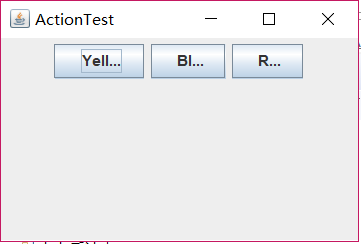
测试程序4:
l 在elipse IDE中调试运行教材462页程序11-4、11-5,结合程序运行结果理解程序;
l 掌握GUI程序中鼠标事件处理技术。
package mouse; import java.awt.*; import javax.swing.*; /** * @version 1.34 2015-06-12 * @author Cay Horstmann */ public class MouseTest { public static void main(String[] args) { EventQueue.invokeLater(() -> { JFrame frame = new MouseFrame(); frame.setTitle("MouseTest"); frame.setDefaultCloseOperation(JFrame.EXIT_ON_CLOSE); frame.setVisible(true); }); } }
package mouse; import javax.swing.*; /** * A frame containing a panel for testing mouse operations */ public class MouseFrame extends JFrame { public MouseFrame() { add(new MouseComponent());//向框架中添加一个JComponent的实例 pack(); } }
package mouse; import java.awt.*; import java.awt.event.*; import java.awt.geom.*; import java.util.*; import javax.swing.*; /** * A component with mouse operations for adding and removing squares. */ public class MouseComponent extends JComponent { private static final int DEFAULT_WIDTH = 300; private static final int DEFAULT_HEIGHT = 200; private static final int SIDELENGTH = 10;//鼠标点击形成的方框边长 private ArrayList<Rectangle2D> squares; private Rectangle2D current; // the square containing the mouse cursor public MouseComponent() { squares = new ArrayList<>(); current = null; addMouseListener(new MouseHandler()); addMouseMotionListener(new MouseMotionHandler()); } public Dimension getPreferredSize() { return new Dimension(DEFAULT_WIDTH, DEFAULT_HEIGHT); } public void paintComponent(Graphics g) { Graphics2D g2 = (Graphics2D) g; // draw all squares for (Rectangle2D r : squares) g2.draw(r); } /** * Finds the first square containing a point. * @param p a point * @return the first square that contains p */ public Rectangle2D find(Point2D p) { for (Rectangle2D r : squares) { if (r.contains(p)) return r; } return null; } /** * Adds a square to the collection. * @param p the center of the square */ public void add(Point2D p) { double x = p.getX(); double y = p.getY(); current = new Rectangle2D.Double(x - SIDELENGTH / 2, y - SIDELENGTH / 2, SIDELENGTH, SIDELENGTH); squares.add(current); repaint(); } /** * Removes a square from the collection. * @param s the square to remove */ public void remove(Rectangle2D s) { if (s == null) return; if (s == current) current = null; squares.remove(s); repaint(); } //当鼠标被按下时调用三个监听器方法 private class MouseHandler extends MouseAdapter { public void mousePressed(MouseEvent event)//鼠标第一次被按下时调用mousePressed { // add a new square if the cursor isn't inside a square //当鼠标点击在所有小方块的像素之外是,就会绘制一个新的小方块 current = find(event.getPoint()); if (current == null) add(event.getPoint()); } public void mouseClicked(MouseEvent event)//用mouseEvent类对象作为参数,调用get和getY方法可以获得鼠标键按下时鼠标指针所在的x和y坐标 { // remove the current square if double clicked //如果用户在某个小方块中双击鼠标,就会将它擦除 current = find(event.getPoint()); if (current != null && event.getClickCount() >= 2) remove(current); } } private class MouseMotionHandler implements MouseMotionListener { public void mouseMoved(MouseEvent event) { // set the mouse cursor to cross hairs if it is inside // a rectangle if (find(event.getPoint()) == null) setCursor(Cursor.getDefaultCursor()); else setCursor(Cursor.getPredefinedCursor(Cursor.CROSSHAIR_CURSOR));//光标位于一个小方块之上时变成另一种形状 } public void mouseDragged(MouseEvent event) { if (current != null) { int x = event.getX(); int y = event.getY(); // drag the current rectangle to center it at (x, y) //获得xy绘图 current.setFrame(x - SIDELENGTH / 2, y - SIDELENGTH / 2, SIDELENGTH, SIDELENGTH); repaint();//重新绘制 } } } }
实验2:结对编程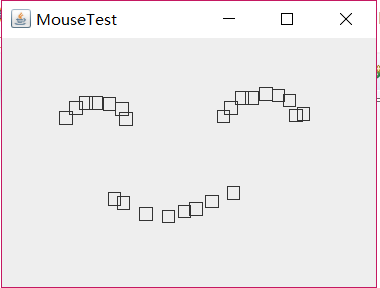 练习
练习
利用班级名单文件、文本框和按钮组件,设计一个有如下界面(图1)的点名器,要求用户点击开始按钮后在文本输入框随机显示2017级网络与信息安全班同学姓名,如图2所示,点击停止按钮后,文本输入框不再变换同学姓名,此同学则是被点到的同学姓名。
package 点名器; import java.util.*; import java.awt.*; import javax.swing.*; import java.awt.event.*; import java.io.*; import javax.swing.event.*; public class NameFrame extends JFrame implements ActionListener{ private JLabel jla; private JLabel jlb;//定义两个短文本字符串或图像或二者的显示区 private JButton jba;//定义一个按钮 private static boolean flag = true; public NameFrame(){ this.setLayout(null); jla = new JLabel("姓名"); jlb = new JLabel("准备中");//创建具有指定文本的 JLabel 实例 jba = new JButton("开始");//创建一个带文本的按钮。 this.add(jla); this.add(jlb);//将指定组件追加到此容器的尾部 jla.setFont(new Font("Courier",Font.PLAIN,22));//设置jla组件字体 jla.setHorizontalAlignment(JLabel.CENTER); jla.setVerticalAlignment(JLabel.CENTER); //设置标签内容对齐方式 jla.setBounds(20,100,180,30);//移动组件并调整其大小 jlb.setOpaque(true);//绘制其边界内的所有像素 jlb.setBackground(Color.ORANGE);//设置组件的背景色 jlb.setFont(new Font("Courier",Font.PLAIN,22)); jlb.setHorizontalAlignment(JLabel.CENTER); jlb.setVerticalAlignment(JLabel.CENTER); jlb.setBounds(150,100,120,30); this.add(jba); jba.setBounds(150,150,80,26); jba.addActionListener(this);//添加一个监听器到按钮中。 this.setTitle("点名器"); this.setBounds(400,400,400,300); this.setVisible(true); this.setDefaultCloseOperation(DISPOSE_ON_CLOSE); } public void actionPerformed(ActionEvent e)//操作时调用的方法 { int i=0; String names[]=new String[50]; try { Scanner in=new Scanner(new File("F:\\studentnamelist.txt")); while(in.hasNextLine()) { names[i]=in.nextLine(); i++; } } catch (FileNotFoundException e1) { // TODO Auto-generated catch block e1.printStackTrace(); } if(jba.getText()=="开始")//开始按钮的内容 { jlb.setBackground(Color.PINK); flag = true; new Thread(){ public void run(){ while(NameFrame.flag){ Random r = new Random(); int i= r.nextInt(47); jlb.setText(names[i]); } } }.start(); jba.setText("停止"); jba.setBackground(Color.blue); } else if(jba.getText()=="停止")//关于停止按钮的设置 { flag = false; jba.setText("开始"); jba.setBackground(Color.WHITE); jlb.setBackground(Color.gray); } } public static void main(String arguments []){ new NameFrame(); } }
package 点名器; import java.util.*; import java.awt.*; import javax.swing.*; import java.awt.event.*; import java.io.*; import javax.swing.event.*; public class NameFrame extends JFrame implements ActionListener{ private JLabel jla; private JLabel jlb;//定义两个短文本字符串或图像或二者的显示区 private JButton jba;//定义一个按钮 private static boolean flag = true; public NameFrame(){ this.setLayout(null); jla = new JLabel("姓名"); jlb = new JLabel("准备中");//创建具有指定文本的 JLabel 实例 jba = new JButton("开始");//创建一个带文本的按钮。 this.add(jla); this.add(jlb);//将指定组件追加到此容器的尾部 jla.setFont(new Font("Courier",Font.PLAIN,22));//设置jla组件字体 jla.setHorizontalAlignment(JLabel.CENTER); jla.setVerticalAlignment(JLabel.CENTER); //设置标签内容对齐方式 jla.setBounds(20,100,180,30);//移动组件并调整其大小 jlb.setOpaque(true);//绘制其边界内的所有像素 jlb.setBackground(Color.ORANGE);//设置组件的背景色 jlb.setFont(new Font("Courier",Font.PLAIN,22)); jlb.setHorizontalAlignment(JLabel.CENTER); jlb.setVerticalAlignment(JLabel.CENTER); jlb.setBounds(150,100,120,30); this.add(jba); jba.setBounds(150,150,80,26); jba.addActionListener(this);//添加一个监听器到按钮中。 this.setTitle("点名器"); this.setBounds(400,400,400,300); this.setVisible(true); this.setDefaultCloseOperation(DISPOSE_ON_CLOSE); } public void actionPerformed(ActionEvent e)//操作时调用的方法 { int i=0; String names[]=new String[50]; try { Scanner in=new Scanner(new File("F:\\studentnamelist.txt")); while(in.hasNextLine()) { names[i]=in.nextLine(); i++; } } catch (FileNotFoundException e1) { // TODO Auto-generated catch block e1.printStackTrace(); } if(jba.getText()=="开始")//开始按钮的内容 { jlb.setBackground(Color.PINK); flag = true; new Thread(){ public void run(){ while(NameFrame.flag){ Random r = new Random(); int i= r.nextInt(43); jlb.setText(names[i]); } } }.start(); jba.setText("停止"); jba.setBackground(Color.blue); } else if(jba.getText()=="停止")//关于停止按钮的设置 { flag = false; jba.setText("开始"); jba.setBackground(Color.WHITE); jlb.setBackground(Color.gray); } } public static void main(String arguments []){ new NameFrame(); } }
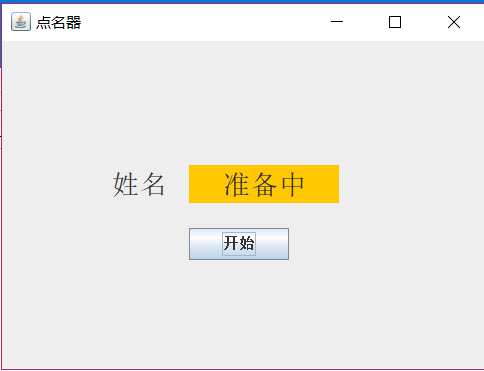
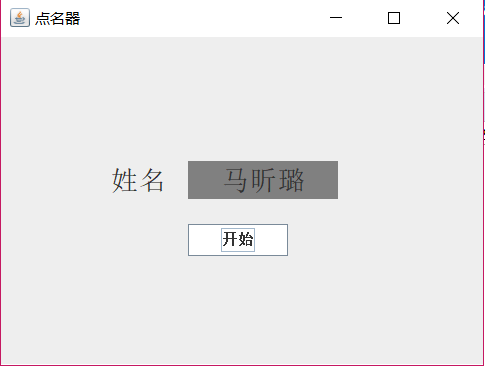
实验总结:本周继上周的学习内容,继续对图形程序设计做了进一步在的学习,学到了在图形用户界面中的按钮和鼠标动作的有关操作。但可能是我自己对lambda设计掌握的不够好,仍有不足。





















 323
323











 被折叠的 条评论
为什么被折叠?
被折叠的 条评论
为什么被折叠?








