上文提到了利用命令行下使用openstack的命令来创建虚拟机,这里选择安装dashboard来安装基于web界面的openstack平台
利用dashboard界面来创建虚拟机
dashboard这里选择安装在控制端,详细的dashboard配置文件参考:https://github.com/jsonhc/openstack_project
1、安装dashboard,安装它有手动编译安装和yum自动安装,这里选择使用yum进行安装
# yum install openstack-dashboard
修改配置文件:/etc/openstack-dashboard/local_settings
OPENSTACK_HOST = "192.168.101.10" Allow your hosts to access the dashboard: ALLOWED_HOSTS = ['*‘] [‘*’] to accept all hosts,the host is validated Configure the memcached session storage service: SESSION_ENGINE = 'django.contrib.sessions.backends.cache' CACHES = { 'default': { 'BACKEND': 'django.core.cache.backends.memcached.MemcachedCache', 'LOCATION': '192.168.101.10:11211', } } 注释掉其他的session配置 Enable the Identity API version 3: OPENSTACK_KEYSTONE_URL = "http://%s:5000/v3" % OPENSTACK_HOST Enable support for domains: OPENSTACK_KEYSTONE_MULTIDOMAIN_SUPPORT = True Configure API versions: OPENSTACK_API_VERSIONS = { "identity": 3, "image": 2, "volume": 2, } Configure Default as the default domain for users that you create via the dashboard: OPENSTACK_KEYSTONE_DEFAULT_DOMAIN = "Default" Configure user as the default role for users that you create via the dashboard: OPENSTACK_KEYSTONE_DEFAULT_ROLE = "user" If you chose networking option 1, disable support for layer-3 networking services: OPENSTACK_NEUTRON_NETWORK = { 'enable_router': False, 'enable_quotas': False, 'enable_distributed_router': False, 'enable_ha_router': False, 'enable_lb': False, 'enable_firewall': False, 'enable_vpn': False, 'enable_fip_topology_check': False, } Optionally, configure the time zone: TIME_ZONE = "TIME_ZONE" 例如:Asia/Shanghai Restart the web server and session storage service: # systemctl restart httpd.service memcached.service
校验dashboard:
Access the dashboard using a web browser at
http://controller/dashboard.
当访问dashboard的web页面时,报错500,日志报错如下:
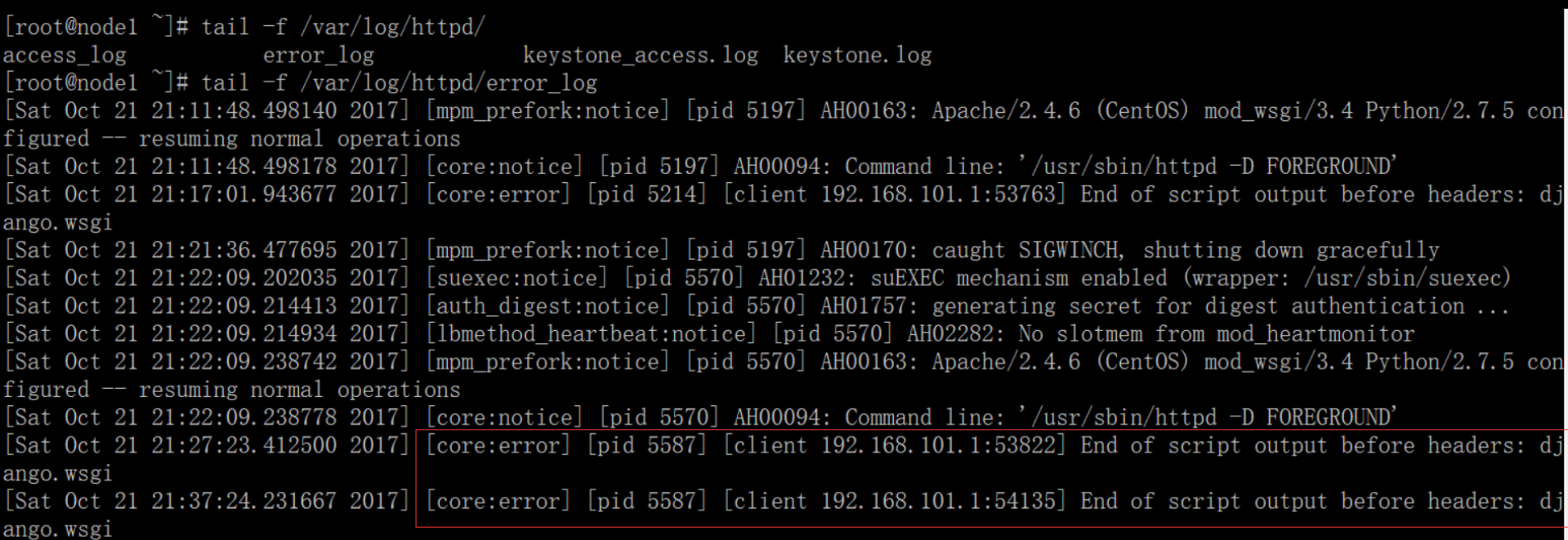
在配置文件:/etc/httpd/conf.d/openstack-dashboard.conf
添加:WSGIApplicationGroup %{GLOBAL},如下所示:
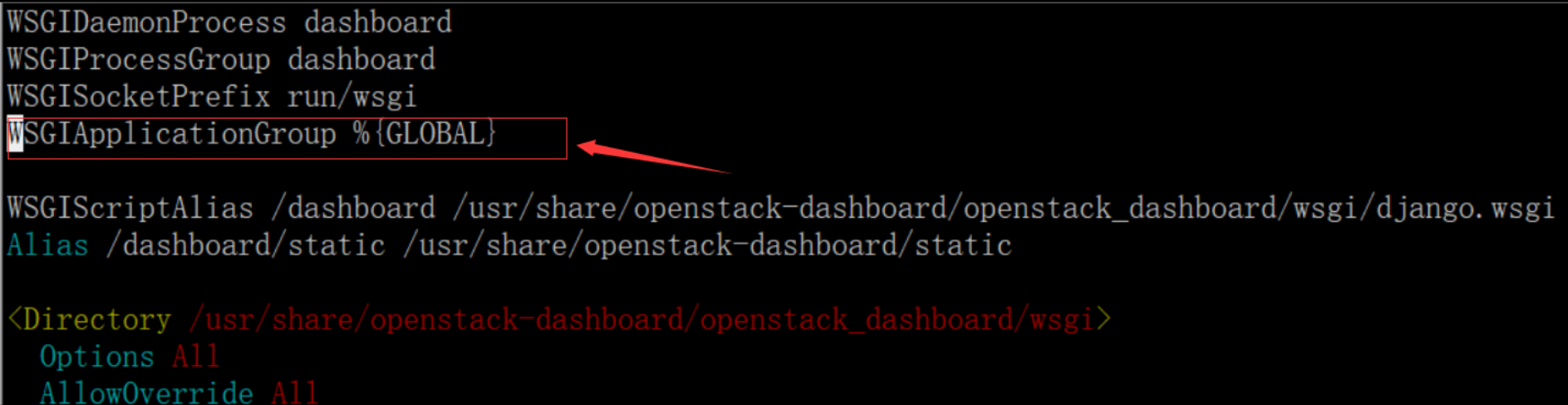
添加上面一行即可,重启httpd服务:# systemctl restart httpd.service
再次观察日志:
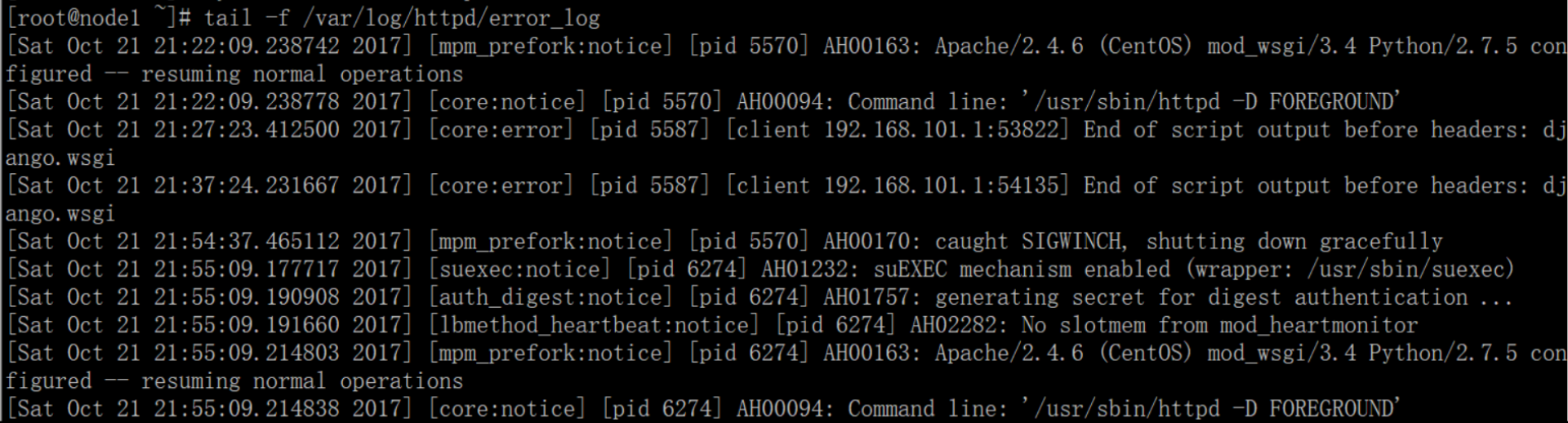
没有报错出现,于是再次访问:
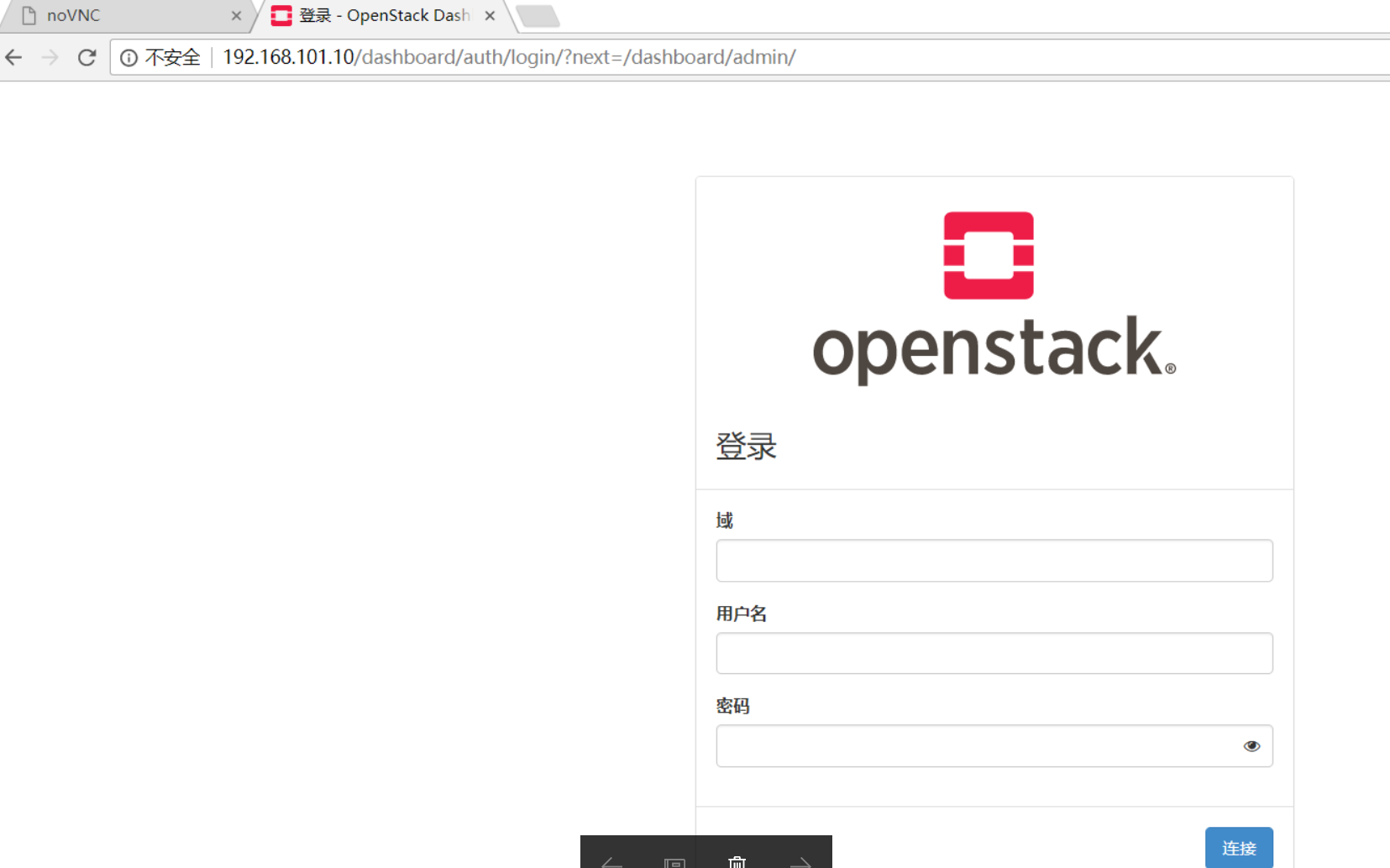
默认域:default,账户密码:admin:bootstrap/demo:demo也可以
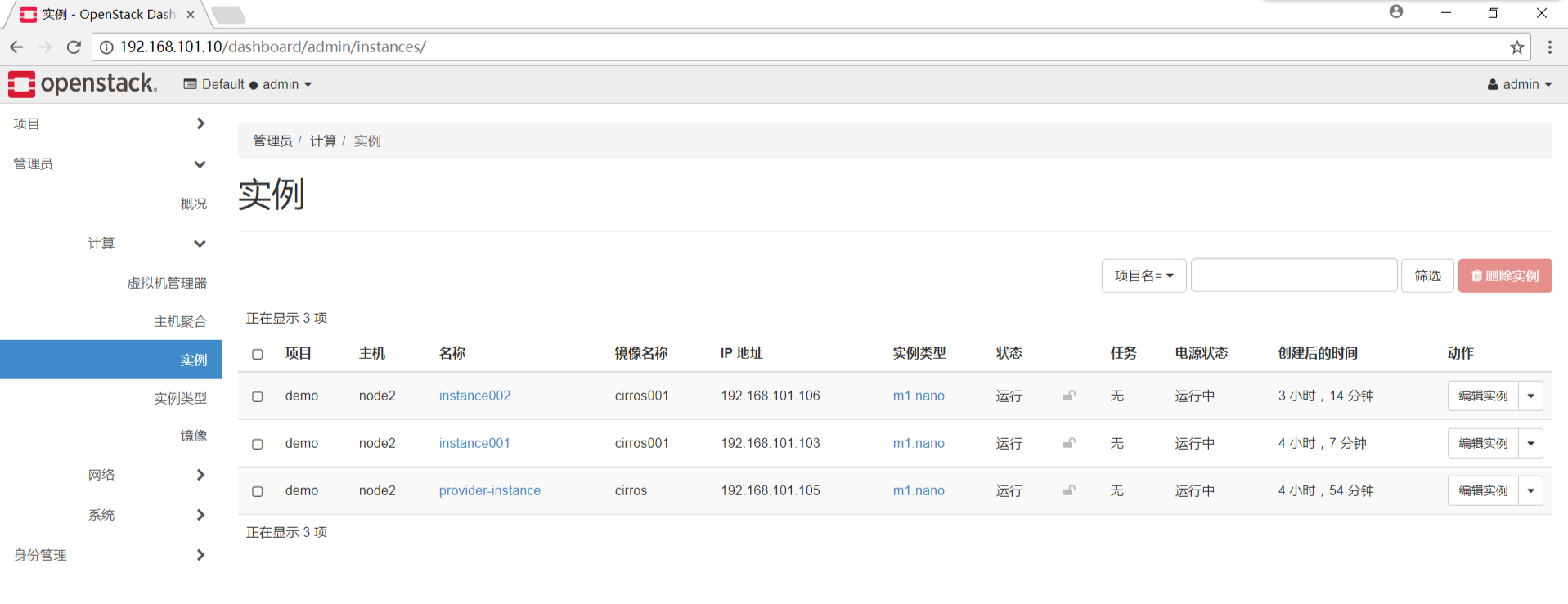
至此dashboard安装完成,可以在web界面进行安装虚拟机instance了





















 2211
2211

 被折叠的 条评论
为什么被折叠?
被折叠的 条评论
为什么被折叠?








