原文地址:http://www.cnblogs.com/zhuweisky/p/3593917.html
以前写过两篇录音和录像的文章(实现语音视频录制、在服务器端录制语音视频),最近有朋友问,如果要实现屏幕录制这样的功能,该怎么做了?实际上录屏的原理跟录音、录像是差不多的,如果了解了我前面两篇文章中介绍的内容,只要在它们的基础上做一些修改就可以了。
一.录屏原理
录制屏幕的实现方案仍然基于OMCS+MFile构建,原理与实现语音视频录制差不多,我这里只列出其中的主要差异:
(1)使用DynamicDesktopConnector连接到屏幕桌面。
(2)使用定时器(比如10fps,则每隔100ms一次)定时调用DynamicDesktopConnector的GetCurrentImage方法,把得到的图像使用MFile写入视频文件。
(3)源码演示的是不需要同时录制麦克风的声音,所以使用了MFile提供的SilenceVideoFileMaker组件(而非原来的VideoFileMaker组件),仅仅录制视频数据。
(4)通过MultimediaManager的DesktopEncodeQuality属性,控制屏幕图像的清晰度。
二.录屏源码
源码如下所示,如果不想下载源码,可以直接通过下面的代码了解详细的实现思路。
public partial class Form1 : Form
{
private MultimediaServer server; //在本地内嵌OMCS服务器 private IMultimediaManager multimediaManager; private SilenceVideoFileMaker maker = new SilenceVideoFileMaker(); //录制无声视频 private DynamicDesktopConnector dynamicDesktopConnector = new DynamicDesktopConnector(); //远程桌面连接器 public Form1() { InitializeComponent(); int port = 9900; OMCSConfiguration config = new OMCSConfiguration(10,8, EncodingQuality.High,16000,640,480,"") ; this.server = new MultimediaServer(port, new DefaultUserVerifier(), config, false, null); this.multimediaManager = MultimediaManagerFactory.GetSingleton(); this.multimediaManager.DesktopEncodeQuality = 1; //通过此参数控制清晰度 this.multimediaManager.Initialize("aa01", "", "127.0.0.1", port); this.dynamicDesktopConnector.ConnectEnded += new ESBasic.CbGeneric<ConnectResult>(dynamicDesktopConnector_ConnectEnded); this.dynamicDesktopConnector.BeginConnect("aa01"); //连接本地桌面 this.Cursor = Cursors.WaitCursor; } void dynamicDesktopConnector_ConnectEnded(ConnectResult obj) { System.Threading.Thread.Sleep(500); this.Ready(); } private void Ready() { if (this.InvokeRequired) { this.BeginInvoke(new CbGeneric(this.Ready)); } else { this.Cursor = Cursors.Default; this.button1.Enabled = true; this.label1.Visible = false; } } private System.Threading.Timer timer; private void button1_Click(object sender, EventArgs e) { try { Oraycn.MFile.GlobalUtil.SetAuthorizedUser("FreeUser", ""); //初始化H264视频文件 this.maker.Initialize("test.mp4", VideoCodecType.H264, this.dynamicDesktopConnector.DesktopSize.Width, this.dynamicDesktopConnector.DesktopSize.Height, 10); this.timer = new System.Threading.Timer(new System.Threading.TimerCallback(this.Callback), null ,0, 100); this.label1.Text = "正在录制......"; this.label1.Visible = true; this.button1.Enabled = false; this.button2.Enabled = true; } catch (Exception ee) { MessageBox.Show(ee.Message); } } //定时获取屏幕图像,并使用MFile写入视频文件 private void Callback(object state) { Bitmap bm = this.dynamicDesktopConnector.GetCurrentImage(); this.maker.AddVideoFrame(bm); } private void button2_Click(object sender, EventArgs e) { this.timer.Dispose(); this.button1.Enabled = false; this.button2.Enabled = false; this.label1.Visible = false; this.maker.Close(true); MessageBox.Show("生成视频文件成功!"); } }
三.源码开源下载
2015.01.06 现在更好的方案是 MCapture + MFile,将声卡/麦克风/摄像头/屏幕的采集与录制集中在一个源码中,截图运行如下:
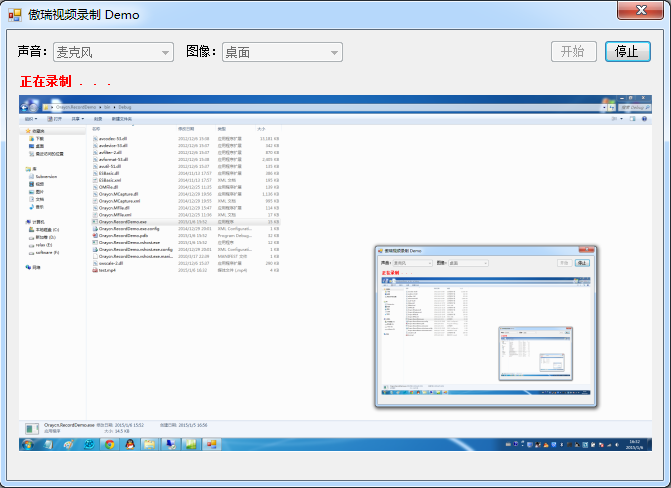
2014.11.26 现在录制本地的语音、视频、屏幕的最好的方案是MCapture + MFile,而不是通过OMCS绕一大圈,相应的源码源码下载:Oraycn.Record源码.rar 。
当然,如果是远程录制语音、视频、屏幕,最好的方案是OMCS + MFile。
2015.6.18 整理全部相关开源源码如下:
(声卡/麦克风/摄像头/屏幕)采集&录制源码源码:WinForm版本 、WPF版本。





















 76
76











 被折叠的 条评论
为什么被折叠?
被折叠的 条评论
为什么被折叠?








