一、为什么我们需要动态的加载程序集:
因为在实际开发环境中,我们编写的Xap包会越来越大,此时,我们会选择把某些功能独立的部件(例如:一个计算器引擎、一段加密方法甚至一个用户界面)放置到一个程序集中,然后在需要的时候动态去加载这个程序集,并允许用户使用封装于其中的独立部件或功能,并与宿主界面进行交互。
二、如何实现
在这里,我们将以动态加载一个自定义的用户界面来学习如何实现动态地加裁程序集。
当我们点击"动态加载编辑器(Editor)"按钮后,程序就会动态地加裁我们的"编辑器程序集",它是我们编写的一个用户UI,其界面如下:

加载后的界面如下:

然后,我们可以在用户编辑器中输入文本,并把输入的文本传递到下面的外部文本框。也可以在下面的外部文本框中输入文本,然后把输入内容传递到动态加载的用户编辑器中,效果如图:


1、编写需要动态加载的程序集
为方便起见,这个工作可以放到我们现在所处的解决方案中来实施。我们要编写一个用户编辑器,这个编辑器很简单,它由一个TextBox和一个Button组成。
它的实现步骤分为两步:一是定义接口。二是定义编辑器类
1.1、定义接口
点击解决方案,跳出右键菜单,选择"添加"--"新建项目"--"Silverlight类库",命名为: Interfaces。如图:

编辑Interfaces下的Class1.cs,在此我们建立了一个自定义 TextEventArgs 事件参数类和一个接口类,名为IEditUI。
代码如下 :
 using
System;
using
System; using
System.Net;
using
System.Net; using
System.Windows;
using
System.Windows; using
System.Windows.Controls;
using
System.Windows.Controls; using
System.Windows.Documents;
using
System.Windows.Documents; using
System.Windows.Ink;
using
System.Windows.Ink; using
System.Windows.Input;
using
System.Windows.Input; using
System.Windows.Media;
using
System.Windows.Media; using
System.Windows.Media.Animation;
using
System.Windows.Media.Animation; using
System.Windows.Shapes;
using
System.Windows.Shapes;
 namespace
Interfaces
namespace
Interfaces

 {
{
 自定义 TextEventArgs 事件参数类#region 自定义 TextEventArgs 事件参数类
自定义 TextEventArgs 事件参数类#region 自定义 TextEventArgs 事件参数类 public class TextEventArgs : EventArgs
public class TextEventArgs : EventArgs

 {
{
 public string TheText
public string TheText  { get; set; }
{ get; set; } }
} #endregion
#endregion

 定义一个接口IEditUI#region 定义一个接口IEditUI
定义一个接口IEditUI#region 定义一个接口IEditUI public interface IEditUI
public interface IEditUI

 {
{ UIElement GetControls();
UIElement GetControls();  void SetText(string text);
void SetText(string text); event EventHandler<TextEventArgs> TextChanged;
event EventHandler<TextEventArgs> TextChanged; }
} #endregion
#endregion }
}

1.2、定义用户编辑器类
用与定义接口同样的方法,我们添加一个Silverlight类库项目,命名为:Implementation。新建后,解决方案如下图:
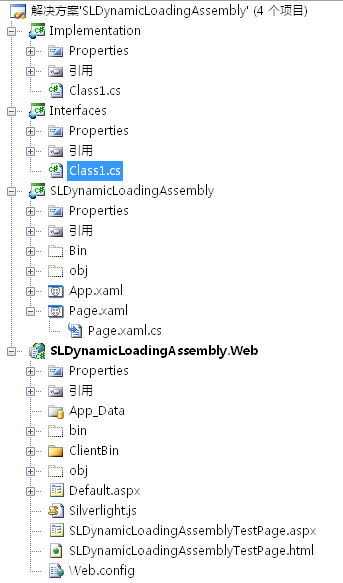
在编写Implementation类的代码前,我们需要添加引用前面所定义的Interfaces接口,引用界面如图:
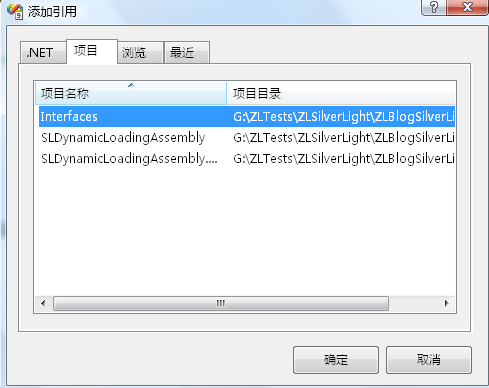
Implementation项目下的Class1.cs代码如下:
 using
System;
using
System; using
System.Net;
using
System.Net; using
System.Windows;
using
System.Windows; using
System.Windows.Controls;
using
System.Windows.Controls; using
System.Windows.Documents;
using
System.Windows.Documents; using
System.Windows.Ink;
using
System.Windows.Ink; using
System.Windows.Input;
using
System.Windows.Input; using
System.Windows.Media;
using
System.Windows.Media; using
System.Windows.Media.Animation;
using
System.Windows.Media.Animation; using
System.Windows.Shapes;
using
System.Windows.Shapes; using
Interfaces;
//
需要引用Interfaces接口
using
Interfaces;
//
需要引用Interfaces接口

 namespace
Implementation
namespace
Implementation

 {
{ //在此我们定义Editor类,它必须要实现我们前面定义的IEditUI接口
//在此我们定义Editor类,它必须要实现我们前面定义的IEditUI接口
 public class MyEditor: IEditUI
public class MyEditor: IEditUI

 {
{ private TextBox textBox;
private TextBox textBox; private TextBlock textBlock;
private TextBlock textBlock;

 定义并实现IEditUI接口的TextChanged事件#region 定义并实现IEditUI接口的TextChanged事件
定义并实现IEditUI接口的TextChanged事件#region 定义并实现IEditUI接口的TextChanged事件 public event EventHandler<Interfaces.TextEventArgs> TextChanged; //定义了MyEditor的事件 TextChanged
public event EventHandler<Interfaces.TextEventArgs> TextChanged; //定义了MyEditor的事件 TextChanged #endregion
#endregion

 MyEditor的构造函数#region MyEditor的构造函数
MyEditor的构造函数#region MyEditor的构造函数 public MyEditor()
public MyEditor()

 {
{ textBox = new TextBox();
textBox = new TextBox(); textBlock = new TextBlock();
textBlock = new TextBlock(); }
} #endregion
#endregion

 实现IEditUI接口的GetControls方法#region 实现IEditUI接口的GetControls方法
实现IEditUI接口的GetControls方法#region 实现IEditUI接口的GetControls方法 public UIElement GetControls()
public UIElement GetControls()

 {
{
 创建用户界面#region 创建用户界面
创建用户界面#region 创建用户界面 StackPanel stackPanel = new StackPanel();
StackPanel stackPanel = new StackPanel(); stackPanel.Margin = new Thickness(5);
stackPanel.Margin = new Thickness(5); stackPanel.Orientation = Orientation.Vertical;
stackPanel.Orientation = Orientation.Vertical;

 textBlock = new TextBlock();
textBlock = new TextBlock(); textBlock.Text = "Inner Text 区";
textBlock.Text = "Inner Text 区"; textBlock.FontSize = 12;
textBlock.FontSize = 12;
 textBox = new TextBox();
textBox = new TextBox(); textBox.Width = 100;
textBox.Width = 100;
 Button button = new Button();
Button button = new Button(); button.Content = "点击后把文本传入下面的Outer Text区中";
button.Content = "点击后把文本传入下面的Outer Text区中"; button.Click += OnButtonClick; //添加Button的事件,将在此事件中激发MyEditor类实例的TextChanged事件
button.Click += OnButtonClick; //添加Button的事件,将在此事件中激发MyEditor类实例的TextChanged事件
 stackPanel.Children.Add(textBlock);
stackPanel.Children.Add(textBlock); stackPanel.Children.Add(textBox);
stackPanel.Children.Add(textBox); stackPanel.Children.Add(button);
stackPanel.Children.Add(button); #endregion
#endregion
 return (stackPanel);
return (stackPanel); }
} #endregion
#endregion

 MyEditor界面中按钮Click事件,在此事件中激发IEditUI接口定义的TextChanged事件#region MyEditor界面中按钮Click事件,在此事件中激发IEditUI接口定义的TextChanged事件
MyEditor界面中按钮Click事件,在此事件中激发IEditUI接口定义的TextChanged事件#region MyEditor界面中按钮Click事件,在此事件中激发IEditUI接口定义的TextChanged事件 void OnButtonClick(object sender, RoutedEventArgs e)
void OnButtonClick(object sender, RoutedEventArgs e)

 {
{ if (TextChanged != null)
if (TextChanged != null)

 {
{
 TextChanged(this, new TextEventArgs()
TextChanged(this, new TextEventArgs()  { TheText = textBox.Text }); //激发TextChanged事件,传入自定义的TextEventArgs事件参数
{ TheText = textBox.Text }); //激发TextChanged事件,传入自定义的TextEventArgs事件参数 }
} }
} #endregion
#endregion

 实现IEditUI接口的SetText方法#region 实现IEditUI接口的SetText方法
实现IEditUI接口的SetText方法#region 实现IEditUI接口的SetText方法 public void SetText(string text)
public void SetText(string text)

 {
{ textBox.Text = text;
textBox.Text = text; }
} #endregion
#endregion
 }
} }
}

1.3、进一步准备工作
现在我们需要生成解决方案,生成后,我们需要找到Implementation项目的Bin目录下的Debug子目录,在此子目录下找到Implementation.dll,把它拷贝到 SLDynamicLoadingAssembly.Web项目的ClientBin下备用(引用)。如下图:
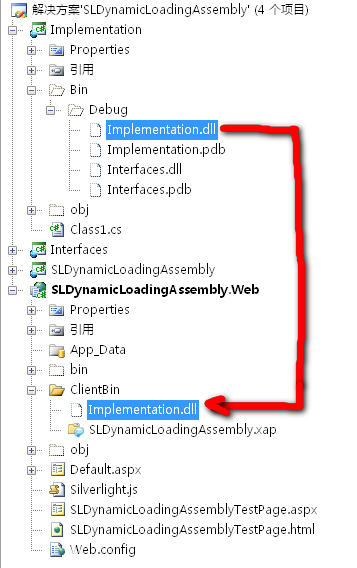
2、编写Host界面
2.1、定义SLDynamicLoadingAssembly程序界面
编辑SLDynamicLoadingAssembly项目下的Page.xaml,内容如下:
 <
UserControl x:Class
=
"
SLDynamicLoadingAssembly.Page
"
<
UserControl x:Class
=
"
SLDynamicLoadingAssembly.Page
"
 xmlns
=
"
http://schemas.microsoft.com/winfx/2006/xaml/presentation
"
xmlns
=
"
http://schemas.microsoft.com/winfx/2006/xaml/presentation
"
 xmlns:x
=
"
http://schemas.microsoft.com/winfx/2006/xaml
"
xmlns:x
=
"
http://schemas.microsoft.com/winfx/2006/xaml
"
 Width
=
"
400
"
Height
=
"
300
"
Background
=
"
Blue
"
>
Width
=
"
400
"
Height
=
"
300
"
Background
=
"
Blue
"
>
 <
Grid x:Name
=
"
LayoutRoot
"
Background
=
"
Green
"
>
<
Grid x:Name
=
"
LayoutRoot
"
Background
=
"
Green
"
>
 <
StackPanel Margin
=
"
8,8,8,8
"
>
<
StackPanel Margin
=
"
8,8,8,8
"
>
 <
Button x:Name
=
"
btnLoadEditor
"
Height
=
"
42
"
Width
=
"
262
"
Content
=
"
动态加载编辑器(Editor)
"
Background
=
"
#FF108CF7
"
Click
=
"
btnLoadEditor_Click
"
/>
<
Button x:Name
=
"
btnLoadEditor
"
Height
=
"
42
"
Width
=
"
262
"
Content
=
"
动态加载编辑器(Editor)
"
Background
=
"
#FF108CF7
"
Click
=
"
btnLoadEditor_Click
"
/>
 <
TextBlock Text
=
"
下面的区域为外部Assembly加载区
"
FontSize
=
"
12
"
Foreground
=
"
Yellow
"
TextAlignment
=
"
Center
"
></
TextBlock
>
<
TextBlock Text
=
"
下面的区域为外部Assembly加载区
"
FontSize
=
"
12
"
Foreground
=
"
Yellow
"
TextAlignment
=
"
Center
"
></
TextBlock
>
 <
StackPanel x:Name
=
"
hostGrid
"
Height
=
"
143
"
Width
=
"
385
"
RenderTransformOrigin
=
"
0.5,0.5
"
Background
=
"
#FFCAEE7A
"
>
<
StackPanel x:Name
=
"
hostGrid
"
Height
=
"
143
"
Width
=
"
385
"
RenderTransformOrigin
=
"
0.5,0.5
"
Background
=
"
#FFCAEE7A
"
>
 <
StackPanel.RenderTransform
>
<
StackPanel.RenderTransform
>
 <
TransformGroup
>
<
TransformGroup
>
 <
ScaleTransform
/>
<
ScaleTransform
/>
 <
SkewTransform
/>
<
SkewTransform
/>
 <
RotateTransform Angle
=
"
0.002
"
/>
<
RotateTransform Angle
=
"
0.002
"
/>
 <
TranslateTransform
/>
<
TranslateTransform
/>
 </
TransformGroup
>
</
TransformGroup
>
 </
StackPanel.RenderTransform
>
</
StackPanel.RenderTransform
>
 </
StackPanel
>
</
StackPanel
>
 <
TextBlock Text
=
"
下面的区域为本地区域
"
Foreground
=
"
Yellow
"
FontSize
=
"
12
"
TextAlignment
=
"
Center
"
></
TextBlock
>
<
TextBlock Text
=
"
下面的区域为本地区域
"
Foreground
=
"
Yellow
"
FontSize
=
"
12
"
TextAlignment
=
"
Center
"
></
TextBlock
>
 <
StackPanel Height
=
"
60
"
Width
=
"
386
"
Background
=
"
#FF77BB33
"
Orientation
=
"
Horizontal
"
>
<
StackPanel Height
=
"
60
"
Width
=
"
386
"
Background
=
"
#FF77BB33
"
Orientation
=
"
Horizontal
"
>
 <
TextBox x:Name
=
"
txtHost
"
Height
=
"
33
"
Width
=
"
200
"
Text
=
"
TextBlock
"
TextWrapping
=
"
Wrap
"
Foreground
=
"
#FFCF1919
"
Opacity
=
"
0.99
"
<
TextBox x:Name
=
"
txtHost
"
Height
=
"
33
"
Width
=
"
200
"
Text
=
"
TextBlock
"
TextWrapping
=
"
Wrap
"
Foreground
=
"
#FFCF1919
"
Opacity
=
"
0.99
"
 HorizontalAlignment
=
"
Center
"
FontWeight
=
"
Bold
"
FontFamily
=
"
Portable User Interface
"
TextAlignment
=
"
Center
"
/>
HorizontalAlignment
=
"
Center
"
FontWeight
=
"
Bold
"
FontFamily
=
"
Portable User Interface
"
TextAlignment
=
"
Center
"
/>
 <
Button x:Name
=
"
btnOuterTextBox
"
Height
=
"
38
"
Width
=
"
173
"
HorizontalAlignment
=
"
Right
"
Margin
=
"
8
"
Content
=
"
将文本内容传入Editor
"
Click
=
"
btnOuterTextBox_Click
"
/>
<
Button x:Name
=
"
btnOuterTextBox
"
Height
=
"
38
"
Width
=
"
173
"
HorizontalAlignment
=
"
Right
"
Margin
=
"
8
"
Content
=
"
将文本内容传入Editor
"
Click
=
"
btnOuterTextBox_Click
"
/>
 </
StackPanel
>
</
StackPanel
>
 </
StackPanel
>
</
StackPanel
>

 </
Grid
>
</
Grid
>
 </
UserControl
>
</
UserControl
>

在此我们创建了用户界面。
2.2、引用前面创建的用户界面程序集:Implementation.dll
Page.xaml.cs代码如下:
 using
System;
using
System; using
System.Collections.Generic;
using
System.Collections.Generic; using
System.Linq;
using
System.Linq; using
System.Net;
using
System.Net; using
System.Windows;
using
System.Windows; using
System.Windows.Controls;
using
System.Windows.Controls; using
System.Windows.Documents;
using
System.Windows.Documents; using
System.Windows.Input;
using
System.Windows.Input; using
System.Windows.Media;
using
System.Windows.Media; using
System.Windows.Media.Animation;
using
System.Windows.Media.Animation; using
System.Windows.Shapes;
using
System.Windows.Shapes; using
System.Reflection;
//
因为要用到Assembly,所以引入此空间
using
System.Reflection;
//
因为要用到Assembly,所以引入此空间
 using
Interfaces;
using
Interfaces; 
 namespace
SLDynamicLoadingAssembly
namespace
SLDynamicLoadingAssembly

 {
{ public partial class Page : UserControl
public partial class Page : UserControl

 {
{ IEditUI editor; //先声明一个全局 IEditUI
IEditUI editor; //先声明一个全局 IEditUI
 public Page()
public Page()

 {
{ InitializeComponent();
InitializeComponent(); }
}


 点击"动态加载编辑器(Editor)"按钮后加载程序集"Implementation.dll"#region 点击"动态加载编辑器(Editor)"按钮后加载程序集"Implementation.dll"
点击"动态加载编辑器(Editor)"按钮后加载程序集"Implementation.dll"#region 点击"动态加载编辑器(Editor)"按钮后加载程序集"Implementation.dll" private void btnLoadEditor_Click(object sender, RoutedEventArgs e)
private void btnLoadEditor_Click(object sender, RoutedEventArgs e)

 {
{ WebClient client = new WebClient();
WebClient client = new WebClient(); client.OpenReadCompleted += new OpenReadCompletedEventHandler(OnAssemblyOpened);
client.OpenReadCompleted += new OpenReadCompletedEventHandler(OnAssemblyOpened); client.OpenReadAsync(new Uri("Implementation.dll", UriKind.Relative));
client.OpenReadAsync(new Uri("Implementation.dll", UriKind.Relative));
 }
}
 void OnAssemblyOpened(object sender, OpenReadCompletedEventArgs e)
void OnAssemblyOpened(object sender, OpenReadCompletedEventArgs e)

 {
{ AssemblyPart assemblyPart = new AssemblyPart();
AssemblyPart assemblyPart = new AssemblyPart(); Assembly assembly = assemblyPart.Load(e.Result);
Assembly assembly = assemblyPart.Load(e.Result);
 editor = assembly.CreateInstance("Implementation.MyEditor") as IEditUI;
editor = assembly.CreateInstance("Implementation.MyEditor") as IEditUI;
 if (editor != null)
if (editor != null)

 {
{ hostGrid.Children.Add(editor.GetControls());
hostGrid.Children.Add(editor.GetControls()); editor.TextChanged += OnEditorTextChanged;
editor.TextChanged += OnEditorTextChanged; }
} }
}
 #endregion
#endregion

 传递编辑器中的文本到外部TextBox中显示#region 传递编辑器中的文本到外部TextBox中显示
传递编辑器中的文本到外部TextBox中显示#region 传递编辑器中的文本到外部TextBox中显示 void OnEditorTextChanged(object sender, TextEventArgs e)
void OnEditorTextChanged(object sender, TextEventArgs e)

 {
{ txtHost.Text = e.TheText;
txtHost.Text = e.TheText; }
} #endregion
#endregion

 把外部TextBox中的值传递到递编辑器中的TextBox#region 把外部TextBox中的值传递到递编辑器中的TextBox
把外部TextBox中的值传递到递编辑器中的TextBox#region 把外部TextBox中的值传递到递编辑器中的TextBox
 private void btnOuterTextBox_Click(object sender, RoutedEventArgs e)
private void btnOuterTextBox_Click(object sender, RoutedEventArgs e)

 {
{ if (editor != null)
if (editor != null)

 {
{ editor.SetText(txtHost.Text);
editor.SetText(txtHost.Text); }
} }
} #endregion
#endregion
 }
} }
}

至此,重新生成解决方案并运行即可看到前面的运行效果。
(转载本文请注明出处)





















 1434
1434

 被折叠的 条评论
为什么被折叠?
被折叠的 条评论
为什么被折叠?








