近日研究了下IBM Lotus Mail,这货果然是麻烦,由于公司策略,没有开放smtp,很多系统邮件都没有办法发送,于是入手google学习Lotus Mail,想做成Windows服务,提供wcf服务给内部应用系统使用。在google上找了很多资料,由于是系统邮件,很多东西配置起来又比较麻烦。自己也入了很多坑,特此作为记录。废话不多说,下面开始...
服务器环境:Windows Server 2008R2+Lotus Notes 8.5中文版
特别注意:Lotus Notes 8.5中文版需要配置好账户密码,但是不需要打开它。
本地环境:Lotus Notes 8.5中文版+Visual Studio 2013
~~~~~~~~~~~~~~~~~~~~~~~我是优雅的分隔符~~~~~~~~~~~~~~~~~~~~~~~~~~~~~~~~~~~
1,打开VS,新建类库项目LotusMailHelper,添加Lotus Domino Objects引用:
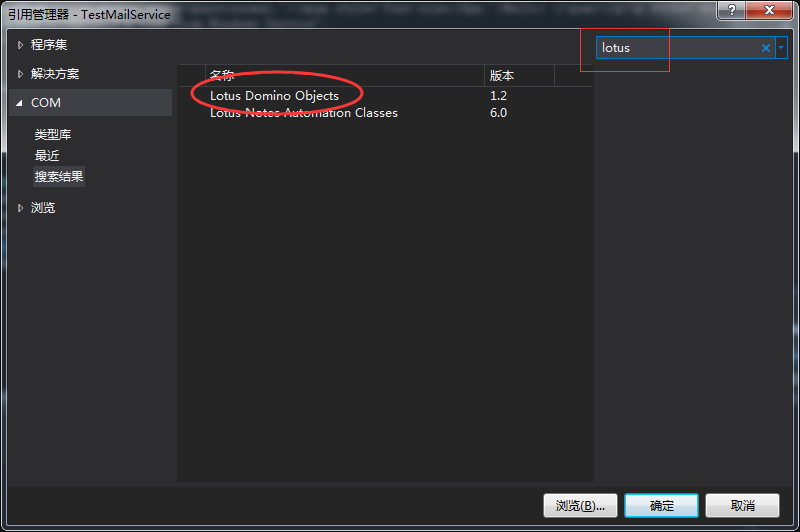
添加完之后VS会自动编译成dll
2,添加类Mail.cs,添加邮件发送方法SendMail:
/// <summary> /// 发送邮件 /// </summary> /// <param name="sendTo"></param> /// <param name="subject"></param> /// <param name="messageBody"></param> public bool SendMail(string[] sendTo, string subject, string messageBody)
3,在Mail.cs添加Using:using Domino;
4,编写SendMail的逻辑
Domino.NotesSession nSession = new Domino.NotesSession(); string pwd = System.Configuration.ConfigurationManager.AppSettings["LotusMailPassword"];//lotus邮箱密码 string server = System.Configuration.ConfigurationManager.AppSettings["LotusMailServer"];//lotus邮箱服务器地址 string serverPath = System.Configuration.ConfigurationManager.AppSettings["LotusMailServerPath"];//存储nsf文件的路径 string saveMessageOnSend = System.Configuration.ConfigurationManager.AppSettings["SaveMessageOnSend"];//发送前是否保存 nSession.Initialize(pwd);//初始化邮件 Domino.NotesDatabase nDatabase = nSession.GetDatabase(server, serverPath, false); Domino.NotesDocument nDocument = nDatabase.CreateDocument(); nDocument.ReplaceItemValue("SentTo", sendTo);//收件人,数据:数组 nDocument.ReplaceItemValue("Subject", subject);//主题 if (saveMessageOnSend == "1")//为1时保存到lotus的发件箱 { nDocument.SaveMessageOnSend = true; } else { nDocument.SaveMessageOnSend = false;//设置保存与否 } NotesStream HtmlBody = nSession.CreateStream(); HtmlBody.WriteText(messageBody);//构建HTML邮件,可以在头和尾添加公司的logo和系统提醒语 NotesMIMEEntity mine = nDocument.CreateMIMEEntity("Body");//构建邮件正文 mine.SetContentFromText(HtmlBody, "text/html;charset=UTF-8", Domino.MIME_ENCODING.ENC_IDENTITY_BINARY); nDocument.AppendItemValue("Principal", "XXX管理员");//设置邮件的发件人昵称 nDocument.Send(false, sendTo); //发送邮件 nDocument.CloseMIMEEntities();//关闭
由于最后会封装为dll,最好是添加try...catch...,加以优化,下面为优化过后:
/// <summary> /// 發送lotus郵件(需要在web.config或者app.config中添加以下節點 ///<appSettings> /// <!--郵箱密碼--> ///<add key="LotusMailPassword" value="" /> /// <!--郵件服務器地址--> ///<add key="LotusMailServer" value="" /> /// <!--郵件數據庫路徑--> ///<add key="LotusMailServerPath" value="" /> /// <!--是否保存到發件箱(0不保存,1保存,其他值皆為不保存)--> ///<add key="SaveMessageOnSend" value="0" /> ///</appSettings> /// </summary> /// <param name="sendTo">數組,收件人</param> /// <param name="subject">主題</param> /// <param name="messageBody">正文html</param> /// <returns></returns> public bool SendMail(string[] sendTo, string subject, string messageBody) { try { Domino.NotesSession nSession = new Domino.NotesSession(); string pwd = System.Configuration.ConfigurationManager.AppSettings["LotusMailPassword"];//lotus邮箱密码 string server = System.Configuration.ConfigurationManager.AppSettings["LotusMailServer"];//lotus邮箱服务器地址 string serverPath = System.Configuration.ConfigurationManager.AppSettings["LotusMailServerPath"];//存储nsf文件的路径 string saveMessageOnSend = System.Configuration.ConfigurationManager.AppSettings["SaveMessageOnSend"];//发送前是否保存 nSession.Initialize(pwd);//初始化邮件 Domino.NotesDatabase nDatabase = nSession.GetDatabase(server, serverPath, false); Domino.NotesDocument nDocument = nDatabase.CreateDocument(); nDocument.ReplaceItemValue("SentTo", sendTo);//收件人,数据:数组 nDocument.ReplaceItemValue("Subject", subject);//主题 if (saveMessageOnSend == "1")//为1时保存到lotus的发件箱 { nDocument.SaveMessageOnSend = true; } else { nDocument.SaveMessageOnSend = false;//设置保存与否 } NotesStream HtmlBody = nSession.CreateStream(); HtmlBody.WriteText(messageBody);//构建HTML邮件,可以在头和尾添加公司的logo和系统提醒语 NotesMIMEEntity mine = nDocument.CreateMIMEEntity("Body");//构建邮件正文 mine.SetContentFromText(HtmlBody, "text/html;charset=UTF-8", Domino.MIME_ENCODING.ENC_IDENTITY_BINARY); nDocument.AppendItemValue("Principal", "XXX管理员");//设置邮件的发件人昵称 nDocument.Send(false, sendTo); //发送邮件 nDocument.CloseMIMEEntities();//关闭 return true;//已经提交到lotus,返回true } catch { return false;//提交失败 } }
5,点击项目生成,找到Bin文件夹中的dll,保存到自己喜欢的文件夹,方便后期的调用
============我是更加优美的分隔符=============
下面一起来建立Windows service
1,打开VS,新建Windows服务项目
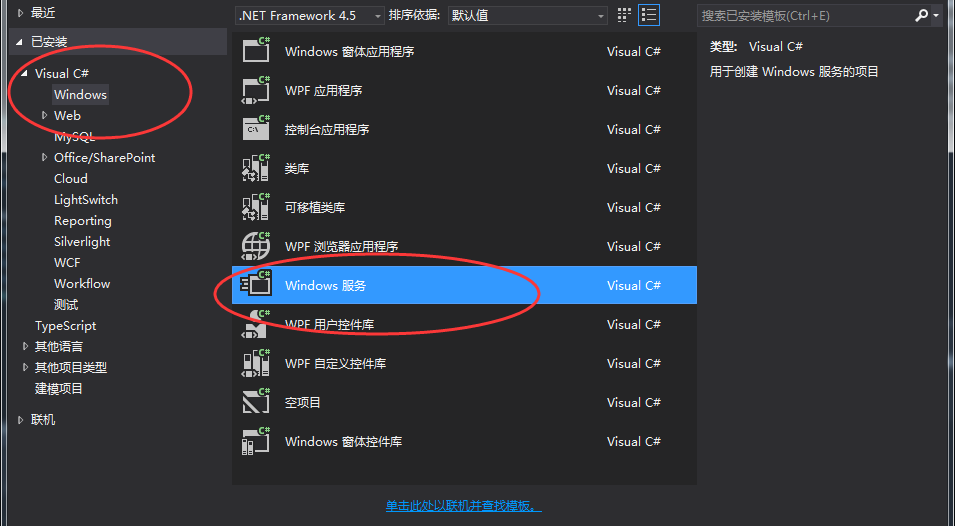
名字随便取。。。新建完成之后会自动生成Service1.cs,打开Service1.cs代码看看,主要分为以下几个方法:
public partial class Service1 : ServiceBase { public Service1() { InitializeComponent(); } protected override void OnStart(string[] args) { } protected override void OnStop() { } }
OnStart:主要是写入要启动的逻辑代码
OnStop:主要写的是停止服务时要执行的方法,也就是逻辑代码,我一般会将日志写在这
2,将service1.cs删除,新建一个Windows服务,并命名成公司要求的。例如我的是MailService.cs。
3,新建一个处理邮件的方法:
public void SendMail() { while(true) { //这里写邮件数据获取以及发送邮件 Thread.Sleep(100); } }
4,构建邮件model:在解决方案点击鼠标右键添加新建项目,选择类库项目,MailModel,新建MailInfo.cs
public class MailInfo { public string mailId { get; set; } public string[] sendTo { get; set; } public string subject { get; set; } public string mailBody { get; set; } }
5,新建类库DbHelper,添加类Mail.cs,在里面写GetMailData()方法,RemoveMailData(),GetMailCount(),InsertMailData()等方法,这里由于涉及到公司的信息,不是很方便写出来。大家可以自行添加进去
public MailModel.MailInfo GetMailData() { //这里写获取邮件数据 return MailInfo;//返回数据库第一封待发邮件数据 } public void RemoveMailData(string mailId) { //删除数据库中指定id的邮件数据 } public long GetMailCount() { //这里写获取邮件数量 return 邮件数量 } public bool InsertMailData() { //这里写插入一封邮件数据 return true; }
6,新建类库WCF项目,添加wcf,名字为SendMail
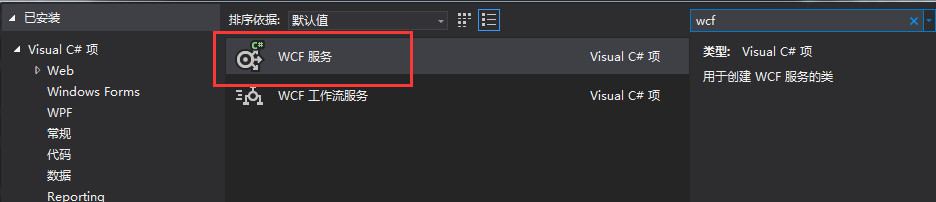
添加完成之后VS会自动生成ISendMail.cs和SendMail.cs。打开ISendMail.cs会看到如下代码
// 注意: 使用“重构”菜单上的“重命名”命令,可以同时更改代码和配置文件中的接口名“ISendMail”。 [ServiceContract] public interface ISendMail { [OperationContract] void DoWork(); }
里面只有一个DoWork方法,我们新建一个ApplySendMail();注意:在顶上要添加[OperationContract]否则不会公开该函数。最后的ISendMail.cs代码如下
[ServiceContract] public interface ISendMail { [OperationContract] string ApplySendMail(string[] sendTo, string subject, string body, string password); }
接着打开SendMail.cs,去实现接口的ApplySendMail()方法
public class SendMail : ISendMail { public string ApplySendMail(string[] sendTo, string subject, string body, string password) { string result = string.Empty; string mailPassword = System.Configuration.ConfigurationManager.AppSettings["password"]; if (mailPassword == password) { try { MailModel.MailInfo mail = new MailModel.MailInfo { sendTo = sendTo, subject = subject, mailBody = body }; long count = DbHelper.Mail.GetMailCount(); if (DbHelper.Mail.InsertMailData(mail)) { result = string.Format("提交成功.前面大約還有:{0}個任務", count); } return result; } catch { return "提交失敗"; } } else { return "密码错误,无法提交"; } } }
至此wcf基础已经可以了,下面继续完成Windows服务那一块
7,完成处理邮件的方法SendMail(),这里要添加之前写好的LoutusMailHelper.dll
public void SendMail() { while(true) { var mailData=DbHelper.Mail.GetMailData(); if(mailData!=null) { if(LotusMailHelper.Mail.SendMail(mailData.sendTo,mailData.subject,mailData.mailBody)) { DbHelper.Mail.RemoveMailData(mailData.mailId); } Thread.Sleep(100);//休息0.1秒 } else { Thread.Sleep(10000);//休息10秒钟 } } }
8,完成OnStart()逻辑:①,先添加私有成员到MailService.cs
partial class MailService : ServiceBase { public MailService() { InitializeComponent(); } private System.ServiceModel.ServiceHost _host; /* 此处省略部分代码 */ }
②,编写OnStart()代码
protected override void OnStart(string[] args) { _host = new System.ServiceModel.ServiceHost(typeof(WCF.Mail)); _host.Open(); //启动wcf服务 //启动一个线程专门轮询发送邮件 Thread sendMail = new Thread(new ThreadStart(SendMail)); sendMail.IsBackground = true; sendMail.Start(); }
9,编写OnStop()代码,添加日志记录代码
10,配置App.config,wcf一定要配置。先看App.config中是否存在system.serviceModel节点,存在的话只需修改部分字段即可,不存在的话添加如下:
<system.serviceModel>
<behaviors>
<serviceBehaviors>
<behavior name="">
<serviceMetadata httpGetEnabled="true" httpsGetEnabled="true" />
<serviceDebug includeExceptionDetailInFaults="false" />
</behavior>
</serviceBehaviors>
</behaviors>
<services>
<service name="WCF.Mail">
<endpoint address="" binding="basicHttpBinding" contract="WCF.IMail">
<identity>
<dns value="localhost" />
</identity>
</endpoint>
<endpoint address="mex" binding="mexHttpBinding" contract="IMetadataExchange" />
<!--wcf节点配置开始-->
<host>
<baseAddresses>
<add baseAddress="http://localhost:8733/MailService/Mail/" />
</baseAddresses>
</host>
<!--wcf节点配置结束-->
</service>
</services>
</system.serviceModel>
~~至此,基本的都已经完成,下面到Windows service部署
1,打开MailService.cs视图界面,添加安装程序。会自动出现如下界面:

选中serviceProcessInstaller1组件,查看属性,设置account为LocalSystem
选中serviceInstaller1组件,查看属性
设置ServiceName的值, 该值表示在系统服务中的名称
设置StartType, 如果为Manual则手动启动,默认停止,如果为Automatic为自动启动
设置Description,添加服务描述
2,重新生成项目
3,打开Windows的cmd,输入C:\Windows\Microsoft.NET\Framework\v4.0.30319\InstallUtil.exe exe路径
等待安装。安装完毕之后打开计算机管理,查看服务,点击启动。
***删除服务:sc delete 服务名
至此,所有步骤都完成了,可以畅快的调用wcf来发送系统邮件了
<<<<<<<<<<<<<由于本人水平有限,可能存在很多错误,请谅解与批评指正>>>>>>>>>>>>>>
百度经验 : C#创建Windows服务与安装-图解
推荐数据库使用nosql数据库,redis或者mongodb,在接下里的随笔里我会记录mongdb和redis的使用过程。。。第一次发文,紧张死宝宝了




















 437
437











 被折叠的 条评论
为什么被折叠?
被折叠的 条评论
为什么被折叠?








