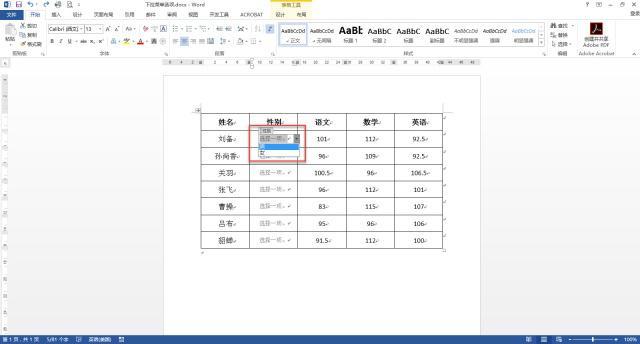
使用Microsoft Word制作下拉列表选项操作流程:
第一步:左键双击打开【下拉列表选项.docx】Microsoft Word 文档。
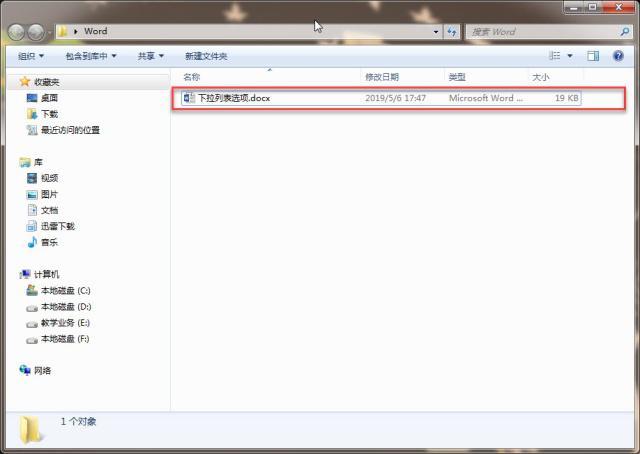
第二步:左键单击菜单栏中的【文件】选项卡。

第三步:左键单击左侧【选项】。
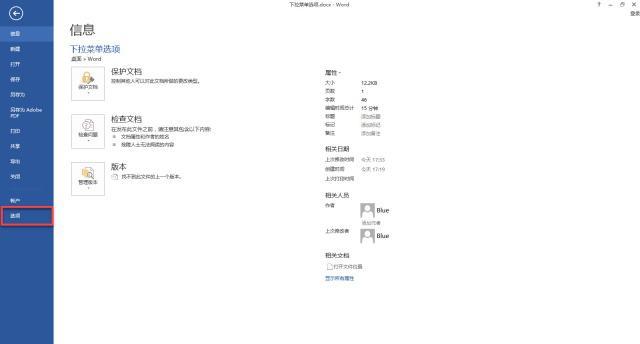
第四步:左键单击【Word选项】对话框中的【自定义功能区】。
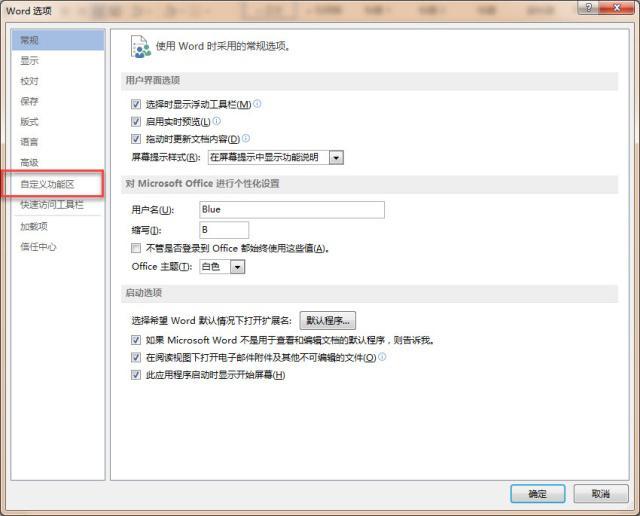
第五步:左键单击【自定义功能区(B)】中的下拉列表选项,左键单击选中【主选项卡】。
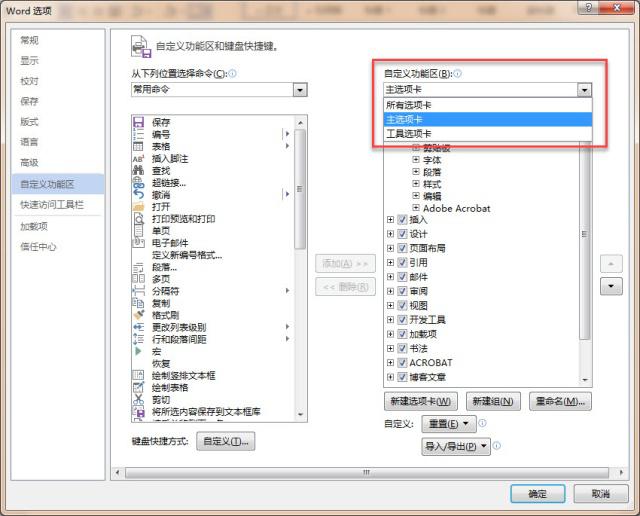
第六步:左键单击【自定义功能区(B)】→【主选项卡】中的【开发工具】,使其前面的方格打上对勾,左键单击【确定】按钮。
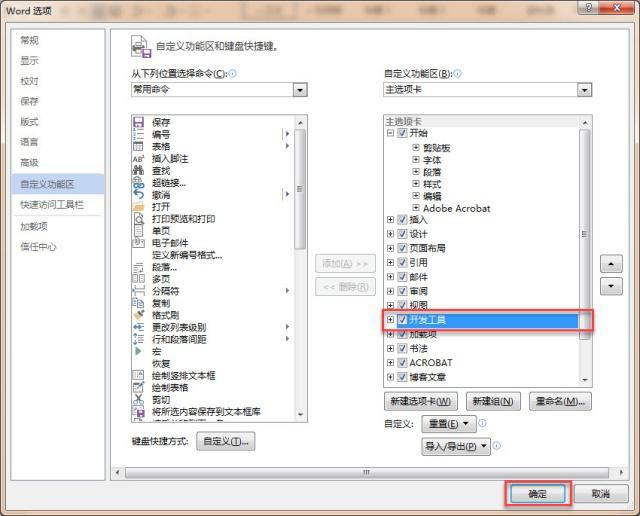
第七步:左键单击菜单栏中的【开发工具】选项卡。
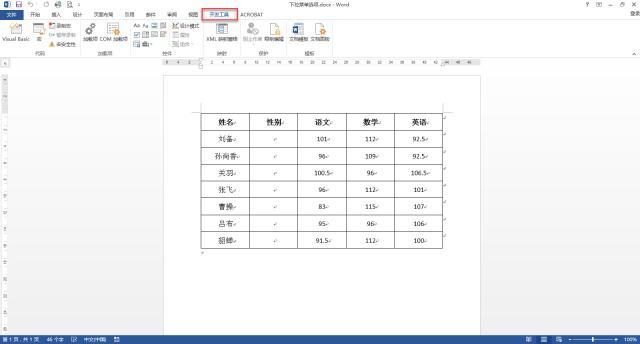
第八步:左键单击将光标放在需要插入【下拉列表选项】的表格中,然后左键单击【控件】功能区中的【下拉列表内容控件】。
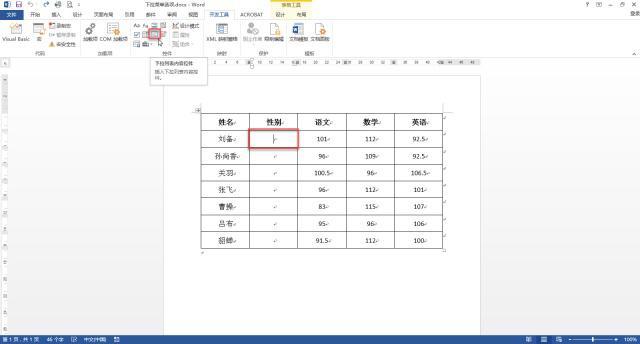
第九步:左键单击选中插入的【下拉列表内容控件】。
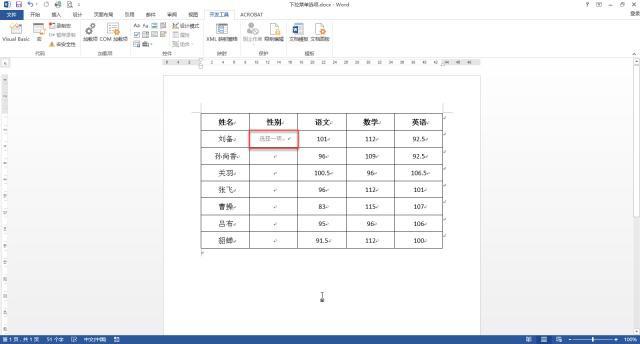
第十步:左键单击【控件】功能区中的【属性】。
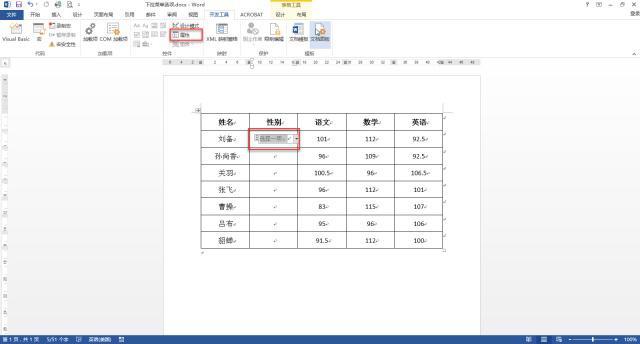
第十一步:在【内容控件属性】对话框中的常规属性中,键入【标题(T)】内容。
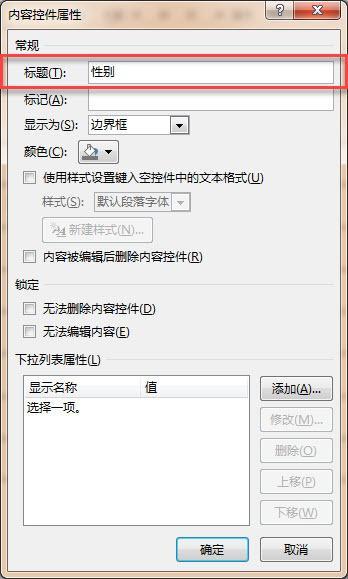
第十二步:左键单击选中【下拉列表属性(L)】中的【选择一项】,左键单击【修改(M)】按钮。
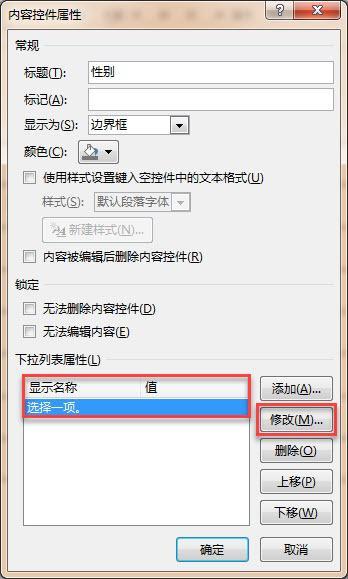
第十三步:在【修改选项】对话框中,键入【显示名称(N)】和【值(V)】的内容。
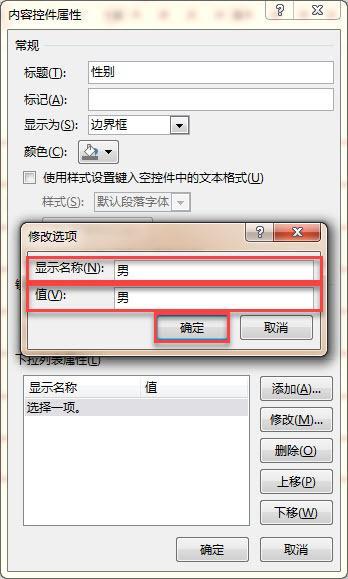
第十四步:左键单击【添加(A)】按钮。
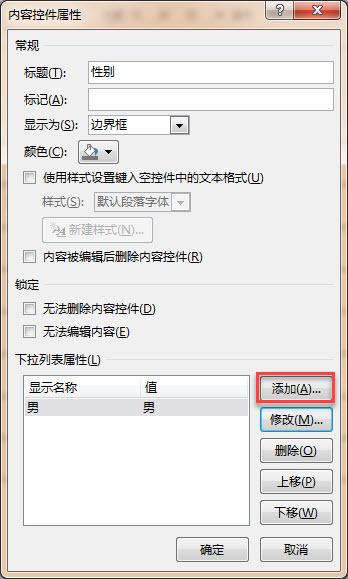
第十五步:在【修改选项】对话框中,键入【显示名称(N)】和【值(V)】的内容。

第十六步:左键单击【确定】按钮。
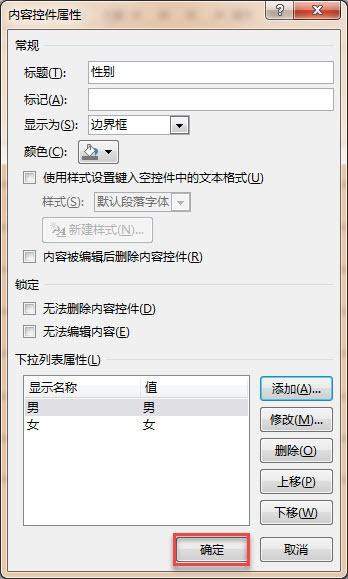
第十七步:左键单击选中插入的【下拉列表内容控件】,同时按下键盘上的【Ctrl + C】进行复制。
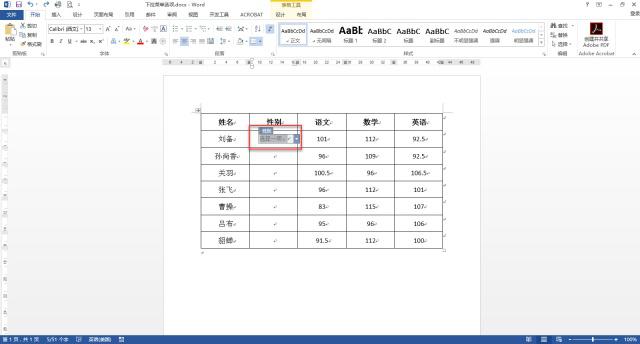
第十八步:左键单击将光标放在需要粘贴的位置,同时按下键盘上的【Ctrl + V】进行粘贴。
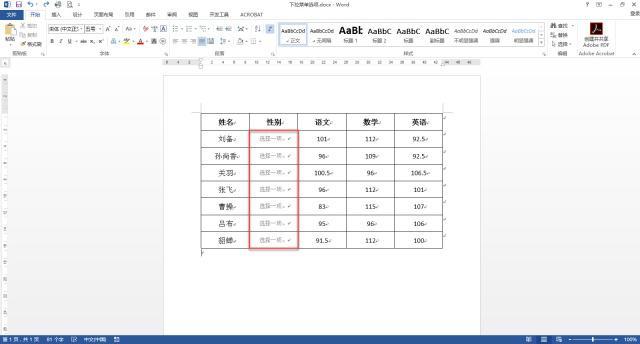
第十九步:左键单击插入的【下拉列表内容控件】后的下拉小箭头即可进行选择。
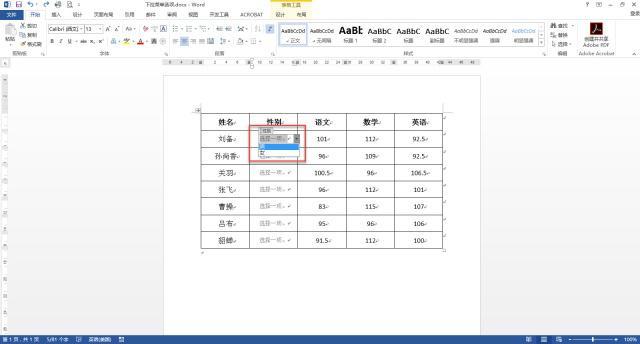
如果喜欢,请点击关注,有更多计算机小技巧等着您。
如有疑问或建议,请在下方留言,谢谢您的参与。




















 882
882











 被折叠的 条评论
为什么被折叠?
被折叠的 条评论
为什么被折叠?








