简介:在Android应用中,透明的 Dialog 能够提供更具设计感和用户体验的用户界面。本文介绍了如何通过自定义主题、调整样式和布局、以及添加动画来创建透明的 Dialog 。关键步骤包括定义透明主题、使用自定义主题创建 Dialog 、调整其大小和位置、自定义布局,以及添加动画效果。需要注意的是,透明 Dialog 设计时应避免影响下方内容的可交互性。
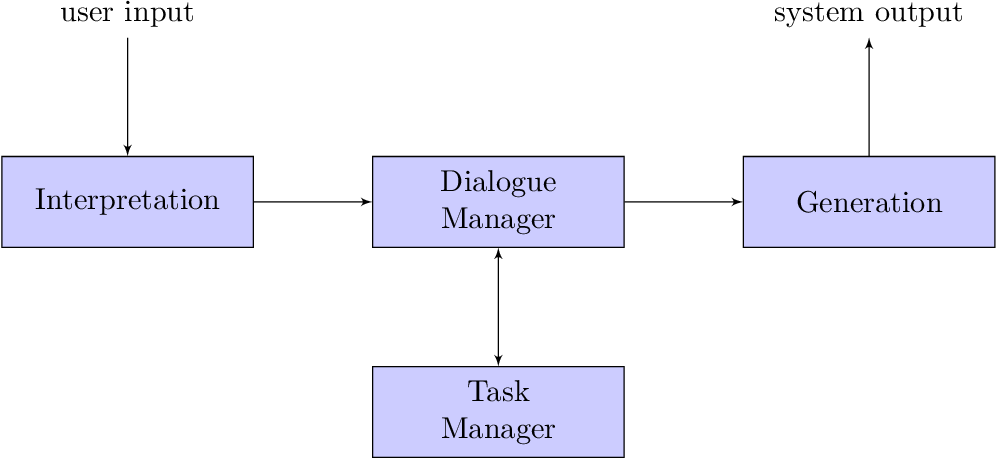
1. 透明Dialog的定义和目的
透明Dialog是一种特殊的用户界面组件,它允许内容展示在应用程序的其他UI元素之上,同时保持一定的透明度,使得用户仍能看到背景层的内容。在移动应用开发中,透明Dialog的使用可以提升用户体验,让对话框看起来更加轻便,并且可以在不影响主界面内容的前提下,实现重要信息的提示或操作的引导。
透明Dialog不仅在视觉上给予用户一种优雅的交互体验,而且在功能上也是多样的。它能够根据不同的业务需求,承载丰富的界面元素和交互逻辑,比如确认操作、数据输入、图片预览等。此外,透明度的调整也为开发者提供了一定程度上的灵活性,可以根据场景的需要,动态改变Dialog的透明度,以适应不同的背景内容。
在接下来的章节中,我们将深入探讨如何创建和优化透明Dialog,包括定义自定义透明主题、实现尺寸和位置的精确控制、设计自定义布局和动画效果,以及在设计透明Dialog时需要考虑的性能和兼容性问题。通过这些内容,读者将能够全面掌握透明Dialog的设计和实现技巧。
2. 创建自定义透明主题的方法
2.1 透明主题的概念与实现方式
2.1.1 透明效果的基本原理
在Android系统中,透明效果通常是通过调整控件的Alpha通道实现的。Alpha值决定了视图的透明度,范围从0(完全透明)到255(完全不透明)。创建透明主题需要在主题中设置控件的Alpha值,并通过组合多个控件来实现更复杂的透明效果。在自定义主题中,可以通过编程或XML定义的方式指定这些属性。
2.1.2 主题的XML定义和属性设置
要创建一个透明主题,首先需要定义一个新的主题,并在其中设置控件的背景颜色和Alpha值。这通常在 res/values/styles.xml 文件中完成。例如,为Dialog创建一个半透明主题:
<style name="CustomTransparentTheme" parent="Theme.AppCompat.Light.Dialog.Alert">
<!-- 设置背景色为灰色,并指定透明度 -->
<item name="android:windowBackground">@android:color/transparent</item>
<!-- 设置窗口的背景为半透明 -->
<item name="android:backgroundDimEnabled">false</item>
<!-- 控制标题栏的透明度 -->
<item name="android:windowTitleBackgroundStyle">@style/TransparentTitle</item>
</style>
<style name="TransparentTitle" parent="Widget.AppCompat.Dialog.Title">
<item name="android:background">@android:color/transparent</item>
<item name="android:textColor">@android:color/white</item>
</style>
以上定义了一个半透明的Dialog主题,其中窗口背景和标题栏都被设置为透明色。
2.2 使用颜色和图层控制透明度
2.2.1 颜色的透明通道(Alpha值)的使用
在Android中,颜色值是一个整型,包含ARGB四个通道的值。Alpha通道控制透明度。例如,使用 Color.argb(alpha, red, green, blue) 方法来创建颜色值时,可以通过改变 alpha 参数的值来控制透明度。
2.2.2 Layer-list在透明效果中的应用
Layer-list是一种可以堆叠多个图像层的资源,非常适合用来创建具有多重透明效果的背景。例如,在 res/drawable 目录下创建一个名为 transparent_background.xml 的文件:
<layer-list xmlns:android="http://schemas.android.com/apk/res/android">
<!-- 第一层,渐变色背景 -->
<item>
<shape android:shape="rectangle">
<gradient
android:startColor="#80FF0000" <!-- Alpha值设置为128 -->
android:endColor="#8000FF00"
android:angle="90" />
</shape>
</item>
<!-- 第二层,半透明矩形 -->
<item>
<shape android:shape="rectangle">
<solid android:color="#AA0000FF" /> <!-- Alpha值设置为170 -->
</shape>
</item>
</layer-list>
通过调整各个层的颜色中的Alpha值,可以实现复杂的透明效果。
通过这两种方法,我们可以创建出各种自定义的透明主题和布局,为用户界面增添独特的视觉效果。在下一章,我们将进一步探讨如何将这些自定义主题应用到Dialog上,并展示具体的代码实现和布局设计。
3. 使用自定义主题实例化Dialog
在Android应用开发中,实现一个透明的Dialog可以提供更好的用户体验,尤其在需要用户进行额外操作或确认时。要实现一个带有自定义主题的透明Dialog,我们可以通过在Java代码中加载自定义主题或者在XML布局文件中定义Dialog的方式来进行。接下来将详细介绍这两种方法。
3.1 在Java代码中加载自定义主题
3.1.1 使用LayoutInflater实例化Dialog
通过 LayoutInflater 可以加载XML布局文件到内存中,并通过 AlertDialog.Builder 来实例化Dialog。这种方式允许我们为Dialog设置一个自定义的布局,并进一步定制化Dialog的外观和行为。
首先,需要在XML布局文件中定义Dialog的外观:
<!-- custom_dialog.xml -->
<LinearLayout xmlns:android="http://schemas.android.com/apk/res/android"
android:id="@+id/custom_layout"
android:layout_width="match_parent"
android:layout_height="wrap_content"
android:orientation="vertical"
android:padding="16dp"
android:background="@android:color/transparent"
android:theme="@style/Theme.TransparentDialog">
<TextView
android:id="@+id/dialog_title"
android:layout_width="match_parent"
android:layout_height="wrap_content"
android:text="Dialog Title"
android:textSize="18sp" />
<Button
android:id="@+id/dialog_confirm_button"
android:layout_width="wrap_content"
android:layout_height="wrap_content"
android:text="Confirm" />
<!-- 其他控件 -->
</LinearLayout>
接下来在Java代码中使用 LayoutInflater 加载这个布局,并应用自定义主题:
LayoutInflater inflater = getLayoutInflater();
View dialogView = inflater.inflate(R.layout.custom_dialog, null);
AlertDialog.Builder builder = new AlertDialog.Builder(this, R.style.TransparentDialog);
builder.setView(dialogView);
AlertDialog dialog = builder.create();
// 设置Dialog的尺寸和位置等属性,可以参考第四章内容
dialog.show();
上述代码中的 R.style.TransparentDialog 是自定义主题,需要在 styles.xml 中进行定义,如下:
<!-- styles.xml -->
<style name="TransparentDialog" parent="Theme.AppCompat.Light.Dialog.Alert">
<item name="android:windowBackground">@android:color/transparent</item>
<item name="android:windowIsTranslucent">true</item>
<!-- 其他主题属性 -->
</style>
3.1.2 通过Builder模式定制化Dialog
AlertDialog.Builder 提供了多种配置选项,包括设置标题、按钮、列表项等。通过Builder模式,可以更精细地定制化Dialog的行为和外观。
AlertDialog.Builder builder = new AlertDialog.Builder(this, R.style.TransparentDialog);
builder.setTitle("My Custom Dialog")
.setView(R.layout.custom_dialog)
.setPositiveButton("Confirm", new DialogInterface.OnClickListener() {
public void onClick(DialogInterface dialog, int id) {
// 确认按钮的事件处理
}
})
.setNegativeButton("Cancel", new DialogInterface.OnClickListener() {
public void onClick(DialogInterface dialog, int id) {
dialog.cancel();
}
});
AlertDialog dialog = builder.create();
dialog.show();
3.2 在XML布局文件中定义Dialog
3.2.1 创建Dialog专用的XML布局文件
为了进一步定制Dialog,可以创建一个专用的XML布局文件。这个文件定义了Dialog的结构和样式,然后可以被Java代码加载。
<!-- custom_dialog_layout.xml -->
<LinearLayout xmlns:android="http://schemas.android.com/apk/res/android"
android:layout_width="match_parent"
android:layout_height="wrap_content"
android:orientation="vertical"
android:padding="20dp"
android:background="@android:color/transparent">
<TextView
android:layout_width="wrap_content"
android:layout_height="wrap_content"
android:text="Custom Dialog"
android:textAppearance="?android:attr/textAppearanceMedium"
android:layout_gravity="center_horizontal"
android:id="@+id/dialog_title" />
<!-- 其他控件 -->
</LinearLayout>
3.2.2 XML布局与代码的结合使用
将XML布局文件与Java代码结合起来实现Dialog的实例化。
LayoutInflater inflater = (LayoutInflater) getSystemService(Context.LAYOUT_INFLATER_SERVICE);
View dialogView = inflater.inflate(R.layout.custom_dialog_layout, null);
AlertDialog.Builder builder = new AlertDialog.Builder(this);
builder.setView(dialogView)
.setPositiveButton("OK", new DialogInterface.OnClickListener() {
public void onClick(DialogInterface dialog, int id) {
// 点击OK按钮的事件处理
}
})
.setNegativeButton("Cancel", new DialogInterface.OnClickListener() {
public void onClick(DialogInterface dialog, int id) {
dialog.cancel();
}
});
AlertDialog dialog = builder.create();
dialog.show();
通过以上两种方式,可以灵活地在代码中或XML布局文件中定义和实例化一个具有自定义主题的透明Dialog。这种方式不仅让开发者能够控制Dialog的外观,还能够对Dialog的行为进行定制,以满足特定的业务需求。在第四章,我们将讨论如何调整Dialog的尺寸和位置以提供更佳的用户体验。
4. 调整Dialog的尺寸和位置
4.1 对Dialog尺寸的控制
4.1.1 直接设置Dialog的尺寸属性
对话框(Dialog)的尺寸可以通过直接设置属性来控制。在Android开发中,我们可以使用 setContentView 方法加载自定义布局,并通过 setCancelable 方法设置用户是否可以通过点击外部取消对话框。一旦对话框的内容视图被设置,我们可以使用 getLayoutParams 方法获取当前布局参数,并修改这些参数以改变对话框的尺寸。
// 获取对话框实例
Dialog dialog = new Dialog(context);
// 设置自定义布局
View dialogView = LayoutInflater.from(context).inflate(R.layout.custom_dialog, null);
dialog.setContentView(dialogView);
// 设置对话框是否可以通过点击外部取消
dialog.setCancelable(true);
// 设置对话框的尺寸属性
Window window = dialog.getWindow();
if (window != null) {
WindowManager.LayoutParams lp = window.getAttributes();
lp.width = WindowManager.LayoutParams.WRAP_CONTENT;
lp.height = WindowManager.LayoutParams.WRAP_CONTENT;
window.setAttributes(lp);
}
// 显示对话框
dialog.show();
4.1.2 动态调整Dialog尺寸的方法
有时我们需要在对话框显示之前根据内容动态调整其尺寸。这可以通过设置 WindowManager.LayoutParams 来实现,其中 width 和 height 属性可使用 MATCH_PARENT 、 WRAP_CONTENT 或具体的像素值。此外,也可以在对话框显示之后使用 setLayout 方法来动态调整大小。
// 动态调整对话框尺寸的示例
// ...(对话框初始化代码)
// 假设我们要根据内容动态计算宽度和高度
int width = calculateWidth(); // 自定义方法,根据内容计算宽度
int height = calculateHeight(); // 自定义方法,根据内容计算高度
WindowManager.LayoutParams lp = window.getAttributes();
lp.width = width;
lp.height = height;
window.setAttributes(lp);
// 显示对话框
dialog.show();
4.2 对Dialog位置的控制
4.2.1 使用Gravity属性设置Dialog位置
Android的 Gravity 属性是控制组件位置的一个强大工具。通过设置对话框的 Gravity 属性,我们可以精确地控制对话框的显示位置。例如, Gravity.CENTER 会使对话框在屏幕中居中显示,而 Gravity.LEFT|Gravity.BOTTOM 则会将其放置在屏幕底部左侧。
// 设置对话框位置的示例
// ...(对话框初始化代码)
// 设置对话框居中显示
WindowManager.LayoutParams lp = window.getAttributes();
lp.gravity = Gravity.CENTER;
window.setAttributes(lp);
// 显示对话框
dialog.show();
4.2.2 程序动态定位Dialog的示例
有时候我们需要根据应用的上下文动态地定位对话框。在对话框初始化之前或显示之后,我们可以编程地计算出最佳位置并将其设置为对话框的位置。这可能涉及到屏幕尺寸的测量、相对位置的计算等。
// 程序动态定位对话框的示例
// ...(对话框初始化代码)
// 假设我们要根据屏幕尺寸动态计算位置
DisplayMetrics metrics = context.getResources().getDisplayMetrics();
int screenWidth = metrics.widthPixels;
int screenHeight = metrics.heightPixels;
int xPosition = screenWidth / 2 - calculatedWidth / 2; // calculatedWidth是对话框宽度的计算值
int yPosition = screenHeight / 2 - calculatedHeight / 2; // calculatedHeight是对话框高度的计算值
WindowManager.LayoutParams lp = window.getAttributes();
lp.x = xPosition;
lp.y = yPosition;
window.setAttributes(lp);
// 显示对话框
dialog.show();
通过上述代码示例和参数解释,我们可以清晰地看到如何通过程序控制Dialog的位置与尺寸。这些代码块和解释突出了如何将对话框定位到屏幕上的一个精确位置,并展示了如何动态计算对话框的尺寸。这样的操作不仅增强了用户界面的交互性,也提升了用户体验。
5. 自定义Dialog布局和动画效果
在本章中,我们将深入探讨如何设计一个自定义的Dialog布局,以及如何添加动画效果来增强用户体验。自定义Dialog不仅可以提升应用的专业度,还可以给用户带来更加流畅和愉悦的交互体验。
5.1 设计自定义Dialog布局
设计一个美观且功能完善的Dialog布局是提升用户体验的关键一步。我们需要在布局中合理地放置控件并进行分层处理,使得最终呈现的Dialog既具有良好的视觉效果,又不失实用性。
5.1.1 布局中的控件放置和分层
在创建Dialog布局时,我们需要考虑以下几个关键步骤:
-
规划布局结构 :首先确定Dialog中将要使用的控件,并规划它们的排列顺序和位置。例如,通常顶部是标题,中间是主体内容,底部是按钮栏。
-
使用层次结构 :通过嵌套不同类型的布局(如LinearLayout、RelativeLayout等)来创建复杂的布局结构。利用
android:orientation属性来设置控件的排列方向,或者使用android:layout_toLeftOf、android:layout_below等属性来控制控件之间的相对位置。 -
控件分组 :对于具有相同功能的控件,可以通过使用
<group>标签或<merge>标签来优化布局,减少不必要的嵌套,提高布局的渲染效率。
下面给出一个简单的自定义Dialog布局的XML代码示例:
<LinearLayout xmlns:android="http://schemas.android.com/apk/res/android"
android:layout_width="match_parent"
android:layout_height="wrap_content"
android:orientation="vertical"
android:padding="16dp">
<TextView
android:id="@+id/dialog_title"
android:layout_width="wrap_content"
android:layout_height="wrap_content"
android:text="Dialog Title"
android:textAppearance="?android:attr/textAppearanceLarge" />
<LinearLayout
android:layout_width="match_parent"
android:layout_height="wrap_content"
android:orientation="vertical"
android:padding="8dp">
<TextView
android:layout_width="wrap_content"
android:layout_height="wrap_content"
android:text="Dialog Content"
android:textAppearance="?android:attr/textAppearanceMedium" />
<!-- 更多内容控件 -->
</LinearLayout>
<LinearLayout
android:layout_width="match_parent"
android:layout_height="wrap_content"
android:orientation="horizontal"
android:gravity="bottom|right"
android:padding="8dp">
<Button
android:id="@+id/dialog_cancel"
android:layout_width="wrap_content"
android:layout_height="wrap_content"
android:text="Cancel" />
<Button
android:id="@+id/dialog_confirm"
android:layout_width="wrap_content"
android:layout_height="wrap_content"
android:text="Confirm"
android:layout_marginLeft="8dp" />
<!-- 更多按钮 -->
</LinearLayout>
</LinearLayout>
5.1.2 布局属性与透明度的结合
透明度是增强Dialog视觉效果的关键。在Dialog布局中合理使用透明度可以让用户感受到更加平滑和细腻的视觉体验。通常,透明度的设置可以通过 android:alpha 属性来实现,该属性值的范围从0.0(完全透明)到1.0(完全不透明)。
<LinearLayout
android:layout_width="match_parent"
android:layout_height="wrap_content"
android:orientation="vertical"
android:padding="16dp"
android:alpha="0.9">
<!-- 控件内容 -->
</LinearLayout>
通过调整控件的 alpha 属性,我们可以控制特定区域的透明效果,让某些部分显得更加突出,或者使整个Dialog看起来更加柔和。
5.2 添加动画效果增强用户体验
动画效果是提升用户交互体验的另一个重要方面。通过动画,我们可以在Dialog显示和消失时吸引用户的注意力,使操作流程更加流畅和自然。
5.2.1 动画效果的基本概念和作用
动画能够给用户在视觉上提供反馈,从而让用户感知到界面的变化和用户的操作结果。在Android中,我们可以通过定义动画资源文件来实现不同的动画效果。Android支持的动画类型主要有以下几种:
- 补间动画(Tween Animation) :对一组视图进行一系列简单的动画操作,如平移、缩放、旋转和淡入淡出。
- 帧动画(Frame Animation) :通过连续显示一组静态图片创建动画效果。
- 属性动画(Property Animation) :从Android 3.0开始引入,允许开发者对对象的任何属性进行动画处理,包括非视觉属性。
5.2.2 Dialog进出场动画的实现
实现Dialog的动画效果相对简单。通常有两种实现方式:一种是在Dialog显示和消失时调用动画资源,另一种是通过编程方式在Dialog的 onShow 和 dismiss 事件中触发动画。
下面给出一个实现Dialog进出动画的示例代码:
// 加载Dialog布局文件
LayoutInflater inflater = getLayoutInflater();
View dialogView = inflater.inflate(R.layout.custom_dialog, null);
Dialog dialog = new Dialog(this);
dialog.setContentView(dialogView);
// 设置进出场动画
dialog.getWindow().setWindowAnimations(R.style.Dialog_Animation);
// 显示Dialog
dialog.show();
在 res/values/styles.xml 中定义Dialog动画样式:
<style name="Dialog_Animation">
<item name="android:windowEnterAnimation">@anim/fade_in</item>
<item name="android:windowExitAnimation">@anim/fade_out</item>
</style>
在 res/anim/fade_in.xml 和 res/anim/fade_out.xml 中定义具体的动画效果:
<!-- res/anim/fade_in.xml -->
<alpha xmlns:android="http://schemas.android.com/apk/res/android"
android:fromAlpha="0.0" android:toAlpha="1.0"
android:duration="300" />
<!-- res/anim/fade_out.xml -->
<alpha xmlns:android="http://schemas.android.com/apk/res/android"
android:fromAlpha="1.0" android:toAlpha="0.0"
android:duration="300" />
通过以上示例,我们可以看到,通过为Dialog设置进出场动画,可以使得Dialog在显示和隐藏时具有更流畅、更自然的视觉过渡效果,从而提升用户的整体体验。
简介:在Android应用中,透明的 Dialog 能够提供更具设计感和用户体验的用户界面。本文介绍了如何通过自定义主题、调整样式和布局、以及添加动画来创建透明的 Dialog 。关键步骤包括定义透明主题、使用自定义主题创建 Dialog 、调整其大小和位置、自定义布局,以及添加动画效果。需要注意的是,透明 Dialog 设计时应避免影响下方内容的可交互性。





















 984
984

 被折叠的 条评论
为什么被折叠?
被折叠的 条评论
为什么被折叠?








