快速入门 - 使用 Power BI 服Quickstart - Getting around in Power BI service
10/12/2020
本文内容
备注
Power BI 正在转换为新外观,文档中的某些图像可能与服务中显示的图像不匹配。Power BI is moving to a new look, and some images in the documentation may not match what you see in the service. 详细了解新外观,并亲自试用。Learn more about the new look and try it for yourself.
你现已掌握 Power BI 的基础知识,接下来让我们了解 Power BI 服务。Now that you know the basics of Power BI, let's take a look around the Power BI service . 如前一篇文章中所述,团队中的同事可能将所有时间都花在 Power BI Desktop 上,为其他人合并数据和创建报表、仪表板和应用。As mentioned in the previous article, colleagues on your team might spend all of their time in Power BI Desktop , combining data and creating reports, dashboards, and apps for others. 他们是设计者。They're designers . 另一方面,你的时间可能都花在了 Power BI 服务上,用来查看其他人创建的内容并与之交互(使用体验)。You, on the other hand, might spend all of your time in the Power BI service, viewing and interacting with content created by others ( consuming experience). 你是企业用户。You're a business user . 本快速入门适用于企业用户。This quickstart is for business users .
先决条件Prerequisites
如果未注册 Power BI,请免费注册后再进行操作。If you're not signed up for Power BI, sign up for a free trial before you begin.
查看设计者创建的 Power BI 内容(报表、仪表板、应用)需具备以下两种条件之一:Viewing Power BI content (reports, dashboards, apps) created by designers requires one of two conditions:
一个 Power BI Pro 许可证a Power BI Pro license
你的组织要拥有一个 Power BI Premium 订阅,并从高级容量与你共享内容。Your organization to have a Power BI Premium subscription, and the content to be shared with you from Premium capacity.
为介绍本快速入门,我们不要求满足这些条件中的任何一个。For the purposes of this quickstart, we aren't requiring either of these conditions to be met. Microsoft 已直接在 Power BI 服务界面中提供了示例内容。Microsoft has made sample content available to you directly from the Power BI service interface. 我们将使用此示例内容来了解 Power BI 服务。We'll use this sample content to learn our way around the Power BI service.
打开 Power BI 服务Open the Power BI service
若要开始,请打开 Power BI 服务 (app.powerbi.com)。To begin, open the Power BI service (app.powerbi.com).
如果左侧导航窗格已折叠,则请选择导航窗格图标If the left navigation pane is collapsed, select the nav pane icon
 将其展开。to expand it.
将其展开。to expand it.
在左下角,选择“获取数据”。From the lower left corner, select Get data . 我们将获取一些用于 Power BI 服务教程的示例数据。We'll grab some sample data to use for our tour of the Power BI service. 我们提供了各种类型的示例数据供你浏览,这次我们将使用营销和销售数据。There are all types of sample data provided for you to explore, and this time we'll use the data about marketing and sales.
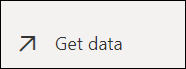
“获取数据”屏幕打开后,选择








 这篇快速入门介绍了如何在Linux环境下通过Power BI服务查看和交互设计师创建的报表和仪表板。内容包括获取数据、查看示例数据、理解工作区、使用仪表板和报表,以及搜索和排序内容。适合企业用户了解Power BI服务的基础操作。
这篇快速入门介绍了如何在Linux环境下通过Power BI服务查看和交互设计师创建的报表和仪表板。内容包括获取数据、查看示例数据、理解工作区、使用仪表板和报表,以及搜索和排序内容。适合企业用户了解Power BI服务的基础操作。
 最低0.47元/天 解锁文章
最低0.47元/天 解锁文章















 415
415











 被折叠的 条评论
为什么被折叠?
被折叠的 条评论
为什么被折叠?








