您现在访问的是微软AZURE全球版技术文档网站,若需要访问由世纪互联运营的MICROSOFT AZURE中国区技术文档网站,请访问 https://docs.azure.cn.
存储资源管理器入门Get started with Storage Explorer
11/08/2019
本文内容
概述Overview
Microsoft Azure 存储资源管理器是一个独立的应用,使用它可在 Windows、macOS 和 Linux 上轻松处理 Azure 存储数据。Microsoft Azure Storage Explorer is a standalone app that makes it easy to work with Azure Storage data on Windows, macOS, and Linux.
本文介绍如何通过多种方式连接到 Azure 存储帐户并对其进行管理。In this article, you'll learn several ways of connecting to and managing your Azure storage accounts.
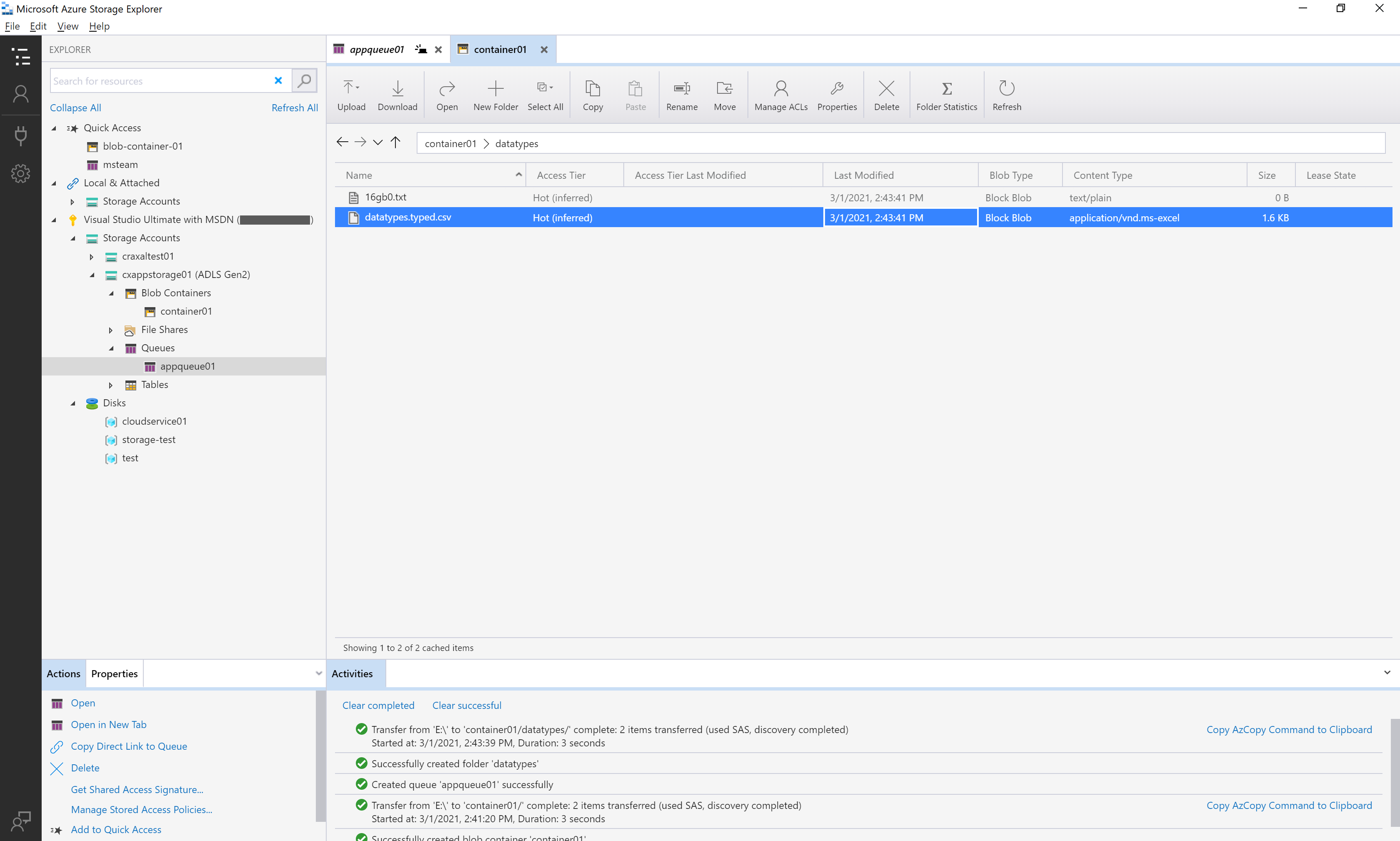
先决条件Prerequisites
以下版本的 Windows 支持存储资源管理器:The following versions of Windows support Storage Explorer:
Windows 10(推荐)Windows 10 (recommended)
Windows 8Windows 8
Windows 7Windows 7
对于所有 Windows 版本,存储资源管理器都至少需要 .NET Framework 4.7.2。For all versions of Windows, Storage Explorer requires .NET Framework 4.7.2 at a minimum.
以下版本的 macOS 支持存储资源管理器:The following versions of macOS support Storage Explorer:
macOS 10.12 Sierra 和更高版本macOS 10.12 Sierra and later versions
最常用 Linux 分发版的 Snap Store 中都提供了存储资源管理器。Storage Explorer is available in the Snap Store for most common distributions of Linux. 我们建议通过 Snap Store 安装存储资源管理器。We recommend Snap Store for this installation. 将新版本发布到 Snap Store 时,存储资源管理器内嵌项会安装其所有依赖项和更新。The Storage Explorer snap installs all of its dependencies and updates when new versions are published to the Snap Store.
有关受支持的分发版,请参阅snapd 安装页。For supported distributions, see the snapd installation page.
存储资源管理器要求使用密码管理器。Storage Explorer requires the use of a password manager. 可能必须手动连接到密码管理器。You might have to connect to a password manager manually. 可以运行以下命令,将存储资源管理器连接到系统的密码管理器:You can connect Storage Explorer to your system's password manager by running the following command:
snap connect storage-explorer:password-manager-service :password-manager-service
存储资源管理器还以 .tar.gz 下载文件格式提供。Storage Explorer is also available as a .tar.gz download. 如果使用 .tar.gz,则必须手动安装依赖项。If you use the .tar.gz, you must install dependencies manually. 以下 Linux 分发版支持 .tar.gz 安装:The following distributions of Linux support .tar.gz installation:
Ubuntu 20.04 x64Ubuntu 20.04 x64
Ubuntu 18.04 x64Ubuntu 18.04 x64
Ubuntu 16.04 x64Ubuntu 16.04 x64
.tar.gz 安装也许能够在其他分发版上正常进行,但目前只有列出的分发版受到官方支持。The .tar.gz installation might work on other distributions, but only these listed ones are officially supported.
在 Linux 上安装存储资源管理器时如需更多帮助,请参阅 Azure 存储资源管理器故障排除指南中的 Linux 依赖项。For more help installing Storage Explorer on Linux, see Linux dependencies in the Azure Storage Explorer troubleshooting guide.
下载并安装Download and install
若要下载并安装存储资源管理器,请参阅 Azure 存储资源管理器。To download and install Storage Explorer, see Azure Storage Explorer.
连接到存储帐户或服务Connect to a storage account or service
存储资源管理器提供了多种用来连接到 Azure 资源的方式:Storage Explorer provides several ways to connect to Azure resources:
登录 AzureSign in to Azure
备注
登录后,存储资源管理器要求拥有管理(Azure 资源管理器)和数据层权限才能全面访问资源。To fully access resources after you sign in, Storage Explorer requires both management (Azure Resource Manager) and data layer permissions. 这意味着,你需要拥有 Azure Active Directory (Azure AD) 权限以访问自己的存储帐户、该帐户中的容器以及该容器中的数据。This means that you need Azure Active Directory (Azure AD) permissions to access your storage account, the containers in the account, and the data in the containers. 如果你仅在数据层具有权限,请考虑在附加到资源时,选择“使用 Azure Active Directory (Azure AD) 登录”。If you have permissions only at the data layer, consider choosing the Sign in using Azure Active Directory (Azure AD) option when attaching to a resource. 若要详细了解存储资源管理器所需的具体权限,请参阅 Azure 存储资源管理器故障排除指南。For more information about the specific permissions Storage Explorer requires, see the Azure Storage Explorer troubleshooting guide.
在存储资源管理器中,选择“视图” > “帐户管理”,或选择“管理帐户”按钮。In Storage Explorer, select View > Account Management or select the Manage Accounts button.
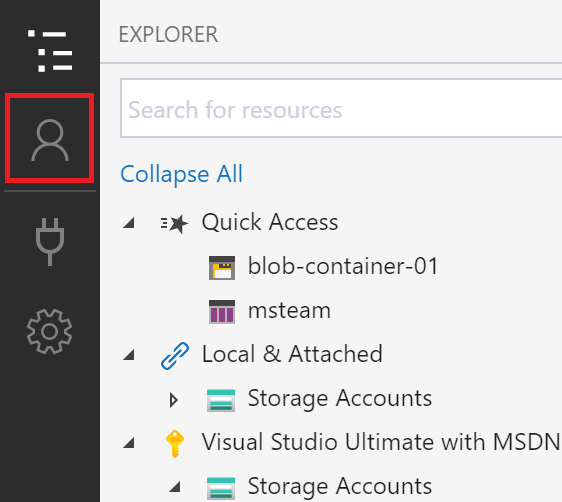
“帐户管理”现在显示登录的所有 Azure 帐户。ACCOUNT MANAGEMENT now displays all the Azure accounts you're signed in to. 若要连接到另一个帐户,请选择“添加帐户…”。To connect to another account, select Add an account....
随即将打开“连接到 Azure 存储”对话框。The Connect to Azure Storage dialog opens. 在“选择资源”面板中,选择“订阅” 。In the Select Resource panel, select Subscription.
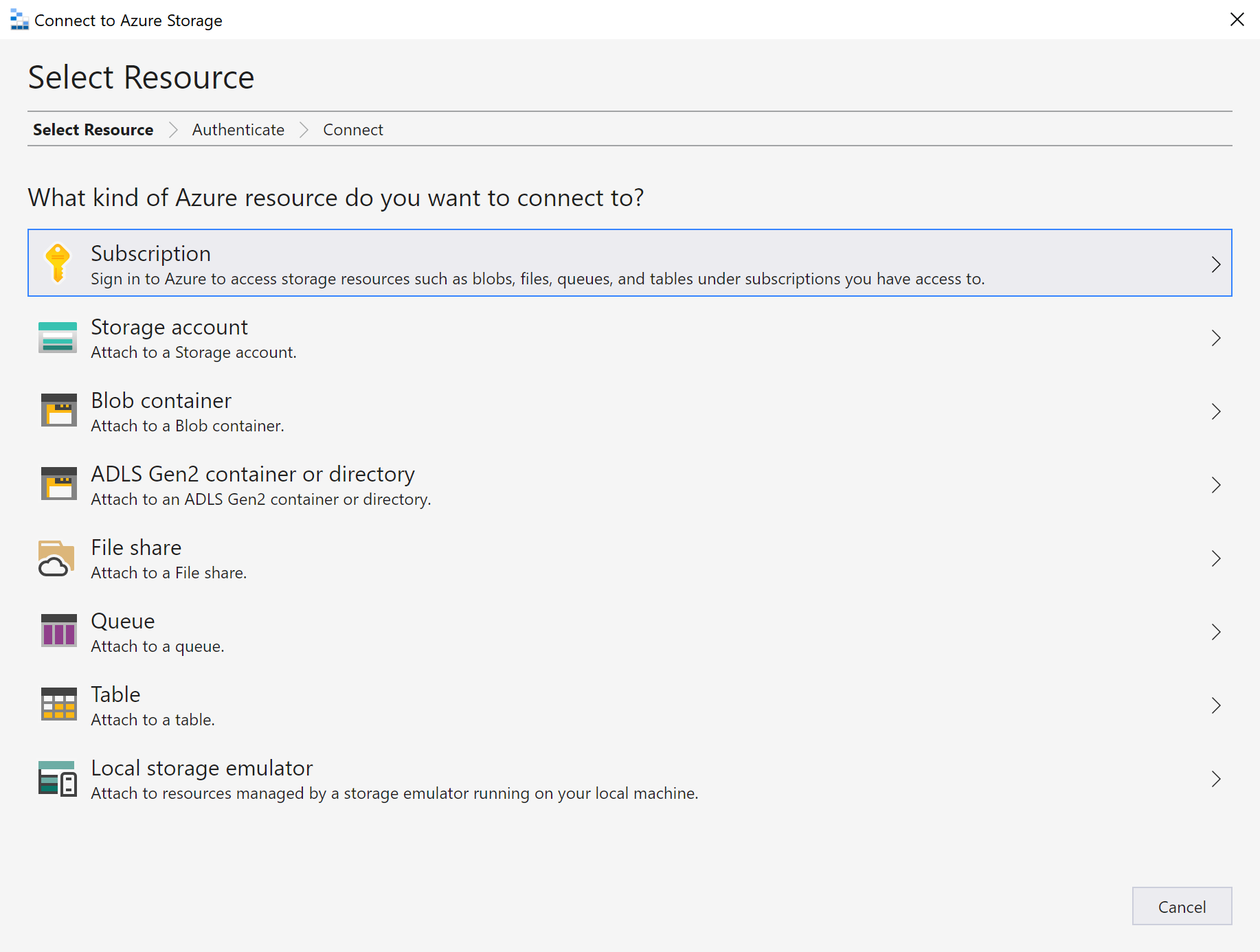
在“选择 Azure 环境”面板中,选择要登录到的 Azure 环境。In the Select Azure Environment panel, select an Azure environment to sign in to. 你可以登录到全球 Azure、区域云和 Azure Stack 实例。You can sign in to global Azure, a national cloud or an Azure Stack instance. 然后,选择“下一步”。Then select Next.
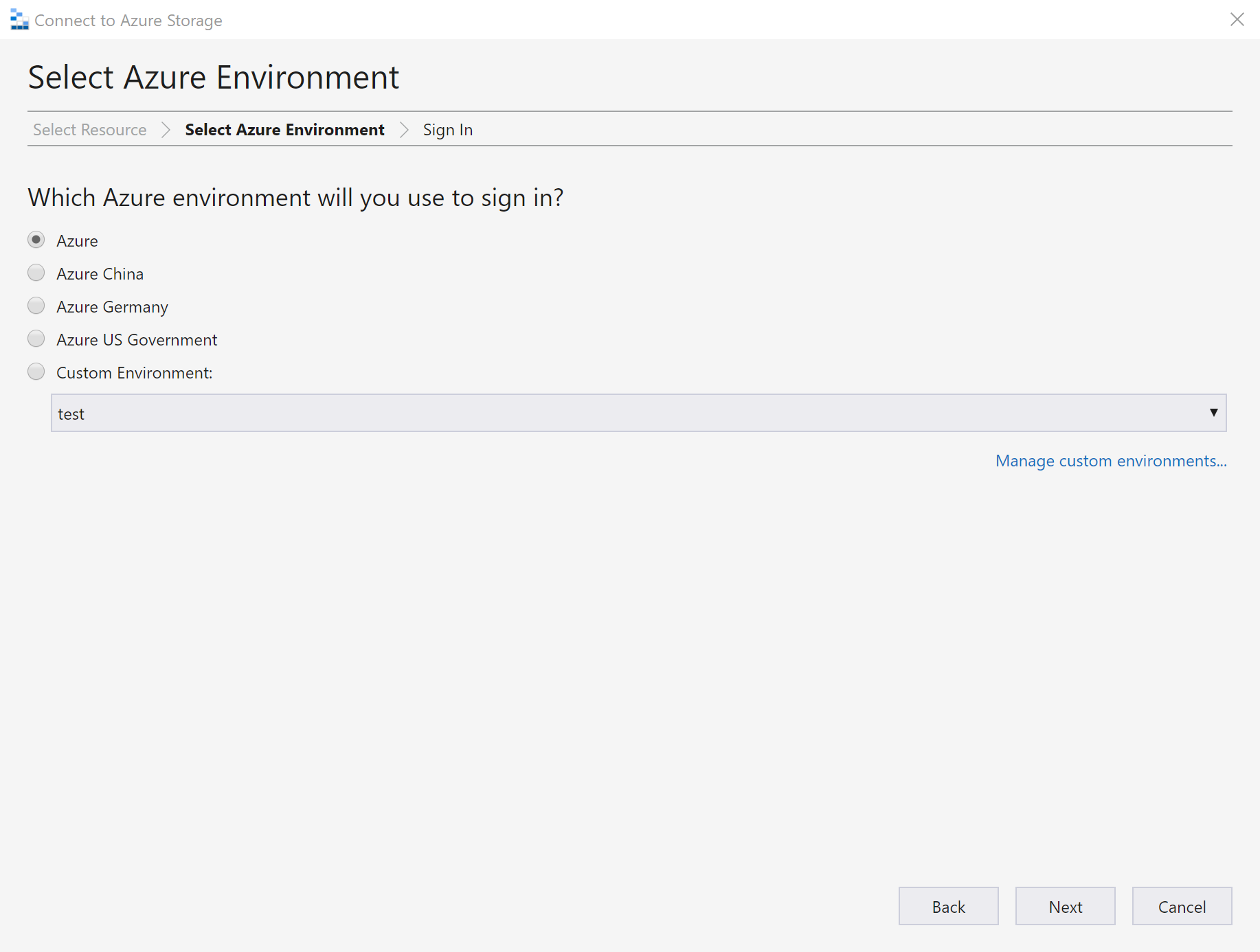
存储资源管理器将打开一个网页供你登录。Storage Explorer will open a webpage for you to sign in.
使用 Azure 帐户成功登录后,该帐户以及与之关联的 Azure 订阅将显示在“帐户管理”下。After you successfully sign in with an Azure account, the account and the Azure subscriptions associated with that account appear under ACCOUNT MANAGEMENT. 选择要使用的 Azure 订阅,并选择“应用”。Select the Azure subscriptions that you want to work with, and then select Apply.
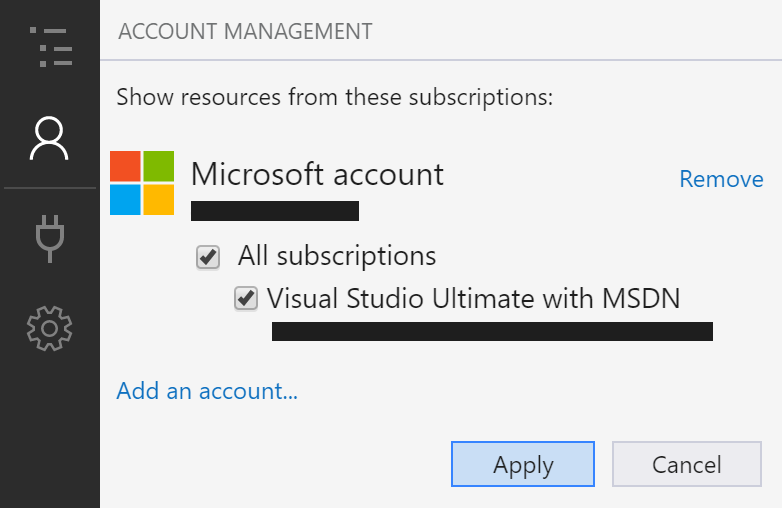
“资源管理器”会显示与所选 Azure 订阅关联的存储帐户。EXPLORER displays the storage accounts associated with the selected Azure subscriptions.
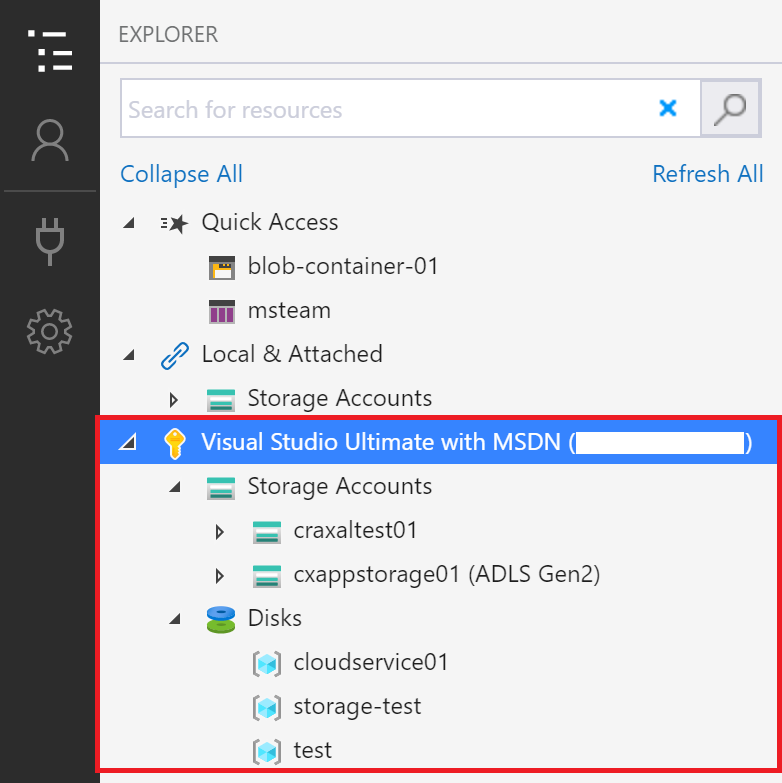
附加到单个资源Attach to an individual resource
存储资源管理器允许使用各种身份验证方法连接到单个资源,如 Azure Data Lake Storage Gen2 容器。Storage Explorer lets you connect to individual resources, such as an Azure Data Lake Storage Gen2 container, using various authentication methods. 某些资源类型仅支持某些身份验证方法。Some authentication methods are only supported for certain resource types.
资源类型Resource type
Azure ADAzure AD
帐户名称和密钥Account Name and Key
共享访问签名 (SAS)Shared Access Signature (SAS)
公共(匿名)Public (anonymous)
存储帐户Storage accounts
是Yes
是Yes
是(连接字符串或 URL)Yes (connection string or URL)
否No
Blob 容器Blob containers
是Yes
否No
是(URL)Yes (URL)
是Yes
Gen2 容器Gen2 containers
是Yes
否No
是(URL)Yes (URL)
是Yes
Gen2 目录Gen2 directories
是Yes
否No
是(URL)Yes (URL)
是Yes
文件共享File shares
否No
否No
是(URL)Yes (URL)
否No
队列Queues
是Yes
否No
是(URL)Yes (URL)
否No
表Tables
否No
否No
是(URL)Yes (URL)
否No
存储资源管理器还可以使用仿真器的已配置端口连接到本地存储仿真器。Storage Explorer can also connect to a local storage emulator using the emulator's configured ports.
若要连接到单个资源,请选择左侧工具栏中的“连接”按钮。To connect to an individual resource, select the Connect button in the left-hand toolbar. 然后,按照你要连接到的资源类型的说明进行操作。Then follow the instructions for the resource type you want to connect to.
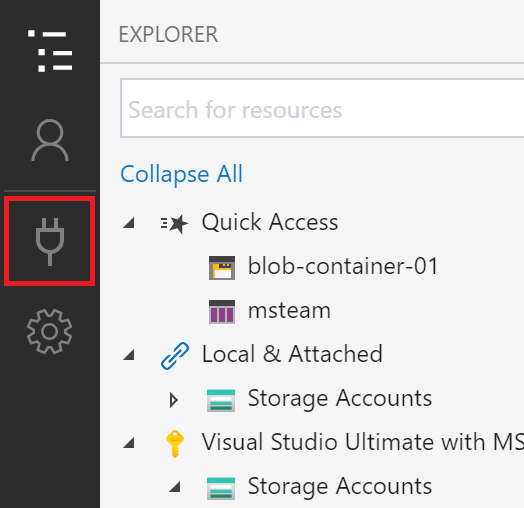
成功添加到存储帐户的连接后,“本地和附加” > “存储帐户”下将显示新的树节点 。When a connection to a storage account is successfully added, a new tree node will appear under Local & Attached > Storage Accounts.
对于其他资源类型,会在“本地和附加” > “存储帐户” > “(附加的容器)”下添加一个新节点 。For other resource types, a new node is added under Local & Attached > Storage Accounts > (Attached Containers). 节点将出现在与其类型匹配的组节点下。The node will appear under a group node matching its type. 例如,到 Azure Data Lake Storage Gen2 容器的新连接将显示在“Blob 容器”下。For example, a new connection to an Azure Data Lake Storage Gen2 container will appear under Blob Containers.
如果存储资源管理器无法添加你的连接,或者在成功添加连接后你无法访问自己的数据,请参阅 Azure 存储资源管理器故障排除指南。If Storage Explorer couldn't add your connection, or if you can't access your data after successfully adding the connection, see the Azure Storage Explorer troubleshooting guide.
以下各节介绍了可用于连接到单个资源的不同身份验证方法。The following sections describe the different authentication methods you can use to connect to individual resources.
Azure ADAzure AD
存储资源管理器可以使用 Azure 帐户连接到以下资源类型:Storage Explorer can use your Azure account to connect to the following resource types:
Blob 容器Blob containers
Azure Data Lake Storage Gen2 容器Azure Data Lake Storage Gen2 containers
Azure Data Lake Storage Gen2 目录Azure Data Lake Storage Gen2 directories
队列Queues
如果你具有对资源的数据层访问权限,但没有管理层访问权限,则 Azure AD 是首选选项。Azure AD is the preferred option if you have data layer access to your resource but no management layer access.
使用上述步骤登录到至少一个 Azure 帐户。Sign in to at least one Azure account using the steps described above.
在“连接到 Azure 存储”对话框的“选择资源”面板中,选择“Blob 容器”、“ADLS Gen2 容器”或“队列” 。In the Select Resource panel of the Connect to Azure Storage dialog, select Blob container, ADLS Gen2 container, or Queue.
选择“使用 Azure Active Directory (Azure AD) 登录”,然后选择“下一步” 。Select Sign in using Azure Active Directory (Azure AD) and select Next.
选择 Azure 帐户和租户。Select an Azure account and tenant. 帐户和租户必须有权访问所要附加到的存储资源。The account and tenant must have access to the Storage resource you want to attach to. 选择“下一步”。Select Next.
输入连接的显示名称和资源的 URL。Enter a display name for your connection and the URL of the resource. 选择“下一步”。Select Next.
在“摘要”面板中查看连接信息。Review your connection information in the Summary panel. 如果连接信息正确,请选择“连接”。If the connection information is correct, select Connect.
帐户名称和密钥Account name and key
存储资源管理器可以使用存储帐户的名称和密钥连接到存储帐户。Storage Explorer can connect to a storage account using the storage account's name and key.
可以在 Azure 门户中找到帐户密钥。You can find your account keys in the Azure portal. 打开存储帐户页,然后选择“设置” > 访问密钥” 。Open your storage account page and select Settings > Access keys.
在“连接到 Azure 存储”对话框的“选择资源”面板中,选择“存储帐户” 。In the Select Resource panel of the Connect to Azure Storage dialog, select Storage account.
选择“帐户名称和密钥”并选择“下一步” 。Select Account name and key and select Next.
输入连接的显示名称、帐户名称和某个帐户密钥。Enter a display name for your connection, the name of the account, and one of the account keys. 选择相应的 Azure 环境。Select the appropriate Azure environment. 选择“下一步”。Select Next.
在“摘要”面板中查看连接信息。Review your connection information in the Summary panel. 如果连接信息正确,请选择“连接”。If the connection information is correct, select Connect.
共享访问签名 (SAS) 连接字符串Shared access signature (SAS) connection string
存储资源管理器可以使用具有共享访问签名 (SAS) 的连接字符串连接到存储帐户。Storage Explorer can connect to a storage account using a connection string with a Shared Access Signature (SAS). SAS 连接字符串如下所示:A SAS connection string looks like this:
SharedAccessSignature=sv=2020-04-08&ss=btqf&srt=sco&st=2021-03-02T00%3A22%3A19Z&se=2020-03-03T00%3A22%3A19Z&sp=rl&sig=fFFpX%2F5tzqmmFFaL0wRffHlhfFFLn6zJuylT6yhOo%2FY%3F;
BlobEndpoint=https://contoso.blob.core.windows.net/;
FileEndpoint=https://contoso.file.core.windows.net/;
QueueEndpoint=https://contoso.queue.core.windows.net/;
TableEndpoint=https://contoso.table.core.windows.net/;
在“连接到 Azure 存储”对话框的“选择资源”面板中,选择“存储帐户” 。In the Select Resource panel of the Connect to Azure Storage dialog, select Storage account.
选择“共享访问签名(SAS)”并选择“下一步” 。Select Shared access signature (SAS) and select Next.
输入连接的显示名称和存储帐户的 SAS 连接字符串。Enter a display name for your connection and the SAS connection string for the storage account. 选择“下一步”。Select Next.
在“摘要”面板中查看连接信息。Review your connection information in the Summary panel. 如果连接信息正确,请选择“连接”。If the connection information is correct, select Connect.
共享访问签名 (SAS) URLShared access signature (SAS) URL
存储资源管理器可以使用 SAS URI 连接到以下资源类型:Storage Explorer can connect to the following resource types using a SAS URI:
Blob 容器Blob container
Azure Data Lake Storage Gen2 容器或目录Azure Data Lake Storage Gen2 container or directory
文件共享File share
队列Queue
表Table
SAS URI 如下所示:A SAS URI looks like this:
https://contoso.blob.core.windows.net/container01?sv=2020-04-08&st=2021-03-02T00%3A30%3A33Z&se=2020-03-03T00%3A30%3A33Z&sr=c&sp=rl&sig=z9VFdWffrV6FXU51T8b8HVfipZPOpYOFLXuQw6wfkFY%3F
在“连接到 Azure 存储”对话框的“选择资源”面板中,选择要连接到的资源 。In the Select Resource panel of the Connect to Azure Storage dialog, select the resource you want to connect to.
选择“共享访问签名(SAS)”并选择“下一步” 。Select Shared access signature (SAS) and select Next.
输入连接的显示名称和资源的 SAS URI。Enter a display name for your connection and the SAS URI for the resource. 选择“下一步”。Select Next.
在“摘要”面板中查看连接信息。Review your connection information in the Summary panel. 如果连接信息正确,请选择“连接”。If the connection information is correct, select Connect.
本地存储仿真器Local storage emulator
存储资源管理器可以连接到 Azure 存储仿真器。Storage Explorer can connect to an Azure Storage emulator. 当前有两个受支持的仿真器:Currently, there are two supported emulators:
Azurite(Windows、macOS 或 Linux)Azurite (Windows, macOS, or Linux)
如果仿真器正在侦听默认端口,则可使用“本地和附加” > “存储帐户” > “仿真器 - 默认端口”节点访问仿真器 。If your emulator is listening on the default ports, you can use the Local & Attached > Storage Accounts > Emulator - Default Ports node to access your emulator.
若要为连接使用不同的名称,或者仿真器不在默认端口上运行:If you want to use a different name for your connection, or if your emulator isn't running on the default ports:
启动仿真器。Start your emulator.
重要
存储资源管理器不会自动启动你的仿真器。Storage Explorer doesn't automatically start your emulator. 必须手动启动它。You must start it manually.
在“连接到 Azure 存储”对话框的“选择资源”面板中,选择“本地存储仿真器” 。In the Select Resource panel of the Connect to Azure Storage dialog, select Local storage emulator.
为连接输入显示名称,并为每个要使用的仿真服务输入端口号。Enter a display name for your connection and the port number for each emulated service you want to use. 如果不想将其用于服务,请将相应的端口留空。If you don't want to use to a service, leave the corresponding port blank. 选择“下一步”。Select Next.
在“摘要”面板中查看连接信息。Review your connection information in the Summary panel. 如果连接信息正确,请选择“连接”。If the connection information is correct, select Connect.
连接到 Azure Cosmos DBConnect to Azure Cosmos DB
存储资源管理器还支持连接到 Azure Cosmos DB 资源。Storage Explorer also supports connecting to Azure Cosmos DB resources.
使用连接字符串连接到 Azure Cosmos DB 帐户Connect to an Azure Cosmos DB account by using a connection string
如果不通过 Azure 订阅管理 Azure Cosmos DB 帐户,可以使用连接字符串连接到 Azure Cosmos DB。Instead of managing Azure Cosmos DB accounts through an Azure subscription, you can connect to Azure Cosmos DB by using a connection string. 若要进行连接,请执行以下步骤:To connect, follow these steps:
在“资源管理器”下,展开“本地和附加”,右键单击“Azure Cosmos DB 帐户”,然后选择“连接到 Azure Cosmos DB”。Under EXPLORER, expand Local & Attached, right-click Cosmos DB Accounts, and select Connect to Azure Cosmos DB.
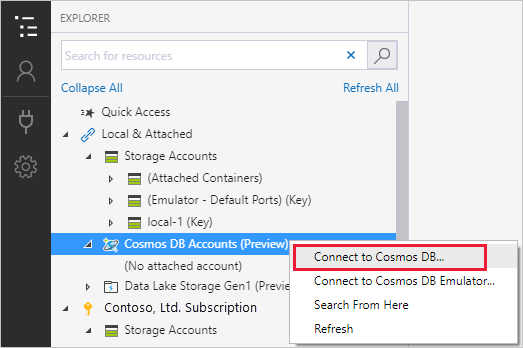
选择“Azure Cosmos DB API”,输入“连接字符串”数据,然后选择“确定”以连接到 Azure Cosmos DB 帐户。Select the Azure Cosmos DB API, enter your Connection String data, and then select OK to connect the Azure Cosmos DB account. 有关如何检索连接字符串的信息,请参阅管理 Azure Cosmos 帐户。For information about how to retrieve the connection string, see Manage an Azure Cosmos account.
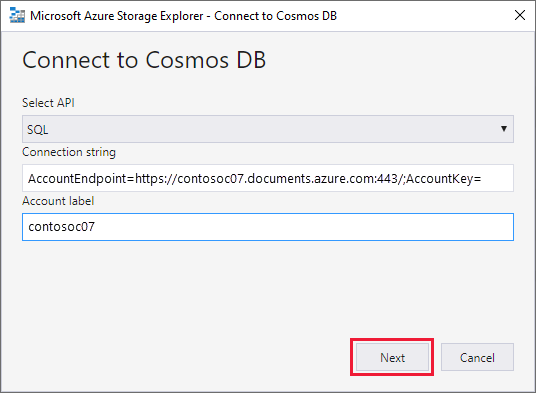
通过 URI 连接到 Azure Data Lake StoreConnect to Azure Data Lake Store by URI
可以访问不在订阅中的资源。You can access a resource that's not in your subscription. 需要请求某个有权访问该资源的人员提供资源 URI。You need someone who has access to that resource to give you the resource URI. 登录后,使用该 URI 连接到 Data Lake Store。After you sign in, connect to Data Lake Store by using the URI. 若要进行连接,请执行以下步骤:To connect, follow these steps:
在“资源管理器”下,展开“本地和附加”。Under EXPLORER, expand Local & Attached.
右键单击“Data Lake Storage Gen1”并选择“连接到 Data Lake Storage Gen1”。Right-click Data Lake Storage Gen1, and select Connect to Data Lake Storage Gen1.
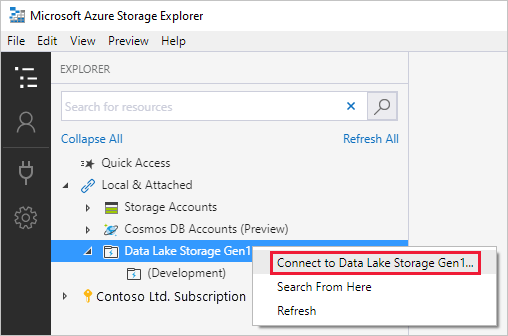
输入 URI,然后选择“确定”。Enter the URI, and then select OK. 你的 Data Lake Store 将显示在“Data Lake Storage”下。Your Data Lake Store appears under Data Lake Storage.
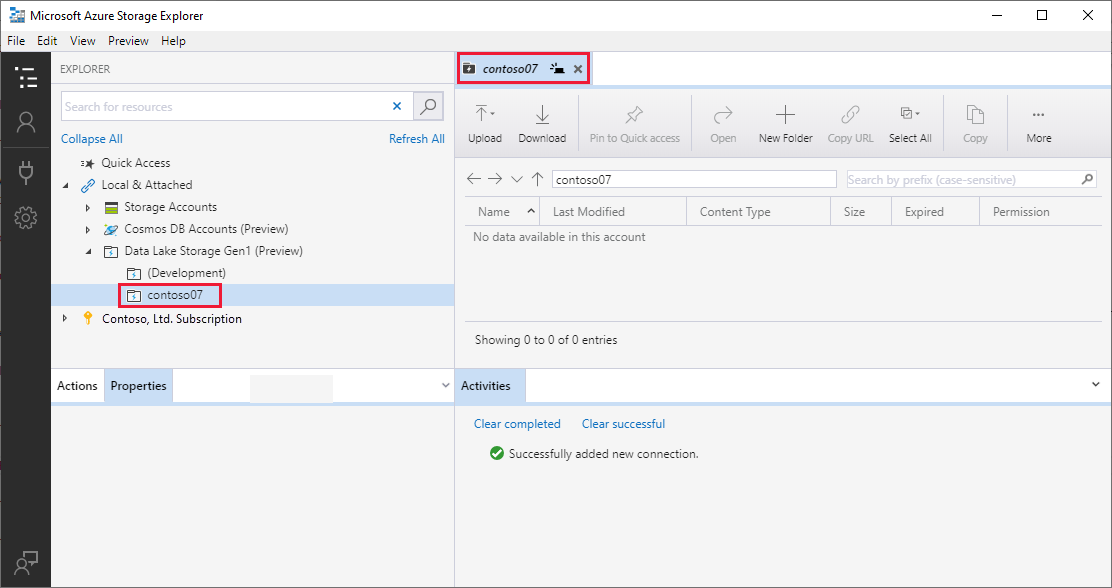
本示例使用 Data Lake Storage Gen1。This example uses Data Lake Storage Gen1. Azure Data Lake Storage Gen2 现已推出。Azure Data Lake Storage Gen2 is now available.
在存储资源管理器中生成共享访问签名Generate a shared access signature in Storage Explorer
帐户级共享访问签名Account level shared access signature
右键单击要共享的存储帐户,并选择“获取共享访问签名”。Right-click the storage account you want share, and then select Get Shared Access Signature.

在“共享访问签名”中,指定要授予该帐户的时间范围和权限,然后选择“创建”。In Shared Access Signature, specify the time frame and permissions you want for the account, and then select Create.
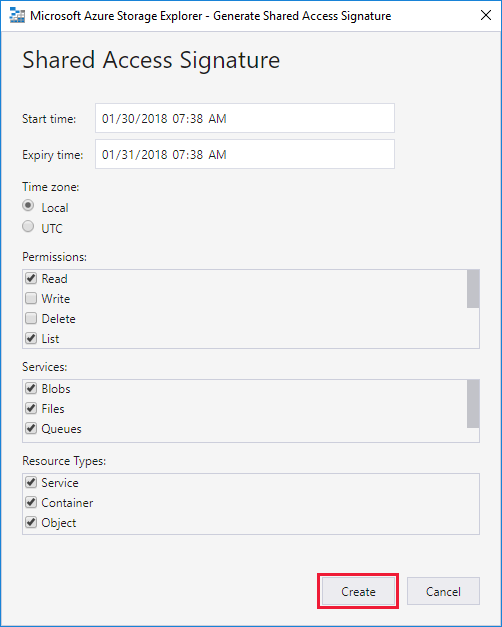
将“连接字符串”或原始“查询字符串”复制到剪贴板。Copy either the Connection string or the raw Query string to your clipboard.
服务级共享访问签名Service level shared access signature
可以在服务级别获取共享访问签名。You can get a shared access signature at the service level.
搜索存储帐户Search for storage accounts
若要查找存储资源,可以在“资源管理器”窗格中搜索。To find a storage resource, you can search in the EXPLORER pane.
在搜索框中输入文本时,存储资源管理器会显示与当前已输入的搜索值匹配的所有资源。As you enter text in the search box, Storage Explorer displays all resources that match the search value you've entered up to that point. 本示例演示如何搜索 终结点:This example shows a search for endpoints:
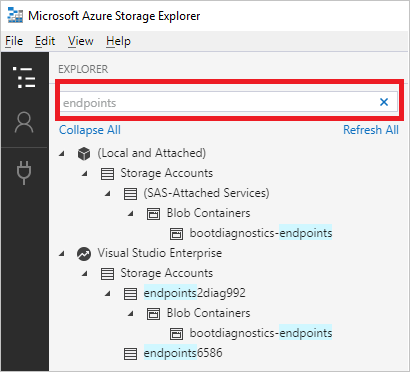
备注
若要加快搜索速度,可使用“帐户管理”取消选择不包含所要搜索的项的订阅。To speed up your search, use Account Management to deselect any subscriptions that don't contain the item you're searching for. 还可以右键单击某个节点,然后选择“从此处搜索”,从特定的节点开始搜索。You can also right-click a node and select Search From Here to start searching from a specific node.
后续步骤Next steps





















 706
706











 被折叠的 条评论
为什么被折叠?
被折叠的 条评论
为什么被折叠?








