一下为手敲可能会有错误的单词或使用空格不当,自行处理
安装vsftpd
yum -y install vsftpd
开机启动
chkconfig vsftpd on
创建用户
useradd xurui
设置密码
echo "1qaz2wsx" |passwd xurui --stdin
启动服务
/etc/init.d/vsftpd start
查看状态
/etc/init.d/vsftpd status
重启服务
/etc/init.d/vsftpd restart
停止服务
/etc/init.d/vsftpd stop
【至于配置文件/etc/vsftpd/vsftpd.conf内的参数开始问题,根据实际情况在另行配置】
安装nginx
安装依赖
yum -y install zlib* pcre*
tar zxvf nginx-1.13.4.tar.gz
cd nginx-1.13.4
./configure --prefix=/usr/local/nginx 安装模块参数这里不重要,安不安都无所谓
make && make install
创建vsftpd服务器的存放位置
mkdir -p /home/xurui/www
cd /home/xurui/www
mkdir -p downloads p_w_picpaths music videos
配置nginx.conf文件,这是我粘贴出来自己的,可以直接用。
[root@amunlinux conf]# cat nginx.conf
user root;
worker_processes 1;
events {
worker_connections 1024;
}
http {
include mime.types;
default_type application/octet-stream;
sendfile on;
keepalive_timeout 65;
server {
listen 80;
server_name localhost;
location / {
root html;
index index.html index.htm;
}
location /p_w_picpaths {
root /home/xurui/www/;
autoindex on;
}
error_page 404 /404.html;
error_page 500 502 503 504 /50x.html;
error_log /var/log/nginx/debug.log debug;
location = /50x.html {
root html;
}
location ^~ /packages {
root /home/xurui/www/downloads;
autoindex on;
autoindex_exact_size on;
autoindex_localtime on;
allow all;
}
location ^~ /music {
root /home/xurui/www/;
autoindex on;
autoindex_exact_size on;
autoindex_localtime on;
allow all;
}
location ^~ /videos {
root /home/xurui/www/;
autoindex on;
autoindex_exact_size on;
autoindex_localtime on;
allow all;
}
location ^~ /html5 {
root /home/xurui/www/;
autoindex on;
autoindex_exact_size on;
autoindex_localtime on;
allow all;
}
location = /404.html {
root /usr/share/nginx/html;
}
}
}
按照我的配置重启nginx
nginx -s reload
测试:
在windows窗口“双击计算机” --> “点击上方输入栏-输入 ftp://你的ip地址进行登录”--> “之后右键点击空白处-登录按钮输入用户名和密码进行登录”
端口是21
用户名就是你设置的useradd那个
密码就是设置的密码
登录成功
最后进行网页测试:
输入ip地址即可
http://192.168.200.203/p_w_picpaths/ 回车即可。
后期的代码可以进行单独存档。
安装全部完成。
END
转载于:https://blog.51cto.com/amunlinux/1981777







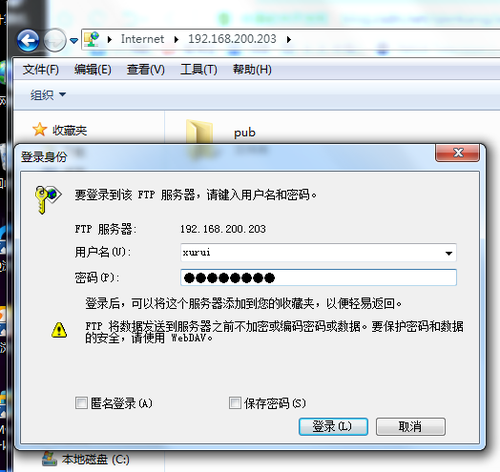
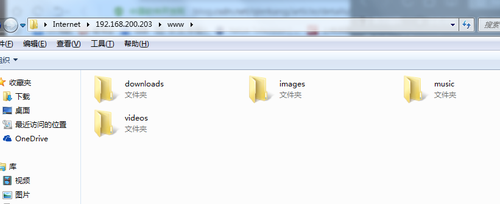
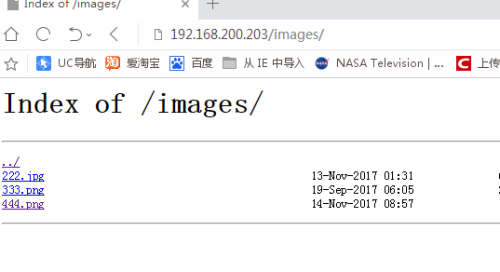














 938
938











 被折叠的 条评论
为什么被折叠?
被折叠的 条评论
为什么被折叠?








