仿百度壁纸客户端(二)——主页自定义ViewPager广告定时轮播图
百度壁纸系列
仿百度壁纸客户端(一)——主框架搭建,自定义Tab + ViewPager + Fragment
仿百度壁纸客户端(二)——主页自定义ViewPager广告定时轮播图
仿百度壁纸客户端(三)——首页单向,双向事件冲突处理,壁纸列表的实现
搭建完框架,我们来实现首页的轮播图
vp_item.xml
<?xml version="1.0" encoding="utf-8"?>
<RelativeLayout xmlns:android="http://schemas.android.com/apk/res/android"
android:layout_width="match_parent"
android:layout_height="200dp"
>
<android.support.v4.view.ViewPager
android:id="@+id/viewpager"
android:layout_width="match_parent"
android:layout_height="match_parent"/>
<LinearLayout
android:alpha="0.5"
android:gravity="center"
android:orientation="horizontal"
android:layout_alignParentBottom="true"
android:background="#9000"
android:layout_width="match_parent"
android:layout_height="30dp">
<ImageView
android:id="@+id/imgOne"
android:src="@mipmap/point_selected"
android:layout_width="wrap_content"
android:layout_height="wrap_content" />
<ImageView
android:layout_marginLeft="10dp"
android:layout_marginRight="10dp"
android:id="@+id/imgTwo"
android:src="@mipmap/point_normal"
android:layout_width="wrap_content"
android:layout_height="wrap_content" />
<ImageView
android:layout_marginRight="10dp"
android:id="@+id/imgThree"
android:src="@mipmap/point_normal"
android:layout_width="wrap_content"
android:layout_height="wrap_content" />
<ImageView
android:id="@+id/imgFour"
android:src="@mipmap/point_normal"
android:layout_width="wrap_content"
android:layout_height="wrap_content" />
</LinearLayout>
</RelativeLayout>这就是大体的样子,我们再写个图片的item,里面啥也没有,就一个imageview
vp_scroll_item.xml
<?xml version="1.0" encoding="utf-8"?>
<LinearLayout xmlns:android="http://schemas.android.com/apk/res/android"
android:layout_width="match_parent"
android:layout_height="match_parent"
android:orientation="vertical">
<ImageView
android:id="@+id/vpImg"
android:layout_width="wrap_content"
android:layout_height="wrap_content" />
</LinearLayout>然后我们就可以编写自定义的组合控件了
VPScrollLayout
package com.lgl.baiduwallpaper.view;
import android.content.Context;
import android.os.Bundle;
import android.os.Handler;
import android.os.Message;
import android.support.v4.view.ViewPager;
import android.util.AttributeSet;
import android.util.Log;
import android.view.LayoutInflater;
import android.view.View;
import android.widget.ImageView;
import android.widget.LinearLayout;
import com.lgl.baiduwallpaper.R;
import java.util.Timer;
import java.util.TimerTask;
/**
* 广告轮播
* Created by lgl on 16/3/31.
*/
public class VPScrollLayout extends LinearLayout {
private ViewPager viewpager;
private ImageView imgOne, imgTwo, imgThree, imgFour;
//计时器
private Timer timer;
private TimerTask timerTask;
private static final int ReFish = 10;
//标记,当前页面滑动的位置
private int index = 0;
//构造方法
public VPScrollLayout(Context context, AttributeSet attrs) {
super(context, attrs);
initView();
}
/**
* 初始化
*/
private void initView() {
LayoutInflater inflater = LayoutInflater.from(getContext());
View views = inflater.inflate(R.layout.vp_item, this);
findView(views);
viewpager.setOnPageChangeListener(new ViewPager.OnPageChangeListener() {
@Override
public void onPageScrolled(int position, float positionOffset, int positionOffsetPixels) {
}
@Override
public void onPageSelected(int position) {
index = position;
hand();
}
@Override
public void onPageScrollStateChanged(int state) {
}
});
}
/**
* 找控件
*
* @param views
*/
private void findView(View views) {
viewpager = (ViewPager) views.findViewById(R.id.viewpager);
imgOne = (ImageView) views.findViewById(R.id.imgOne);
imgTwo = (ImageView) views.findViewById(R.id.imgTwo);
imgThree = (ImageView) views.findViewById(R.id.imgThree);
imgFour = (ImageView) views.findViewById(R.id.imgFour);
}
/**
* 轮播效果
*/
public void setPagerFromTime(int dalayTime) {
timer = new Timer();
timerTask = new TimerTask() {
@Override
public void run() {
//逻辑
// initPic(index);
hand();
//没运行一次+1
index++;
//循环轮播
if (index == 4) {
index = 0;
}
}
};
//隔几秒更新
timer.schedule(timerTask, dalayTime, dalayTime);
}
//更新UI
private Handler handler = new Handler() {
@Override
public void handleMessage(Message msg) {
switch (msg.what) {
case ReFish:
//获取数据
int index = msg.getData().getInt("index");
Log.i("Index",index+"");
initPic(index);
break;
}
}
};
/**
* 设置轮播,定时更新页面
*
* @param indexs
*/
private void initPic(int indexs) {
viewpager.setCurrentItem(indexs);
Log.i("Indexs", indexs + "");
switch (indexs) {
case 0:
imgOne.setBackgroundResource(R.mipmap.point_selected);
imgTwo.setBackgroundResource(R.mipmap.point_normal);
imgThree.setBackgroundResource(R.mipmap.point_normal);
imgFour.setBackgroundResource(R.mipmap.point_normal);
break;
case 1:
imgOne.setBackgroundResource(R.mipmap.point_normal);
imgTwo.setBackgroundResource(R.mipmap.point_selected);
imgThree.setBackgroundResource(R.mipmap.point_normal);
imgFour.setBackgroundResource(R.mipmap.point_normal);
break;
case 2:
imgOne.setBackgroundResource(R.mipmap.point_normal);
imgTwo.setBackgroundResource(R.mipmap.point_normal);
imgThree.setBackgroundResource(R.mipmap.point_selected);
imgFour.setBackgroundResource(R.mipmap.point_normal);
break;
case 3:
imgOne.setBackgroundResource(R.mipmap.point_normal);
imgTwo.setBackgroundResource(R.mipmap.point_normal);
imgThree.setBackgroundResource(R.mipmap.point_normal);
imgFour.setBackgroundResource(R.mipmap.point_selected);
break;
}
}
public ViewPager getViewPager() {
//调用
return viewpager;
}
/**
* 发送消息
*/
private void hand(){
Bundle bundle = new Bundle();
bundle.putInt("index", index);
Message msg = new Message();
msg.setData(bundle);
msg.what = ReFish;
handler.sendMessage(msg);
}
}
写完这个之后,我们就可以在主页应用了
home_fragment.xml
<?xml version="1.0" encoding="utf-8"?>
<RelativeLayout xmlns:android="http://schemas.android.com/apk/res/android"
android:layout_width="match_parent"
android:layout_height="match_parent">
<com.lgl.baiduwallpaper.view.VPScrollLayout
android:id="@+id/vp_scroll"
android:layout_width="match_parent"
android:layout_height="wrap_content" />
</RelativeLayout>
我们可以在HomeFragment里直接用了
HomeFragment
package com.lgl.baiduwallpaper.fragment;
import android.os.Bundle;
import android.support.v4.app.Fragment;
import android.support.v4.view.PagerAdapter;
import android.support.v4.view.ViewPager;
import android.view.LayoutInflater;
import android.view.View;
import android.view.ViewGroup;
import com.lgl.baiduwallpaper.R;
import com.lgl.baiduwallpaper.view.VPScrollLayout;
import java.util.ArrayList;
/**
* 主页
* Created by lgl on 16/3/31.
*/
public class HomeFragment extends Fragment {
private VPScrollLayout vpScroll;
private ViewPager myViewPager;
private ArrayList<View> bitmap = new ArrayList<View>();
@Override
public View onCreateView(LayoutInflater inflater, ViewGroup container, Bundle savedInstanceState) {
View view = inflater.inflate(R.layout.home_fragment, container, false);
findView(view);
return view;
}
@Override
public void onActivityCreated(Bundle savedInstanceState) {
super.onActivityCreated(savedInstanceState);
init();
}
/**
* 初始化
*/
private void init() {
initVPData();
myViewPager.setAdapter(new MyAdapter());
//设置几秒轮播
vpScroll.setPagerFromTime(1000);
}
/**
* 初始化图片
*/
private void initVPData() {
LayoutInflater inflater1 = getActivity().getLayoutInflater();
View view1 = inflater1.inflate(R.layout.vp_seroll_item, null);
view1.findViewById(R.id.vpImg).setBackgroundResource(R.mipmap.img1);
bitmap.add(view1);
LayoutInflater inflater2 = getActivity().getLayoutInflater();
View view2 = inflater2.inflate(R.layout.vp_seroll_item, null);
view2.findViewById(R.id.vpImg).setBackgroundResource(R.mipmap.img2);
bitmap.add(view2);
LayoutInflater inflater3 = getActivity().getLayoutInflater();
View view3 = inflater3.inflate(R.layout.vp_seroll_item, null);
view3.findViewById(R.id.vpImg).setBackgroundResource(R.mipmap.img3);
bitmap.add(view3);
LayoutInflater inflater4 = getActivity().getLayoutInflater();
View view4 = inflater4.inflate(R.layout.vp_seroll_item, null);
view4.findViewById(R.id.vpImg).setBackgroundResource(R.mipmap.img4);
bitmap.add(view4);
}
/**
* 绑定
*
* @param view
*/
private void findView(View view) {
vpScroll = (VPScrollLayout) view.findViewById(R.id.vp_scroll);
//直接拿到
myViewPager = vpScroll.getViewPager();
}
/**
* adapter
*/
private class MyAdapter extends PagerAdapter {
@Override
public int getCount() {
return bitmap.size();
}
@Override
public boolean isViewFromObject(View view, Object object) {
return view == object;
}
@Override
public void destroyItem(ViewGroup container, int position, Object object) {
// super.destroyItem(container, position, object);
//删除
((ViewPager) container).removeView(bitmap.get(position));
}
@Override
public Object instantiateItem(ViewGroup container, int position) {
((ViewPager) container).addView(bitmap.get(position));
return bitmap.get(position);
}
}
}
这里注意的是你必须要继承的是V4的fragment,而且这个有个bug,就是小圆点不动,逻辑是没有写错,那究竟是什么原因尼?
OK,其实应该是AS的原因吧,你只要在vp_item.xml中,不引用图片,就像这样
<?xml version="1.0" encoding="utf-8"?>
<RelativeLayout xmlns:android="http://schemas.android.com/apk/res/android"
android:layout_width="match_parent"
android:layout_height="200dp">
<android.support.v4.view.ViewPager
android:id="@+id/viewpager"
android:layout_width="match_parent"
android:layout_height="match_parent" />
<LinearLayout
android:layout_width="match_parent"
android:layout_height="30dp"
android:layout_alignParentBottom="true"
android:alpha="0.5"
android:background="#9000"
android:gravity="center"
android:orientation="horizontal">
<ImageView
android:id="@+id/imgOne"
android:layout_width="wrap_content"
android:layout_height="wrap_content" />
<ImageView
android:id="@+id/imgTwo"
android:layout_width="wrap_content"
android:layout_height="wrap_content"
android:layout_marginLeft="10dp"
android:layout_marginRight="10dp" />
<ImageView
android:id="@+id/imgThree"
android:layout_width="wrap_content"
android:layout_height="wrap_content"
android:layout_marginRight="10dp" />
<ImageView
android:id="@+id/imgFour"
android:layout_width="wrap_content"
android:layout_height="wrap_content" />
</LinearLayout>
</RelativeLayout>现在我们运行一下
这个是个完整的项目,看下去对自己的帮助很大哟,我也在写,可能陈述的就不是很清晰的条例=理了,可能初学者确实会有点小困难,不过慢慢看下去,总会有收货的,考虑到轮播图,应该也有人需要,所以,这里我把Demo上传吧!







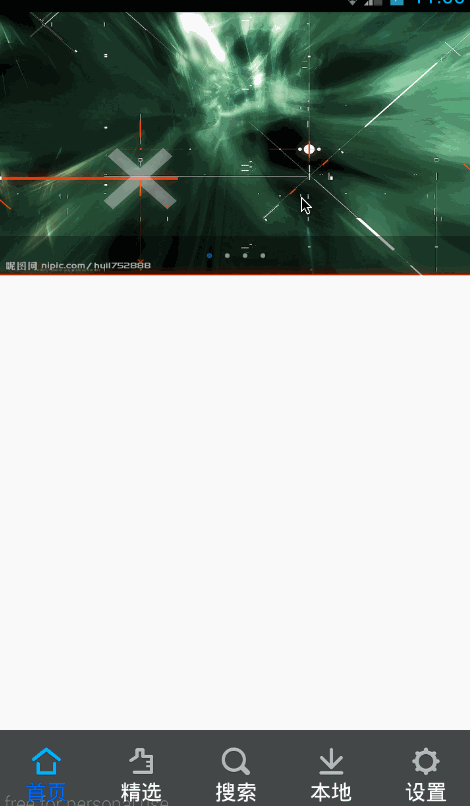
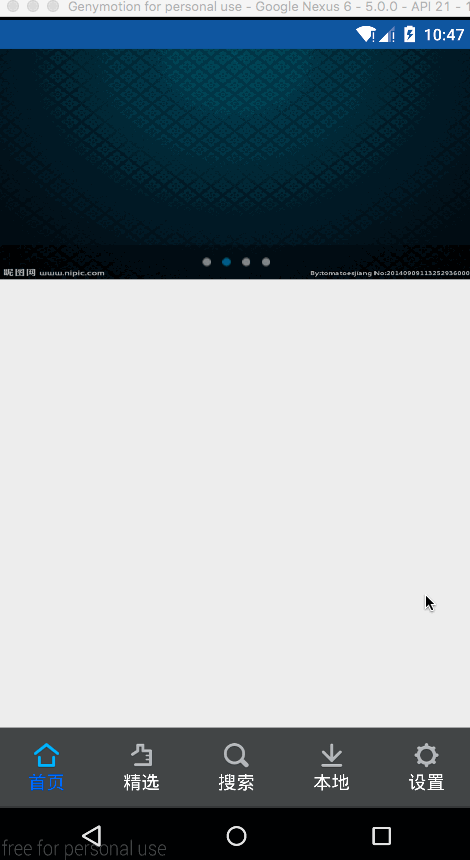














 2965
2965

 被折叠的 条评论
为什么被折叠?
被折叠的 条评论
为什么被折叠?








