VMware Converter 使用图解<?xml:namespace prefix = o ns = "urn:schemas-microsoft-com:office:office" />
这是一款能将物理电脑系统转化为一个虚拟机映像文件的工具,而且生成的映像可以在该公司的VMware虚拟机软件中使用。新版本融合了之前两个独立的工具:VMware P2V Assistant和Virtual Machine Importer。
除了物理-虚拟转化功能外,Converter 3还可以将微软Virtual Server/Virtual PC以及赛门铁克Backup Exec System Recovery等第三方VM格式转化为VMware兼容映像.
除了物理-虚拟转化功能外,Converter 3还可以将微软Virtual Server/Virtual PC以及赛门铁克Backup Exec System Recovery等第三方VM格式转化为VMware兼容映像.
而P2V有两种方式:Hot Cloning and Cold Cloning
Hot Cloning
:也称Live Cloning或Online Cloning,是把正在运转的机器克隆成一台虚拟机,不中断机器的运行。这一项功能大多数使用了OS的Vlume Snapshot功能(在Windows中为Volume Shadow Copy Service)。在Hot Cloning中,被克隆的机器上将会被安装VMware Converter Agent,安装完毕这个Agent会被自动删除。
Hot Cloning还有Local和Remote之分:克隆一个VMware Converter所在的机器就叫做Local,克隆网络上的一台计算机则称为Remote。当然,克隆网络上的另一台计算机,你必须知道其管理员帐户和密码。
Cold Cloning:如果你不想在被克隆的机器上留下任何痕迹,那么Cold Cloning,或称Offline Cloning则是最好的选择(遗憾的是,该功能只包含在Enterprise版中)。Code Cloning是使用一张含有VMware Converter的启动光盘(实际上是一个WinPE平台)启动系统,然后对系统进行完整的克隆。
Hot Cloning还有Local和Remote之分:克隆一个VMware Converter所在的机器就叫做Local,克隆网络上的一台计算机则称为Remote。当然,克隆网络上的另一台计算机,你必须知道其管理员帐户和密码。
Cold Cloning:如果你不想在被克隆的机器上留下任何痕迹,那么Cold Cloning,或称Offline Cloning则是最好的选择(遗憾的是,该功能只包含在Enterprise版中)。Code Cloning是使用一张含有VMware Converter的启动光盘(实际上是一个WinPE平台)启动系统,然后对系统进行完整的克隆。
下面是一台Hot Cloning 在Local上转换一台DNS主服务器到ESX Server.
1)VMware Converter <?xml:namespace prefix = st1 ns = "urn:schemas-microsoft-com:office:smarttags" />3.0.0 build 39557 企业版
<?xml:namespace prefix = v ns = "urn:schemas-microsoft-com:vml" />

2)点击 Import Machine向导

3)P2V
简单的功能介绍
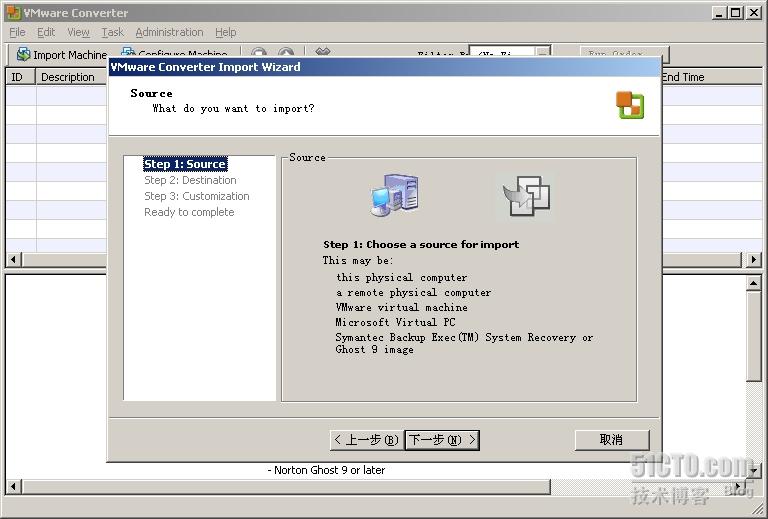
4) Source 选择,physical or Virtual Machine File 转换到ESX Server or Virtual Center上

5)Physical computer
分为 A remote machine or local machine

6)physical machine 的硬盘信息,可以在这里灵活调整转换成virtual machine 硬盘的大小,如:不做改变,以最小数据,按MB调节硬盘大小,GB调节硬盘大小.
Ignore page file and hibernation file,忽略页面文件和休眠文件,一般为选中.
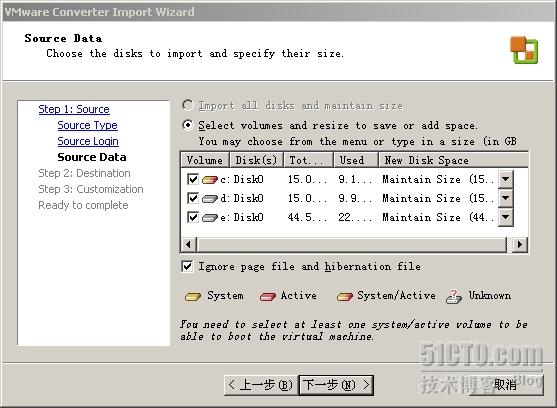
7)Source Data

8)Destination为 ESX Server or Virtualcenter 还是 VMware workstation or VMware Server.

9)输入IP,User name and Password

10)输入VM Name
Note:此名为Virtual machine name 和 storage 上建立存放VM File 文件夹的名字,与系统中的计算机名无关.
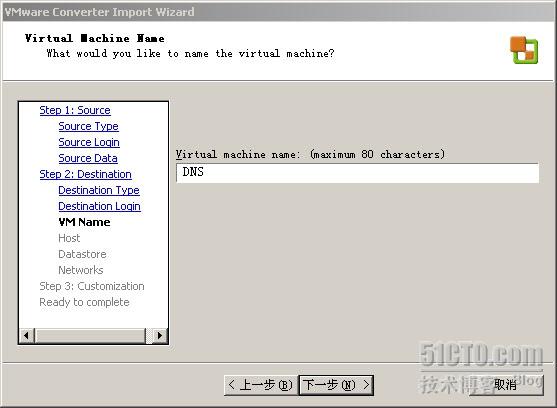
11)Host

12)选择存放在本地storage还是网络storage.
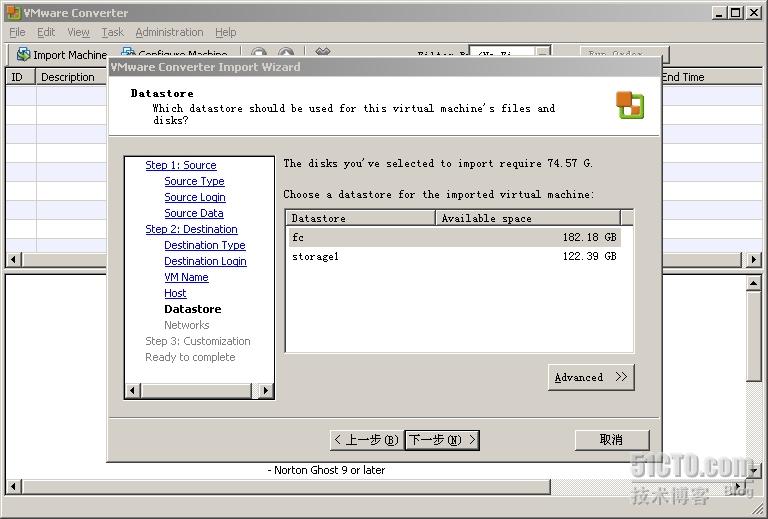
13)选择converter后NIC数量,连接在哪个 virtual switch,和power on时是否连接.

14)启动系统后是否安装vmware tools和是否重新封装VM的信息

15)Ready to Complete
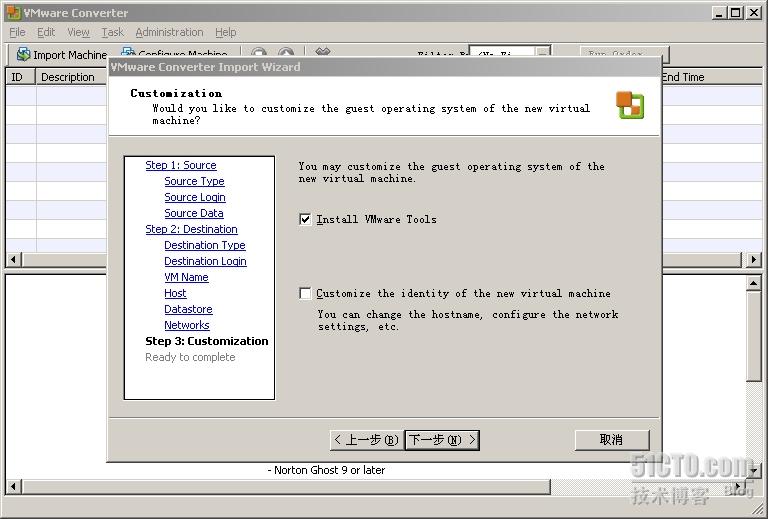
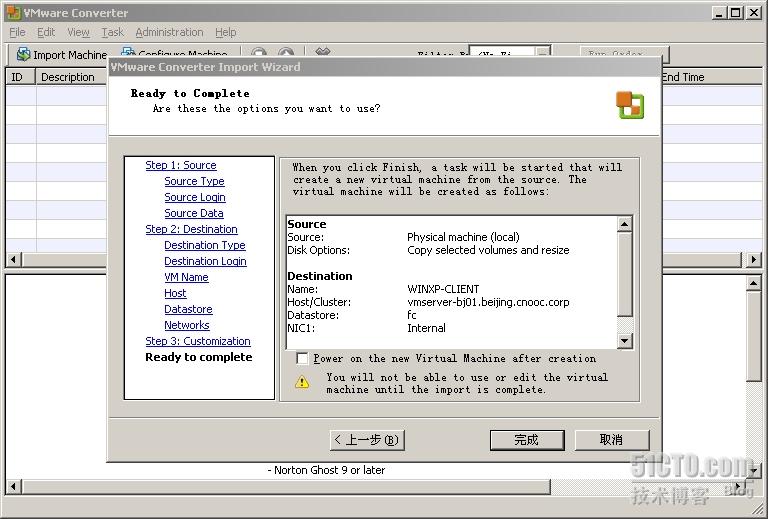
Notice:使用企业版时如果没有导入License时,无法使用remote machine到ESX server.
以后我会把VMware Converter 转换时遇到的错误和解决办法整理出来
转载于:https://blog.51cto.com/siwei1987/118864





















 1691
1691

 被折叠的 条评论
为什么被折叠?
被折叠的 条评论
为什么被折叠?








