NFS服务搭建与配置
一、NFS介绍
1.1 NFS简介
- NFS,Network File System。网络文件系统,即通过网络,对在不同主机上的文件进行共享。
- NFS最早由Sun公司开发,分2,3,4三个版本,2和3由Sun起草开发,4.0开始Netapp公司参与并主导开发,最新为4.1版本,更新比较慢其实4.1是从2010年就开始使用了。
- NFS数据传输基于RPC协议,RPC为Remote Procedure Call的简写。
NFS应用场景是:A,B,C三台机器上需要保证被访问到的文件是一样的,A共享数据出来,B和C分别去挂载A共享的数据目录,从而B和C访问到的数据和A上的一致;
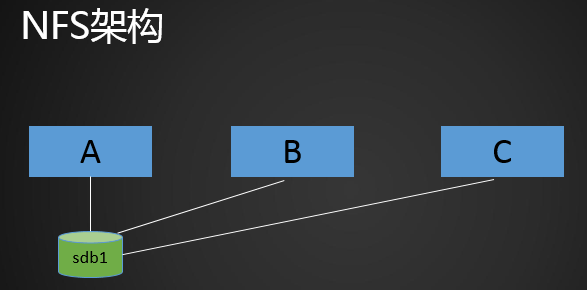
1.2 NFS应用场合
在生产环境,我们很少使用单机部署应用,因为单机存在单点故障,一旦宕机,将无法为前端业务提供服务,这是客户无法容忍的。 现在提倡的高可用及7*24服务,是我们追求的目标。 对于一些小的应用,双机成为了主流。
我们来看一种简单集群场景, 应用分别部署在A及B上, 前端通过F5或着web服务器访问应用。NFS提供了一种机制,可以让A、B访问C中的一个共享目录,就像是操作本地文件一样。 如下图:
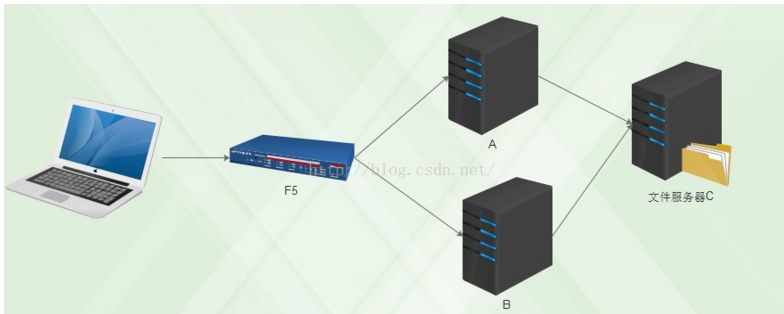
1.3 NFS原理:
-
首先:NFS包括两部分,服务端及客户端
-
由于NFS服务功能很多,会有很多端口,这些端口还有可能不固定,那么客户端就无法与服务器进行通信,因为程序间通信必须通过端口(tcp/udp都是端到端通信),那么就需要一个中间的桥接机制,RPC进程即充当这样一个角色,RPC的端口是一定的(111),当NFS启动时,会向RPC进行注册, 那么客户端PRC就能与服务器RPC进行通信, 从而进行文件的传输。
-
当客户端用户打开一个文件或目录时,内核会判断,该文件是本地文件还是远程共享目录文件,如果是远程文件则通过RPC进程访问远程NFS服务端的共享目录,如果是本地文件,则直接打开。
-
为了更好的并发,RPC进程及NFS进程都有多个。
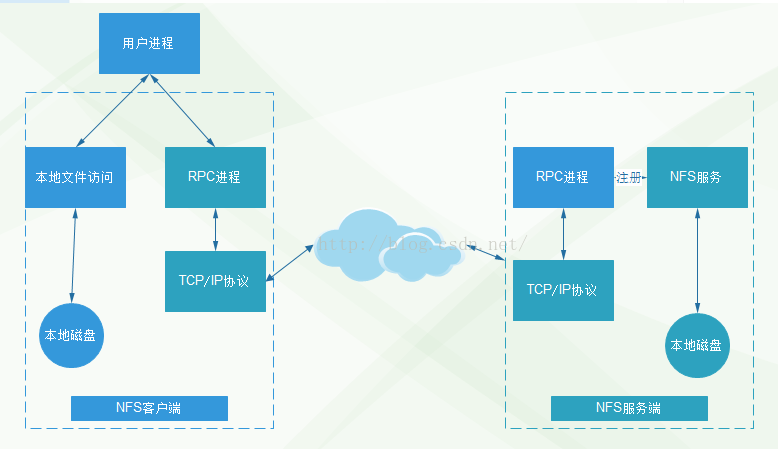
二、安装配置NFS
用两台机器做实验,一台作为服务端(ying01 192.168.112.136),一台作为客户端(ying02 192.168.112.138);
在ying01上安装:nfs-utils包
[root@ying01 ~]# yum install -y nfs-utils
已加载插件:fastestmirror
同时也在ying02上安装:nfs-utils包;
[root@ying02 ~]# yum install -y nfs-utils
已加载插件:fastestmirror
在ying01上,新建配置文件;写入以下语句
[root@ying01 ~]# vim /etc/exports
/home/nfstestdir 192.168.112.0/24(rw,sync,all_squash,anonuid=1000,anongid=1000)
语句释义:
- /home/nfstestdir :共享的目录
- rw: 读写
- ro: 只读
- sync: 同步模式,内存数据实时写入磁盘
- async :非同步模式
- no_root_squash: 客户端挂载NFS共享目录后,root用户不受约束,权限很大
- root_squash: 与上面选项相对,客户端上的root用户收到约束,被限定成某个普通用户
- all_squash:客户端上所有用户在使用NFS共享目录时都被限定为一个普通用户
- anonuid/anongid: 和上面几个选项搭配使用,定义被限定用户的uid和gid
- 192.168.112.0/24:为客户端的网段;
创建nfstestdir目录,并给予777权限;
[root@ying01 ~]# mkdir /home/nfstestdir
[root@ying01 ~]# ls /home/
mysql nfstestdir user1 user11 user13 user15 user18 user4 user8
nba php-fpm user10 user12 user14 user17 user3 user7 ying111
[root@ying01 ~]# chmod 777 /home/nfstestdir/
开启nfs服务,并监听端口,端口111为其默认端口;
[root@ying01 ~]# systemctl start nfs
[root@ying01 ~]# netstat -lnpt
Active Internet connections (only servers)
Proto Recv-Q Send-Q Local Address Foreign Address State PID/Program name
tcp 0 0 0.0.0.0:60556 0.0.0.0:* LISTEN 3152/rpc.statd
tcp 0 0 0.0.0.0:111 0.0.0.0:* LISTEN 3160/rpcbind
tcp 0 0 0.0.0.0:20048 0.0.0.0:* LISTEN 3172/rpc.mountd
tcp 0 0 0.0.0.0:80 0.0.0.0:* LISTEN 975/nginx: master p
tcp 0 0 0.0.0.0:22 0.0.0.0:* LISTEN 671/sshd
tcp 0 0 127.0.0.1:25 0.0.0.0:* LISTEN 798/master
tcp 0 0 0.0.0.0:443 0.0.0.0:* LISTEN 975/nginx: master p
tcp 0 0 0.0.0.0:33280 0.0.0.0:* LISTEN -
tcp 0 0 0.0.0.0:2049 0.0.0.0:* LISTEN -
tcp6 0 0 :::59663 :::* LISTEN 3152/rpc.statd
tcp6 0 0 :::111 :::* LISTEN 3160/rpcbind
tcp6 0 0 :::20048 :::* LISTEN 3172/rpc.mountd
tcp6 0 0 :::22 :::* LISTEN 671/sshd
tcp6 0 0 ::1:25 :::* LISTEN 798/master
tcp6 0 0 :::2049 :::* LISTEN -
tcp6 0 0 :::43138 :::* LISTEN -
tcp6 0 0 :::3306 :::* LISTEN 1179/mysqld
设置开机启动:systemctl enable nfs
[root@ying01 ~]# systemctl enable nfs
Created symlink from /etc/systemd/system/multi-user.target.wants/nfs-server.service to /usr/lib/systemd/system/nfs-server.service.
在客户端ying02上设置:
查看服务端共享目录:showmount -e 192.168.112.136
[root@ying02 ~]# showmount -e 192.168.112.136
Export list for 192.168.112.136:
/home/nfstestdir 192.168.112.0/24 //192.168.241.0/24网段
注意:假如没有出现共享目录,有下面可能,注意排查:
- 1、两者通信问题;
- 2、把两者的防火墙关闭
挂载NFS
[root@ying02 ~]# mount -t nfs 192.168.112.136:/home/nfstestdir /mnt/
[root@ying02 ~]# df -h
文件系统 容量 已用 可用 已用% 挂载点
/dev/sda3 27G 1004M 26G 4% /
devtmpfs 907M 0 907M 0% /dev
tmpfs 916M 0 916M 0% /dev/shm
tmpfs 916M 8.7M 908M 1% /run
tmpfs 916M 0 916M 0% /sys/fs/cgroup
/dev/sda1 197M 113M 84M 58% /boot
tmpfs 184M 0 184M 0% /run/user/0
192.168.112.136:/home/nfstestdir 27G 7.0G 20G 27% /mnt
在增加的/mnt分区,就是NFS共享的目录,在该目录下创建测试文件:
[root@ying02 ~]# cd /mnt/
[root@ying02 mnt]# ls
[root@ying02 mnt]# touch ying.111
[root@ying02 mnt]# ls
ying.111
[root@ying02 mnt]# ls -l
总用量 0
-rw-r--r--. 1 1000 1000 0 7月 13 15:14 ying.111 //注意gud为1000
在服务端ying01机器上,查看其详细信息
[root@ying01 ~]# ls -l /home/nfstestdir/
总用量 0
-rw-r--r-- 1 user1 user1 0 7月 13 15:14 ying.111
[root@ying01 ~]# id user1
uid=1000(user1) gid=1020(grp3) 组=1020(grp3),1007(user6) //uid也为1000
**测试结果:**可以看到创建的新文件ying.111,uid为1000.
三、exportfs命令
看下图:假如A的NFS服务停掉了,但是B和C还在挂载着A分享的分区,这就无法正常工作了,由于B和C上面的进程是d状态(不可中断进程,在ps一节中学习到的),一旦A停止了,B和C一定会出问题,无法服务,既不可以重启,也不可以关闭,就会把系统整挂掉。所以NFS一定不可以随便重启。 如果必须重启怎么办?先把B和C上面的目录卸载下来。
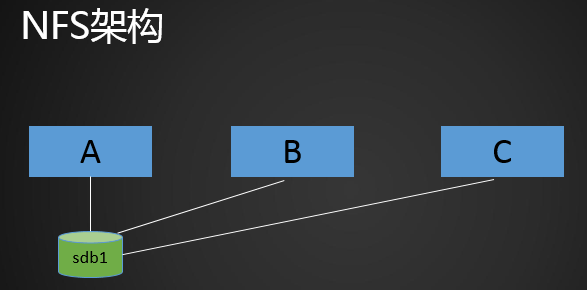
那么就开始卸载 B和C的目录,一个一个卸载下来;
出现这种情况,不利于生产以及智能化。因此需要利用exportps命令。
exportps命令常用选项:
| 选项 | 释义 |
|---|---|
| -a | 全部挂载或者全部卸载 |
| -r | 重新挂载 |
| -u | 卸载某一个目录 |
| -v | 显示共享目录 |
在服务端ying01上:
[root@ying01 ~]# exportfs -arv
exporting 192.168.112.0/24:/home/nfstestdir
这样就可以让服务器直接生效,不需要再次重启nfs服务,也不会对客户端造成之前所说的错误!
编辑配置文件,增加一个共享的目录
[root@ying01 ~]# vim /etc/exports
/home/nfstestdir 192.168.112.0/24(rw,sync,all_squash,anonuid=1000,anongid=1000)
/tmp/ 192.168.112.138(rw,sync,no_root_squash) //新增一个共享目录,及其权限
用命令:exportfs -arv 直接生效,不用重启NFS服务
[root@ying01 ~]# exportfs -arv
exporting 192.168.112.138:/tmp //新增加的共享目录
exporting 192.168.112.0/24:/home/nfstestdir
使用客户端测试;
查看服务端共享目录:showmount -e 192.168.112.136
[root@ying02 ~]# showmount -e 192.168.112.136
Export list for 192.168.112.136:
/home/nfstestdir 192.168.112.0/24
/tmp 192.168.112.138
[root@ying02 ~]# mount -t nfs 192.168.112.136:/tmp /mnt/
[root@ying02 ~]# df -h
文件系统 容量 已用 可用 已用% 挂载点
/dev/sda3 27G 1004M 26G 4% /
devtmpfs 907M 0 907M 0% /dev
tmpfs 916M 0 916M 0% /dev/shm
tmpfs 916M 8.6M 908M 1% /run
tmpfs 916M 0 916M 0% /sys/fs/cgroup
/dev/sda1 197M 113M 84M 58% /boot
tmpfs 184M 0 184M 0% /run/user/0
192.168.112.136:/tmp 27G 7.0G 20G 27% /mnt
在mnt下创建一个测试文本;
新检测试文本1212.txt,查看其gid和uid都为root;
[root@ying02 ~]# vi /mnt/1212.txt
[root@ying02 ~]# ls -l /mnt/
总用量 1988
-rw-r--r--. 1 root root 33 7月 13 15:44 1212.txt
-rw-r--r--. 1 root root 29744 7月 11 23:36 mysql2.sql
-rw-r--r--. 1 root root 1311133 7月 11 23:32 mysql_all.sql
-rw-r--r--. 1 root root 655770 7月 11 22:49 mysqlbak.sql
srwxrwxrwx. 1 1060 1060 0 7月 13 10:59 mysql.sock
drwxr-xr-x. 3 root root 18 6月 25 13:57 pear
-rw-r--r--. 1 daemon daemon 1842 7月 2 11:35 php_errors.log-20180704
srw-rw-rw-. 1 root root 0 7月 13 10:59 php-fcgi.sock
drwx------. 3 root root 17 7月 13 10:58 systemd-private-88c2142b67f24ac1bcaeaf0f2fa0d228-chronyd.service-FDdtJL
drwx------. 3 root root 17 7月 13 10:58 systemd-private-88c2142b67f24ac1bcaeaf0f2fa0d228-vgauthd.service-HwW5sv
drwx------. 3 root root 17 7月 13 10:58 systemd-private-88c2142b67f24ac1bcaeaf0f2fa0d228-vmtoolsd.service-jYj9pf
-rw-r--r--. 1 root root 4229 7月 9 13:09 test.com.log
-rw-r--r--. 1 root root 174 7月 5 21:02 test.com.log-20180704
-rw-r--r--. 1 root root 7223 7月 11 23:24 user.sql
srw-rw-rw-. 1 root root 0 7月 13 10:59 ying.sock
在服务端ying01下
查看/tmp目录下的1212.txt测试文本,其uid和gid都为root
[root@ying01 ~]# ls -l /tmp/
总用量 1988
-rw-r--r-- 1 root root 33 7月 13 15:44 1212.txt
-rw-r--r-- 1 root root 29744 7月 11 23:36 mysql2.sql
-rw-r--r-- 1 root root 1311133 7月 11 23:32 mysql_all.sql
-rw-r--r-- 1 root root 655770 7月 11 22:49 mysqlbak.sql
srwxrwxrwx 1 mysql mysql 0 7月 13 10:59 mysql.sock
drwxr-xr-x 3 root root 18 6月 25 13:57 pear
-rw-r--r-- 1 daemon daemon 1842 7月 2 11:35 php_errors.log-20180704
srw-rw-rw- 1 root root 0 7月 13 10:59 php-fcgi.sock
drwx------ 3 root root 17 7月 13 10:58 systemd-private-88c2142b67f24ac1bcaeaf0f2fa0d228-chronyd.service-FDdtJL
drwx------ 3 root root 17 7月 13 10:58 systemd-private-88c2142b67f24ac1bcaeaf0f2fa0d228-vgauthd.service-HwW5sv
drwx------ 3 root root 17 7月 13 10:58 systemd-private-88c2142b67f24ac1bcaeaf0f2fa0d228-vmtoolsd.service-jYj9pf
-rw-r--r-- 1 root root 4229 7月 9 13:09 test.com.log
-rw-r--r-- 1 root root 174 7月 5 21:02 test.com.log-20180704
-rw-r--r-- 1 root root 7223 7月 11 23:24 user.sql
srw-rw-rw- 1 root root 0 7月 13 10:59 ying.sock
四、NFS客户端问题
注意:NFS 4版本会有该问题
我们在分享一个目录且权限设置为no_root_squash,客户端看到的文件属主、组不是root,却是nobody。 这个不是设置错误,是软件本身自带的BUG。
解决方案:
- 方案1: 在客户端挂载的时候加上 -o nfsvers=3,其目的是制定nfs使用3版本。
[root@ying02 ~]# mount -t nfs -o,nfsvers=3 192.168.112.136:/tmp /mnt/
[root@ying02 ~]# df -h
文件系统 容量 已用 可用 已用% 挂载点
/dev/sda3 27G 1004M 26G 4% /
devtmpfs 907M 0 907M 0% /dev
tmpfs 916M 0 916M 0% /dev/shm
tmpfs 916M 8.6M 908M 1% /run
tmpfs 916M 0 916M 0% /sys/fs/cgroup
/dev/sda1 197M 113M 84M 58% /boot
tmpfs 184M 0 184M 0% /run/user/0
192.168.112.136:/tmp 27G 7.0G 20G 27% /mnt
- 方案2:在服务端和客户端配置:vim /etc/idmapd.conf
[root@ying02 ~]# vi /etc/idmapd.conf
#Domain = local.domain.edu // 改为 Domain = xxx.com
然后再重启rpcidmapd服务;
FTP服务搭建与配置
一、FTP介绍
我们之前传输文件所用的是rzsz命令,可以简单明了的就把我们所需的文件下载或者上传。但是有个缺陷,不可以上传或者下载大体积的文件。FTP就可以解决这个问题! 超过4G, 跳板机,
FTP是File Transfer Protocol(文件传输协议,简称文传协议)的英文简称,用于在Internet上控制文件的双向传输。
FTP的主要作用就是让用户连接一个远程计算机(这些计算机上运行着FTP服务器程序),并查看远程计算机中的文件,然后把文件从远程计算机复制到本地计算机,或把本地计算机的文件传送到远程计算机。 小公司用的多,大企业不用FTP,因为不安全。大多数的企业使用git。
二、使用vsftpd搭建ftp服务
2.1 配件相关信息
centos上自带的FTP软件vsftpd,默认没有安装;需要用yum安装;
[root@ying01 ~]# yum install -y vsftpd
安装后,不用配置,可以直接使用,默认支持使用系统账号登录,但是因为安全原因,需要建立账号体系;
[root@ying01 ~]# useradd -s /sbin/nologin virftp //创建虚拟用户
[root@ying01 ~]# vim /etc/vsftpd/vsftpd_login //编写账号、密码文件
ying001 //账号
1223 //密码
ying002 //账号
1225 //密码
vsfptd 使用的密码不是明文,所以需要生产相对应的库文件;
[root@ying01 ~]# ls /etc/vsftpd/vsftpd_login
/etc/vsftpd/vsftpd_login
[root@ying01 ~]# ls /etc/vsftpd/
ftpusers user_list vsftpd.conf vsftpd_conf_migrate.sh vsftpd_login
[root@ying01 ~]# db_load -T -t hash -f /etc/vsftpd/vsftpd_login /etc/vsftpd/vsftpd_login.db //成成库文件
[root@ying01 ~]# ls -l /etc/vsftpd/
总用量 36
-rw------- 1 root root 125 8月 3 2017 ftpusers
-rw------- 1 root root 361 8月 3 2017 user_list
-rw------- 1 root root 5030 8月 3 2017 vsftpd.conf
-rwxr--r-- 1 root root 338 8月 3 2017 vsftpd_conf_migrate.sh
-rw------- 1 root root 26 7月 15 08:09 vsftpd_login
-rw-r--r-- 1 root root 12288 7月 15 08:12 vsftpd_login.db //此为生成的库文件密码
创建与虚拟账号相关的虚拟账号,以及配置文件
[root@ying01 ~]# mkdir /etc/vsftpd/vsftpd_user_conf
[root@ying01 ~]# cd /etc/vsftpd/vsftpd_user_conf
[root@ying01 vsftpd_user_conf]# vim ying001 //新建ying001账号的配置文件
local_root=/home/virftp/ying001 //虚拟用户的家目录
anonymous_enable=NO //是否允许匿名用户
write_enable=YES //是否允许可写
local_umask=022 //创建新目录和文件的权限
anon_upload_enable=NO //是否允许匿名用户上传
anon_mkdir_write_enable=NO //是否允许匿名用户可创建
idle_session_timeout=600 //连接后没有任何操作的超时时间,空闲时间段
data_connection_timeout=120 //数据传输超时时间
max_clients=10 //最大允许连接的clients客户端
创建账号ying001的家目录,并在其下面创建新文件
[root@ying01 vsftpd_user_conf]# mkdir /home/virftp/ying001
[root@ying01 vsftpd_user_conf]# touch /home/virftp/ying001/test.txt
[root@ying01 vsftpd_user_conf]# chown -R virftp:virftp /home/virftp //更改整个目录权限
配置认证文件及路径。按下面增加2行语句;注意每行语句后面不能有空格;
[root@ying01 vsftpd_user_conf]# vim /etc/pam.d/vsftpd
#%PAM-1.0
auth sufficient /lib64/security/pam_userdb.so db=/etc/vsftpd/vsftpd_login //新增语句
account sufficient /lib64/security/pam_userdb.so db=/etc/vsftpd/vsftpd_login //新增语句
session optional pam_keyinit.so force revoke
auth required pam_listfile.so item=user sense=deny file=/etc/vsftpd/ftpusers onerr=succeed
auth required pam_shells.so
auth include password-auth
account include password-auth
session required pam_loginuid.so
session include password-auth
~
修改全局配置文件/etc/vsftpd/vsftpd.conf。注意每行语句后面不能有空格;
[root@ying01 vsftpd_user_conf]# vim /etc/vsftpd/vsftpd.conf
将anonymous_enable=YES 改为 anonymous_enable=NO
将#anon_upload_enable=YES 改为 anon_upload_enable=NO
将#anon_mkdir_write_enable=YES 改为 anon_mkdir_write_enable=NO
chroot_local_user=YES
guest_enable=YES
guest_username=virftp
virtual_use_local_privs=YES
user_config_dir=/etc/vsftpd/vsftpd_user_conf
allow_writeable_chroot=YES
启动服务并查看启动状态:
[root@ying01 vsftpd_user_conf]# systemctl start vsftpd
[root@ying01 vsftpd_user_conf]# ps aux |grep vsftp
root 6275 0.0 0.0 53256 572 ? Ss 08:31 0:00 /usr/sbin/vsftpd /etc/vsftpd/vsftpd.conf //启动成功
root 6279 0.0 0.0 112720 984 pts/1 S+ 08:32 0:00 grep --color=auto vsftp
[root@ying01 vsftpd_user_conf]# netstat -lntp
Active Internet connections (only servers)
Proto Recv-Q Send-Q Local Address Foreign Address State PID/Program name
tcp 0 0 0.0.0.0:60556 0.0.0.0:* LISTEN 3152/rpc.statd
tcp 0 0 0.0.0.0:111 0.0.0.0:* LISTEN 3160/rpcbind
tcp 0 0 0.0.0.0:20048 0.0.0.0:* LISTEN 3172/rpc.mountd
tcp 0 0 0.0.0.0:80 0.0.0.0:* LISTEN 975/nginx: master p
tcp 0 0 0.0.0.0:22 0.0.0.0:* LISTEN 671/sshd
tcp 0 0 127.0.0.1:25 0.0.0.0:* LISTEN 798/master
tcp 0 0 0.0.0.0:443 0.0.0.0:* LISTEN 975/nginx: master p
tcp 0 0 0.0.0.0:33280 0.0.0.0:* LISTEN -
tcp 0 0 0.0.0.0:2049 0.0.0.0:* LISTEN -
tcp6 0 0 :::59663 :::* LISTEN 3152/rpc.statd
tcp6 0 0 :::111 :::* LISTEN 3160/rpcbind
tcp6 0 0 :::20048 :::* LISTEN 3172/rpc.mountd
tcp6 0 0 :::21 :::* LISTEN 6275/vsftpd
tcp6 0 0 :::22 :::* LISTEN 671/sshd
tcp6 0 0 ::1:25 :::* LISTEN 798/master
tcp6 0 0 :::2049 :::* LISTEN -
tcp6 0 0 :::43138 :::* LISTEN -
tcp6 0 0 :::3306 :::* LISTEN 1179/mysqld
[root@ying01 vsftpd_user_conf]#
注意: 21端口FTP; 22端口SSHD; 23端口TELNET
2.2 在客户端的FTP测试
服务器端安装lftp
[root@ying01 ~]# yum install -y lftp
查看服务端的文件:lftp ying001@127.0.0.1
[root@ying01 ~]# lftp ying001@127.0.0.1 //连接ying001用户
口令: //刚才设置的密码,1223
lftp ying001@127.0.0.1:~> ls //查看ying001目录下的文件
-rw-r--r-- 1 1062 1062 0 Jul 15 00:23 test.txt
lftp ying001@127.0.0.1:/> ? //是用来查看操作的命令
!<shell-command> (commands) alias [<name> [<value>]] attach [PID]
bookmark [SUBCMD] cache [SUBCMD] cat [-b] <files> cd <rdir>
chmod [OPTS] mode file... close [-a] [re]cls [opts] [path/][pattern] debug [<level>|off] [-o <file>]
du [options] <dirs> exit [<code>|bg] get [OPTS] <rfile> [-o <lfile>] glob [OPTS] <cmd> <args>
help [<cmd>] history -w file|-r file|-c|-l [cnt] jobs [-v] [<job_no...>] kill all|<job_no>
lcd <ldir> lftp [OPTS] <site> ln [-s] <file1> <file2> ls [<args>]
mget [OPTS] <files> mirror [OPTS] [remote [local]] mkdir [-p] <dirs> module name [args]
more <files> mput [OPTS] <files> mrm <files> mv <file1> <file2>
[re]nlist [<args>] open [OPTS] <site> pget [OPTS] <rfile> [-o <lfile>] put [OPTS] <lfile> [-o <rfile>]
pwd [-p] queue [OPTS] [<cmd>] quote <cmd> repeat [OPTS] [delay] [command]
rm [-r] [-f] <files> rmdir [-f] <dirs> scache [<session_no>] set [OPT] [<var> [<val>]]
site <site-cmd> source <file> torrent [-O <dir>] <file|URL>... user <user|URL> [<pass>]
wait [<jobno>] zcat <files> zmore <files>
lftp ying001@127.0.0.1:/>
使用 get+文件名 来下载一个文件到根目录:/root/
lftp ying001@127.0.0.1:/> get test.txt //获取test.txt文件,存放在root下
lftp ying001@127.0.0.1:/> quit
[root@ying01 ~]# ls
10 11 221.txt 3 555 8 anaconda-ks.cfg ccc grep ib_logfile1 sed shiyan test.txt xargs
100 12zhang 222 5 6 9 awk ch ib_logfile0 NBA sed1 test wenben ysb
[root@ying01 ~]# ls -l test.txt
-rw-r--r-- 1 root root 0 7月 15 08:23 test.txt
三、xshell使用xftp传输文件
3.1 使用xshell直接传输
原理就是:使用sftp模式登录服务器
第一步:在xshell下,新建会话,按下图设置其属性;
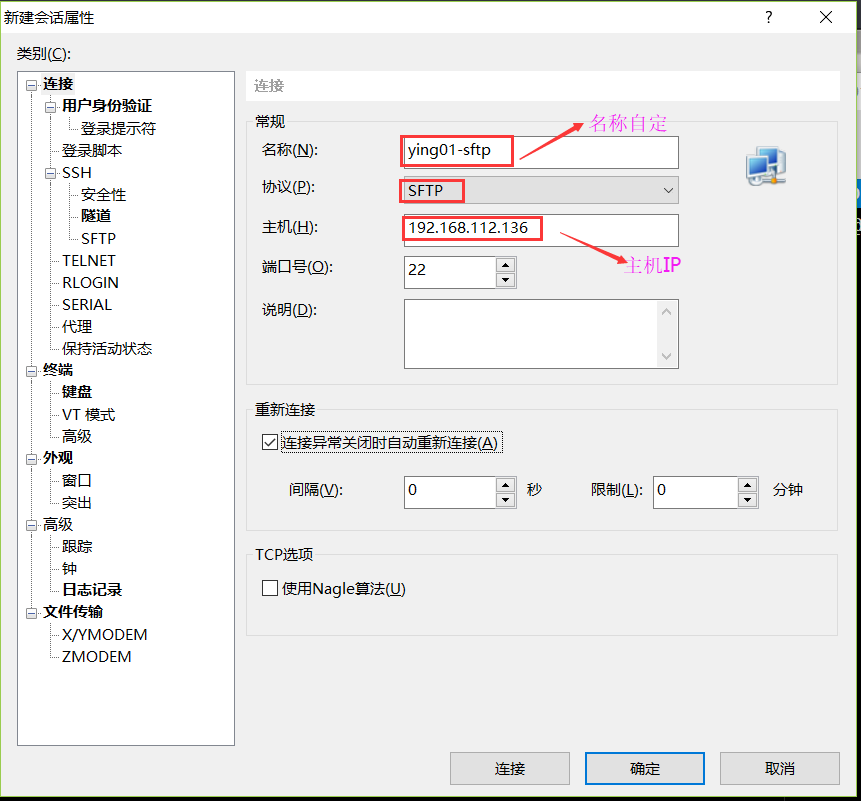
第二步:按下图,设置其目标目录;
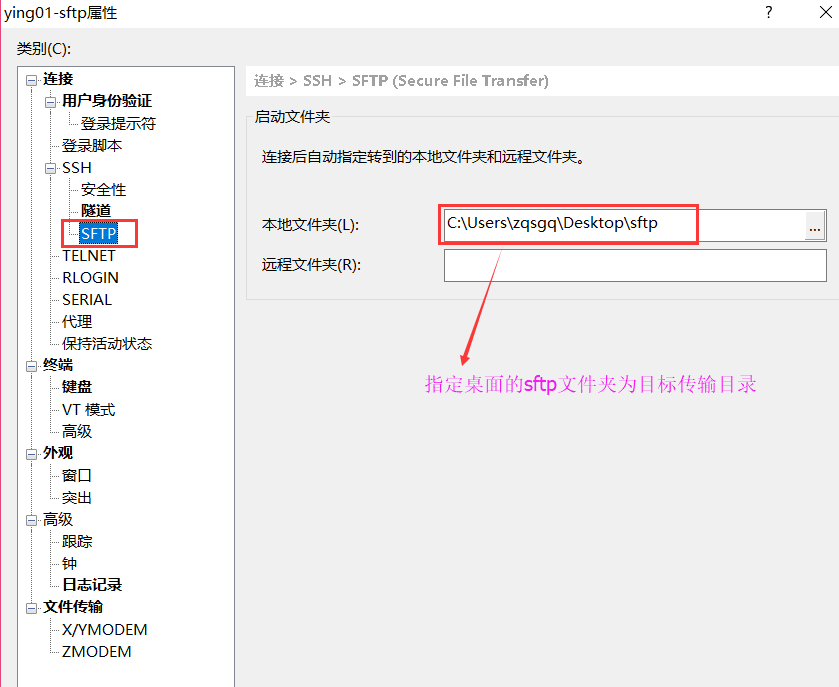
第三步:此时弹出页面,填写主机名,root
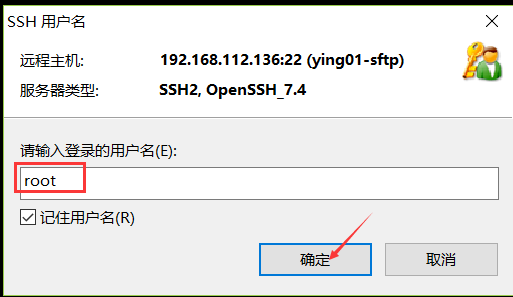
第四步:此时进入到/root下,可以到有大文件的目录xia;
sftp:/root> cd /usr/local/src/ //进入一个目录下
sftp:/usr/local/src> ls
drwxr-xr-x 9 root root 4096 Jul 3 16:52 .
drwxr-xr-x 21 root root 254 Jul 3 16:55 ..
-rw-r--r-- 1 root root 9076901 Mar 22 00:20 httpd-2.4.33.tar.gz
drwxr-sr-x 12 root 40 4096 Jun 25 12:38 httpd-2.4.33
-rw-r--r-- 1 root root 316320366 Mar 18 2017 mysql-5.6.36-linux-glibc2.5-x86_64.tar.gz
-rw-r--r-- 1 root root 541295045 May 16 2017 mariadb-10.2.6-linux-glibc_214-x86_64.tar.gz
-rw-r--r-- 1 root root 9076901 Mar 22 00:20 httpd-2.4.33.tar.gz.1
-rw-r--r-- 1 root root 1072661 Oct 23 2017 apr-1.6.3.tar.gz
-rw-r--r-- 1 root root 428595 Oct 23 2017 apr-util-1.6.1.tar.bz2
drwxr-xr-x 28 nba user2 4096 Jun 24 22:33 apr-1.6.3
drwxr-xr-x 21 nba user2 4096 Jun 25 11:33 apr-util-1.6.1
-rw-r--r-- 1 root root 15055569 Oct 25 2017 php-5.6.32.tar.bz2
drwxr-xr-x 17 user1 user1 4096 Jul 3 15:25 php-5.6.32
-rw-r--r-- 1 root root 15732452 Jun 7 2017 php-7.1.6.tar.bz2
drwxrwxr-x 19 user1 user1 4096 Jun 25 15:57 php-7.1.6
-rw-r--r-- 1 root root 239183 Jul 2 12:16 phpredis-develop.zip
drwxr-xr-x 11 root root 4096 Jul 2 12:23 phpredis-develop
-rw-r--r-- 1 root root 769153 Mar 19 2014 nginx-1.4.7.tar.gz
drwxr-xr-x 9 nba user2 186 Jul 3 16:54 nginx-1.4.7
sftp:/usr/local/src> get httpd-2.4.33.tar.gz //获取此文件
Fetching /usr/local/src/httpd-2.4.33.tar.gz to httpd-2.4.33.tar.gz
sftp: received 8.65 MB in 0.50 seconds
sftp:/usr/local/src> get mariadb-10.2.6-linux-glibc_214-x86_64.tar.gz //再获取一个文件
Fetching /usr/local/src/mariadb-10.2.6-linux-glibc_214-x86_64.tar.gz to mariadb-10.2.6-linux-glibc_214-x86_64.tar.gz
sftp: received 516 MB in 24.38 seconds
此时windows在桌面上,找到对应的目录,即可看到相应的文件;
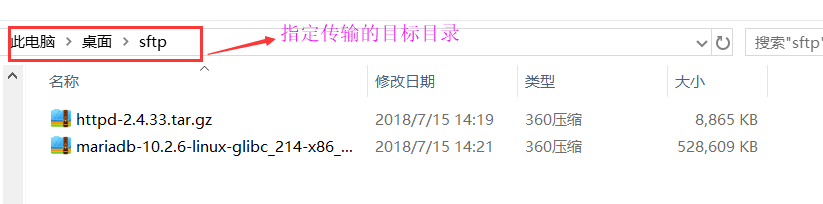
3.2 xshell使用xftp软件传输文件
在xshell界面上按下“ctrl+alt+F”弹出以下对话框
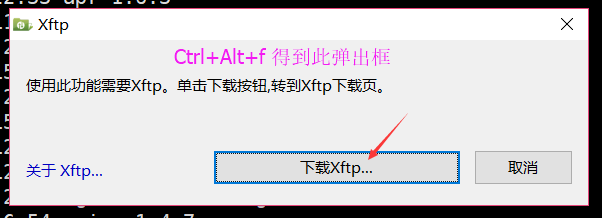
此时会弹出一个xftp 6 下载网页,许可证选择 学校和家庭,其余自己填写
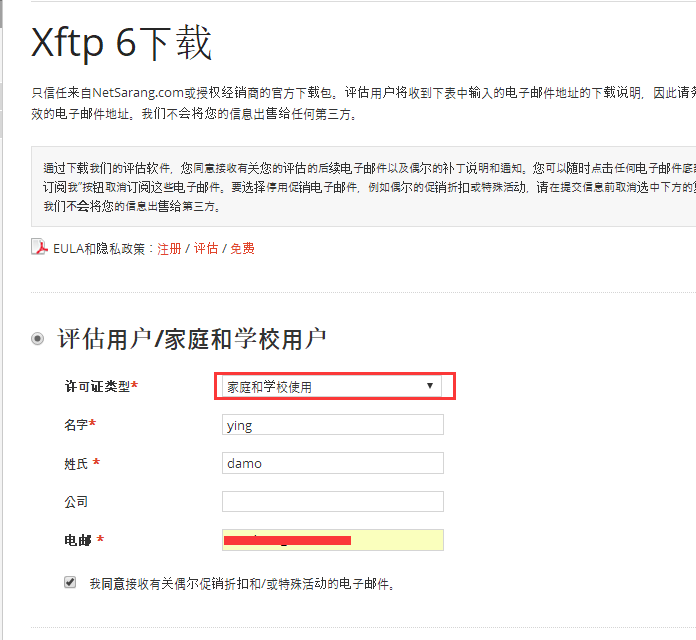
然后会弹出,此信息,下载链接已经发到你的邮箱;下载安装就可以了。
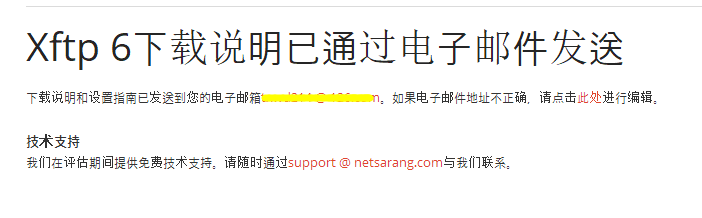
安装完成后,回到虚拟机上,按下“ctrl+alt+F”弹出软件界面
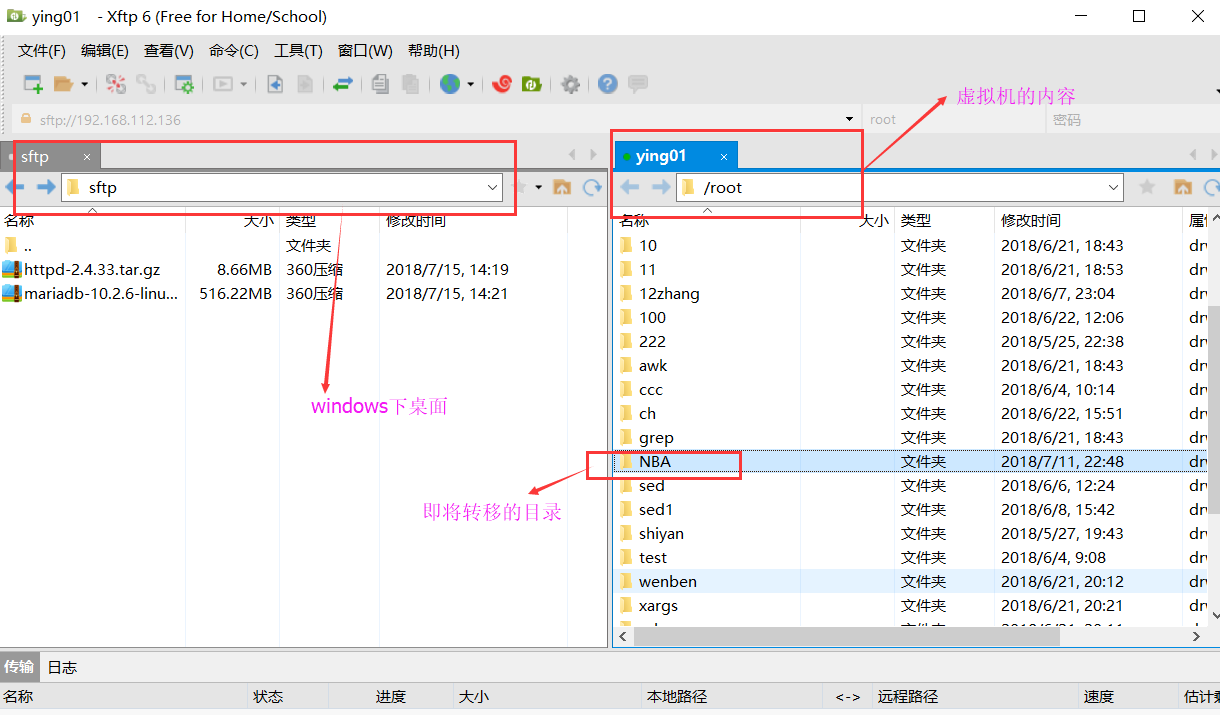
我们选择好要传输的目录;比如按下图,我传输NBA目录到,windows下
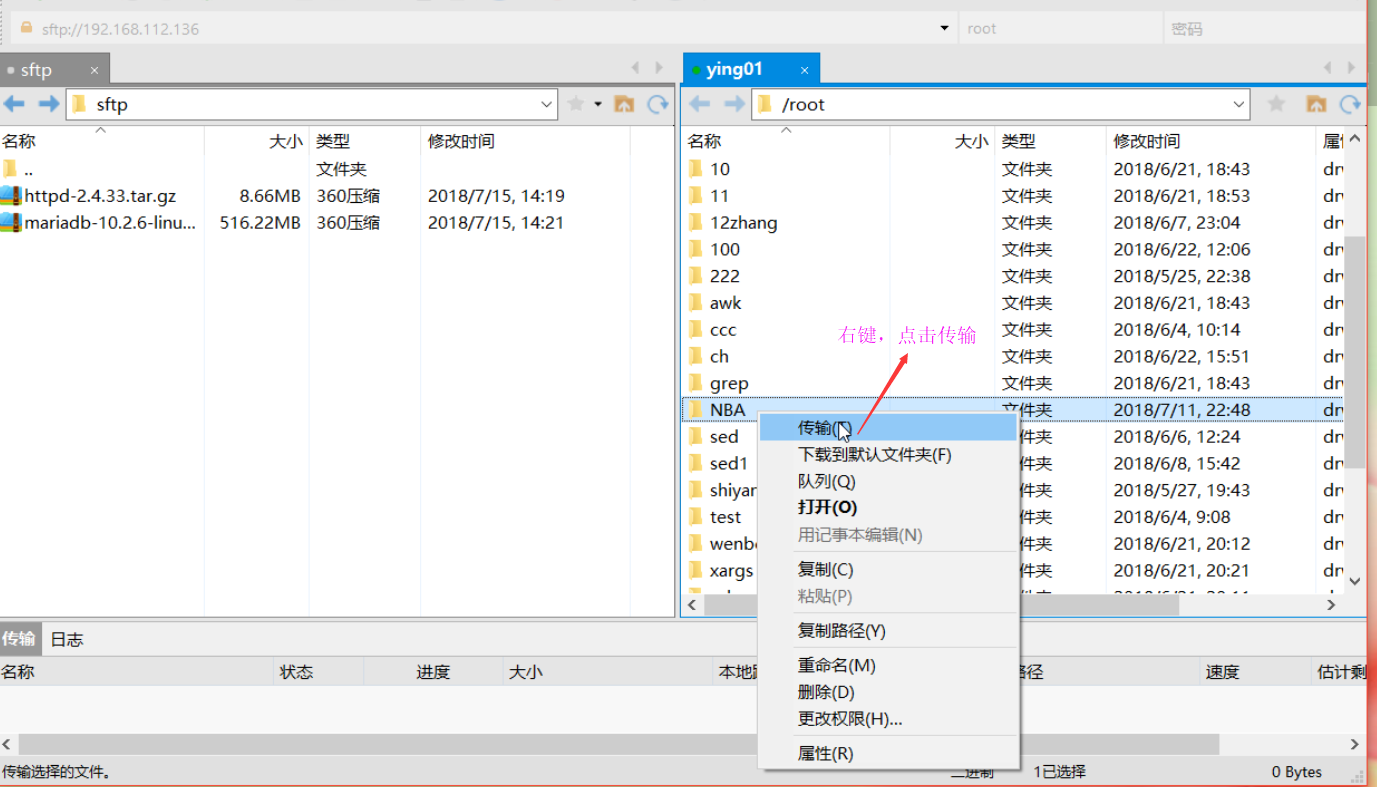
此时能够清晰的看到,windows目录下有刚才传的文件;
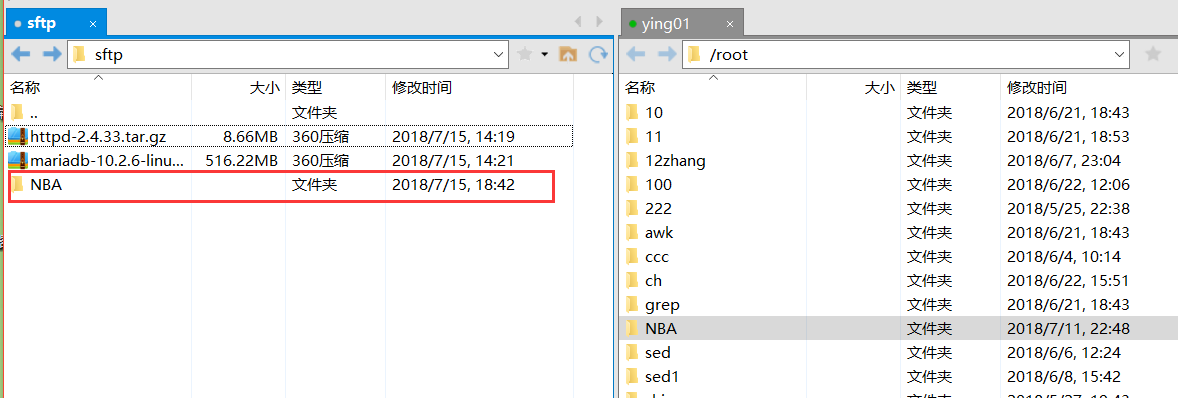
四、使用pure-ftpd搭建ftp服务
安装并配置pure-ftpd
[root@ying01 ~]# yum install -y pure-ftpd
配置文件 /etc/pure-ftpd/pure-ftpd.conf,
[root@ying01 ~]# vim /etc/pure-ftpd/pure-ftpd.conf
按下图,让其语句加载(即去掉前面的#)

因为vsftpd和pure-ftpd 共用21端口,因此需要把vsftpd服务关掉,再开启pure-ftpd
[root@ying01 ~]# systemctl stop vsftpd
[root@ying01 ~]# systemctl start pure-ftpd
[root@ying01 ~]# ps aux | grep pure-ftpd
root 2376 0.0 0.0 202520 1204 ? Ss 14:44 0:00 pure-ftpd (SERVER)
root 2378 0.0 0.0 112720 984 pts/0 S+ 14:44 0:00 grep --color=auto pure-ftpd
创建一个新的用户
[root@ying01 ~]# mkdir /data/ftp //创建数据目录
[root@ying01 ~]# touch /data/ftp/123.txt //创建一个文件
[root@ying01 ~]# useradd -u 1010 pure-ftp //设置UID
[root@ying01 ~]# chown -R pure-ftp:pure-ftp /data/ftp/
通过PW命令,配置相关信息;
[root@ying01 ~]# pure-pw useradd ftp_usera -u pure-ftp -d /data/ftp/ //建立相关信息
Password:
Enter it again:
[root@ying01 ~]# pure-pw mkdb //建立虚拟用户数据
[root@ying01 ~]# lftp ftp_usera@127.0.0.1
口令: //输入之前新的虚拟用户的的密码
lftp ftp_usera@127.0.0.1:~> ls
drwxr-xr-x 2 1010 pure-ftp 21 Jul 15 14:51 .
drwxr-xr-x 2 1010 pure-ftp 21 Jul 15 14:51 ..
-rw-r--r-- 1 1010 pure-ftp 0 Jul 15 14:51 123.txt
lftp ftp_usera@127.0.0.1:/>
lftp ftp_usera@127.0.0.1:/> quit






















 346
346

 被折叠的 条评论
为什么被折叠?
被折叠的 条评论
为什么被折叠?








