Linux Webmin安装配置<?xml:namespace prefix = o ns = "urn:schemas-microsoft-com:office:office" />
步骤:
一:安装包解压安装
二:windows下测试
三:linux下测试
四:更改语言(简中)
一. Webmin下载
[url]http://www.webmin.com/[/url] 在webmin首页的右上角即可看到最新版本的下载信息,其下载包括两种包装,一种是tar压缩包,一种是rpm安装包。
[url]http://www.webmin.com/[/url] 在webmin首页的右上角即可看到最新版本的下载信息,其下载包括两种包装,一种是tar压缩包,一种是rpm安装包。
1. Webmin安装
1). 压缩包安装
1). 压缩包安装
# tar xvzf webmin-1.100.tar.gz
# cd webmin-1.100
# cd webmin-1.100
在该目录下有个README文件,指出了运行setup.sh即可完成安装过程,但是在安装后,不能删除本目录,因为webmin将从该目录运行。
Config file directory [/etc/webmin]: 默认配置文件目录
Log file directory [/var/webmin]: 默认日志文件目录
Full path to perl (default /usr/bin/perl): 检查Perl安装
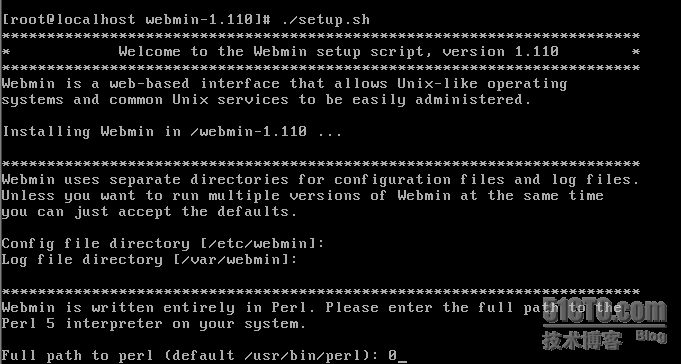
Web server port (default 10000): 默认webmin web server的端口

Login name (default admin): 通过浏览器登录webmin的用户名,默认为admin
Login password: 输入用户登录密码
Password again: 再次输入用户登录密码
tart Webmin at boot time (y/n): y 是否在linux启动时运行webmin

安装完成

二:windows下测试
http://服务器名或服务器IP:端口

成功登陆

三:linux下测试
输入startx命令进入图形界面

http://服务器名或服务器IP:端口

登陆成功

四:更改语言(简中)
点击"change language and theme"
将personal choice更改为"ZH_CN"

点击"Make changes"
点击"Return to index"

转载于:https://blog.51cto.com/zj9697/91145





















 640
640

 被折叠的 条评论
为什么被折叠?
被折叠的 条评论
为什么被折叠?








