调整元素的大小是一个重要的技能,CSS 提供了多种方法来控制和调整元素的尺寸,以适应不同的设计需求和屏幕尺寸。
一、原始尺寸(或固有尺寸)
原始尺寸,通常称为固有尺寸,是指元素在未进行任何 CSS 样式调整时的默认大小。这种尺寸由元素的内容、内边距、边框和外边距等因素决定。例如,一个图片元素的固有尺寸由图片本身的实际像素决定,而一个文本块的固有尺寸则由文本内容和字体大小决定。
示例 : 图片的固有尺寸
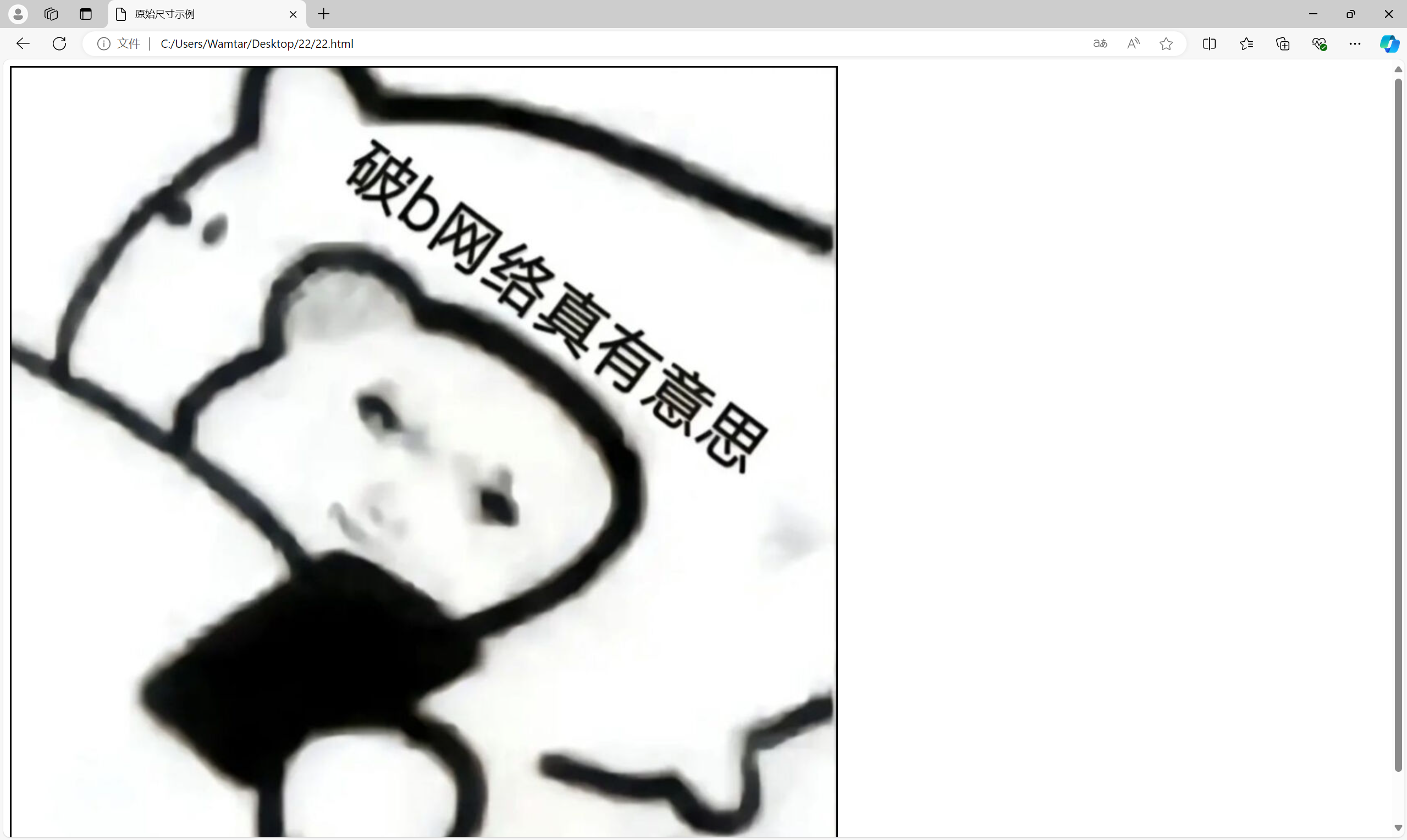
图片的固有尺寸决定了其显示大小。即使没有指定任何宽度或高度,图片会显示其实际尺寸。
二、设置具体的尺寸
CSS 允许我们设置元素的具体尺寸,通过使用固定单位(如像素、点等)来精确控制元素的宽度和高度。这种方法适用于需要精确尺寸控制的场景。
示例 : 使用固定单位设置尺寸
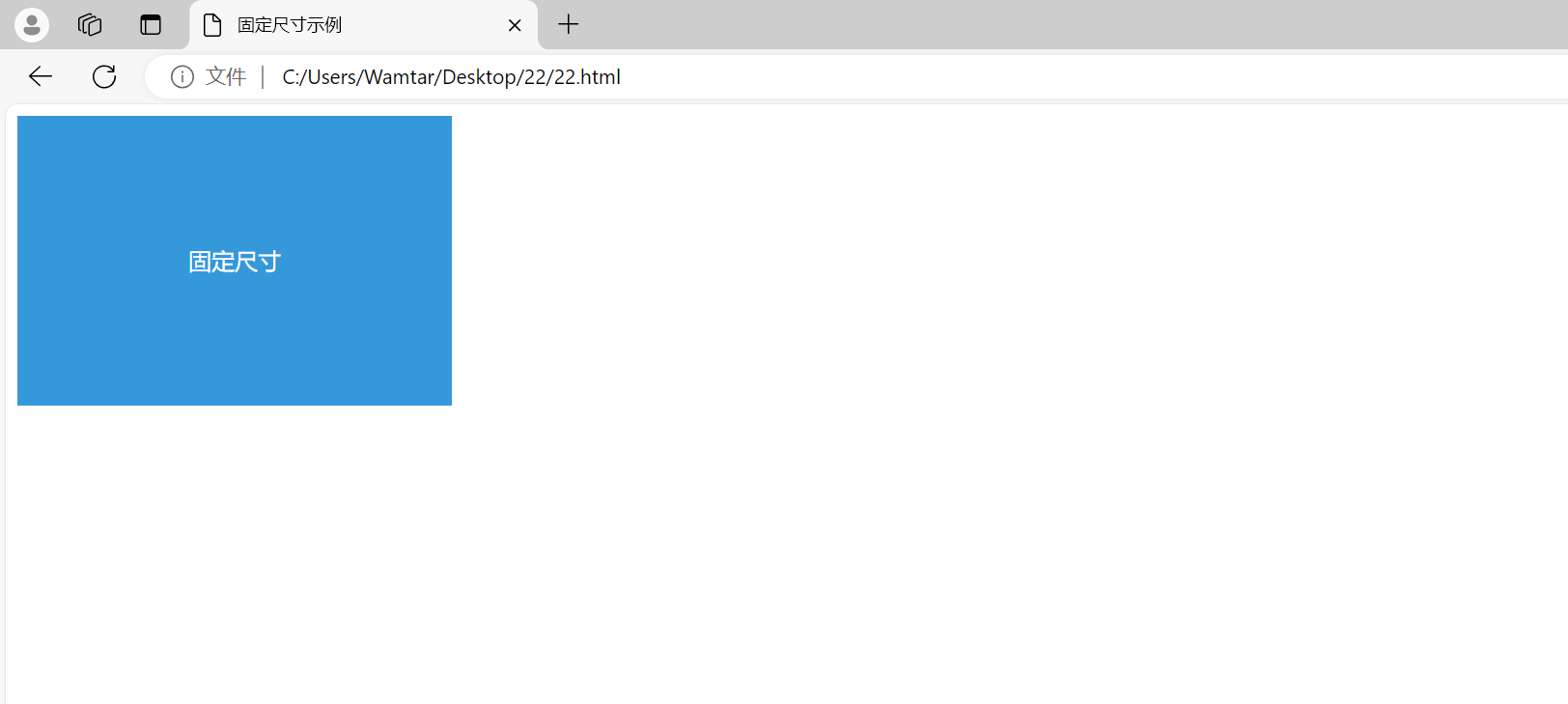
.fixed-size-box 的宽度和高度被设置为固定的像素值,这确保了元素在所有屏幕和视口尺寸下保持一致的尺寸。
三、使用百分比
百分比是另一种灵活的尺寸设置方法,它使元素的尺寸相对于其父元素的尺寸进行调整。这种方法非常适合响应式设计。
示例 : 使用百分比设置尺寸
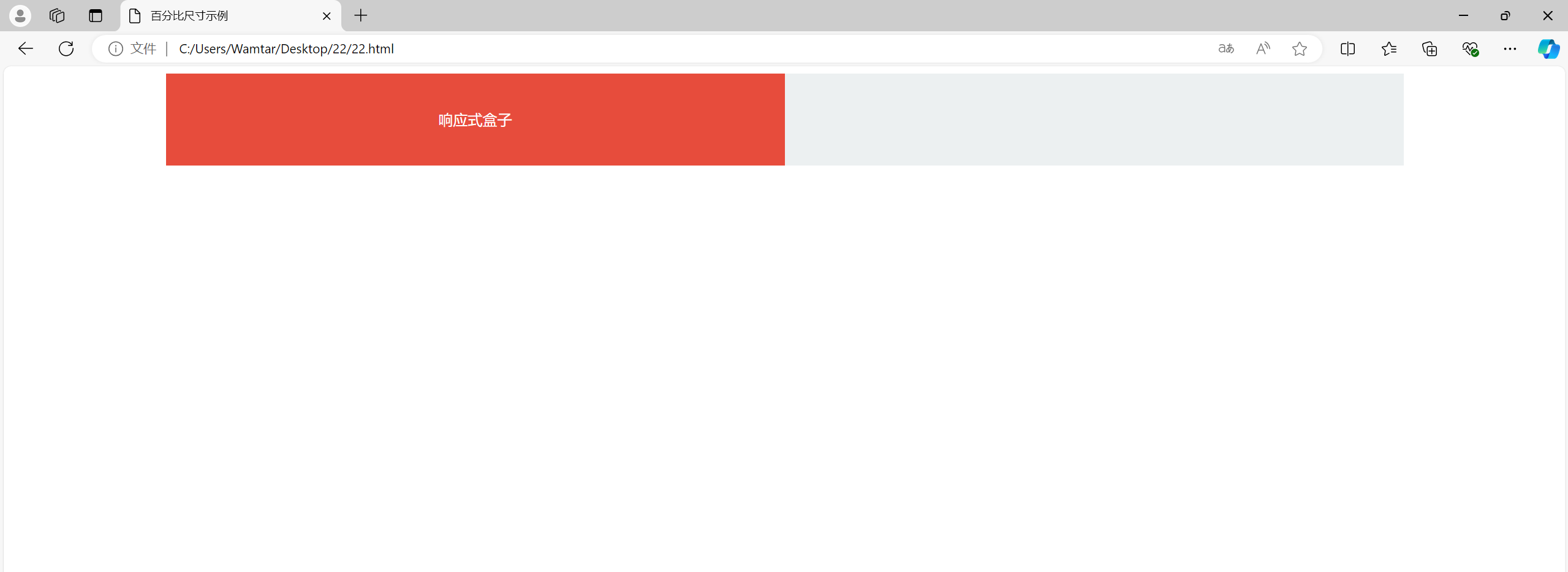
.responsive-box 的宽度设置为其父容器 .container 宽度的 50%。这使得 .responsive-box 的尺寸会根据其父容器的尺寸动态调整。
四、把百分比作为内外边距
使用百分比设置内外边距(padding 和 margin)可以使元素的间距根据其父元素的尺寸进行调整。这在设计响应式布局时非常有用。
示例 : 使用百分比设置内外边距
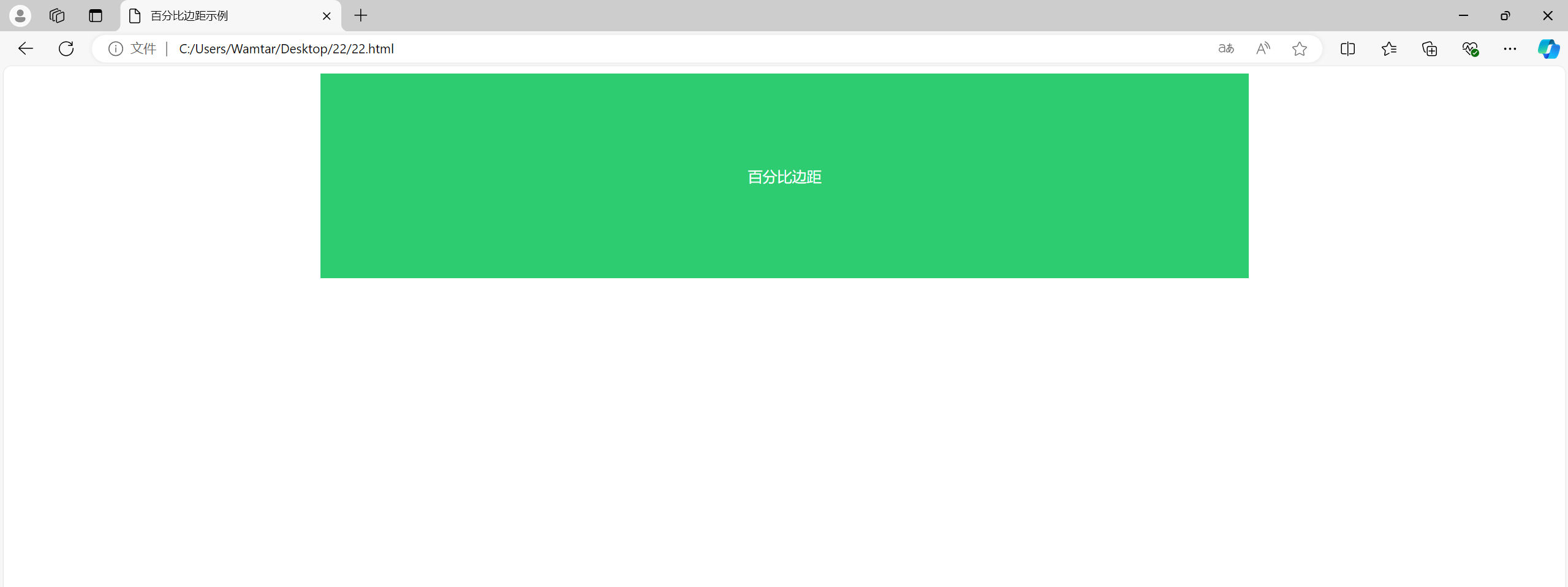
.box 的内边距设置为其宽度的 10%,这使得 .box 在不同的屏幕宽度下,内边距会根据其实际宽度进行调整。
五、min- 和 max- 尺寸
CSS 的 min-width、max-width、min-height 和 max-height 属性用于设置元素的最小和最大尺寸。这些属性在设计响应式布局时非常重要,可以确保元素在不同的屏幕尺寸下不会变得过小或过大。
示例 : 使用 min- 和 max- 尺寸
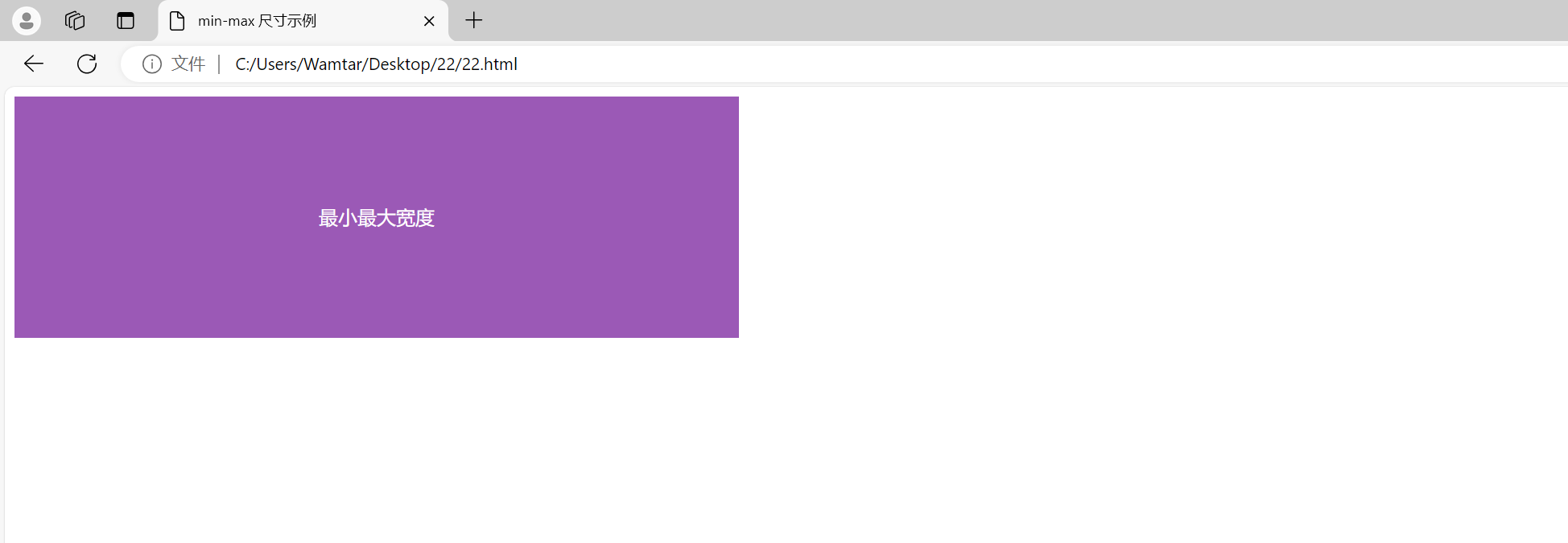
.box 的宽度设置为 100%,但最大宽度为 600px,最小宽度为 300px。这样,无论视口宽度如何变化,.box 的宽度都在这两个值之间调整。
六、视口单位
视口单位(vw 和 vh)用于根据视口的尺寸来设置元素的尺寸。vw 表示视口宽度的百分比,vh 表示视口高度的百分比。这种方法非常适合创建全屏背景或响应式布局。
示例 : 使用视口单位
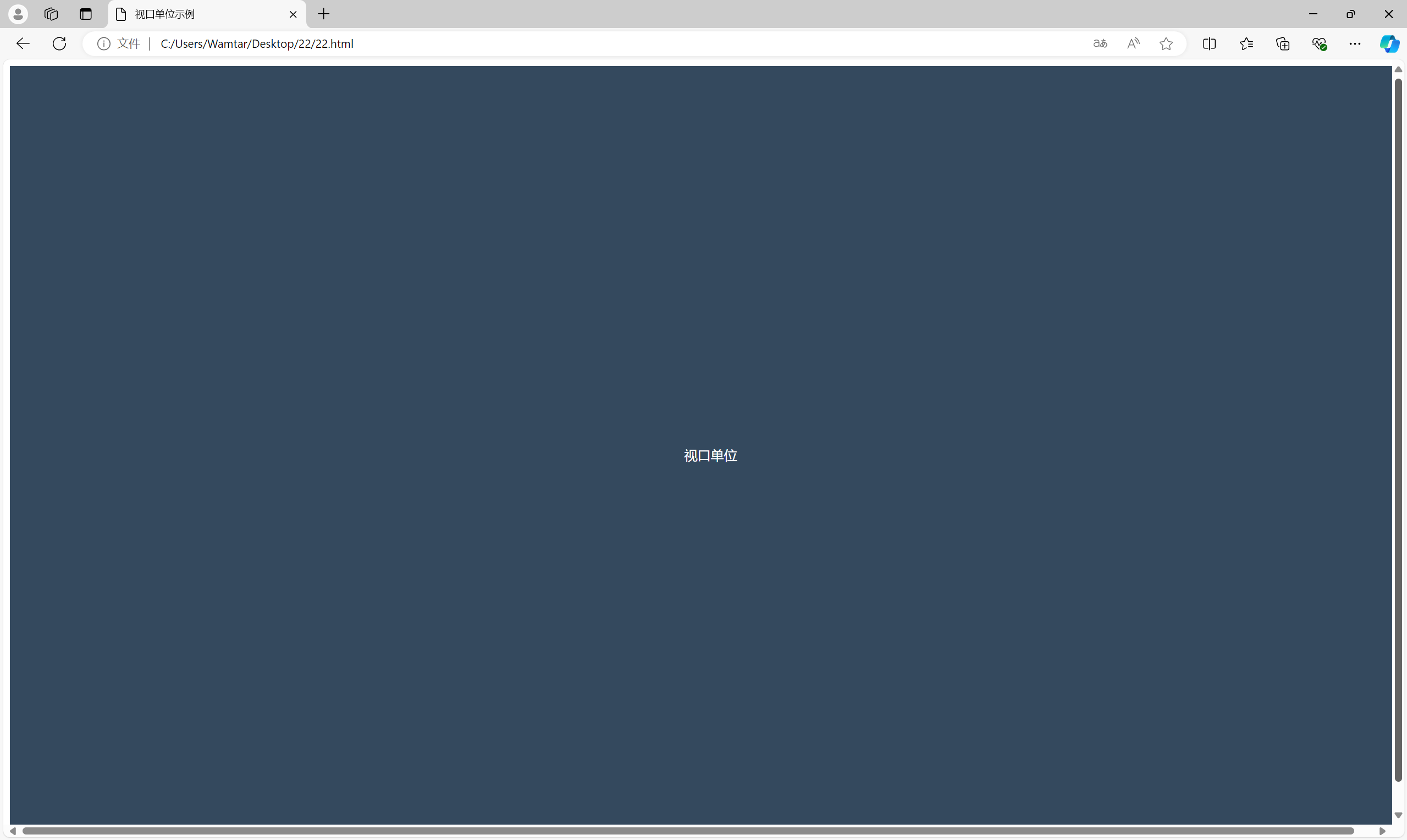
.full-screen 元素的宽度和高度都设置为视口的 100%。这样,.full-screen 元素会填满整个浏览器窗口,无论窗口的尺寸如何变化。
如有表述错误及欠缺之处敬请批评指正。





















 6363
6363

 被折叠的 条评论
为什么被折叠?
被折叠的 条评论
为什么被折叠?








