自己安装了几次没成功,看到这篇博文,想想应该是`./vmware-install.pl`忘加sudo权限了,然后安装时就提示找不到kernel header file,经常干这事...
If you’re currently running VMware Workstation virtualization software and Ubuntu 13.04 as guest machine, you may have to install VMware Tools in order for the guest machine to operate properly. Without installing the tools, you’ll quickly find out that the guest OS isn’t fully integrated with the host machine.
This brief is going to show you how to quickly install VMware Tools in Ubuntu 13.04 as a guest machine.
VMware Tools is a suite of utilities that enhances the performance and management of the virtual machine. Without the tools installed, your guest machine will lack the following benefits:
- High video resolution
- Adequate color depth
- Correct display of network speed
- Unrestricted movement of the mouse
- The ability to copy and paste and drag-and-drop files
- Sound
To get started, turn on the guest machine, which in this case is Ubuntu 13.04 Raring Ringtail. Next, press Ctrl – Alt – T on your keyboard to open the terminal. When it opens, run the commands below to update your machine before installing the tools.
sudo apt-get update && sudo apt-get install build-essential linux-headers-$(uname -r) 
After that, select ‘VM –> Install VMware Tools.. or Reinstall VMware Tools..”
The guest machine will launch the installer. Go to the terminal and run the below commands to extract the tools.
tar -xzvf /media/username/"VMware Tools"/VMwareTools-*.tar*.gzAfter extracting the file, run the commands below to begin the installation
sudo ./vmware-tools-distrib/vmware-install.plSelect the default answers for all the prompts until you’re done. When you’re done, restart and enjoy!








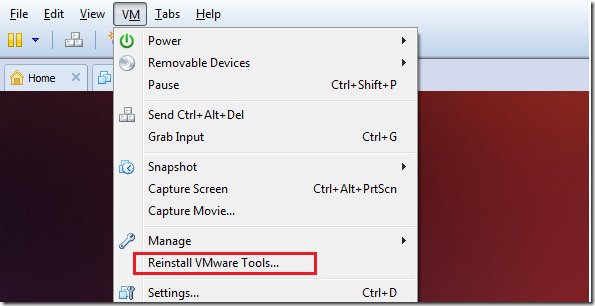
















 1731
1731

 被折叠的 条评论
为什么被折叠?
被折叠的 条评论
为什么被折叠?








