下午写写了个小东西小界面
有须要的能够直接拿过来用 ,简洁,挺好看,自我感觉;
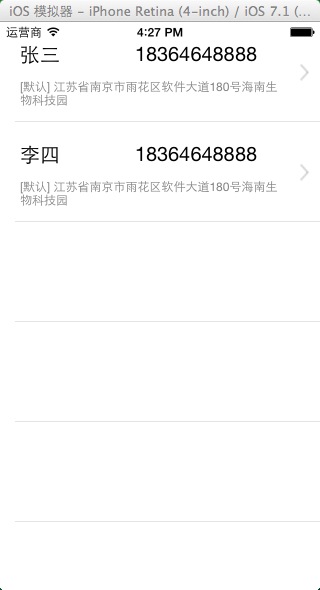
写界面事实上就是自上而下的在view加空间,注意一下位置即可了
- (id)initWithFrame:(CGRect)frame
{
self = [super initWithFrame:frame];
if (self) {
CGRect screenSize = [[UIScreen mainScreen]bounds];
//无货物信息图片
UIImageView *image = [[UIImageView alloc]initWithFrame:CGRectMake(0, 0, 160, 100)];
image.center = CGPointMake(screenSize.size.width/2,screenSize.size.height/2-15-55);
image.image = [UIImage imageNamed:@"nocargo.jpg"];
image.backgroundColor = [UIColor orangeColor];
[self addSubview:image];
//你还没有收货地址label
UILabel *noLabel = [[UILabel alloc]initWithFrame:CGRectMake(0, 0, 160, 30)];
noLabel.center =CGPointMake(screenSize.size.width/2,screenSize.size.height/2 );
noLabel.text = @"您还没有收获地址";
noLabel.textAlignment = NSTextAlignmentCenter;
noLabel.font = [UIFont fontWithName:@"Helvetica" size:19];
[self addSubview:noLabel];
//请加入新地址label
UILabel *addLabel = [[UILabel alloc]initWithFrame:CGRectMake(0, 0, 150, 30)];
addLabel.center =CGPointMake(screenSize.size.width/2,screenSize.size.height/2+30);
addLabel.text = @"请加入新地址";
addLabel.textAlignment = NSTextAlignmentCenter;
addLabel.font = [UIFont fontWithName:@"Helvetica" size:15];
[self addSubview:addLabel];
//加入新地址button设置
addAddressBtn = [[UIButton alloc]initWithFrame:CGRectMake(0, 0, 150, 30)];
addAddressBtn.center = CGPointMake(screenSize.size.width/2,screenSize.size.height-40 );
[addAddressBtn setTitle:@"加入新地址" forState:UIControlStateNormal];
[addAddressBtn addTarget:self action:@selector(addAddressBtnClick) forControlEvents:UIControlEventTouchDown];
addAddressBtn.layer.borderWidth = 1;
addAddressBtn.layer.cornerRadius = 5;
addAddressBtn.layer.borderColor = [UIColor redColor].CGColor;
addAddressBtn.titleLabel.font = [UIFont fontWithName:@"Helvetica" size:18];
addAddressBtn.titleLabel.textColor = [UIColor redColor];
[self addSubview:addAddressBtn];
self.backgroundColor = [UIColor colorWithRed:238/255.0 green:238/255.0 blue:238/255.0 alpha:1]; ;
}
return self;
}以上就是第一个页面的全部内容;
我们来看一下第二张图吧
xib 中加入控件实现这个效果三个都是label。设置一下字体什么的即可 最后加一个小图片 箭头
注意在地址中我们用到了富文本label 将【默认】设置为红色。看第二幅图。
NSMutableAttributedString *str = [[NSMutableAttributedString alloc] initWithString:@"Using NSAttributed String"];
[str addAttribute:NSForegroundColorAttributeName value:[UIColor blueColor] range:NSMakeRange(0,5)];
[str addAttribute:NSForegroundColorAttributeName value:[UIColor redColor] range:NSMakeRange(6,12)];
[str addAttribute:NSForegroundColorAttributeName value:[UIColor greenColor] range:NSMakeRange(19,6)];
[str addAttribute:NSFontAttributeName value:[UIFont fontWithName:@"Arial-BoldItalicMT" size:30.0] range:NSMakeRange(0, 5)];
[str addAttribute:NSFontAttributeName value:[UIFont fontWithName:@"HelveticaNeue-Bold" size:30.0] range:NSMakeRange(6, 12)];
[str addAttribute:NSFontAttributeName value:[UIFont fontWithName:@"Courier-BoldOblique" size:30.0] range:NSMakeRange(19, 6)];
attrLabel.attributedText = str;本段代码来自http://www.cnblogs.com/taintain1984/p/3550525.html;
以下是在设置tablecell的代码。
-(UITableViewCell *)tableView:(UITableView *)tableView cellForRowAtIndexPath:(NSIndexPath *)indexPath
{
static NSString *cellIdentifier = @"cellIdentifier";
NSDictionary *dictionary = [tableArray objectAtIndex:indexPath.row];
TableViewCell *cell = [tableView dequeueReusableCellWithIdentifier:cellIdentifier];
if(cell==nil)
{
cell = [[NSBundle mainBundle] loadNibNamed:@"TableViewCell" owner:nil options:nil][0];
}
cell = [cell setCelldictionary:dictionary];
return cell;
}。
仅仅要加上一句话就够了
self.tableFooterView = [[UIView alloc]init];self 是tableview。
其它的就没什么了,主要是为了帮忙,写了两个界面。记录一下不熟练的地方。
界面代码下载地址:http://download.csdn.net/detail/u010123208/8013673








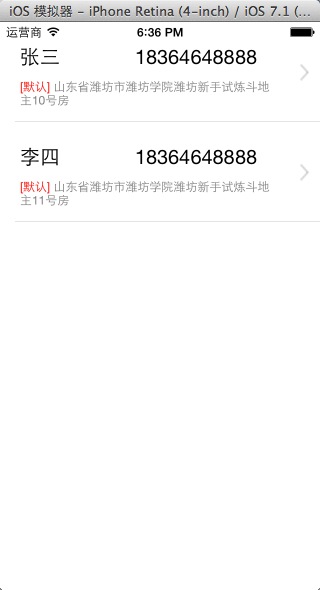
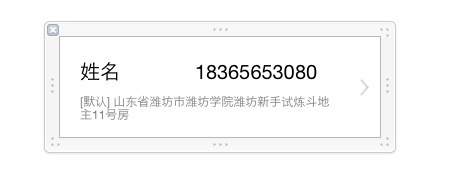















 357
357

 被折叠的 条评论
为什么被折叠?
被折叠的 条评论
为什么被折叠?








