安装和配置SQL Server 2014
操作系统为Windows Server 2008 R2 Enterprise SP1;
若为Window Server 2012 R2,系统会自动安装好.NET Framework 3.5.1和.NET Framework 4.5.1。
准备:
1. SQL Server 2014是需要.NET Framework 3.5.1支持,点击“Server Manager”,选择“Features”,右侧选择“Add Features”。
2. 选择“.NET Framework 3.5.1 Features”属性,安装。
安装SQL Server 2014:
1. 下载64位SQL Server 2014英文企业版安装包:en_sql_server_2014_enterprise_edition_x64_dvd_<xxxxxxx>.iso
2. 解压缩或用虚拟光驱挂载后,点击setup.exe
3. 在“Installation”菜单选择“New SQL Server stand-alone installation or add features to an existing installation”
4. 选择下一步,直到“Installation Type”菜单,选择“Perform a new installation of SQL Server 2014”。
5. 选择下一步,直到“Setup Role”菜单,选择“SQL Server Feature Installation”。
6. 选择下一步,在“Feature Selection”菜单,选择要安装的属性,并设置实例安装的根目录。
7. 选择下一步,在“Instance Configuration”菜单,选择“Default instance”。
8. 选择下一步,在“Server Configuration”菜单,设置所安装的各个服务的启动帐号和启动类型,并选择排序规则。笔者在这里设置SQL Server Database Engine的启动帐号为与账号Domain\SqlService,SQL Server Agent的启动帐号为Domain\SqlAgent,均为自动启动。字符集设置为Chinese_PRC_CI_AS。
9. 选择下一步,在“Database Engine Cofiguration”菜单中:
a) 配置“Server Configuration”为“Mixed Mode”,并输入sa的密码。添加SQL Server管理员帐号。
b) 配置“Data Directories”,设置“Data root directory”为安装的数据文件的目录。
c) 配置是否启用“FILESTREAM”。
10. 如果有安装分析服务,将会在“Analysis Services Configuration”菜单中:
a) 配置“Server Configuration”,配置服务器模式为多维数据集和数据仓库模式或表格模式。添加分析服务的管理员帐号。
b) 配置“Data Directories”,设置分析服务的数据文件的目录。
11. 如果有安装报表服务,将会在“Reporting Services Configuration”菜单中,根据安装的报表服务的模式,进行选择。
12. 完成配置之后,到“Ready to Install”菜单,显示配置输出。
13. 点击安装,在“Installation Progress”菜单显示安装的进度。
14. 安装完成后,在“Complete”菜单,显示安装完成的组件和服务。
15. 关闭安装窗口。
配置SQL Server 2014:
1. “Start | Run”,输入secpol.msc。
2. 在“Local Security Policy”窗口,选择“Local Policies | User Rights Assignment”,在右侧的“Lock pages in memory”和“Perform volume maintenance tasks”添加SQL Server Database Engine的启动帐号。
3. 分别创建数据目录SQL-DATA、日志目录SQL-LOG和备份文件目录SQL-BACKUP。
4. 授予SQL Server Database Engine的启动帐号、SQL Server Agent的启动帐号、数据库备份帐号等需要读写这些目录的访问权限。
5. 打开SSMS 2014,连接到安装的实例。
6. 在“Object Explorer”的实例节点上,右键选择“Properties”。
7. 在“Memory”菜单,设置最大内存大小,预留部分内存给操作系统和其他应用。
8. 在“Database Settings”菜单,设置是否开启压缩备份,数据、日志和备份文件的默认路径。
安装SSDT:
最新版本为Microsoft SQL Server Data Tools 2015
1. 下载.NET Framework 4.5.1(脱机安装程序),按需下载.NET Framework 4.5.1语言包(脱机安装程序)
http://support.microsoft.com/kb/2858728/
2. 安装.NET Framework 4.5.1。
3. 下载Microsoft SQL Server Data Tools – Business Intelligence for Visual Studio 2013。
http://www.microsoft.com/en-us/download/details.aspx?id=42313
4. 安装SSDT,这个安装包兼容32位与64位,但是如果您已经安装过SQL Server 的64位版本,则安装时必须选择“新实例”,否则会报一个“The CPU architecture of installing feature(s) is different than the instance specified. To continue, add features to this instance with the same architecture”的错误而无法安装。
问题汇总:
-
SQL Server 2008/2008 R2中设计的SSIS包,调用的是“OLE DB provider”版本为“SQLNCLI10.1”,到SQL Server 2012/2014,需要修改SSIS包中的“Connection String”部分的版本为“SQLNCLI11”。若不修改,会产生如下错误:
Error:The requested OLE DB provider SQLNCLI10.1 is not registered.if the 32-bit driver is not installed,run the package in 64-bit mode.Error code:0x00000000.An OLE DB record is available. Source:"Microsoft OLE DB Service Components" Hresult:
0x80040154 Description:"Class not registered".
Error:Consider changing the PROVIDER in the connection string to SQLNCLI11 or visit http://www.microsoft.com/downloads to find and install support for SQLNCLI10.1.







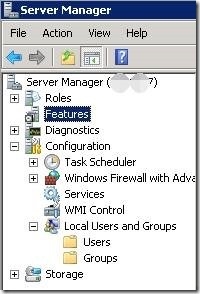
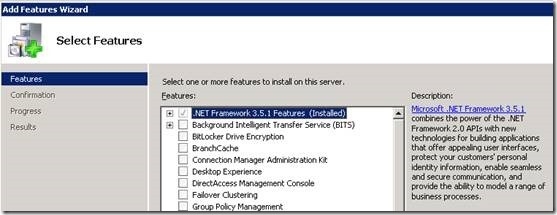
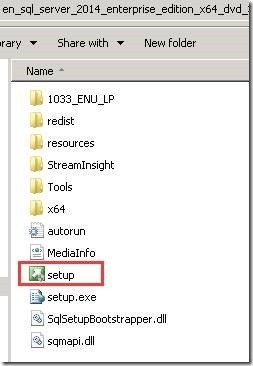
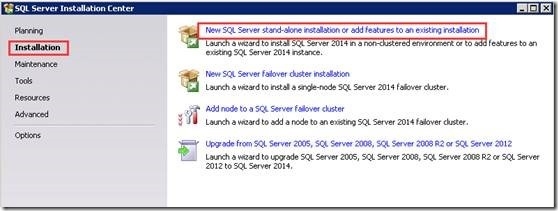
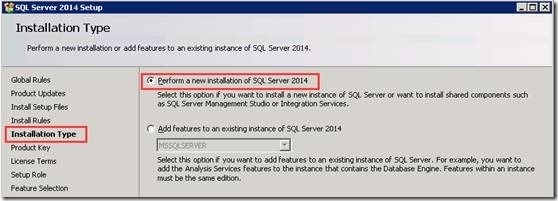
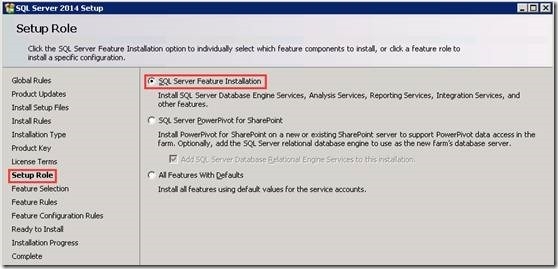
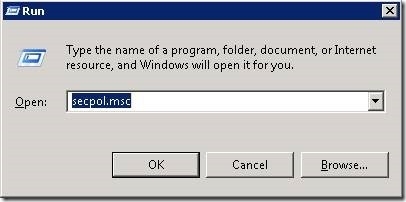
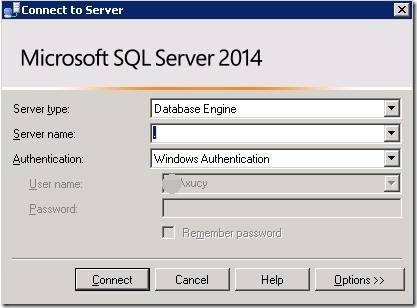
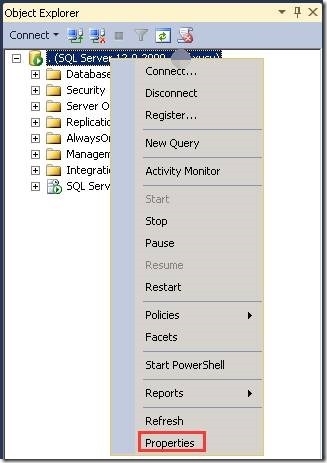
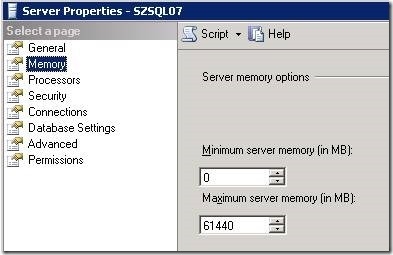
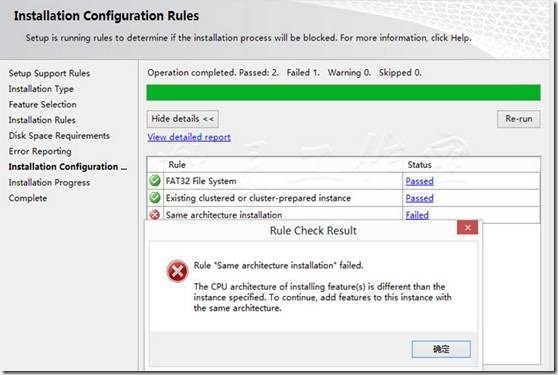













 146
146











 被折叠的 条评论
为什么被折叠?
被折叠的 条评论
为什么被折叠?








