
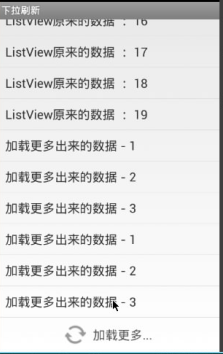
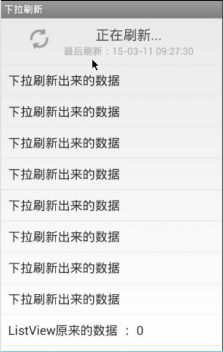
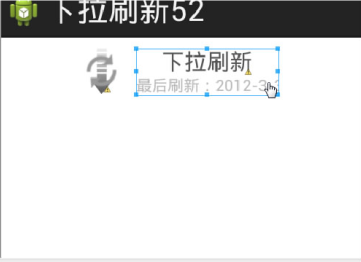
MainActivity。java
package com.heima52.pullrefresh; import java.util.ArrayList; import com.heima52.pullrefresh.view.RefreshListView; import com.heima52.pullrefresh.view.RefreshListView.OnRefreshListener; import android.os.Bundle; import android.os.Handler; import android.os.SystemClock; import android.app.Activity; import android.util.Log; import android.view.Menu; import android.view.View; import android.view.ViewGroup; import android.view.ViewTreeObserver.OnGlobalLayoutListener; import android.view.Window; import android.widget.BaseAdapter; import android.widget.TextView; public class MainActivity extends Activity { private RefreshListView refreshListView; private ArrayList<String> list = new ArrayList<String>(); private MyAdapter adapter; private Handler handler = new Handler(){ public void handleMessage(android.os.Message msg) { //更新UI,改变集合 adapter.notifyDataSetChanged(); refreshListView.completeRefresh(); }; }; @Override protected void onCreate(Bundle savedInstanceState) { super.onCreate(savedInstanceState); initView(); initData();//要在initView()方法之后 } private void initView() { requestWindowFeature(Window.FEATURE_NO_TITLE);//修改当前Activity的主题:没有TITLE setContentView(R.layout.activity_main); refreshListView = (RefreshListView) findViewById(R.id.refreshListView); } private void initData() { for (int i = 0; i < 15; i++) { list.add("listview原来的数据 - "+i); } //第一种方法 final View headerView = View.inflate(this, R.layout.layout_header, null);//这个操作是异步的,控件还没有加载完成,所以下面获取控件高度为0, headerView.getViewTreeObserver().addOnGlobalLayoutListener(new OnGlobalLayoutListener() { @Override public void onGlobalLayout() {//在headerView控件加载完成后执行,此时就可以获得控件的高度了。 headerView.getViewTreeObserver().removeGlobalOnLayoutListener(this);//这个监听器要即使移除,因为他的子view重绘时也会调用这个方法,所以要移除。 int headerViewHeight = headerView.getHeight();//获得控件的高度 Log.e("MainActivity", "headerViewHeight: "+headerViewHeight); headerView.setPadding(0, -headerViewHeight, 0, 0); refreshListView.addHeaderView(headerView);// } }); //第二种方法 headerView.measure(0, 0);//主动通知系统去测量然后就会去主动加载该控件。 int headerViewHeight = headerView.getMeasuredHeight();//获得控件的高度 Log.e("MainActivity", "headerViewHeight: "+headerViewHeight);//这个值是0, headerView.setPadding(0, -headerViewHeight, 0, 0);//设置负高度把headerView隐藏 refreshListView.addHeaderView(headerView);//ListView添加一个Header,Header是一个view.addHeaderView必须在setAdapter之前调用 //第三种 adapter = new MyAdapter(); refreshListView.setAdapter(adapter); refreshListView.setOnRefreshListener(new OnRefreshListener() { @Override public void onPullRefresh() { //需要联网请求服务器的数据,然后更新UI requestDataFromServer(false); } @Override public void onLoadingMore() { requestDataFromServer(true); } }); } /** * 模拟向服务器请求数据 */ private void requestDataFromServer(final boolean isLoadingMore){ new Thread(){ public void run() { SystemClock.sleep(3000);//模拟请求服务器的一个时间长度 if(isLoadingMore){ list.add("加载更多的数据-1"); list.add("加载更多的数据-2"); list.add("加载更多的数据-3"); }else { list.add(0, "下拉刷新的数据"); } //在UI线程更新UI handler.sendEmptyMessage(0); }; }.start(); } class MyAdapter extends BaseAdapter{ @Override public int getCount() { return list.size(); } @Override public Object getItem(int position) { return null; } @Override public long getItemId(int position) { return 0; } @Override public View getView(int position, View convertView, ViewGroup parent) { TextView textView = new TextView(MainActivity.this);//不需要使用布局文件,动态创建一个TextView textView.setPadding(20, 20, 20, 20); textView.setTextSize(18); textView.setText(list.get(position)); return textView; } } }
activity_main.xml
<RelativeLayout xmlns:android="http://schemas.android.com/apk/res/android" xmlns:tools="http://schemas.android.com/tools" android:layout_width="match_parent" android:layout_height="match_parent" tools:context=".MainActivity" > <!-- 自定义的view:ListView--> <com.heima52.pullrefresh.view.RefreshListView android:id="@+id/refreshListView" android:layout_width="match_parent" android:layout_height="match_parent" > </com.heima52.pullrefresh.view.RefreshListView> </RelativeLayout>
RefreshListView。java
package com.heima52.pullrefresh.view; import java.text.SimpleDateFormat; import java.util.Date; import com.heima52.pullrefresh.R; import android.widget.AbsListView.OnScrollListener; import android.R.integer; import android.content.Context; import android.os.Handler; import android.util.AttributeSet; import android.util.Log; import android.view.MotionEvent; import android.view.View; import android.view.animation.RotateAnimation; import android.widget.AbsListView; import android.widget.ImageView; import android.widget.ListView; import android.widget.ProgressBar; import android.widget.TextView; public class RefreshListView extends ListView implements OnScrollListener{ private View headerView;//headerView private ImageView iv_arrow; private ProgressBar pb_rotate; private TextView tv_state,tv_time; private View footerView; private int footerViewHeight; private int headerViewHeight;//headerView高 private int downY;//按下时y坐标 private final int PULL_REFRESH = 0;//下拉刷新的状态 private final int RELEASE_REFRESH = 1;//松开刷新的状态 private final int REFRESHING = 2;//正在刷新的状态 private int currentState = PULL_REFRESH; private RotateAnimation upAnimation,downAnimation; private boolean isLoadingMore = false;//当前是否正在处于加载更多 public RefreshListView(Context context) { super(context); init(); } public RefreshListView(Context context, AttributeSet attrs) { super(context, attrs); init(); } private void init(){ setOnScrollListener(this); initHeaderView(); initRotateAnimation(); initFooterView(); } /** * 初始化headerView,刷新头。 */ private void initHeaderView() { headerView = View.inflate(getContext(), R.layout.layout_header, null); iv_arrow = (ImageView) headerView.findViewById(R.id.iv_arrow); pb_rotate = (ProgressBar) headerView.findViewById(R.id.pb_rotate); tv_state = (TextView) headerView.findViewById(R.id.tv_state); tv_time = (TextView) headerView.findViewById(R.id.tv_time); headerView.measure(0, 0);//主动通知系统去测量该view,然后就可以获取控件的高度; headerViewHeight = headerView.getMeasuredHeight(); headerView.setPadding(0, -headerViewHeight, 0, 0); addHeaderView(headerView);//listView的方法,加载view到头部。 } /** * 初始化旋转动画 */ private void initRotateAnimation() { upAnimation = new RotateAnimation(0, -180, //旋转动画,从0到-180度, RotateAnimation.RELATIVE_TO_SELF, 0.5f,//中心点是自身的一半处 RotateAnimation.RELATIVE_TO_SELF, 0.5f); upAnimation.setDuration(300); upAnimation.setFillAfter(true); downAnimation = new RotateAnimation(-180, -360, RotateAnimation.RELATIVE_TO_SELF, 0.5f, RotateAnimation.RELATIVE_TO_SELF, 0.5f); downAnimation.setDuration(300); downAnimation.setFillAfter(true); } //初始化底部的刷新 private void initFooterView() { footerView = View.inflate(getContext(), R.layout.layout_footer, null); footerView.measure(0, 0);//主动通知系统去测量该view; footerViewHeight = footerView.getMeasuredHeight(); footerView.setPadding(0, -footerViewHeight, 0, 0);//把底部隐藏起来 addFooterView(footerView);//listView的方法,加载view放在底部。 } @Override public boolean onTouchEvent(MotionEvent ev) {//手向下滑动的时候,上面隐藏的慢慢出现。 switch (ev.getAction()) { case MotionEvent.ACTION_DOWN://手指按下就获取手指远离顶部的距离。 downY = (int) ev.getY(); break; case MotionEvent.ACTION_MOVE: if(currentState==REFRESHING){//如果是正在刷新状态则不能滑动。 break; } int deltaY = (int) (ev.getY() - downY);//手指滑动就或获取手指滑动的距离 int paddingTop = -headerViewHeight + deltaY;//paddingTop是刷新头的上边距离, //paddingTop=0则刷新头全部显示,paddingTop<0则刷新头进入顶部,paddingTop = -headerViewHeight表示刷新头全部进入顶部,paddingTop>0则刷新头刷离顶部 if(paddingTop>-headerViewHeight && getFirstVisiblePosition()==0){//getFirstVisiblePsition表示当前listView第一个显示的是第0个, headerView.setPadding(0, paddingTop, 0, 0); Log.e("RefreshListView", "paddingTop: "+paddingTop); if(paddingTop>=0 && currentState==PULL_REFRESH){ //从下拉刷新进入松开刷新状态 currentState = RELEASE_REFRESH; refreshHeaderView(); }else if (paddingTop<0 && currentState==RELEASE_REFRESH) { //进入下拉刷新状态 currentState = PULL_REFRESH; refreshHeaderView(); } return true;//拦截TouchMove,不让listview处理该次move事件则造成listview无法滑动 } break; case MotionEvent.ACTION_UP: if(currentState==PULL_REFRESH){//刷新头还未全部出来则回去隐藏headerView //隐藏headerView headerView.setPadding(0, -headerViewHeight, 0, 0); }else if (currentState==RELEASE_REFRESH) {//刷新头全部滑动出来了则回去但不隐藏headerView headerView.setPadding(0, 0, 0, 0); currentState = REFRESHING; refreshHeaderView(); if(listener!=null){ listener.onPullRefresh(); } } break; } return super.onTouchEvent(ev); } /** * 根据currentState来更新headerView */ private void refreshHeaderView(){ switch (currentState) { case PULL_REFRESH: tv_state.setText("下拉刷新"); iv_arrow.startAnimation(downAnimation);//给箭头设置向下的箭头旋转动画,则箭头会旋转。 break; case RELEASE_REFRESH: tv_state.setText("松开刷新"); iv_arrow.startAnimation(upAnimation);//给箭头设置向上的箭头旋转动画,则箭头会旋转。 break; case REFRESHING: iv_arrow.clearAnimation();//因为向上的旋转动画有可能没有执行完 iv_arrow.setVisibility(View.INVISIBLE);//垂直箭头隐藏 pb_rotate.setVisibility(View.VISIBLE);//环形旋转箭头动画显示 tv_state.setText("正在刷新..."); break; } } /** * 数据完成刷新操作,重置为初始未滑动的状态, * 在你获取完数据并更新完adater之后,去在UI线程中调用该方法 */ public void completeRefresh(){ if(isLoadingMore){ //重置footerView状态 footerView.setPadding(0, -footerViewHeight, 0, 0); isLoadingMore = false; }else { //重置headerView状态 headerView.setPadding(0, -headerViewHeight, 0, 0); currentState = PULL_REFRESH; pb_rotate.setVisibility(View.INVISIBLE); iv_arrow.setVisibility(View.VISIBLE); tv_state.setText("下拉刷新"); tv_time.setText("最后刷新:"+getCurrentTime()); } } /** * 获取当前系统时间,并格式化 * @return */ private String getCurrentTime(){ SimpleDateFormat format = new SimpleDateFormat("yy-MM-dd HH:mm:ss"); return format.format(new Date()); } private OnRefreshListener listener; public void setOnRefreshListener(OnRefreshListener listener){ this.listener = listener; } public interface OnRefreshListener{ void onPullRefresh(); void onLoadingMore(); } /**OnScrollListener监听器的方法 * * SCROLL_STATE_IDLE:闲置状态,就是手指松开 * SCROLL_STATE_TOUCH_SCROLL:手指触摸滑动,就是按着来滑动 * SCROLL_STATE_FLING:快速滑动后松开 */ @Override public void onScrollStateChanged(AbsListView view, int scrollState) { if(scrollState==OnScrollListener.SCROLL_STATE_IDLE && getLastVisiblePosition()==(getCount()-1) &&!isLoadingMore){ isLoadingMore = true;//滑倒了底部就不会在进来了 //滑到底部的时候才显示footerView footerView.setPadding(0, 0, 0, 0); setSelection(getCount());//setSelection是listView的方法,将对应位置的item放置到屏幕顶端,让listview最后一条显示出来。 if(listener!=null){ listener.onLoadingMore(); } } } @Override public void onScroll(AbsListView view, int firstVisibleItem, int visibleItemCount, int totalItemCount) { } }
layout_footer.xml
底部的刷新。 <?xml version="1.0" encoding="utf-8"?> <LinearLayout xmlns:android="http://schemas.android.com/apk/res/android" android:layout_width="match_parent" android:layout_height="wrap_content" android:gravity="center" android:orientation="horizontal" > <ProgressBar android:layout_width="30dp" android:layout_height="30dp" android:layout_marginTop="10dp" android:layout_marginBottom="10dp" android:indeterminate="true" android:indeterminateDrawable="@drawable/indeterminate_drawable" 底部的旋转动画 android:indeterminateDuration="1000" /> <TextView android:layout_width="wrap_content" android:layout_marginTop="10dp" android:layout_marginBottom="10dp" android:layout_height="wrap_content" android:textColor="#aa000000" android:layout_marginLeft="15dp" android:textSize="20sp" android:text="加载更多..."/> </LinearLayout>
layout_header.xml
下拉出去后 ,顶部垂直箭头和刷新转圈。 <?xml version="1.0" encoding="utf-8"?> <LinearLayout xmlns:android="http://schemas.android.com/apk/res/android" android:layout_width="match_parent" android:layout_height="wrap_content" android:gravity="center_horizontal" 水平居中 android:orientation="horizontal" > <!-- 垂直箭头和环形箭头是叠加在一起的,因此用相对布局 --> <RelativeLayout android:layout_width="wrap_content" android:layout_marginTop="10dp" android:layout_marginBottom="10dp" android:layout_height="wrap_content"> <ImageView android:layout_width="wrap_content" 垂直箭头图片 android:layout_centerInParent="true" 父窗体居中 android:id="@+id/iv_arrow" android:background="@drawable/indicator_arrow" android:layout_height="wrap_content"/> <ProgressBar android:layout_width="30dp" 环形箭头转圈图片 android:layout_centerInParent="true" 父窗体居中 android:layout_height="30dp" android:visibility="invisible" android:id="@+id/pb_rotate" android:indeterminateDuration="1000" 一秒钟转一圈 android:indeterminateDrawable="@drawable/indeterminate_drawable" 环形箭头旋转动画indeterminate_drawable.xml /> </RelativeLayout> <LinearLayout android:layout_width="wrap_content" android:layout_height="wrap_content" android:layout_marginTop="10dp" android:layout_marginBottom="10dp" android:gravity="center" 垂直水平居中 android:layout_marginLeft="15dp" android:orientation="vertical"> <TextView android:layout_width="wrap_content" android:layout_height="wrap_content" android:textSize="20sp" android:id="@+id/tv_state" android:textColor="#aa000000" android:text="下拉刷新"/> <TextView android:layout_width="wrap_content" android:layout_height="wrap_content" android:textSize="14sp" android:id="@+id/tv_time" android:textColor="@android:color/darker_gray" android:text="最后刷新:"/> </LinearLayout> </LinearLayout>
indeterminate_drawable.xml
环形箭头旋转动画 <?xml version="1.0" encoding="utf-8"?> <rotate xmlns:android="http://schemas.android.com/apk/res/android" android:fromDegrees="0" 旋转从0到360度 android:toDegrees="360" android:pivotX="50%" 旋转基于的中心点 android:pivotY="50%" android:drawable="@drawable/indicate_rotate" 要旋转的动画 > </rotate>
下拉刷新-------
1.addHeaderView必须在setAdapter之前调用
2.将paddingTop设置一个headerView高度的负值去隐藏它
加载布局控件:加载文件——解析标签——测量控件——布局控件——绘制控件
getHeight()和getMeasuredHeight()的区别:
getMeasuredHeight():获取测量完的高度,只要在onMeasure测量方法执行完,就可以用
它获取到宽高,在自定义控件内部多使用这个
使用view.measure(0,0)方法可以主动通知系统去测量,然后就
可以直接使用它获取宽高
getHeight():必须在onLayout方法执行完后,才能获得宽高
view.getViewTreeObserver().addOnGlobalLayoutListener(new OnGlobalLayoutListener() {
@Override
public void onGlobalLayout() {
headerView.getViewTreeObserver().removeGlobalOnLayoutListener(this);
int headerViewHeight = headerView.getHeight();
//直接可以获取宽高
}
});
3.setSelection(position);将对应位置的item放置到屏幕顶端
本文转自农夫山泉别墅博客园博客,原文链接:http://www.cnblogs.com/yaowen/p/5011232.html,如需转载请自行联系原作者





















 48
48











 被折叠的 条评论
为什么被折叠?
被折叠的 条评论
为什么被折叠?








