In this tutorial we will show you how we have practically installed Google Chrome 41 browser in one of our CentOS 7.0 server using Google’s own repository with Yum tool and a third party script from Richard Lloyd, which installs latest chrome version on RHEL/CentOS and Fedora versions.
By using Google’s official repository you will keep your Chrome browser up-to-date. However, it should also work on RHEL 7.0/6.x, CentOS 7.0/6.x and Fedora 21-15 versions as well.
Step 1: Enable Google YUM repository
Create a file called /etc/yum.repos.d/google-chrome.repo and add the following lines of code to it.
[google-chrome]
name=google-chrome
baseurl=http://dl.google.com/linux/chrome/rpm/stable/$basearch
enabled=1
gpgcheck=1
gpgkey=https://dl-ssl.google.com/linux/linux_signing_key.pubStep 2: Installing Chrome Web Browser
First, check whether the latest version available from the Google’s own repository using following yum command.
# yum info google-chrome-stableDo you see the highlighted output in the above image, that clearly telling that the latest version of chrome is available from repository. So, let’s install it using yum command as shown below, which will automatically install all needed dependencies.
# yum install google-chrome-stableUpdate : Sadly, the Google Chrome browser no longer supports the most famous commercial distribution RHEL 6.x and its free clones such as CentOS and Scientific Linux.
Yes, they’ve discontinued support for RHEL 6.X version as of Google Chrome and on other side, latest Firefox and Opera browsers run successfully on the same platforms.
Luckily, there is a script developed by Richard Lloyd, that automatically download and install latest Google Chrome browser by picking libraries from a more recent released distro and put those libraries in (/opt/google/chrome/lib) directory and then you can able to run Google Chrome on RHEL/CentOS 6.x versions.
# wget http://chrome.richardlloyd.org.uk/install_chrome.sh
# chmod u+x install_chrome.sh
# ./install_chrome.shSample Output
Google Chrome Installer 6.10 on the i686 platform
(C) Richard K. Lloyd 2014 <rklloyd@gmail.com>
*** Creating temporary directory /tmp/chrome_install ...
*** Changing working directory to /tmp/chrome_install ...
*** Checking for an update to install_chrome.sh ...
*** Downloading version.dat (please wait) ...
--2014-11-21 23:59:04-- http://chrome.richardlloyd.org.uk/version.dat
Resolving chrome.richardlloyd.org.uk... 193.110.246.53
Connecting to chrome.richardlloyd.org.uk|193.110.246.53|:80... connected.
HTTP request sent, awaiting response... 200 OK
Length: 5 [text/plain]
Saving to: “version.dat”
100%[=====================================================================================================================>] 5 --.-K/s in 0s
2014-11-21 23:59:09 (783 KB/s) - “version.dat” saved [5/5]
*** install_chrome.sh is already the latest version (6.10) - continuing ...Step 3: Starting Chrome Web Browser
Start browser with non-root user.
# google-chrome &Welcome screen of Chrome web browser.
Exploring www.tecmint.com with cool Chrome web browser.








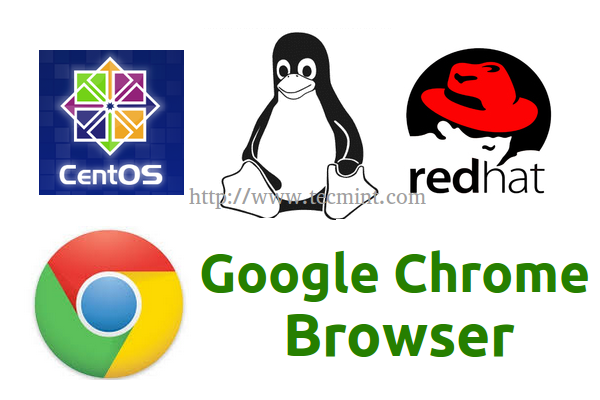





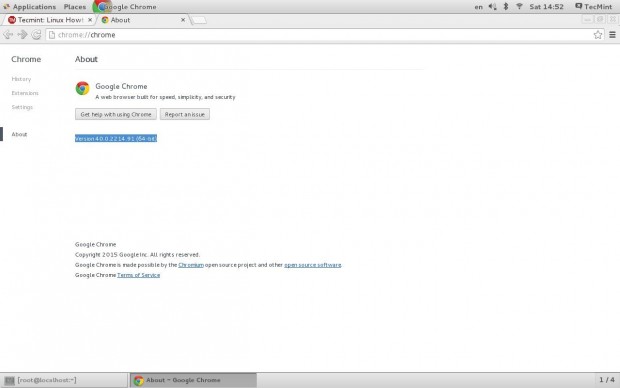














 5740
5740

 被折叠的 条评论
为什么被折叠?
被折叠的 条评论
为什么被折叠?








