过度绘制分析及解决方案
绘制原理
Android系统要求每一帧都要在 16ms 内绘制完成,平滑的完成一帧意味着任何特殊的帧需要执行所有的渲染代码(包括 framework 发送给 GPU 和CPU 绘制到缓冲区的命令)都要在 16ms 内完成,保持流畅的体验。这个速度允许系统在动画和输入事件的过程中以约 60 帧每秒( 1秒 / 0.016帧每秒 = 62.5帧/秒 )的平滑帧率来渲染。
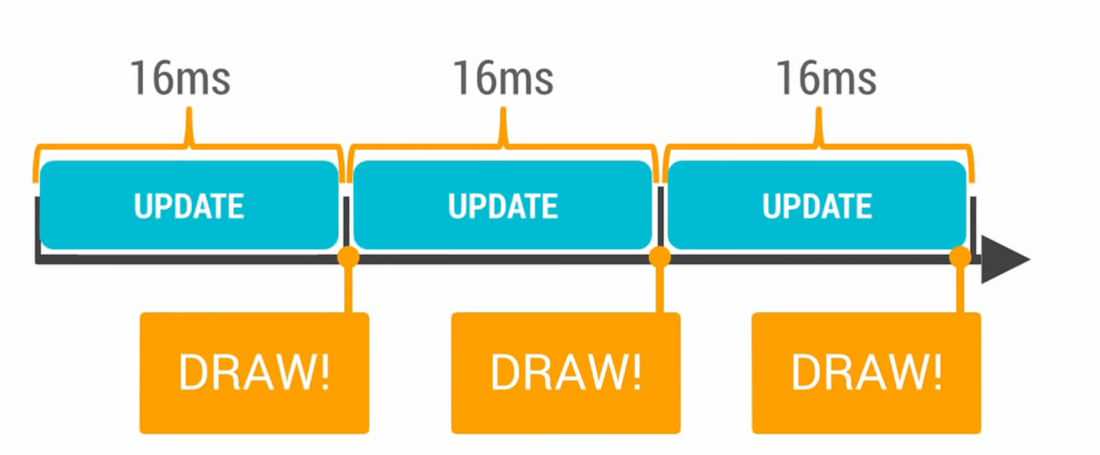
如果应用没有在 16ms 内完成这一帧的绘制,假设你花了 24ms 来绘制这一帧,那么就会出现掉帧的情况。
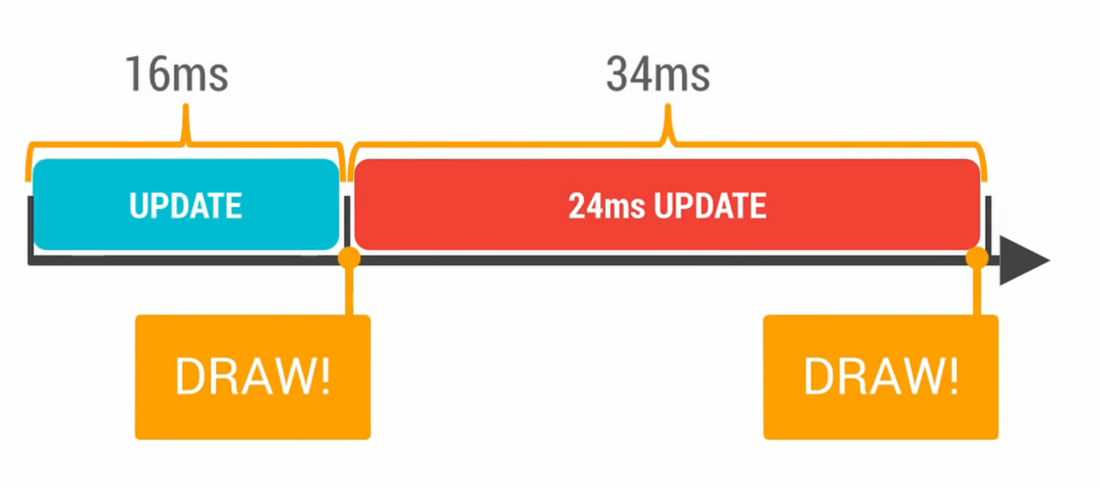
系统准备将新的一帧绘制到屏幕上,但是这一帧并没有准备好,所有就不会有绘制操作,画面也就不会刷新。反馈到用户身上,就是用户盯着同一张
图看了 32ms 而不是 16ms ,也就是说掉帧发生了。
掉帧
掉帧是用户体验中一个非常核心的问题。丢弃了当前帧,并且之后不能够延续之前的帧率,这种不连续的间隔会容易会引起用户的注意,也就是我们
常说的卡顿、不流畅。
掉帧的原因很多,比如:
ViewTree非常庞大,花了很多时间重新绘制界面中的控件,这样非常浪费CPU周期:
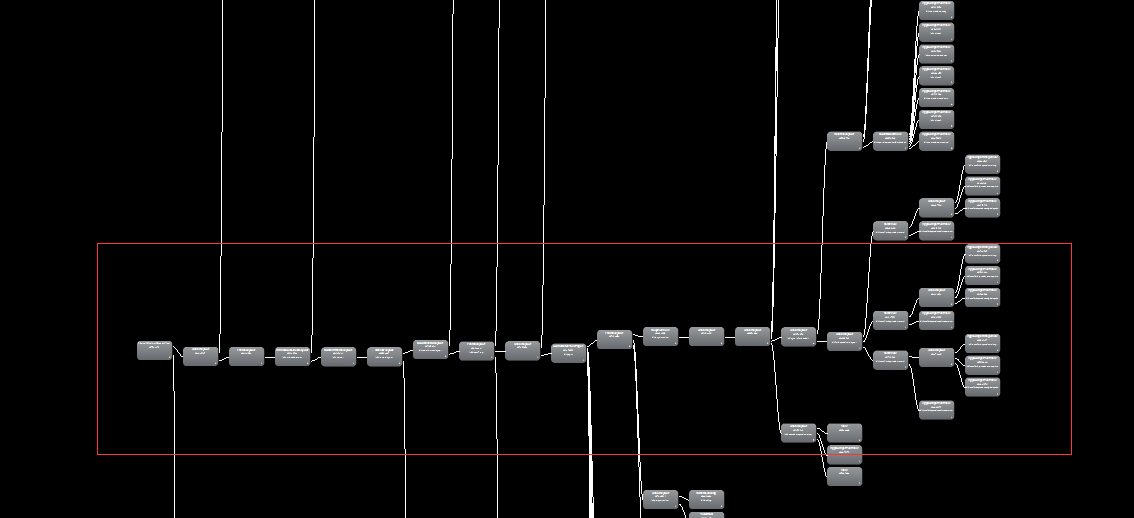
过度绘制严重,在绘制用户看不到的对象上花费了太多的时间:
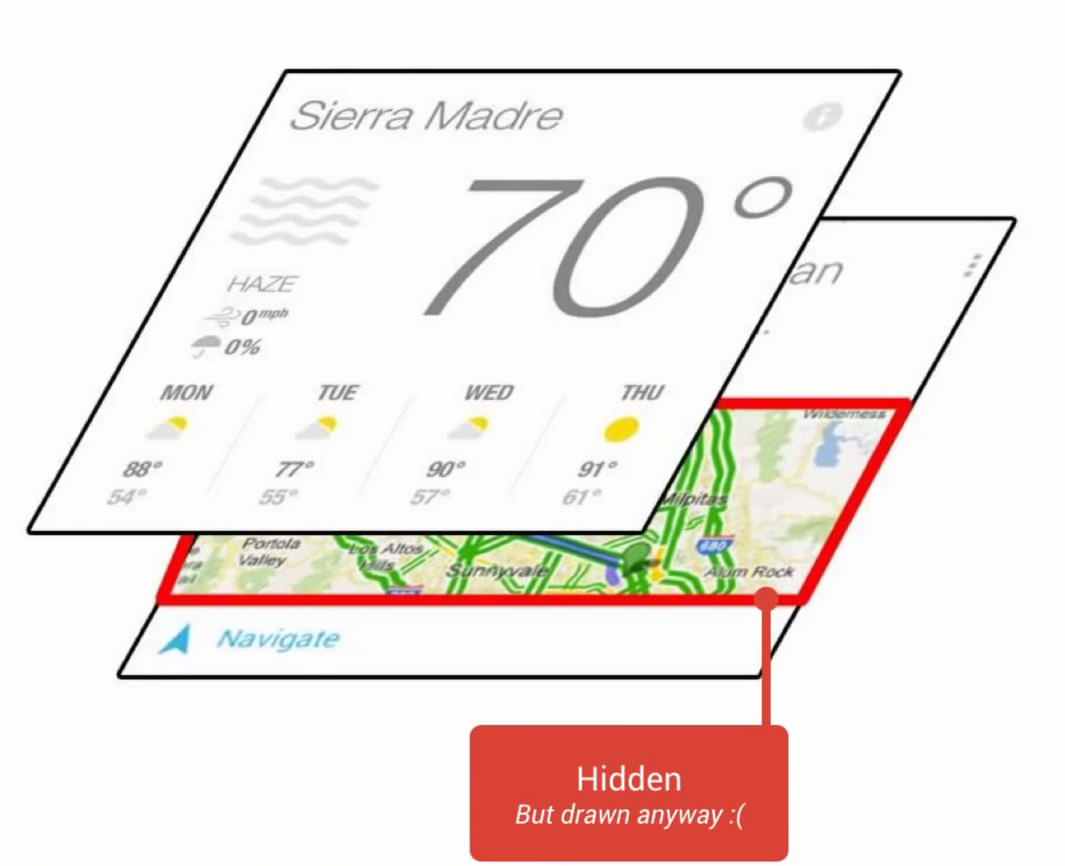
大量动画多次重复,消耗CPU和GPU
频繁地触发GC机制
目前我们的项目的 APP 卡顿现象主要是由于 ViewTree 过于庞大和过度绘制严重造成
UI绘制机制
在现在的设备上,UI绘制主要由CPU和GPU协作完成,其工作原理如下图:
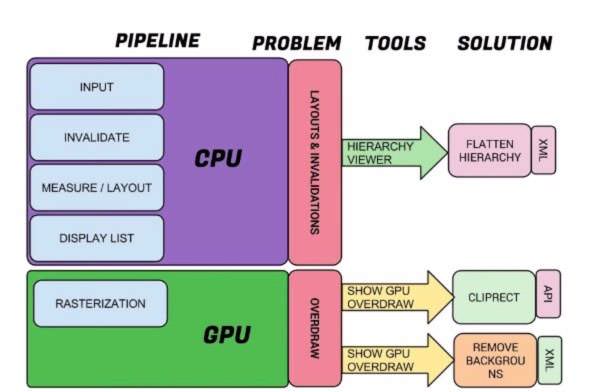
其实这图我也看得不太懂,但知道那么两个解决问题的方法:
利用 Android Studio 自带的 Hierarchy Viewer 去检测各 View 层的绘制时间,删除或合并图层
打开手机的 ShowGPUOverdraw去检测Overdraw,移除不必要的background
Hierarchy Viewer 的使用
Hierarchy Viewer
Hierarchy Viewer工具在Android device monitor中
在Mac的Android Studio中:
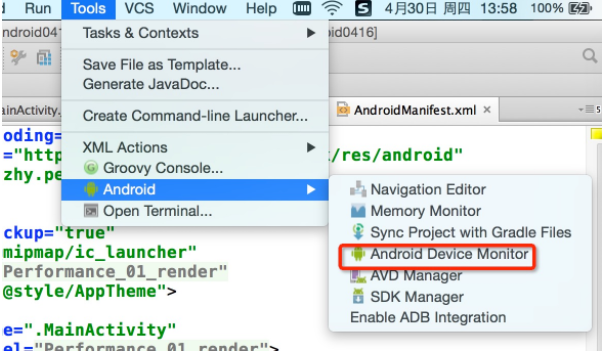
在windows的Android Studio中:
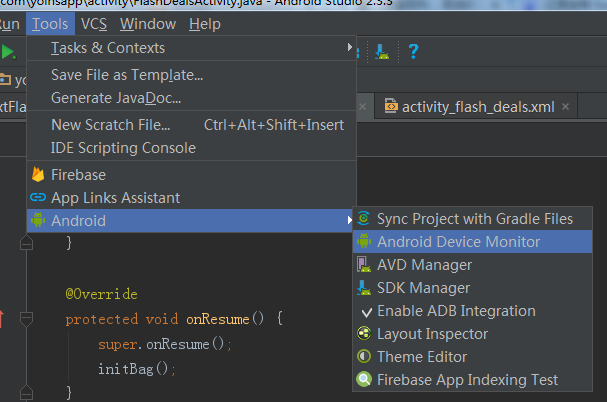
那么如何使用呢?
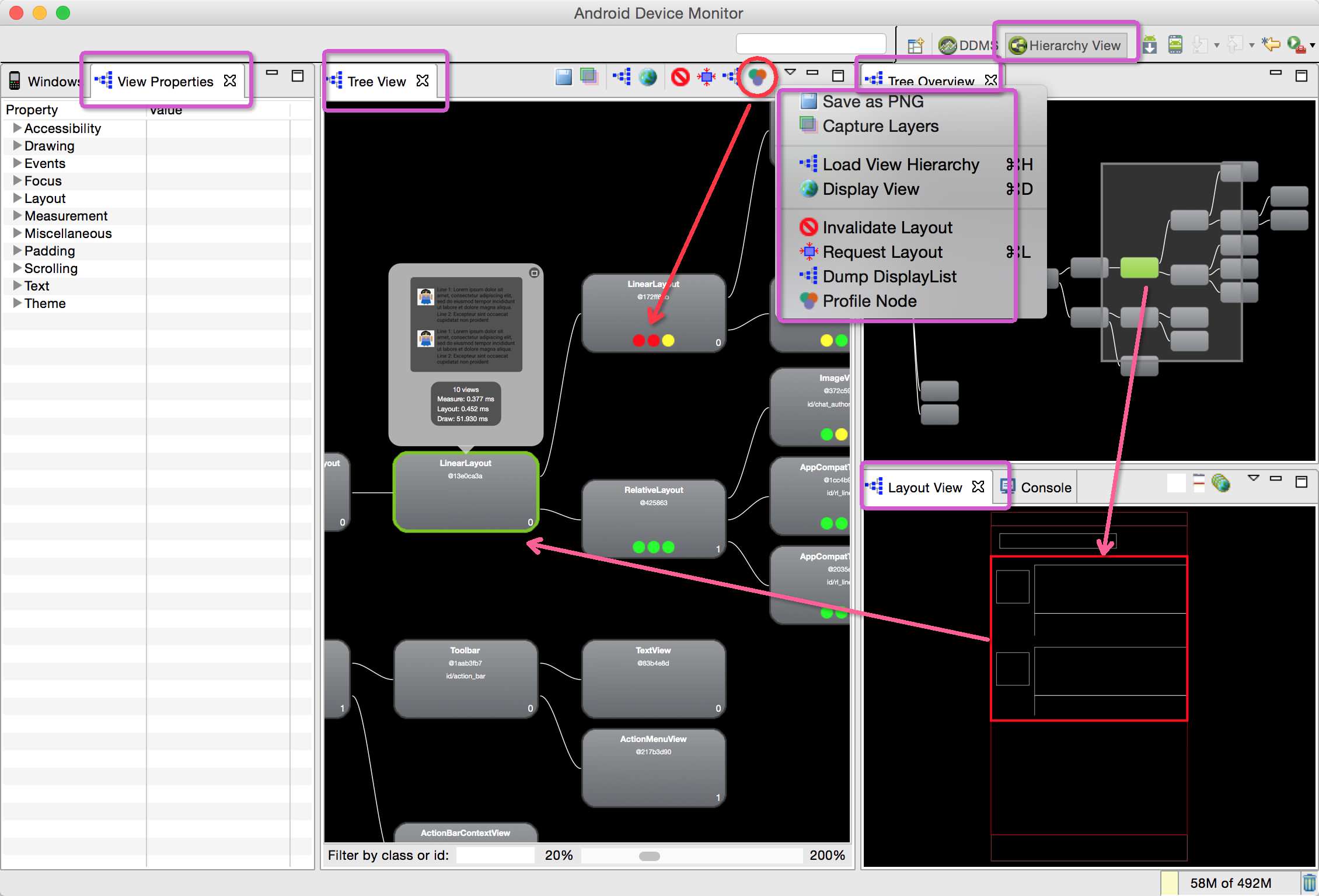
简单使用
打开ViewTree视图后,点击任意一个view,然后点击Profile Node即可展示每个view在各个阶段的耗时情况,如:
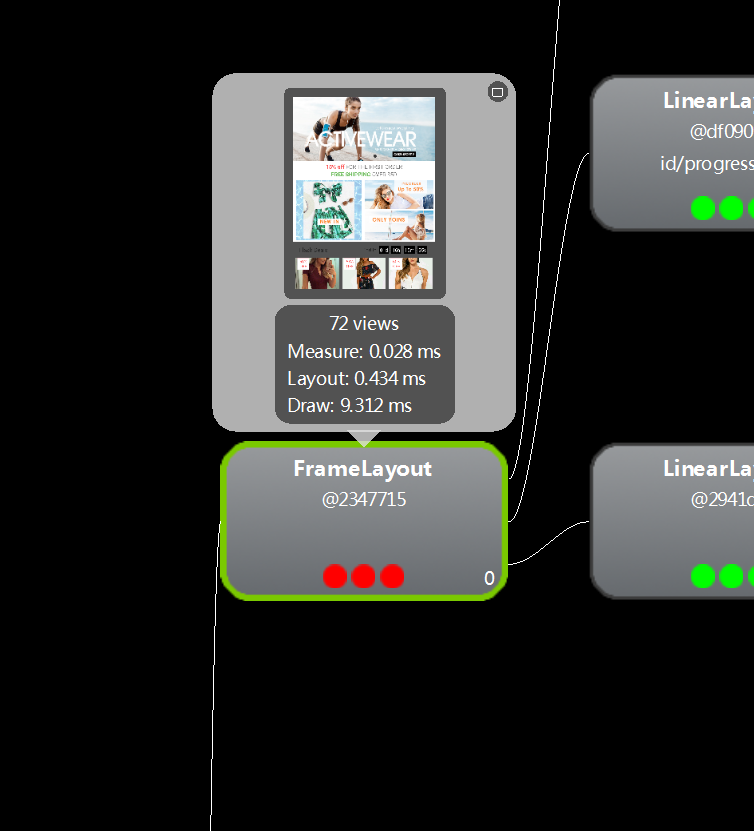
图中可以看到,该view在Measure、Layout和Draw阶段都比其它view耗时要多(下面的点变成红色了),图中看出该view节点后有72个子view,还可以读出数据:
阶段
耗时
Measure
0.028ms
Layout
0.434ms
Draw
9.312ms
在ViewTree中查找可删减或合并的view,找到耗时严重的view加以改良,可以减轻过度绘制现象,例如:
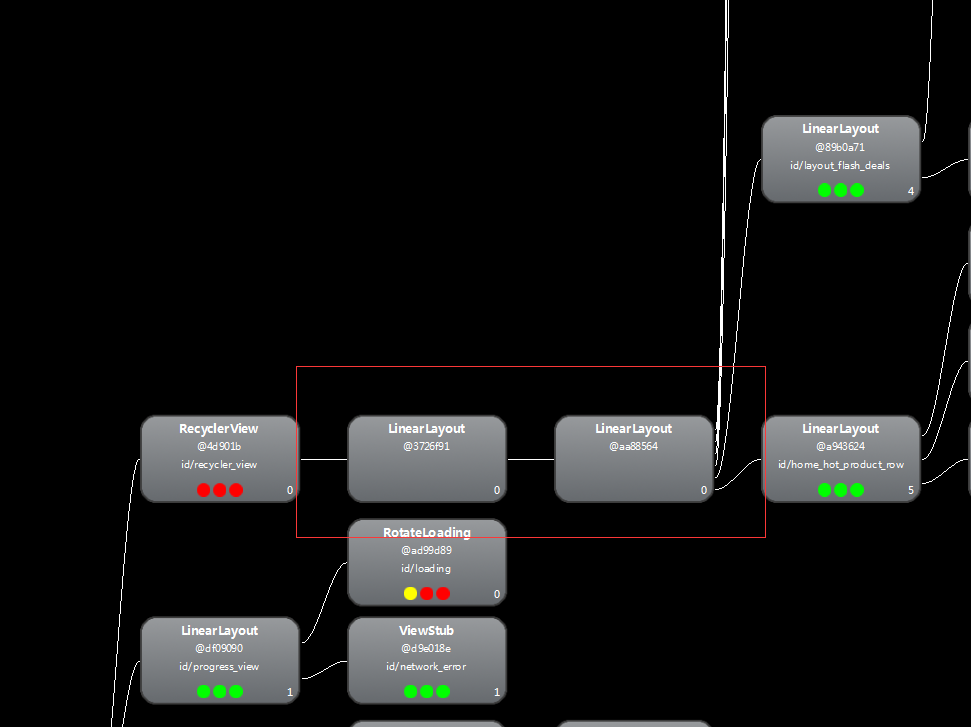
例如图中的两个LinearLayout只要保留一个就够了,而前面这个RecyclerView的item只有一个,没必要使用RecyclerView,可以考虑用其它view来替代
用Show GPU Overdraw方法来检测
过度绘制的检测
按照以下步骤打开ShowGPUOverrdraw的选项:
设置 -> 开发者选项 -> 调试GPU过度绘制 -> 显示GPU过度绘制
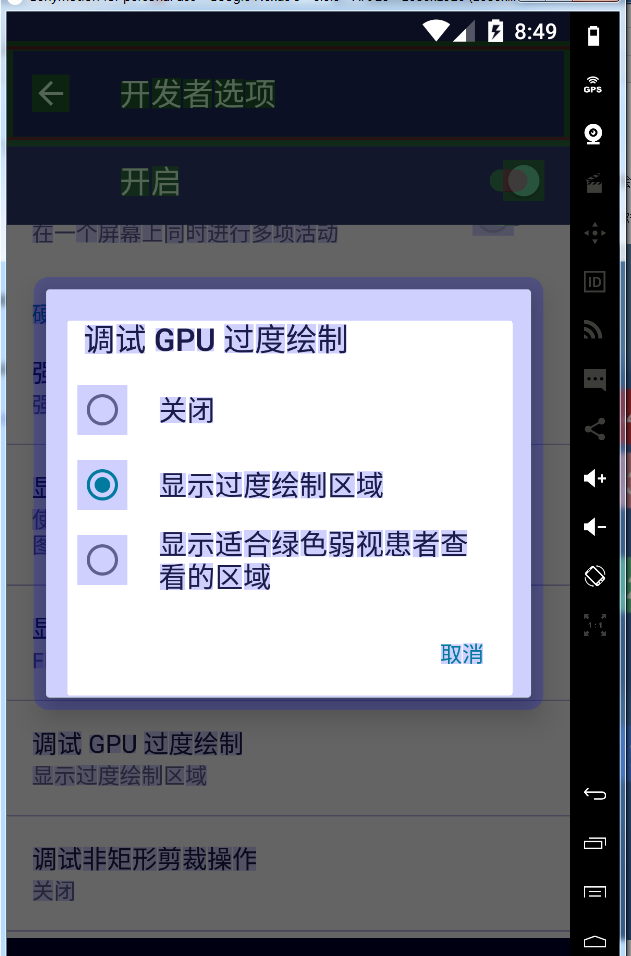
打开后,屏幕会有多种颜色,切换到需要检测的应用程序,对于各个色块,有一张参考图:
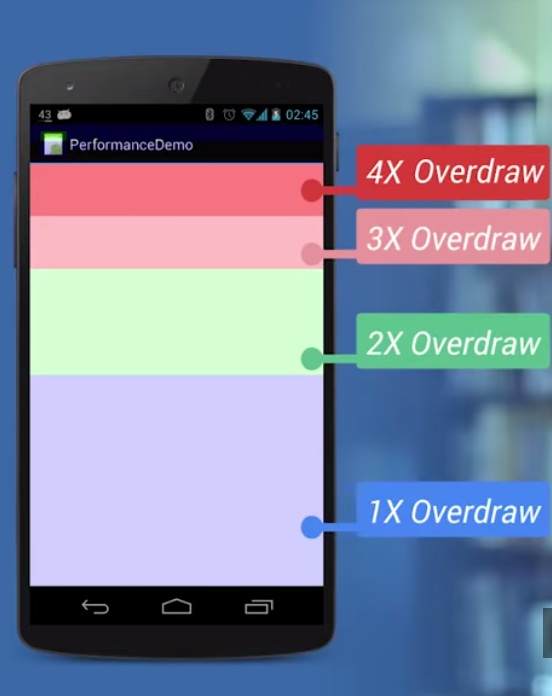
其中蓝色部分表示1层过度绘制,红色表示4层过度绘制。
解决方案
移除不必要的background
下面举个简单的例子:
activity_main 布局文件:
xmlns:card_view="http://schemas.android.com/apk/res-auto"
xmlns:tools="http://schemas.android.com/tools"
android:layout_width="match_parent"
android:layout_height="match_parent"
android:background="@color/white"
android:orientation="vertical"
tools:context="com.example.erkang.overdraw.MainActivity">
android:layout_width="match_parent"
android:layout_height="wrap_content"
card_view:cardBackgroundColor="@color/white">
android:layout_width="match_parent"
android:layout_height="wrap_content"
android:background="@color/white">
android:id="@+id/title_tv"
android:layout_width="match_parent"
android:layout_height="wrap_content"
android:gravity="center"
android:paddingBottom="5dp"
android:paddingTop="5dp"
android:text="OverDraw展示样式" />
android:layout_width="wrap_content"
android:layout_height="100dp"
android:layout_below="@+id/title_tv"
android:layout_marginBottom="5dp"
android:scaleType="fitCenter"
android:src="@drawable/infernal_affairs_0" />
android:layout_width="match_parent"
android:layout_height="20dp" />
android:id="@+id/recycler_view"
android:layout_width="match_parent"
android:layout_height="match_parent"
android:background="@color/gray" />
RecyclerView的item的布局文件:
xmlns:tools="http://schemas.android.com/tools"
android:layout_width="match_parent"
android:layout_height="wrap_content"
android:gravity="center">
android:layout_marginLeft="10dp"
android:id="@+id/item_iv"
android:layout_width="100dp"
android:layout_height="100dp"
tools:src="@drawable/infernal_affairs_1" />
android:layout_marginLeft="10dp"
android:id="@+id/item_tv"
android:layout_width="match_parent"
android:layout_height="wrap_content"
tools:text="对唔住,我喺差人。" />
Activity代码:
public class MainActivity extends AppCompatActivity {
private MyAdapter myAdapter;
private RecyclerView recyclerView;
private static final int ITEM_COUNT = 20;
private static final int ITEM_DISTANCE = 40;
private LinearLayoutManager layoutManager;
private MyItemDecoration myItemDecoration;
@Override
protected void onCreate(Bundle savedInstanceState) {
super.onCreate(savedInstanceState);
getSupportActionBar().hide();
setContentView(R.layout.activity_main);
init();
}
private void init() {
recyclerView = (RecyclerView) findViewById(R.id.recycler_view);
myAdapter = new MyAdapter(MainActivity.this, ITEM_COUNT);
layoutManager = new LinearLayoutManager(MainActivity.this, LinearLayoutManager.VERTICAL, false);
myItemDecoration = new MyItemDecoration(ITEM_DISTANCE);
recyclerView.addItemDecoration(myItemDecoration);
recyclerView.setLayoutManager(layoutManager);
recyclerView.setAdapter(myAdapter);
}
}
ItemDecoration代码:
public class MyItemDecoration extends RecyclerView.ItemDecoration{
protected int halfSpace;
/**
* @param space item之间的间隙
*/
public MyItemDecoration(int space){
setSpace(space);
}
public void setSpace(int space) {
this.halfSpace = space / 2;
}
@Override
public void getItemOffsets(Rect outRect, View view, RecyclerView parent, RecyclerView.State state) {
outRect.top = halfSpace;
outRect.bottom = halfSpace;
outRect.left = halfSpace;
outRect.right = halfSpace;
}
}
现在看起来的效果是这样的:
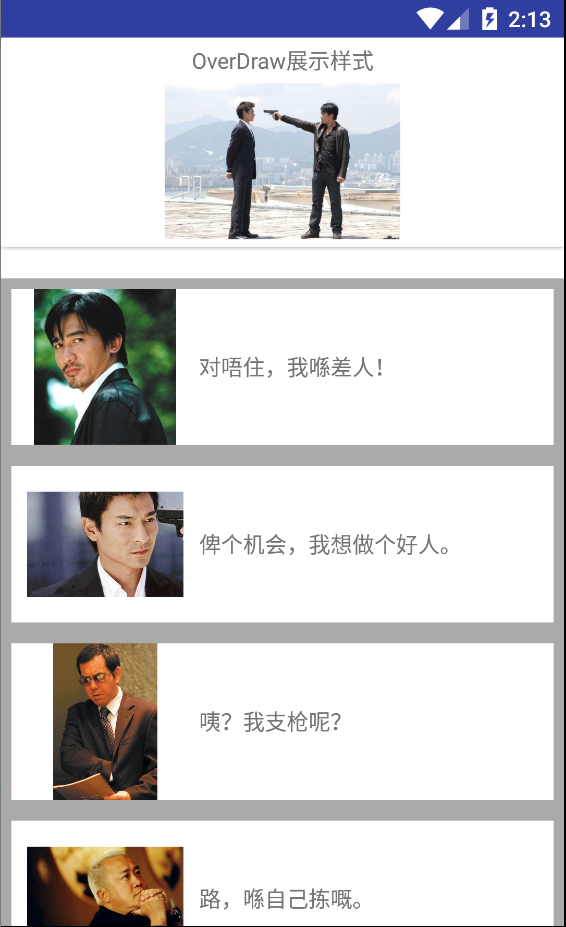
图中,我们需要上方展示的部分背景为白色,而下方列表Item之间的颜色为灰色,item的背景为白色。
打开显示过度绘制功能后是这样的:

图中可以看到很多区域出现了三重或四重的过度绘制现象。那么我们开始去掉不必要的background。
不必要的background 1:
总布局LinearLayout中的 android:background="@color/white" 可以去掉;
不必要的background 2:
上方布局RelativeLayout中的android:background="@color/white"可以去掉;
去掉这两个background后,我们重新安装一下应用程序,发现界面上方过度绘制现象明显改善:
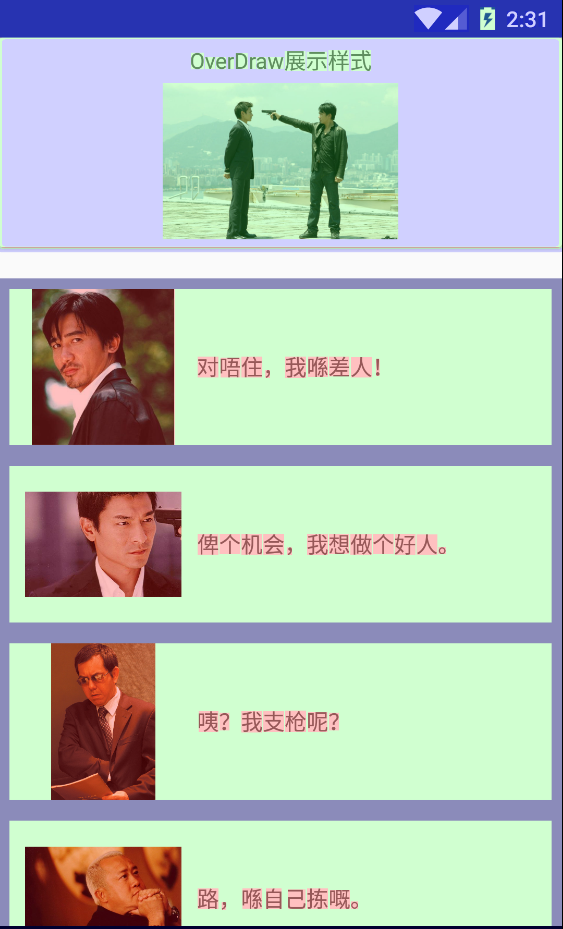
但界面下方仍存在过度绘制现象,若把RecyclerView中的background值的灰色去掉,则下方列表Item之间的就会变成白色,显然不是我们想要的效果:
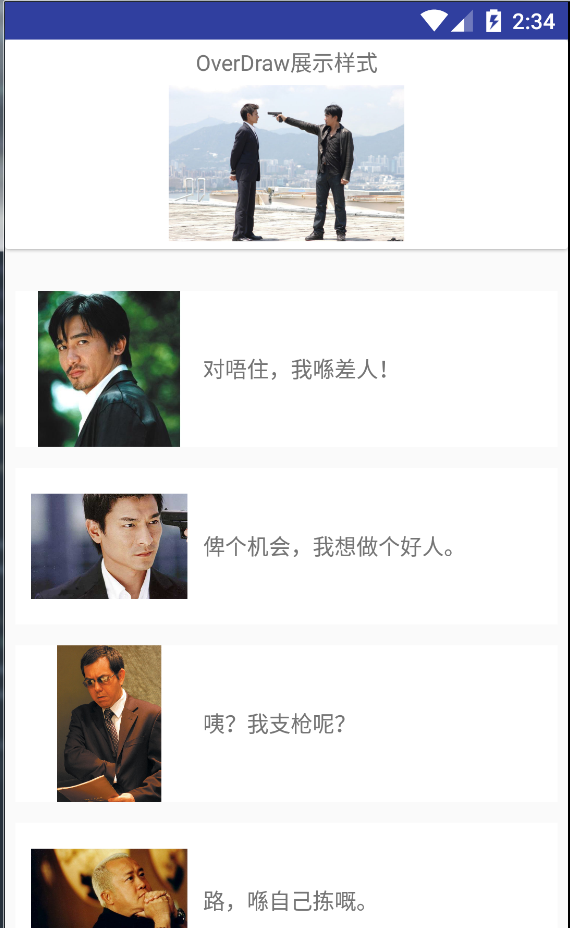
于是,我们需要对RecyclerView的ItemDecoration类进行改造,改造成如下:
public class MyItemDecoration extends RecyclerView.ItemDecoration{
protected int halfSpace;
private Paint paint;
/**
* @param space item之间的间隙
*/
public MyItemDecoration(int space, Context context) {
setSpace(space);
paint = new Paint();
paint.setAntiAlias(true);//抗锯齿
paint.setColor(context.getResources().getColor(R.color.gray));//设置背景色
}
public void setSpace(int space) {
this.halfSpace = space / 2;
}
/**
*
* 重写onDraw 方法以实现recyclerview的item之间的间隙的背景
* @param c 画布
* @param parent 使用该 ItemDecoration 的 RecyclerView 对象实例
* @param state 使用该 ItemDecoration 的 RecyclerView 对象实例的状态
*/
@Override
public void onDraw(Canvas c, RecyclerView parent, RecyclerView.State state) {
super.onDraw(c, parent, state);
int outLeft, outTop, outRight, outBottom,viewLeft,viewTop,viewRight,viewBottom;
int childCount = parent.getChildCount();
for (int i = 0; i < childCount; i++) {
View view = parent.getChildAt(i);
viewLeft = view.getLeft();
viewTop = view.getTop();
viewRight = view.getRight();
viewBottom = view.getBottom();
// item外层的rect在RecyclerView中的坐标
outLeft = viewLeft - halfSpace;
outTop = viewTop - halfSpace;
outRight = viewRight + halfSpace;
outBottom = viewBottom + halfSpace;
//item 上方的矩形
c.drawRect(outLeft, outTop, outRight,viewTop, paint);
//item 左边的矩形
c.drawRect(outLeft,viewTop,viewLeft,viewBottom,paint);
//item 右边的矩形
c.drawRect(viewRight,viewTop,outRight,viewBottom,paint);
//item 下方的矩形
c.drawRect(outLeft,viewBottom,outRight,outBottom,paint);
}
}
@Override
public void getItemOffsets(Rect outRect, View view, RecyclerView parent, RecyclerView.State state) {
outRect.top = halfSpace;
outRect.bottom = halfSpace;
outRect.left = halfSpace;
outRect.right = halfSpace;
}
}
其实就是增加了onDraw方法,在item的间隙画上了带背景色的矩形,于是我们想要的效果又回来了:
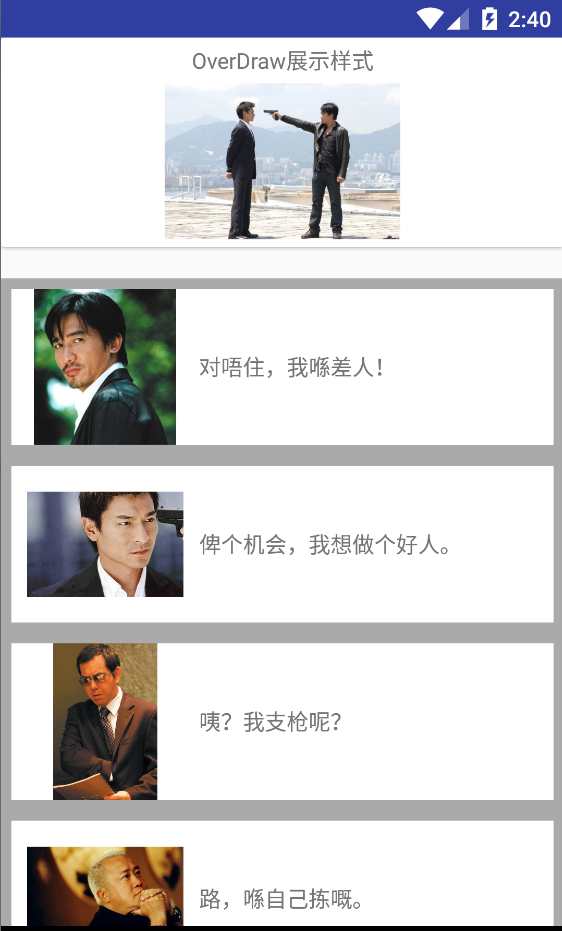
这时打开“显示过度绘制”功能:

已经是可以接受的效果了。
总结
解决过度绘制现象,可以从这两个方法入手:
利用 Hierarchy Viewer 观察整个界面的ViewTree,删掉无用的图层,找到能合并的view合并,找到红点图层分析原因;
查看各图层的background,去掉不必要的background;
对于列表中Item之间的间隙颜色,不要在列表的 background 设置,应该在列表应用的 ItemDecoration 中设置
后记





















 2万+
2万+











 被折叠的 条评论
为什么被折叠?
被折叠的 条评论
为什么被折叠?








