【本文档所介绍的内容适用于公司测试/生产常见的p,HTML等web环境部署,即常见的LAMP环境部署】
一:nginx部署前准备:
1.1相关软件以及系统
系统要求:Centos 6(以上) (64位)
相关中间件:nginx:1.8.0
1.2相关系统依赖包安装检查准备
1.2.1 检查系统自带nginx是否安装
rpm -qa | grep nginx
如有安装,请使用以下命令卸载相关程序
yum remove nginx -y
1.2.2 安装编译nginx需要的依赖包
yum install gcc openssl-devel pcre-devel zlib-devel -y
二:Nginx正式部署安装:
2.1.1到nginx官网下载nginx软件,如下所示:
cd ~
wget http://nginx.org/download/nginx-1.8.0.tar.gz
2.1.2 添加运行nginx服务账号
groupadd -r nginx
useradd -r -g nginx -s /bin/false -M nginx
2.1.3 解压编译安装nginx
cd ~
tar -zxf /root/nginx-1.8.0.tar.gz -C /usr/local/src
./configure \
--prefix=/usr/local/nginx \
--sbin-path=/usr/local/nginx/sbin/nginx \
--conf-path=/etc/nginx/nginx.conf \
--error-log-path=/var/log/nginx/error.log \
--http-log-path=/var/log/nginx/access.log \
--pid-path=/var/run/nginx/nginx.pid \
--lock-path=/var/lock/nginx.lock \
--user=nignx \
--group=nginx \
--with-http_ssl_module \
--with-http_stub_status_module \
--with-http_gunzip_module \
--with-http_gzip_static_module \
--http-client-body-temp-path=/var/tmp/nginx/client/ \
--http-proxy-temp-path=/var/tmp/nginx/proxy/ \
--http-fastcgi-temp-path=/var/tmp/nginx/fastcgi/ \
--http-uwsgi-temp-path=/var/tmp/nginx/uwsgi/ \
--http-scgi-temp-path=/var/tmp/nginx/scgi/ \
--with-pcre
make && make install
备注:
安装完后nginx的相关路径如下:
nginx启动命令:/usr/local/nginx/sbin
默认网页文件存放路径:/usr/local/nginx/
相关配置文件路径:/etc/nginx
访问,错误日志文件路径:/var/log/nginx
2.1.4 使用sed修改nginx的配置文件,指定nginx的运行用户
sed '3 iuser nginx;' -i /etc/nginx/nginx.conf
修改后,nginx主配置文件内容如下
注意:不修改nginx的运行用户的话,会报如下错误,如下图所示,
2.1.5 启动nginx服务
/usr/local/nginx/sbin/nginx
注意:启动nginx可能会报以下错误,如下图所示,
这时需要按照提示创建相关目录,如下:
mkdir -p /var/tmp/nginx
这时重新执行nginx命令就可以正常启动nginx服务了,如图所示
不过为了方便nginx启动关闭,一般常常将其做成服务启动脚本,代码如下
#!/bin/sh
#
# nginx - this script starts and stops the nginx daemin
#
# chkconfig: - 85 15
# description: Nginx is an HTTP(S) server, HTTP(S) reverse \
# proxy and IMAP/POP3 proxy server
# processname: nginx
# config: /usr/local/nginx/conf/nginx.conf
# pidfile: /usr/local/nginx/logs/nginx.pid
# Source function library.
. /etc/rc.d/init.d/functions
# Source networking configuration.
. /etc/sysconfig/network
# Check that networking is up.
[ "$NETWORKING" = "no" ] && exit 0
nginx="/usr/local/nginx/sbin/nginx"
prog=$(basename $nginx)
NGINX_CONF_FILE="/etc/nginx/nginx.conf"
lockfile=/var/lock/nginx.lock
start() {
[ -x $nginx ] || exit 5
[ -f $NGINX_CONF_FILE ] || exit 6
echo -n $"Starting $prog: "
daemon $nginx -c $NGINX_CONF_FILE
retval=$?
echo
[ $retval -eq 0 ] && touch $lockfile
return $retval
}
stop() {
echo -n $"Stopping $prog: "
killproc $prog -QUIT
retval=$?
echo
[ $retval -eq 0 ] && rm -f $lockfile
return $retval
}
restart() {
configtest || return $?
stop
start
}
reload() {
configtest || return $?
echo -n $"Reloading $prog: "
killproc $nginx -HUP
RETVAL=$?
echo
}
force_reload() {
restart
}
configtest() {
$nginx -t -c $NGINX_CONF_FILE
}
rh_status() {
status $prog
}
rh_status_q() {
rh_status >/dev/null 2>&1
}
case "$1" in
start)
rh_status_q && exit 0
$1
;;
stop)
rh_status_q || exit 0
$1
;;
restart|configtest)
$1
;;
reload)
rh_status_q || exit 7
$1
;;
force-reload)
force_reload
;;
status)
rh_status
;;
condrestart|try-restart)
rh_status_q || exit 0
;;
*)
echo $"Usage: $0 {start|stop|status|restart|condrestart|try-restart|reload|force-
reload|configtest}"
exit 2
esac
脚本建立完成后,给到它执行的权限并添加到开机自启动即可,命令如下
chmod 777 /etc/init.d/nginx chkconfig --add nginx chkconfig --level 2345 nginx on
这时就可以利用系统自带的服务命令启动nginx服务,如下
下面就可访问nginx的主页面了,如下:
至此,nginx部署就基本OK了!
转载于:https://blog.51cto.com/blief/1690492












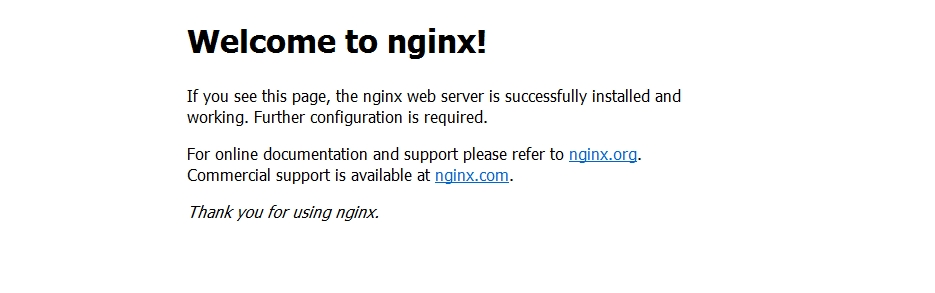














 5776
5776











 被折叠的 条评论
为什么被折叠?
被折叠的 条评论
为什么被折叠?








