安装及设置xrdp
touch ~/installXrdp.sh cat > ~/installXrdp.sh <<EOF #!/bin/bash echo "root:root123"|chpasswd sed -i "s,PermitRootLogin.*,PermitRootLogin yes,g" /etc/ssh/sshd_config service ssh restart cp /etc/apt/sources.list /etc/apt/sources.list_ori sed -i "s,us.archive.ubuntu.com,cn.archive.ubuntu.com,g" /etc/apt/sources.list apt-get update apt-get -y upgrade apt-get install -y xrdp vnc4server xubuntu-desktop apt-get clean echo "xfce4-session" >~/.xsession service xrdp restart EOF chmod +x ~/installXrdp.sh ~/installXrdp.sh
在/etc/xrdp/xrdp.ini追加以下内容,使得断开连接后再次重连时还能进入之前的桌面环境
参考地址 http://c-nergy.be/blog/?p=4471
[xrdp8] name=Reconnect lib=libvnc.so username=ask password=ask ip=127.0.0.1 port=5910
首次连接是选择sesman-Xvnc
后续连接时选择Reconnet即可访问之前的界面
也可以在首次登陆时记录一下端口号(无需修改/etc/xrdp/xrdp.ini文件)
后续访问是仍然选择 sesman-Xvnc,但端口号填写之前记录的那个端口
其他:
安装必要组件
apt-get install -y vim openssh-server apt-get install language-pack-zh-hans #最好在界面中操作,系统设置-语言支持 apt-get clean
安装谷歌输入法
apt-get install -y fcitx-googlepinyin apt-get clean
安装subline
转载于:https://blog.51cto.com/xdwqs/1789274







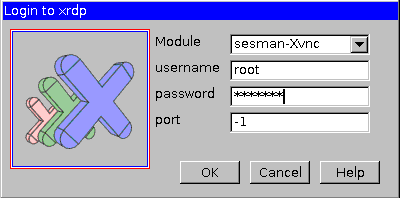
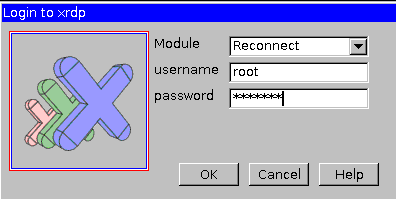
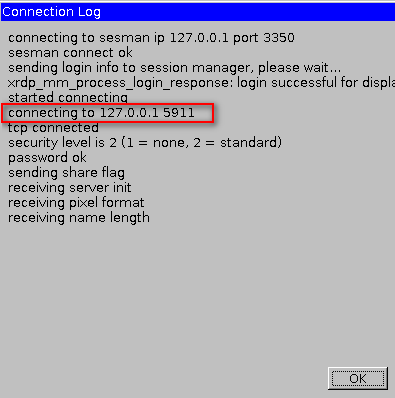
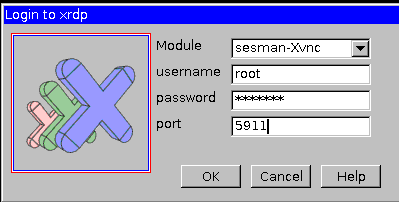














 4746
4746











 被折叠的 条评论
为什么被折叠?
被折叠的 条评论
为什么被折叠?








