Prometheus是什么
Prometheus(普罗米修斯)非常酷的开源监控系统。它支持多维度的指标数据模型,服务端通过HTTP协议定时拉取数据后,通过灵活的查询语言,实现监控的目的。
客户端记录相关指标数据,对外提供查询接口。Prometheus服务端通过服务器发现机制找到客户端,并定时抓取存储为时间序列数据。最后通过Grafana等图表工具集成展示。
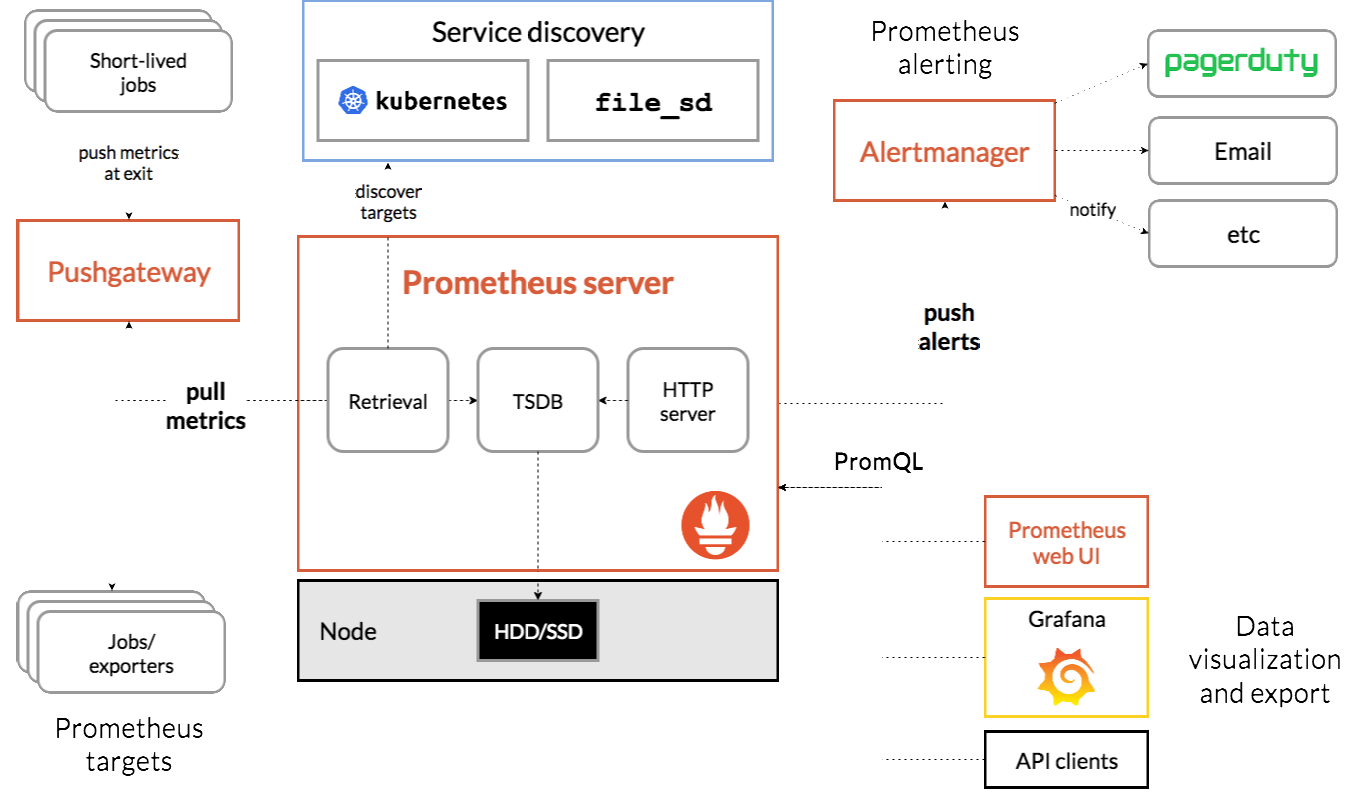
Prometheus可以做什么
-
在业务层用作埋点系统
Prometheus支持各个主流开发语言(Go,java,python,ruby官方提供客户端,其他语言有第三方开源客户端)。我们可以通过客户端方面的对核心业务进行埋点。如下单流程、添加购物车流程。 -
在应用层用作应用监控系统
一些主流应用可以通过官方或第三方的导出器,来对这些应用做核心指标的收集。如redis,mysql。 -
在系统层用作系统监控
除了常用软件, prometheus也有相关系统层和网络层exporter,用以监控服务器或网络。 -
集成其他的监控
prometheus还可以通过各种exporte,集成其他的监控系统,收集监控数据,如AWS CloudWatch,JMX,Pingdom等等。
开始安装 prometheus
1 下载
https://prometheus.io/download/2 解压安装
tar xf prometheus-2.8.0.linux-amd64.tar.gz
mv prometheus-2.8.0.linux-amd64 /usr/local/prometheus
cd /usr/local/prometheus
./prometheus --version
3 启动
./prometheusnode节点安装agent
1 下载
https://prometheus.io/download/#node_exporter2 安装 agent
tar xf node_exporter-0.17.0.linux-amd64.tar.gz
cd node_exporter-0.17.0.linux-amd64
3 启动agent
./node_exporter向prometheus 注册节点
1 编辑配置文件
cd /usr/local/prometheus
# cat prometheus.yml
# my global config
global:
scrape_interval: 15s # Set the scrape interval to every 15 seconds. Default is every 1 minute.
evaluation_interval: 15s # Evaluate rules every 15 seconds. The default is every 1 minute.
# scrape_timeout is set to the global default (10s).
# Alertmanager configuration
alerting:
alertmanagers:
- static_configs:
- targets:
# - alertmanager:9093
# Load rules once and periodically evaluate them according to the global 'evaluation_interval'.
rule_files:
# - "first_rules.yml"
# - "second_rules.yml"
# A scrape configuration containing exactly one endpoint to scrape:
# Here it's Prometheus itself.
scrape_configs:
# The job name is added as a label `job=<job_name>` to any timeseries scraped from this config.
- job_name: 'prometheus'
# metrics_path defaults to '/metrics'
# scheme defaults to 'http'.
static_configs:
- targets: ['localhost:9090']
- job_name: 'linux-node' #添加一个job
static_configs:
- targets: ['10.10.25.151:9100'] 配置被监控的节点IP
labels:
instance: node1
服务端监听 9090端口 prometheus web页面 http://ServerIP:9090
客户端监听 9100端口
2 重新启动 prometheus
./prometheus3 访问web页面
http://10.10.25.110:9090
4 查看节点是否注册
选择 Status 里面的 Target可以看到我们已经注册的节点
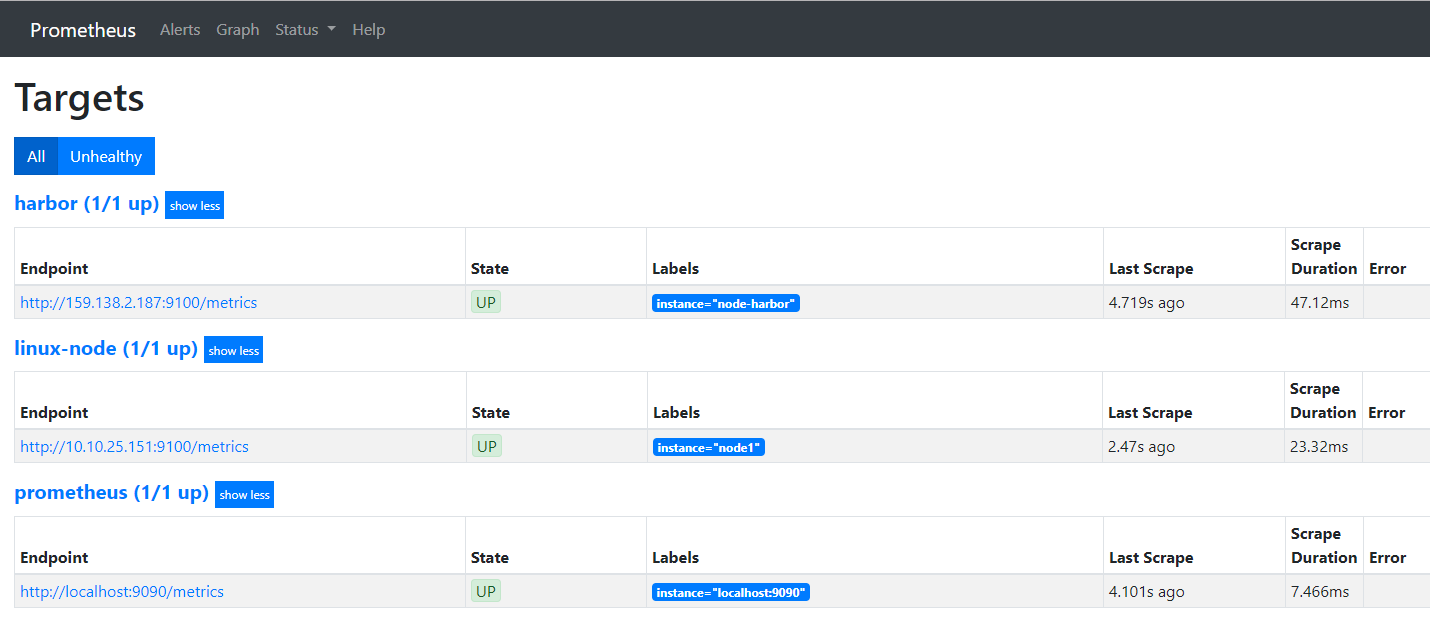
5 简单查看我们的监控指标
以内存剩余量为例在输入框输入 node_memory_Cached_bytes
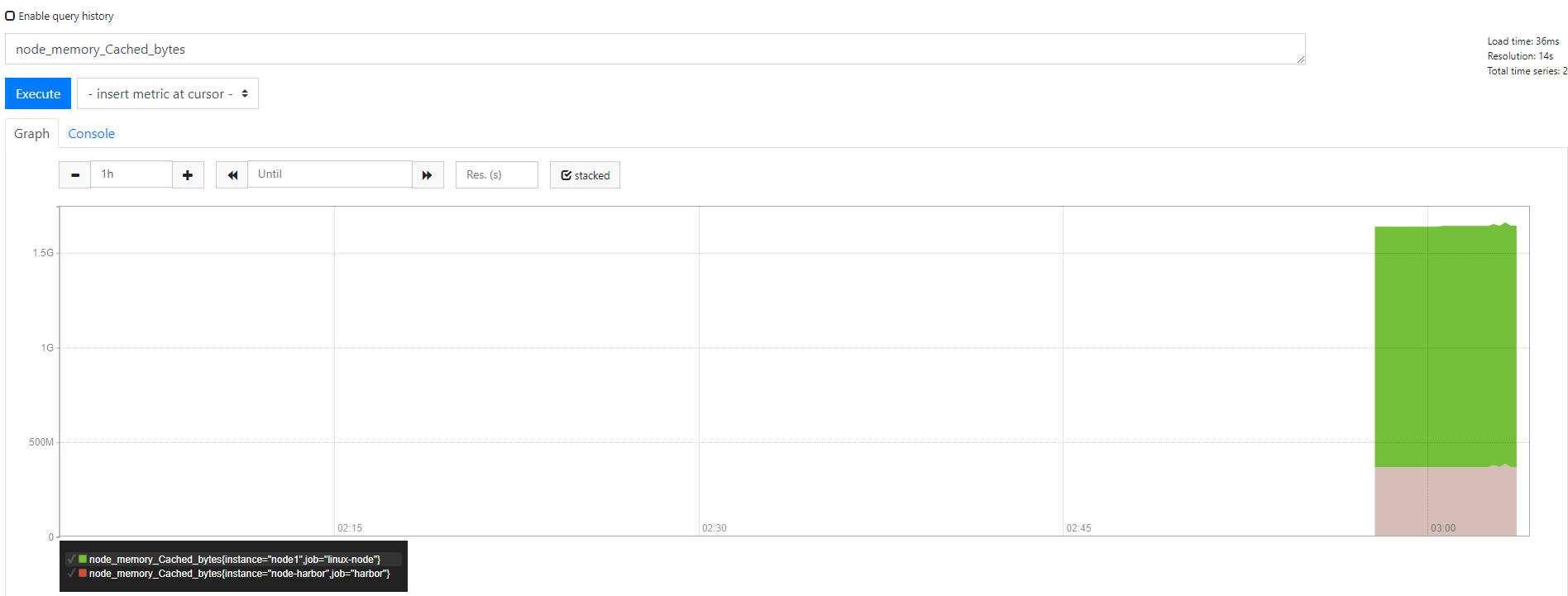
什么是grafana
grafana 是一个开源的时序性统计和监控平台,支持例如 elasticsearch、graphite、influxdb 等众多的数据源,并以功能强大的界面编辑器著称。
安装grafana
1 下载
wget https://dl.grafana.com/oss/release/grafana-6.0.2-1.x86_64.rpm2 安装
yum install grafana-6.0.2-1.x86_64.rpm
systemctl start grafana-server
systemctl enable grafana-server
grafana-server -v
grafana-server 监听端口为 3000
3 访问 grafana-server
http://ServerIP:3000
默认用户名密码为: admin admin4 添加数据源选择 Prometheus

设置数据源的server地址和监听端口并保存推出
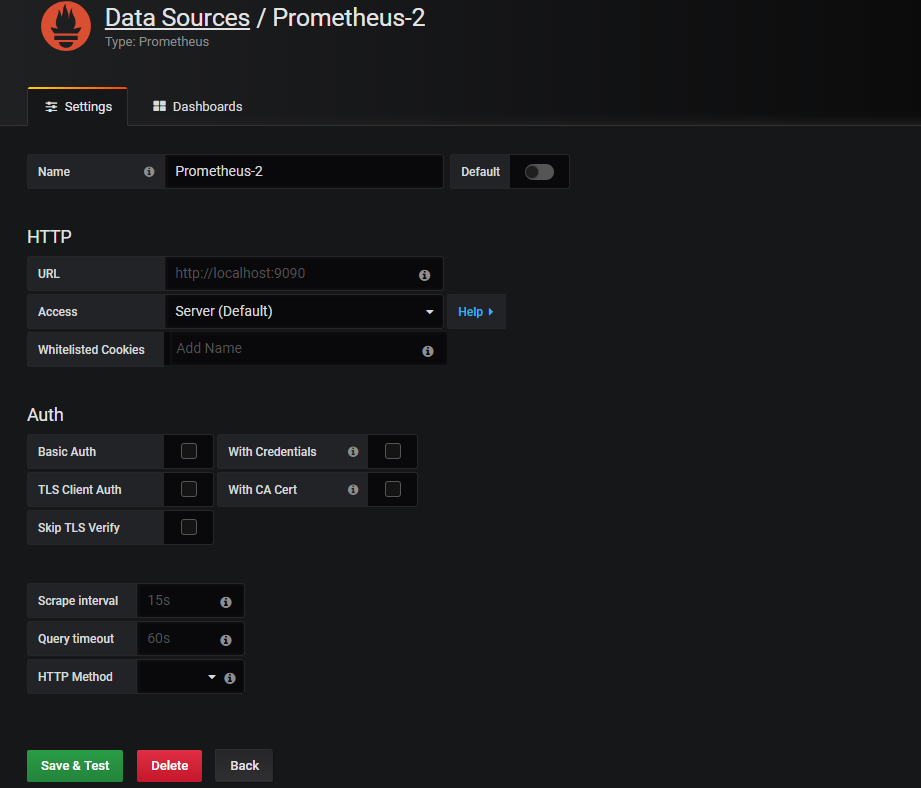
5 添加Dashboard 也就是给节点添加可视化页面
点击‘ + ’ 选择Import 输入模板ID 8919
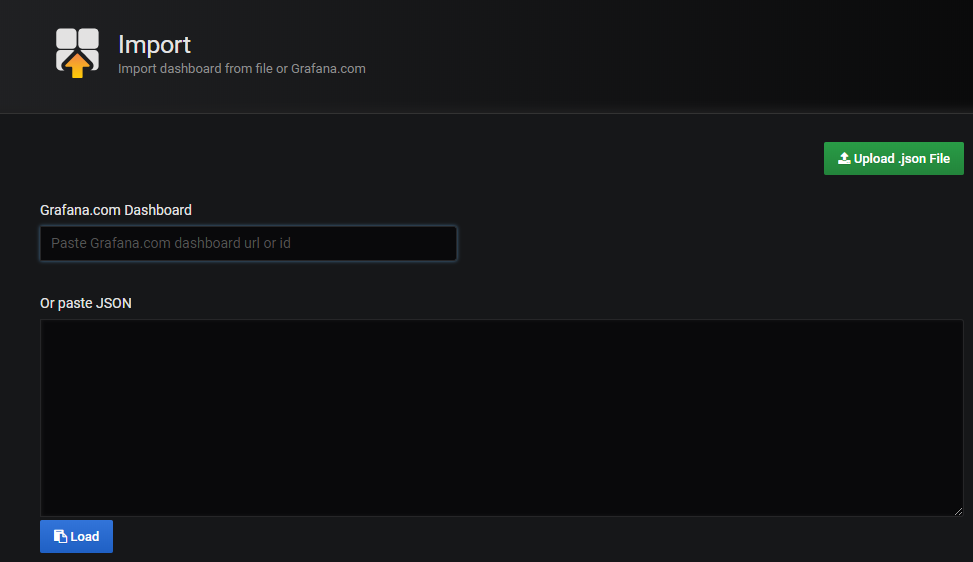
设置模板名称,uid 数据源 保存即可看到监控页面
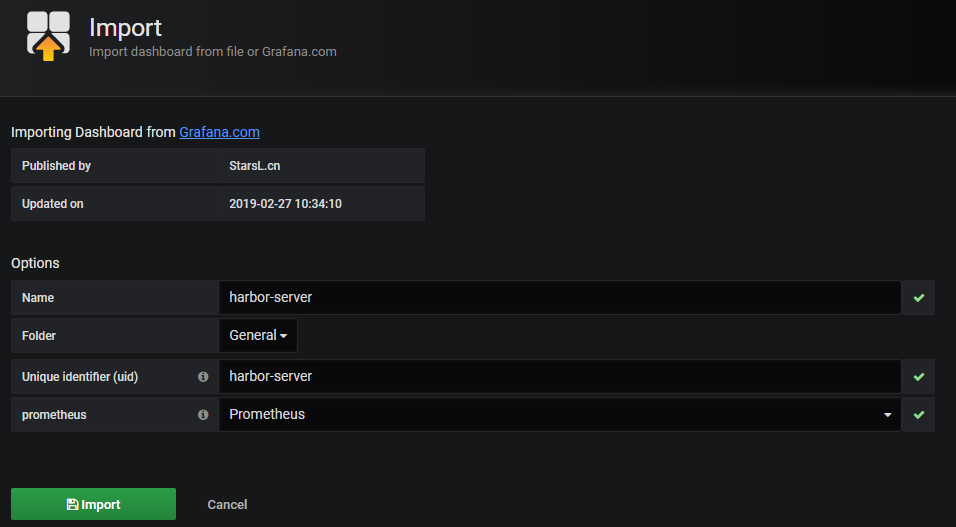
注意 如果你是新的server会发现饼状图的数据加载不出,这个说明的是饼状图插件没有安装
6 安装饼状图插件
grafana-cli plugins install grafana-piechart-panel
systemctl restart grafana-server
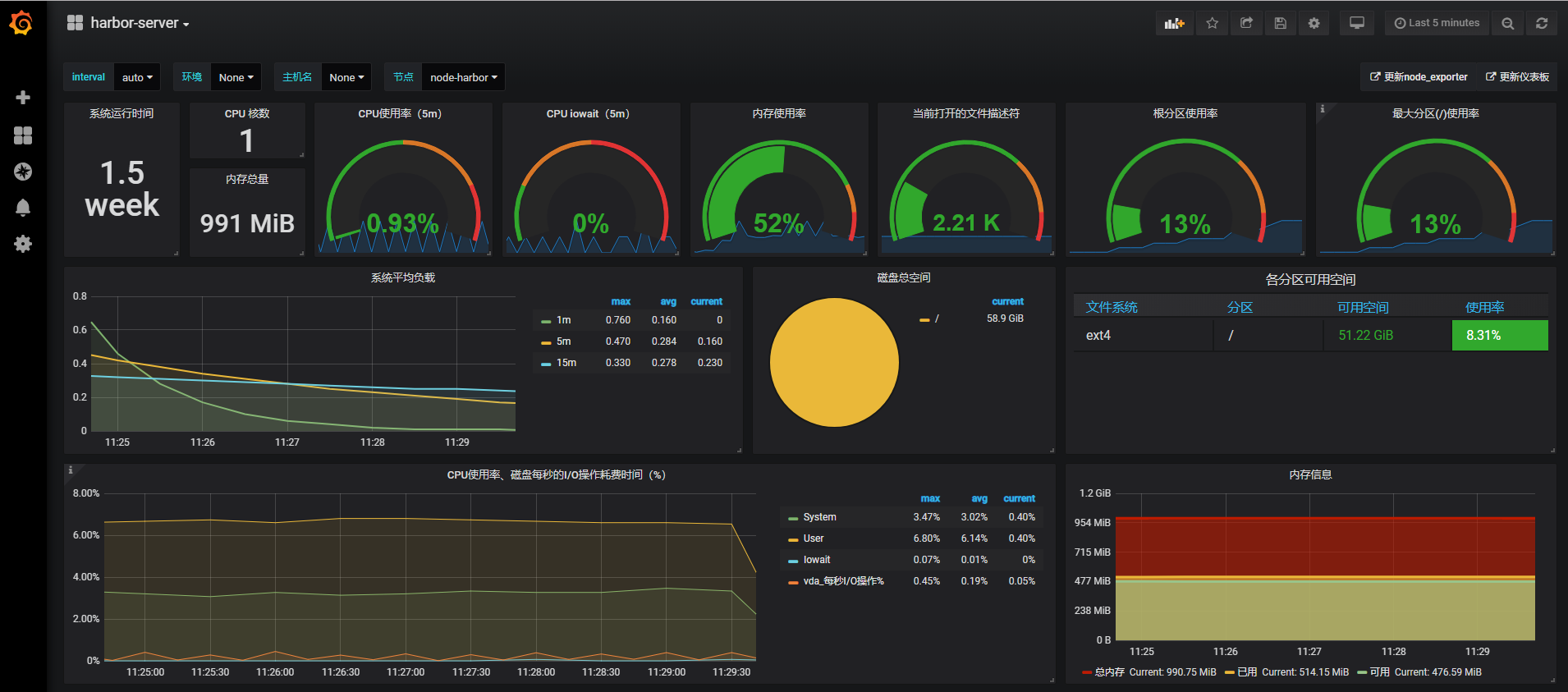
安装mysql作为grafana 源
1 添加源
rpm -Uvh http://dev.mysql.com/get/mysql-community-release-el7-5.noarch.rpm
yum repolist enabled | grep "mysql.*-community.*"2 安装 mysql-5.6
yum -y install mysql-community-server3 启动mysql并简单安全设置
systemctl enable mysqld
systemctl start mysqld
systemctl status mysqld
mysql_secure_installation 设置密码一路Y4 创建grafana 数据库
create database grafana;
create user grafana@'%' IDENTIFIED by 'grafana';
grant all on grafana.* to grafana@'%';
flush privileges;5 修改配置文件连接mysql
vim /etc/grafana/grafana.ini
[database]
type = mysql
host = 127.0.0.1:3306
name = grafana
user = grafana
password =grafana
url = mysql://grafana:grafana@localhost:3306/grafana
[session]
provider = mysql
provider_config = `grafana:grafana@tcp(127.0.0.1:3306)/grafana`
systemctl restart grafana-server6 重复grafana安装配置即可
HAproxy指标导出器的安装
1 进入opt目录下载HAproxy节点指标导出器:
wget https://github.com/prometheus/haproxy_exporter/releases/download/v0.9.0/haproxy_exporter-0.9.0.linux-amd64.tar.gz2 解压HAproxy节点指标导出器并删除压缩包:
tar -xvf haproxy_exporter-0.9.0.linux-amd64.tar.gz && rm haproxy_exporter-0.9.0.linux-amd64.tar.gz3 修改文件夹名称
mv haproxy_exporter-0.9.0.linux-amd64/ haproxy_exporter4 追加HAproxy配置文件:
cat << EOF >> /etc/haproxy/haproxy.cfg
listen stats
mode http
bind 0.0.0.0:5000
stats enable
stats hide-version
stats uri /stats
stats realm Haproxy\ Statistics
stats auth admin:admin123
stats admin if TRUE #启用管理功能
EOF5 重启HAproxy:
/etc/init.d/haproxy reload6 进入对应文件夹后后台运行导出器程序:
nohup ./haproxy_exporter --haproxy.scrape-uri="http://admin:admin123@localhost:5000/stats;csv" 2>&1 &7 查看9100端口是否正常运行:
netstat -lntpWindows节点指标导出器的安装
1 下载Windows节点指标导出器:
https://github.com/martinlindhe/wmi_exporter/releases/download/v0.5.0/wmi_exporter-0.5.0-amd64.msi2 打开Prowershell执行一下命令,注意程序所在路径是否正确
msiexec /i C:\Users\Administrator\Downloads\wmi_exporter-0.5.0-amd64.msi ENABLED_COLLECTORS=iis,os,cpu,cs,memory,mssql,netframework_clrjit,netframework_clrinterop,netframework_clrexceptions,netframework_clrloading,netframework_clrlocksandthreads,netframework_clrmemory,net,service,system,tcp,textfile LISTEN_PORT=9182配置grafana + Telegram 告警
1.对接Telegram官方接口@BotFather
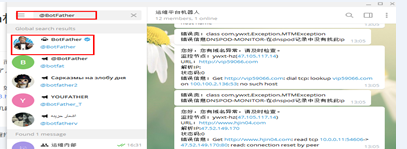
2.输入/newbot命令创建你自己的机器人
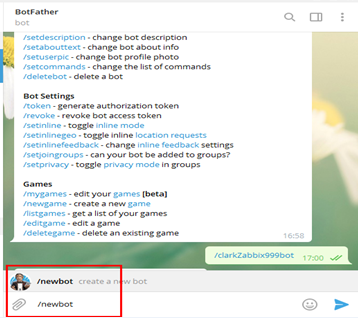
3.然后根据提示输入机器人的名称和用户名,用户名必须以bot结尾
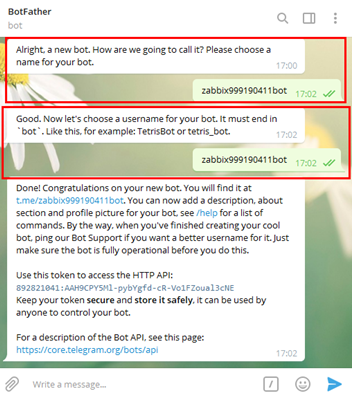
4.这样机器人就创建完成了,返回信息当中的token必须保存好备用
Done! Congratulations on your new bot. You will find it at t.me/zabbix999190411bot. You can now add a description, about section and profile picture for your bot, see /help for a list of commands. By the way, when you've finished creating your cool bot, ping our Bot Support if you want a better username for it. Just make sure the bot is fully operational before you do this.
Use this token to access the HTTP API:
892821041:AAH9CPY5Ml-pybYgfd-cR-Vo1FZoual3cNE
Keep your token secure and store it safely, it can be used by anyone to control your bot.
For a description of the Bot API, see this page: https://core.telegram.org/bots/api
5.接下来使用API/bottoken/API方法getMe获取自己的id
root@alex prometheus-2.8.1.linux-amd64]# curl https://api.telegram.org/bot892821041:AAH9CPY5Ml-pybYgfd-cR-Vo1FZoual3cNE/getMe
{"ok":true,"result":{"id":892821041,"is_bot":true,"first_name":"zabbix999190411bot","username":"zabbix999190411bot"}}
![]()
6.获取群ID
在Telegram新建group,然后添加成员刚创建的机器人,调用API方法getUPdates获取群ID
https://api.telegram.org/bot892821041:AAH9CPY5Ml-pybYgfd-cR-Vo1FZoual3cNE/getUpdates
{"ok":true,"result":[{"update_id":434572998,
"message":{"message_id":5,"from":{"id":787933444,"is_bot":false,"first_name":"Alex","last_name":"Liu","language_code":"zh-hans"},"chat":{"id":-234667255,
"title":"ZABBIX999","type":"group","all_members_are_administrators":true},"date":1554977987,"text":"/getMe","entities":[{"offset":0,"length":6,"type":"bot_command"}]}}]}
7 配置 grafana Alerting
配置完成后 点击send test 测试
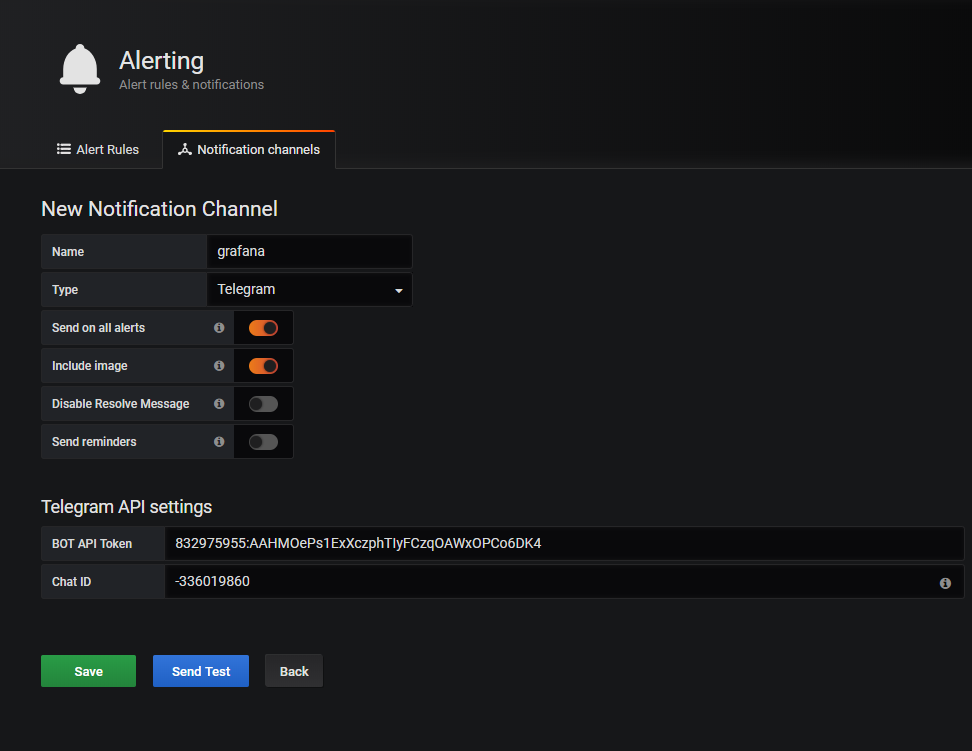
收到的测试告警
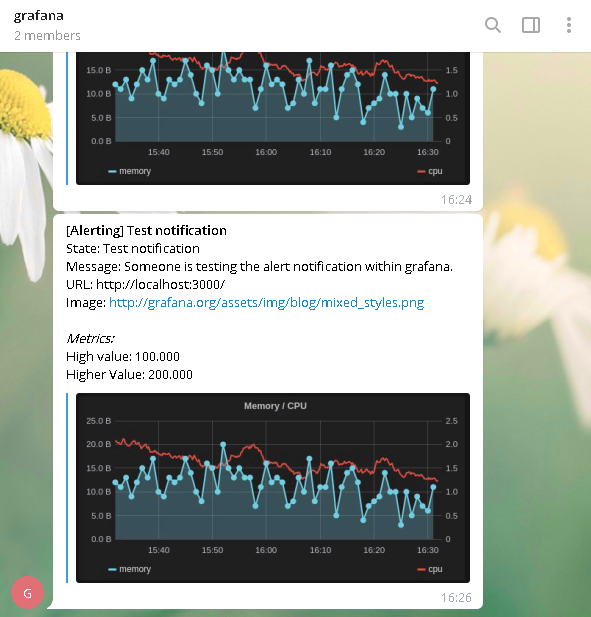
如果使用微信配置是相同的,只需要获取企业账号的相关ID即可
8 测试服务器报警
测试服务器告警以真实服务器为例,测试内存数据告警
查看正式服务器内存
[root@lb-1 ~]# free -m
total used free shared buff/cache available
Mem: 1839 176 1382 8 281 1494
Swap: 2047 0 2047
添加魔板 8919 这里的配置不做赘述以上面已经讲过
接下来修改模板添加告警json,打开模板设置修改 json
修改json增加告警需要增加段json 块,必须要注意的是配置wean告警必须要替换里面的变量 $node 为prometheus里面配置文件相应的instance标签的名字否则不能告警.
{
"annotations": {
"list": [
{
"builtIn": 1,
"datasource": "-- Grafana --",
"enable": true,
"hide": true,
"iconColor": "rgba(0, 211, 255, 1)",
"name": "Annotations & Alerts",
"type": "dashboard"
}
]
},
"description": "使用 Node Exporter v0.16 0.17,精简优化重要指标展示。包含:CPU 内存 磁盘 IO 网络 温度等监控指标。https://github.com/starsliao/Prometheus",
"editable": true,
"gnetId": 8919,
"graphTooltip": 0,
"id": 11,
"iteration": 1555301097807,
"links": [
{
"icon": "external link",
"tags": [],
"targetBlank": true,
"title": "更新node_exporter",
"tooltip": "",
"type": "link",
"url": "https://github.com/prometheus/node_exporter/releases"
},
{
"icon": "external link",
"tags": [],
"targetBlank": true,
"title": "更新仪表板",
"tooltip": "",
"type": "link",
"url": "https://grafana.com/dashboards/8919"
}
],
"panels": [
{
"content": "",
"editable": true,
"error": false,
"gridPos": {
"h": 1,
"w": 24,
"x": 0,
"y": 0
},
"id": 11,
"links": [],
"maxPerRow": 6,
"mode": "html",
"repeat": "node",
"repeatDirection": "h",
"scopedVars": {
"node": {
"selected": true,
"text": "nginxvlb",
"value": "nginxvlb"
}
},
"style": {},
"title": "nginxvlb",
"type": "text"
},
{
"cacheTimeout": null,
"colorBackground": false,
"colorValue": false,
"colors": [
"rgba(245, 54, 54, 0.9)",
"rgba(237, 129, 40, 0.89)",
"rgba(50, 172, 45, 0.97)"
],
"datasource": "Prometheus",
"decimals": 1,
"description": "",
"format": "s",
"gauge": {
"maxValue": 100,
"minValue": 0,
"show": false,
"thresholdLabels": false,
"thresholdMarkers": true
},
"gridPos": {
"h": 5,
"w": 2,
"x": 0,
"y": 1
},
"hideTimeOverride": true,
"id": 15,
"interval": null,
"links": [],
"mappingType": 1,
"mappingTypes": [
{
"name": "value to text",
"value": 1
},
{
"name": "range to text",
"value": 2
}
],
"maxDataPoints": 100,
"nullPointMode": "null",
"nullText": null,
"postfix": "",
"postfixFontSize": "50%",
"prefix": "",
"prefixFontSize": "50%",
"rangeMaps": [
{
"from": "null",
"text": "N/A",
"to": "null"
}
],
"sparkline": {
"fillColor": "rgba(31, 118, 189, 0.18)",
"full": false,
"lineColor": "rgb(31, 120, 193)",
"show": false
},
"tableColumn": "",
"targets": [
{
"expr": "time() - node_boot_time_seconds{instance=~\"nginxvlb\"}",
"format": "time_series",
"hide": false,
"instant": true,
"intervalFactor": 2,
"refId": "A",
"step": 40
}
],
"thresholds": "",
"title": "系统运行时间",
"type": "singlestat",
"valueFontSize": "100%",
"valueMaps": [
{
"op": "=",
"text": "N/A",
"value": "null"
}
],
"valueName": "current"
},
{
"cacheTimeout": null,
"colorBackground": false,
"colorValue": false,
"colors": [
"rgba(245, 54, 54, 0.9)",
"rgba(237, 129, 40, 0.89)",
"rgba(50, 172, 45, 0.97)"
],
"datasource": "Prometheus",
"description": "",
"format": "short",
"gauge": {
"maxValue": 100,
"minValue": 0,
"show": false,
"thresholdLabels": false,
"thresholdMarkers": true
},
"gridPos": {
"h": 2,
"w": 2,
"x": 2,
"y": 1
},
"id": 14,
"interval": null,
"links": [],
"mappingType": 1,
"mappingTypes": [
{
"name": "value to text",
"value": 1
},
{









 最低0.47元/天 解锁文章
最低0.47元/天 解锁文章














 652
652











 被折叠的 条评论
为什么被折叠?
被折叠的 条评论
为什么被折叠?








