Windows OS users know that they have two amazing tools for managing the disks and partitions--Disk Management and Diskpart. The Disk Management tool in Windows gives you an easy-to-use graphical interface which can manage disk only with mouse-clicking. While Diskpart is a tool that you can manage your disk or partition on the command prompt quickly. To assign letter to drive, you can use both Disk Management and Diskpart. If you want to change the drive letter quickly, the Diskpart utility makes it easy.
Assign drive letter with CMD
To assign, change, or remove a drive letter, you can use the Windows interface of Disk Management, or use the command line on the prompt of Diskpart. How to assign drive letter with Diskpart?
Step1. To use a command line, you need to open the command line first. Click Start, type “cmd” at the search box and right click the program, select “Run as Administrator”, or press “WIN+R”, type “cmd” and press Enter. Then, type “diskpart” to start.
Step2. Type list volume and press Enter. Here you should know the number of the simple volume whose drive letter you want to assign, change, or remove.
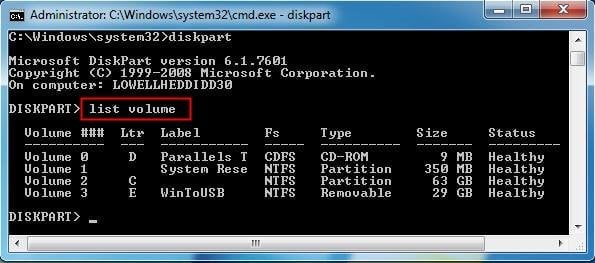
Step3. Select volume n and press Enter. Here you can select the volume whose drive letter you want to assign, change, or remove.
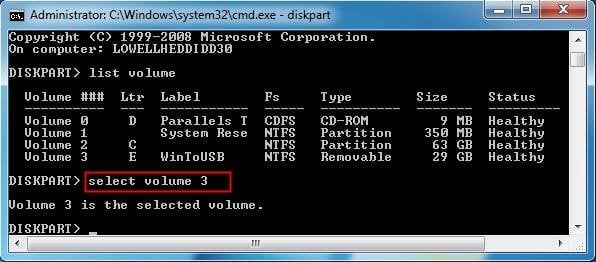
Step4. Then, if you want to assign or change the drive letter, type “assign letter=R”.
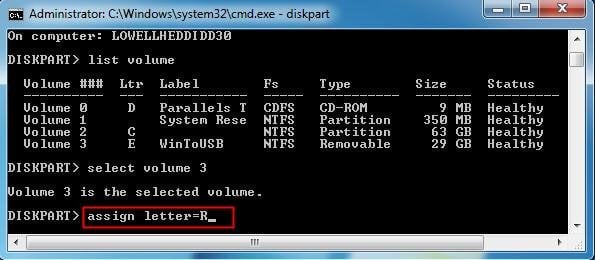
If you want to remove the drive letter, type “remove letter=R”.
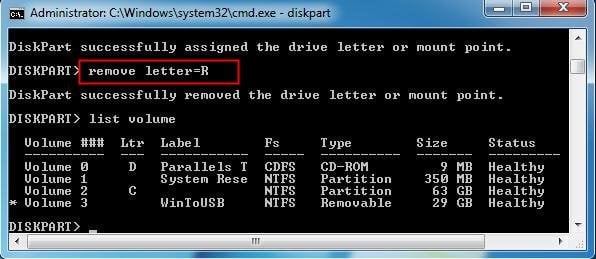
Therefore, you have already assign, change, or remove a drive letter. And you can type list volume to see the details.
Actually, you may assign drive letter when you create a new one. For that, you need to create partition first. After create partition, type “assign letter=?” to that partition. Or, if there is some volume hidden, it will not have the drive letter, to unhide it, you need to assign a drive letter for it. Thus, Diskpart may have a little bit complex. Fortunately, there is another easier and simpler way, which could save a lot of steps.
本文转自学海无涯博客51CTO博客,原文链接http://blog.51cto.com/549687/1856851如需转载请自行联系原作者
520feng2007
























 被折叠的 条评论
为什么被折叠?
被折叠的 条评论
为什么被折叠?








