一、Windows访问vsftp
1、vsftp的安装
[root@zyx ~]# mkdir /mnt/cdrom //建立光盘挂载点
[root@zyx ~]# mount /dev/cdrom /mnt/cdrom/ //挂载光盘
mount: block device /dev/cdrom is write-protected, mounting read-only
[root@zyx ~]# cd /mnt/cdrom/Server/
[root@zyx Server]# ll vsft*
[root@zyx Server]# rpm -ivh vsftpd-2.0.5-16.el5.i386.rpm //安装vsftp
[root@zyx Server]# service vsftpd start //启动vsftp服务
Starting vsftpd for vsftpd: [ OK ]
[root@zyx Server]# chkconfig vsftpd on //设为开机时启动
2、匿名帐号登录 anonymous
2、本地帐号登录
[root@zyx Server]# useradd user1 //新建用户user1
[root@zyx Server]# passwd user1 //设置密码
Changing password for user user1. //新建用户user1
New UNIX password:
BAD PASSWORD: it is WAY too short
Retype new UNIX password:
passwd: all authentication tokens updated successfully.
[root@zyx Server]# cd /home/user1/ //切换到此目录下
[root@zyx user1]# ll
total 0
[root@zyx user1]# touch zyx //生成文件zyx
[root@zyx user1]# ll
total 0
-rw-r--r-- 1 root root 0 Sep 12 11:17 zyx
4、user1 Windows登录
本地权限
[root@zyx ~]# ll -d /home/user1/
drwx------ 3 user1 user1 4096 Sep 12 11:17 /home/user1/ // /home/user1/的所属权限者是user1
网络权限
[root@zyx ~]# vim /etc/vsftpd/vsftpd.conf
[root@zyx ~]# service vsftpd restart
Shutting down vsftpd: [ OK ]
Starting vsftpd for vsftpd: [ OK ]
匿名上传文件
[root@zyx ~]# ll -d /var/ftp/pub/
drwxr-xr-x 2 root root 4096 May 13 2009 /var/ftp/pub/ // /var/ftp/pub/ 的所有权限归管理员
匿名无权上传文件到服务器
[root@zyx ~]# chmod o+wt /var/ftp/pub/ //修改此目录的权限
[root@zyx ~]# ll -d /var/ftp/pub/
drwxr-xrwt 2 root root 4096 May 13 2009 /var/ftp/pub/
匿名有权限上传文件到服务器
匿名无权限删除服务器上的文件
匿名无权在服务器上新建文件
匿名无权重命名服务器上的文件
重启服务
[root@zyx ~]# service vsftpd restart
Shutting down vsftpd: [ OK ]
Starting vsftpd for vsftpd: [ OK ]
匿名有权在服务器上新建文件
[root@zyx ~]# service vsftpd restart
Shutting down vsftpd: [ OK ]
Starting vsftpd for vsftpd: [ OK ]
匿名有权重命名服务器上的文件
匿名有权删除服务器上的文件
匿名下载
[root@zyx ~]# cd /var/ftp/pub/
[root@zyx pub]# ll
total 0
-rw------- 1 ftp ftp 0 Sep 20 14:20 zyx.txt
[root@zyx pub]# chmod o+r zyx.txt //修改文件权限
[root@zyx pub]# ll
total 0
-rw----r-- 1 ftp ftp 0 Sep 20 14:20 zyx.txt
匿名有权限下载服务器上的文件
成功下载
[root@zyx pub]# vim /etc/vsftpd/vsftpd.conf
[root@zyx pub]# service vsftpd restart
Shutting down vsftpd: [ OK ]
Starting vsftpd for vsftpd: [ OK ]
[root@zyx pub]# ll
total 0
-rw----r-- 1 ftp ftp 0 Sep 20 14:54 123.txt
-rw----r-- 1 ftp ftp 0 Sep 20 14:20 zyx.txt
二、linux访问vsftp
访问ftp服务器的方法
1、命令行
帮助?
dir 列远程的内容
! dir 列本地内容
cd 远程切换
lcd 本地切换
get 下载 mget 多个下载
put 上传 mput 多个上传
传递文件 ascii bin
2、浏览器
3、客户端软件
[root@zyx pub]# vim .message //编辑此文件,并写下一下内容
[root@zyx pub]# ftp 127.0.0.1
启动日志功能
[root@zyx pub]# service vsftpd restart //重启服务
Shutting down vsftpd: [ OK ]
Starting vsftpd for vsftpd: [ OK ]
[root@zyx pub]# ll /var/log/vsftpd.log
-rw------- 1 root root 275 Sep 20 16:27 /var/log/vsftpd.log
注:
chroot_local_user=YES
chroot_list_enable=YES
# (default follows)
chroot_list_file=/etc/vsftpd/chroot_list
只有放置到chroot——list中的帐号可以切换
chroot_list_enable=YES
# (default follows)
chroot_list_file=/etc/vsftpd/chroot_list
只有没有放置到chroot——list中的帐号可以切换
匿名登录
[root@zyx pub]# ftp 127.0.0.1
[root@zyx pub]# echo "qq@sina.com">> /etc/vsftpd/banned_emails
[root@zyx ~]# vim /etc/vsftpd/vsftpd.conf
[root@zyx pub]# service vsftpd restart
Shutting down vsftpd: [ OK ]
Starting vsftpd for vsftpd: [ OK ]
[root@zyx pub]# ftp 127.0.0.1
[root@zyx pub]# vim /etc/vsftpd/banned_emails
[root@zyx pub]# useradd user2
[root@zyx pub]# passwd user2
Changing password for user user2.
New UNIX password:
BAD PASSWORD: it is WAY too short
Retype new UNIX password:
passwd: all authentication tokens updated successfully.
[root@zyx pub]# ftp 192.168.88.200
[root@zyx pub]# vim /etc/vsftpd/chroot_list
[root@zyx pub]# service vsftpd restart
Shutting down vsftpd: [ OK ]
Starting vsftpd for vsftpd: [ OK ]
[root@zyx pub]# ftp 192.168.88.200
[root@zyx pub]# ftp 192.168.88.200
[root@zyx pub]# service vsftpd restart
Shutting down vsftpd: [ OK ]
Starting vsftpd for vsftpd: [ OK ]
[root@zyx pub]# ftp 192.168.88.200
[root@zyx pub]# cd /etc/pam.d
[root@zyx pam.d]# ll
[root@zyx pam.d]# cd /etc/vsftpd/
[root@zyx vsftpd]# ll
[root@zyx vsftpd]# vim ftpusers
[root@zyx vsftpd]# ftp 192.168.88.200
[root@zyx vsftpd]# vim user_list
[root@zyx vsftpd]# service vsftpd restart
Shutting down vsftpd: [ OK ]
Starting vsftpd for vsftpd: [ OK ]
[root@zyx vsftpd]# ftp 192.168.88.200
[root@zyx vsftpd]# vim /etc/hosts.allow
[root@zyx vsftpd]# vim /etc/hosts.deny
[root@zyx vsftpd]# cat /etc/hosts.allow /etc/hosts.deny
安全性
安装抓包工具
[root@zyx Server]# ll wireshark-*
[root@zyx Server]# tshark -ni eth0 -R"tcp.dstport eq 21"
ftps ftp+ssl
[root@zyx ~]# vim /etc/vsftpd/vsftpd.conf
[root@zyx CA]# mkdir crl certs newcerts
[root@zyx CA]# touch index.txt serial
[root@zyx CA]# echo "01" >serial
[root@zyx CA]# openssl genrsa 1024 >private/cakey.pem
[root@zyx CA]# chmod 600 private/*
[root@zyx CA]# openssl req -new -key private/cakey.pem -x509 -out cacert.pem
[root@zyx CA]# mkdir /etc/vsftpd/certs
[root@zyx certs]# openssl genrsa 1024 >vsftpd.key
[root@zyx certs]# openssl req -new -key vsftpd.key -out vsftpd.csr
[root@zyx certs]# ll
total 8
-rw-r--r-- 1 root root 643 Sep 20 20:08 vsftpd.csr
-rw-r--r-- 1 root root 887 Sep 20 20:06 vsftpd.key
[root@zyx certs]# openssl ca -in vsftpd.csr -out vsftpd.cert
[root@zyx certs]# ll
total 12
-rw-r--r-- 1 root root 3075 Sep 20 22:29 vsftpd.cert
-rw-r--r-- 1 root root 643 Sep 20 22:29 vsftpd.csr
-rw-r--r-- 1 root root 887 Sep 20 22:28 vsftpd.key
[root@zyx ~]# vim /etc/vsftpd/vsftpd.conf
[root@zyx certs]# service vsftpd restart
Shutting down vsftpd: [ OK ]
Starting vsftpd for vsftpd: [ OK ]
转载于:https://blog.51cto.com/yunxia/1048492








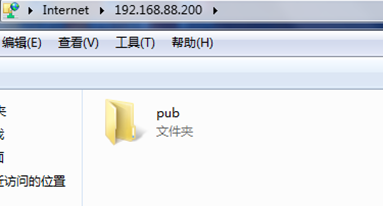

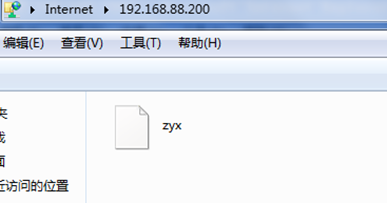
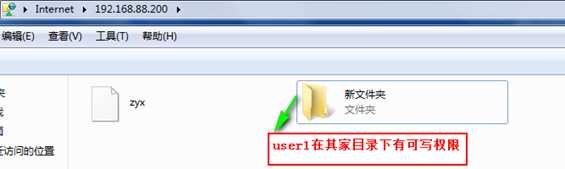
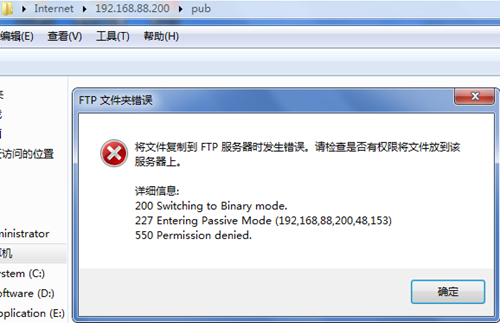
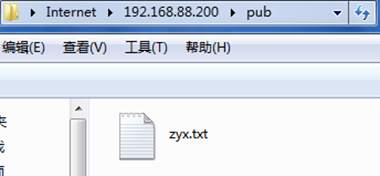
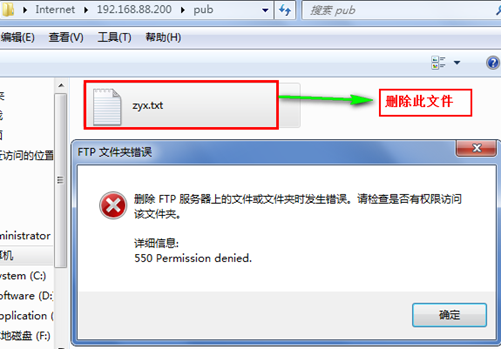
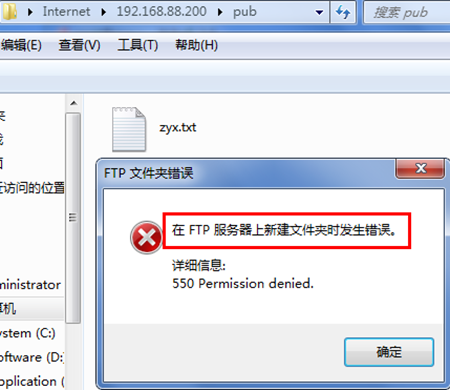
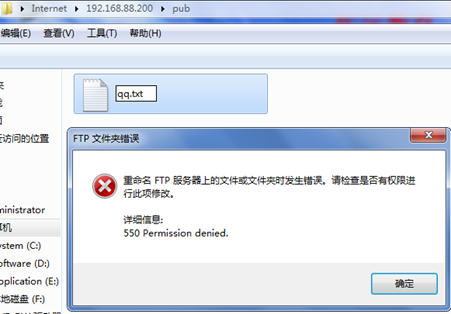
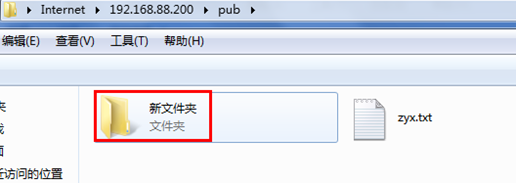
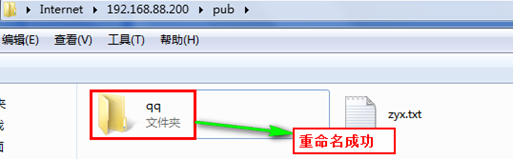
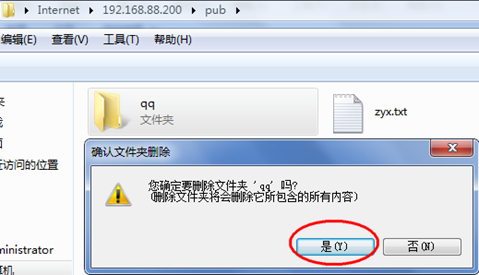
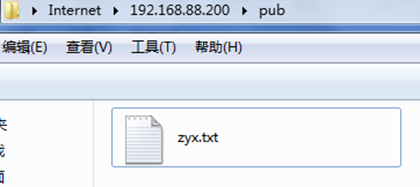
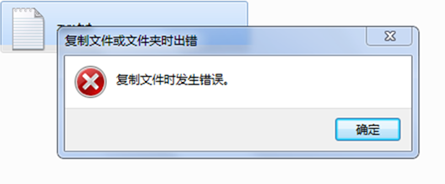
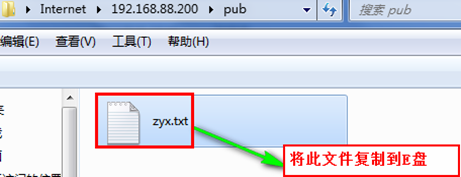
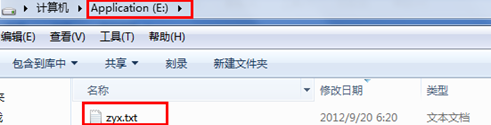
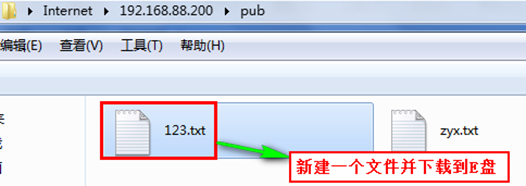
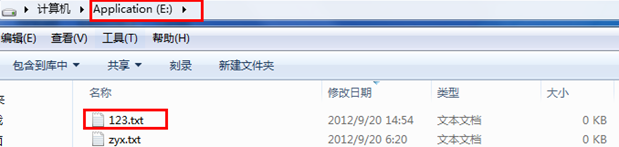
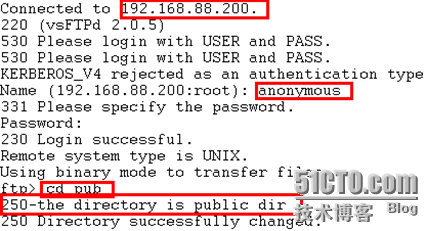
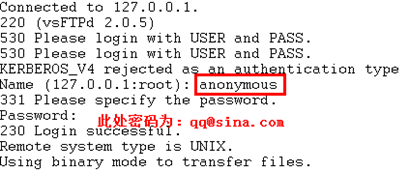

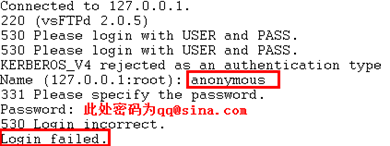
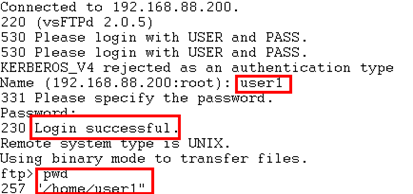
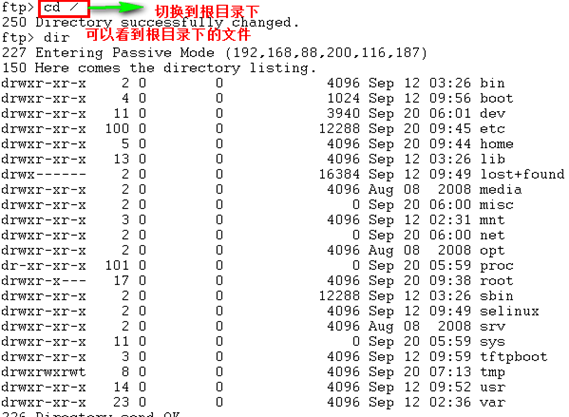
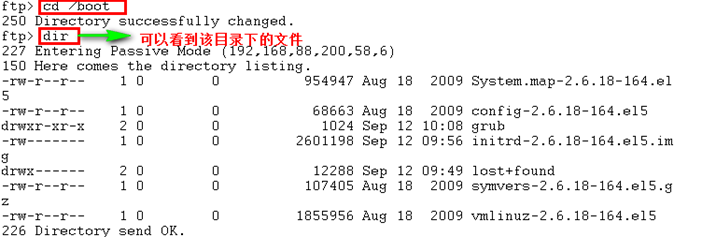

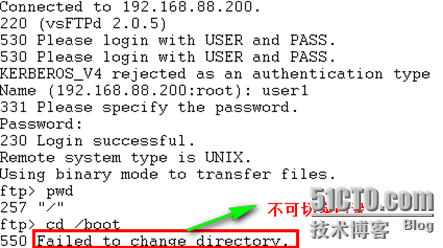
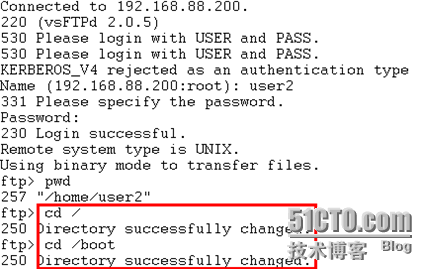

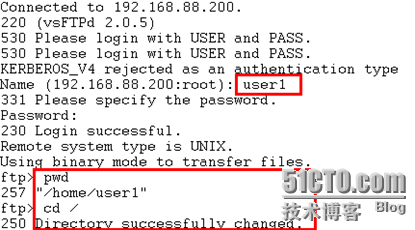

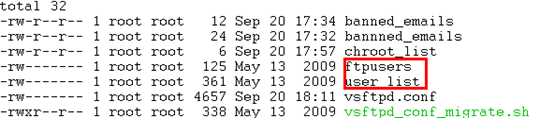
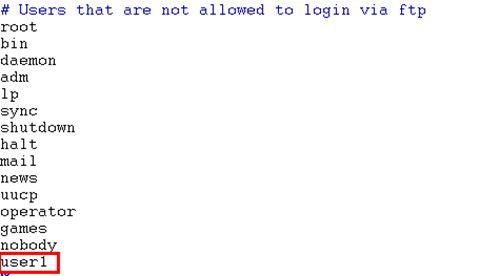
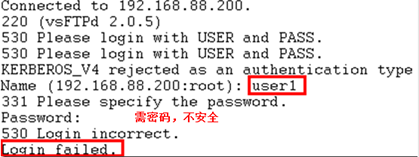
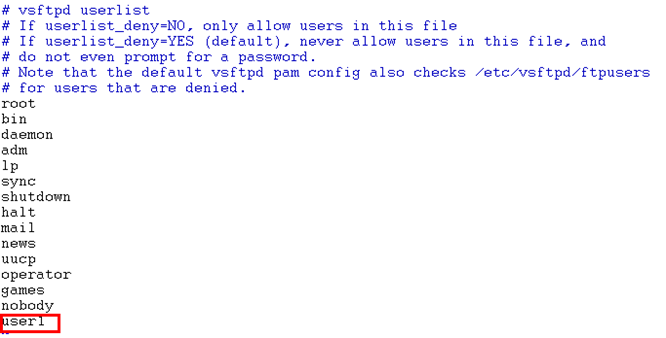
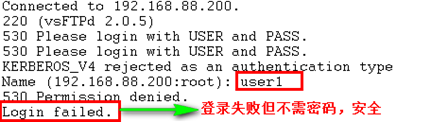
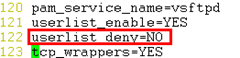
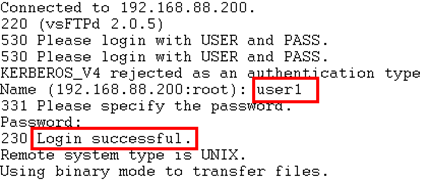
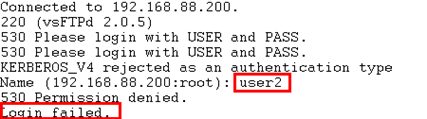

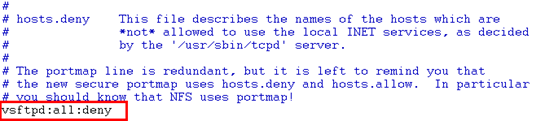
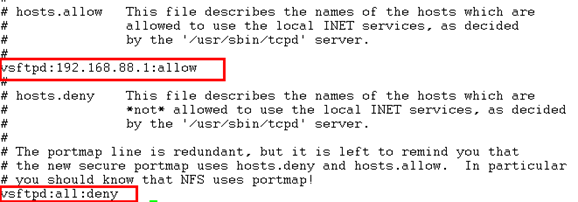
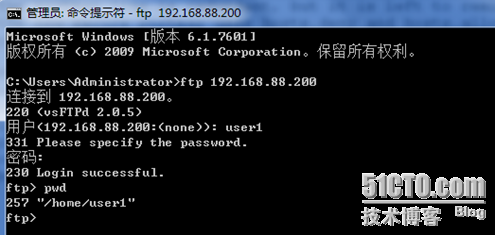
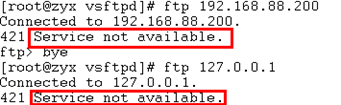

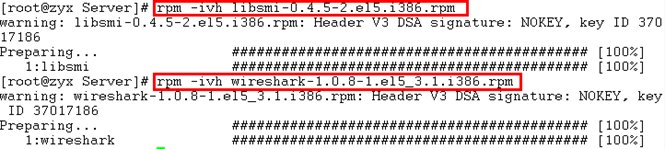
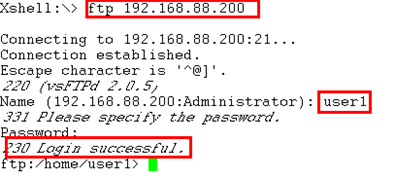

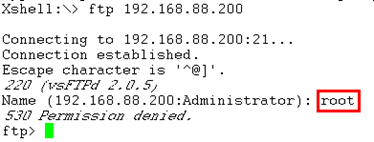

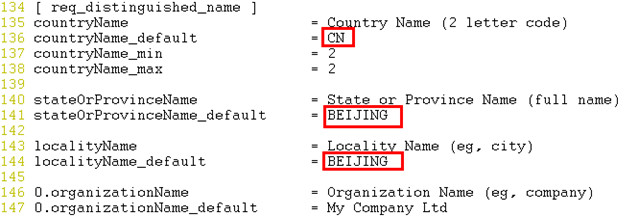



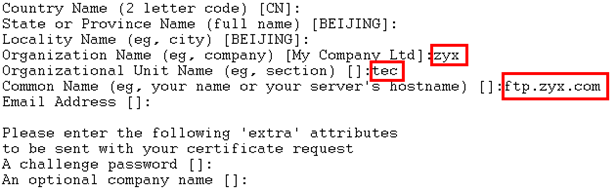
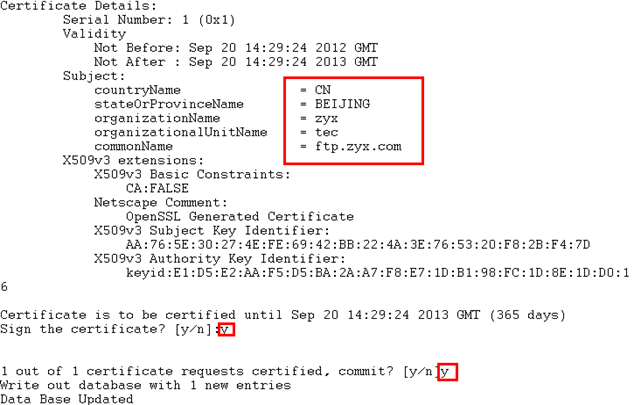
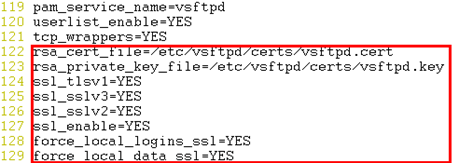














 527
527











 被折叠的 条评论
为什么被折叠?
被折叠的 条评论
为什么被折叠?








