在我们复用cell时,如果每个cell的布局不同,如实现以下的布局:
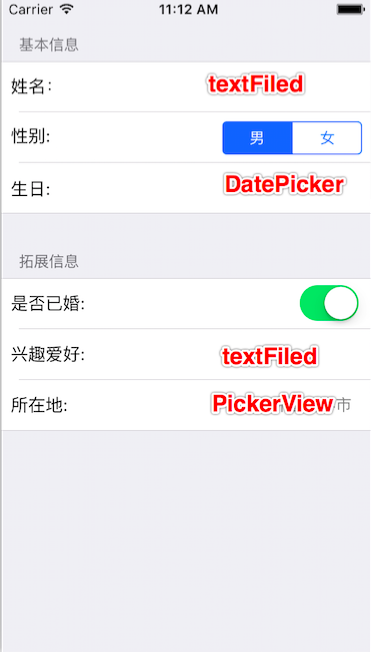
我们接下来用Xib文件来进行实现
1.创建TableViewCell文件,在Xib文件中生成6个Cell,并设置每个Cell的identifier,为了方便起见,我这里将其设置为数字0~5

2.在ViewController.m中创建Cell
TableViewCell*cell=[tableView dequeueReusableCellWithIdentifier:(nonnull NSString *)];
if (cell==nil) {
cell=[[[NSBundle mainBundle]loadNibNamed:@"TableViewCell" owner:nil options:nil]
objectAtIndex:(NSUInteger)];
}
return cell;
这几行代码是正常复用cell的流程,可以看到,identifier后面接当前Cell的识别码,index后面要加当前Cell所在位置。
例如:第一个Cell就是
TableViewCell*cell=[tableView dequeueReusableCellWithIdentifier:@"0"];
if (cell==nil) {
cell=[[[NSBundle mainBundle]loadNibNamed:@"TableViewCell" owner:nil options:nil]
firstObject];
}
第二个Cell是
TableViewCell*cell=[tableView dequeueReusableCellWithIdentifier:@"1"];
if (cell==nil) {
cell=[[[NSBundle mainBundle]loadNibNamed:@"TableViewCell" owner:nil options:nil]
objectAtIndex:1];
}
所以在上面加一个判断语句,确定当前Cell的信息
-(UITableViewCell *)tableView:(UITableView *)tableView cellForRowAtIndexPath:(NSIndexPath *)
indexPath{
NSString*identifier=0;
NSInteger index=0;
//判断在第几组
if (indexPath.section==0) {
switch (indexPath.row) {
case 0:
identifier=@"0";
index=0;
break;
case 1:
identifier=@"1";
index=1;
break;
case 2:
identifier=@"2";
index=2;
break;
default:
break;
}
}else{
switch (indexPath.row) {
case 0:
identifier=@"3";
index=3;
break;
case 1:
identifier=@"4";
index=4;
break;
case 2:
identifier=@"5";
index=5;
break;
default:
break;
}
}
TableViewCell*cell=[tableView dequeueReusableCellWithIdentifier:identifier];
if (cell==nil) {
cell=[[[NSBundle mainBundle]loadNibNamed:@"TableViewCell" owner:nil options:nil]
objectAtIndex:index];
}
return cell;
}
3.可以把创建Cell的过程,在Cell.m文件中进行,以免ViewController中代码过多
TableViewCell.h
+(instancetype)setupCellWith:(UITableView*)tableView AtIndexPath:(NSIndexPath *)indexPath;TableViewCell.m
+(instancetype)setupCellWith:(UITableView*)tableView AtIndexPath:(NSIndexPath *)indexPath{
NSString*identifier=0;
NSInteger index=0;
if (indexPath.section==0) {
switch (indexPath.row) {
case 0:
identifier=@"0";
index=0;
break;
case 1:
identifier=@"1";
index=1;
break;
case 2:
identifier=@"2";
index=2;
break;
default:
break;
}
}else{
switch (indexPath.row) {
case 0:
identifier=@"3";
index=3;
break;
case 1:
identifier=@"4";
index=4;
break;
case 2:
identifier=@"5";
index=5;
break;
default:
break;
}
}
TableViewCell*cell=[tableView dequeueReusableCellWithIdentifier:identifier];
if (cell==nil) {
cell=[[[NSBundle mainBundle]loadNibNamed:@"TableViewCell" owner:nil options:nil]
objectAtIndex:index];
}
return cell;
}
ViewController.m文件中
-(UITableViewCell *)tableView:(UITableView *)tableView cellForRowAtIndexPath:(NSIndexPath *)
indexPath{
TableViewCell*cell=[TableViewCell setupCellWith:tableView AtIndexPath:indexPath];
return cell;
}
4.把控件拖到Cell中
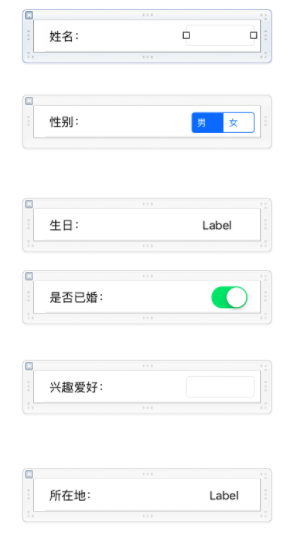
这样我们的布局就完成了ಠ౪ಠ






















 6366
6366

 被折叠的 条评论
为什么被折叠?
被折叠的 条评论
为什么被折叠?








