Rsync拉取
实验条件
RsyncClient:内容发布节点(192.168.71.133)
RsyncServer1:服务节点1(192.168.71.134)
RsyncServer2:服务节点2(192.168.71.132)
同步目录
RsyncClient :/web/wwwroot/
RsyncServer1:/web1/wwwroot/
RsyncServer2:/web2/wwwroot/
无线网密码:123qazwsx
实验需求
内容发布节点负责将用户发布的数据生成静态页面,同时将静态页面的更新情况实时更新到服务节点,服务节点2。
网络拓扑图:
实验步骤
1:内容发布节点(192.168.71.133)
[root@localhost ~]#cd Desktop/ [root@localhost Desktop]#tar zxfrsync-3.0.9.tar.gz -C /opt/ [root@localhost Desktop]#cd/opt/rsync-3.0.9/ [root@localhost inotify-tools-3.13]#./configure;make&& make install [root@localhost ~]# cd Desktop/ [root@localhost Desktop]# tar xfz inotify-tools-3.13.tar.gz -C /opt/ [root@localhost Desktop]# cd/opt/inotify-tools-3.13/ [root@localhost inotify-tools-3.13]#./configure;make && make install
有些时候你在编译的时候可能会提示说Gcc不在path路径中
解决办法:yum -y install gcc*
现在你再重新编译安装就没事了。
[root@localhost ~]# cat/web/wwwroot/inotifyrsync.sh
#!/bin/bash
host1=192.168.71.134
src=/web/wwwroot/
dst1=web1
user1=web1user
host2=192.168.71.132
src=/web/wwwroot/
dst2=web2
user2=web2user
/usr/local/bin/inotifywait -mrq --timefmt '%d/%m/%y %H:%M' --format '%T %w%f%e' -e modify,delete,create,attrib $src|while read files
do
/usr/bin/rsync -vzrtopg --delete --progress --password-file=/etc/server1.pass$src $user1@$host1::$dst1
/usr/bin/rsync -vzrtopg --delete --progress--password-file=/etc/server2.pass $src $user2@$host2::$dst2
echo " was rsynced" >> /tmp/rsync.log2>&1
done
该脚本放在需要主动同步的服务器(或发布服务器),我称其为rsyncClient端
该脚本也可以分开写,需要注意的是,/etc/server.pass和/etc/server2.pass分别是两个rsyncServer存放在rysncClient端的密码文件,我曾尝试把两个密码放在同一个配置文件,但是发现不行。于是我就分开写了
[root@localhost ~]# mkdir /web/wwwroot/ -p [root@localhost ~]# chmod 755 /web/wwwroot/inotifyrsync.sh [root@localhost ~]# cat /etc/server1.pass 123 [root@localhost ~]# cat /etc/server2.pass 321 [root@localhost ~]# chmod 600 /etc/server1.pass [root@localhost ~]# chmod 600 /etc/server2.pass [root@localhost ~]# ll /etc/server1.pass -rw------- 1 root root 4 Mar 24 01:31 /etc/server1.pass [root@localhost ~]# ll /etc/server2.pass -rw------- 1 root root 4 Mar 24 01:31 /etc/server2.pass [root@localhost ~]# /web/wwwroot/inotifyrsync.sh & 调入后台作为守护进程 [root@localhost ~]#echo “/web/wwwroot/inotifyrsync.sh &” >> /etc/rc.local 开机自动运行
2:服务节点1(192.168.71.134)
cd Desktop/ tar zxf rsync-3.0.9.tar.gz -C /opt/ cd /opt/rsync-3.0.9/ ./configure;make && make install [root@localhost ~]# cat /etc/rsyncd.conf uid = nobody gid = nobody use chroot = no max connections =10 strict modes = yes pid file = /var/run/rsyncd.pid lock file = /var/run/rsync.lock log file = /var/log/rsyncd.log [web1] path = /web1/wwwroot/ comment = web1 file ignore errors read only = no write only = no hosts allow = 192.168.71.133 hosts deny = * list = false uid = root gid = root auth users = web1user secrets file = /etc/web1.pass [root@localhost ~]#mkdir /web1/wwwroot/ -p [root@localhost ~]#chmod 755 /web1/wwwroot/ [root@localhost ~]# touch /etc/web1.pass [root@localhost ~]# vi /etc/web1.pass web1user:321 [root@localhost ~]# chmod 600 /etc/web1.pass [root@localhost ~]# /usr/local/bin/rsync –-daemon 开启rsync守护进程 [root@localhost ~]# ps -ef|grep rsync|grep-v grep 查看守护进程是否开启 root 16592 1 0 00:46 ? 00:00:00/usr/local/bin/rsync --daemon [root@localhost ~]# lsof -i:873 查看默认端口873是否开启 COMMAND PID USER FD TYPE DEVICE SIZE NODE NAME rsync 16592 root 4u IPv6 65197 TCP *:rsync (LISTEN) rsync 16592 root 5u IPv4 65198 TCP *:rsync (LISTEN) 设置开机自动运行 [root@localhost ~]#echo “/usr/local/bin/rsync–daemon” >> /etc/rc.local
3:服务节点2(192.168.71.132)
cd Desktop/ tar zxf rsync-3.0.9.tar.gz -C /opt/ cd /opt/rsync-3.0.9/ ./configure;make && make install [root@localhost ~]# cat /etc/rsyncd.conf uid = nobody gid = nobody use chroot = no max connections =10 strict modes = yes pid file = /var/run/rsyncd.pid lock file = /var/run/rsync.lock log file = /var/log/rsyncd.log [web2] path = /web2/wwwroot/ comment = web2 file ignore errors read only = no write only = no hosts allow = 192.168.71.133 hosts deny = * list = false uid = root gid = root auth users = web2user secrets file = /etc/web2.pass [root@localhost ~]#mkdir /web2/wwwroot/ -p [root@localhost ~]#chmod 755 /web2/wwwroot/ [root@localhost ~]# touch /etc/web2.pass [root@localhost ~]# vi /etc/web2.pass web2user:321 [root@localhost ~]# chmod 600 /etc/web2.pass [root@localhost ~]# /usr/local/bin/rsync –daemon 开启rsync守护进程 [root@localhost ~]# ps -ef|grep rsync 查看守护进程是否开启 root 16592 1 0 00:46 ? 00:00:00 /usr/local/bin/rsync --daemon [root@localhost ~]# lsof -i:873 查看默认端口873是否开启 COMMAND PID USER FD TYPE DEVICE SIZE NODE NAME rsync 16592 root 4u IPv6 65197 TCP *:rsync (LISTEN) rsync 16592 root 5u IPv4 65198 TCP *:rsync (LISTEN) [root@localhost ~]#echo “/usr/local/bin/rsync –daemon” >> /etc/rc.local 设置开机自动运行
4:测试
在内容发布节点的/web/wwwroot/下创建文件,在服务节点观察,看是否可以实时同步
注意
1:测试的时候,当密码文件(如/etc/web2.pass)的权限不对时会提示以下错误
rsync error: error starting client-serverprotocol (code 5) at main.c(1296) [sender=2.6.8]
2:若报下面的错误,则很可能是iptables防火墙的问题(我所遇到的都是防火墙的问题)
你可以先关闭这三台机器的防火墙确认是否是防火墙在作怪
关掉防火墙后,若可以实现实时更新,就是数据包被防火墙的拦截
因此需要设置防火墙,以便rsync可以通过
转载于:https://blog.51cto.com/1757513075/1384239







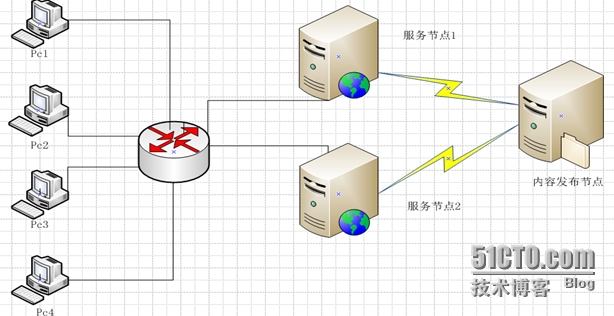














 2432
2432











 被折叠的 条评论
为什么被折叠?
被折叠的 条评论
为什么被折叠?








