HTMLHint |
| Integrates the HTMLHint static analysis tool into Visual Studio Code.
ConfigurationThe HTMLHint extension will attempt to use the locally installed HTMLHint module (the project-specific module if present, or a globally installed HTMLHint module). If a locally installed HTMLHint isn't available, the extension will use the embedded version (current version 0.9.13). To install a version to the local project folder, run UsageThe HTMLHint extension will run HTMLHint on your open HTML files and report the number of errors on the Status Bar with details in the Problems panel (View > Problems).
Errors in HTML files are highlighted with squiggles and you can hover over the squiggles to see the error message.
RulesThe HTMLHint extension uses the default rules provided by HTMLHint. .htmlhintrcIf you'd like to modify the rules, you can provide a You can learn more about rule configuration at the HTMLHint Usage page. Additional file typesBy default, HTMLHint will run on any files associated with the "html" language service (i.e., ".html" and ".htm" files). If you'd like to use the HTMLHint extension with additional file types, you have two options: Option 1: Treating your file like any other html fileIf you would like the file type to be treated as any other html file (including syntax highlighting, as well as HTMLHint linting), you'll need to associate the extension with the html language service. Add the following to your VS Code settings, replacing Option 2: Associating HTMLHint extension with your file typeIf your file type already has an associated language service other than "html", and you'd like HTMLHint to process those file types, you will need to associate the HTMLHint extension with that language service. Add the following to your VS Code settings, replacing SettingsThe HTMLHint extension provides three settings:
You can change settings globally (File > Preferences > User Settings) or per workspace (File > Preferences > Workspace Settings). The Preferences menu is under Code on macOS. Here's an example using the |
IntelliSense for CSS class names in HTML |
IntelliSense for CSS class names in HTMLA Visual Studio Code extension that provides CSS class name completion for the HTML
Features
Supported Language Modes
Specific Support
ContributionsYou can request new features and contribute to the extension development on its repository on GitHub. Look for an issue you're interested in working on, comment on it to let me know you're working on it and submit your pull request! :D What's new in version 1.17.1 (Fev 18, 2018)
Check out the changelog for the current and previous updates. UsageIf there are HTML or JS files on your workspace, the extension automatically starts and looks for CSS class definitions. In case new CSS classes are defined, or new CSS files are added to the workspace, and you also want auto-completion for them, just hit the lightning icon on the status bar. Also, you can execute the command by pressing User SettingsThe extension supports a few user settings, changes to these settings will be automatically recognized and the caching process will be re-executed. Folders and FilesYou can change the folders and files the extension will consider or exclude during the caching process by setting the following user settings:
EmmetEmmet support comes disabled by default, the reason behind this choice is because it the current implementation simply triggers completion when you type a "." (period) and this behavior might be considered a little annoying, but it might change in the future. Currently it supports the following languages (those are language identifier): "html", "razor", "php", "blade", "vue", "twig", "markdown", "erb", "handlebars", "ejs", "typescriptreact", "javascript", "javascriptreact".
|
JavaScript (ES6) code snippets |
| This extension contains code snippets for JavaScript in ES6 syntax for Vs Code editor (supports both JavaScript and TypeScript). InstallationIn order to install an extension you need to launch the Command Pallete (Ctrl + Shift + P or Cmd + Shift + P) and type Extensions. There you have either the option to show the already installed snippets or install new ones. Search for JavaScript (ES6) code snippets and install it. Supported languages (file extensions)
SnippetsBelow is a list of all available snippets and the triggers of each one. The ⇥ means the Import and export
Class helpers
Various methods
Console methods
|
jshint |
| Integrates JSHint into VS Code. SetupThe extension looks for a To check where Configuration OptionsThe jshint extension uses the standard jshint configuration options described on the jshint web site. The options can be specified in a number of locations mostly mimicing jshint's default behavior. The extension looks for its configuration options the following way and stops at the first positive match:
Exclude OptionsIn order to ignore specific files or folders from being linted exclude options can be specified in a number of locations mostly mimicing jshint's default behavior. The extenion looks for its exclude options the following way and stops at the first positive match:
The glob patterns are interpreted using the npm No files are excluded by default. |
What is JSHint?
JSHint is a community-driven tool that detects errors and potential problems in JavaScript code. Since JSHint is so flexible, you can easily adjust it in the environment you expect your code to execute. JSHint is open source and will always stay this way.
Our goal
The project aims to help JavaScript developers write complex programs without worrying about typos and language gotchas.
Any code base eventually becomes huge at some point, so simple mistakes — that would not show themselves when written — can become show stoppers and add extra hours of debugging. So, static code analysis tools come into play and help developers spot such problems. JSHint scans a program written in JavaScript and reports about commonly made mistakes and potential bugs. The potential problem could be a syntax error, a bug due to an implicit type conversion, a leaking variable, or something else entirely.
Only 15% of all programs linted on jshint.com pass the JSHint checks. In all other cases, JSHint finds some red flags that could've been bugs or potential problems.
Please note, that while static code analysis tools can spot many different kind of mistakes, it can't detect if your program is correct, fast or has memory leaks. You should always combine tools like JSHint with unit and functional tests as well as with code reviews.
jQuery Code Snippets |
| Over 130 jQuery Code Snippets for JavaScript code. Just type the letters 'jq' to get a list of all available jQuery Code Snippets.
Snippets
SourceAll snippets have been taken from the Visual Studio 2015 jQuery Code Snippets Extension. Credit given where due. | CategoriesTagsResources
More Info
|
Vetur |
| Vue tooling for VS Code, powered by vue-language-server. Doc: https://vuejs.github.io/vetur Try it out with Veturpack! ? VueConf 2017 Slide & Video ? Features
Quick Start |
npm Intellisense |
| Visual Studio Code plugin that autocompletes npm modules in import statements.
InstallationIn the command palette (cmd-shift-p) select Install Extension and choose npm Intellisense.
ContributingSomething missing? Found a bug? - Create a pull request or an issue. Github FeaturesImport command
Import command (ES5)
Scan devDependenciesNpm intellisense scans only dependencies by default. Set scanDevDependencies to true to enable it for devDependencies too. Show build in (local) libsShows build in node modules like 'path' of 'fs' Lookup package.json recursiveLook for package.json inside nearest directory instead of workspace root. It's enabled by default. Experimental: Package Subfolder IntellisenseOpen subfolders of a module. This feature is work in progress and experimental. |









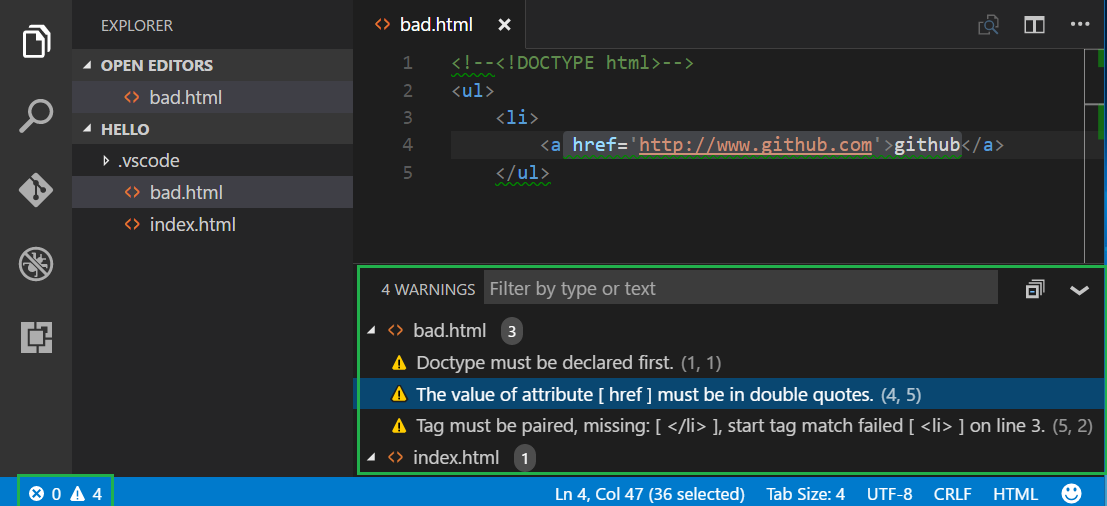
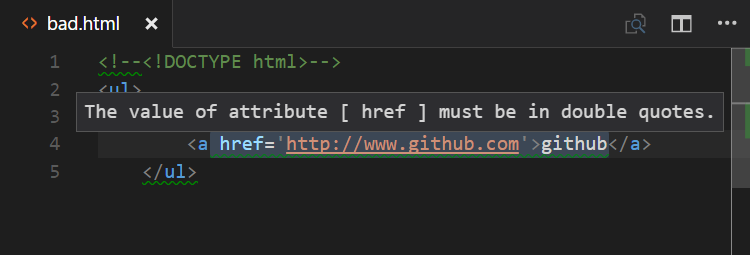
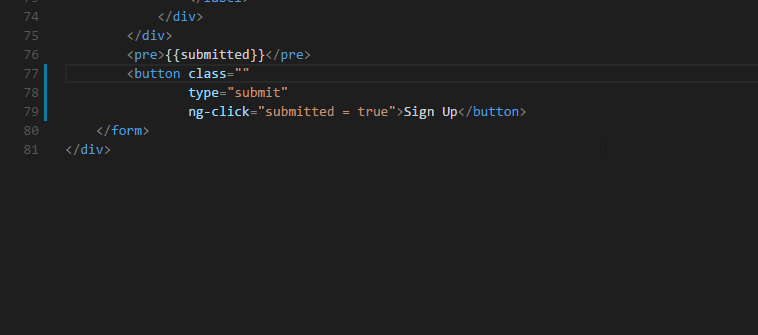
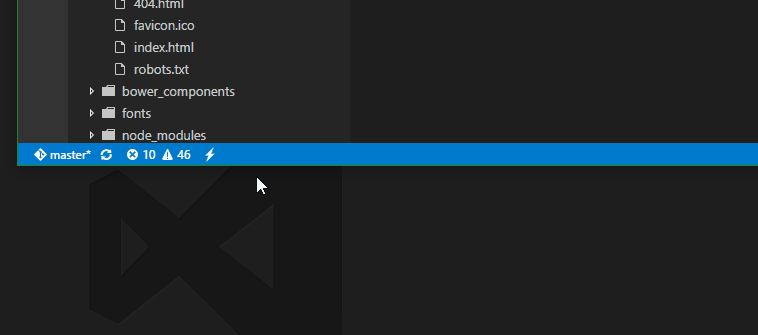
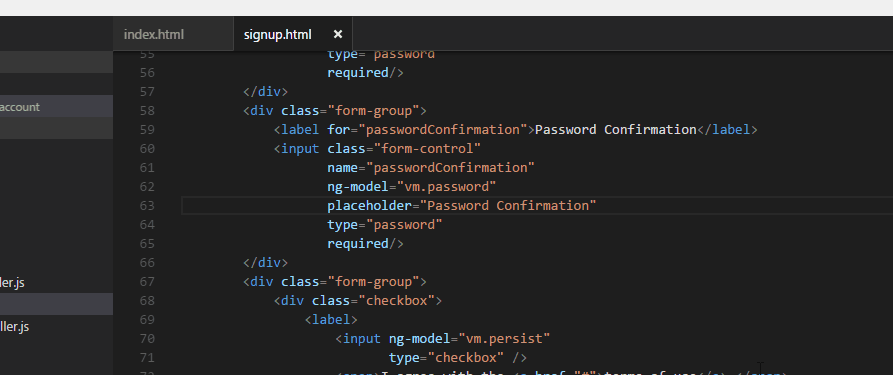
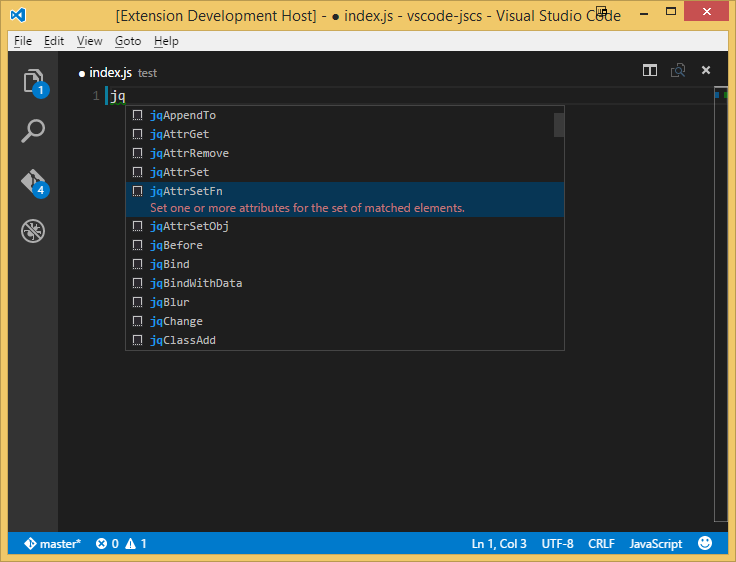
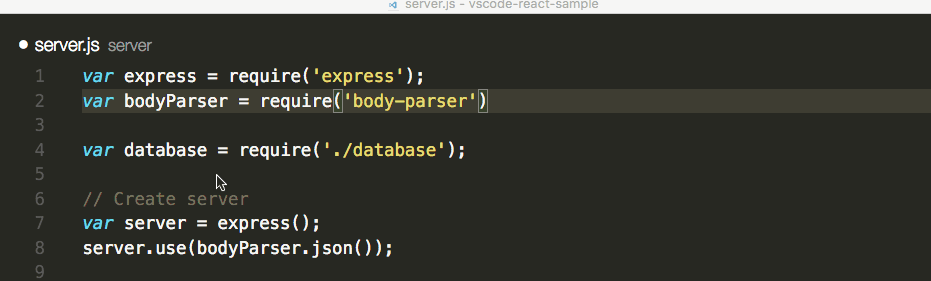
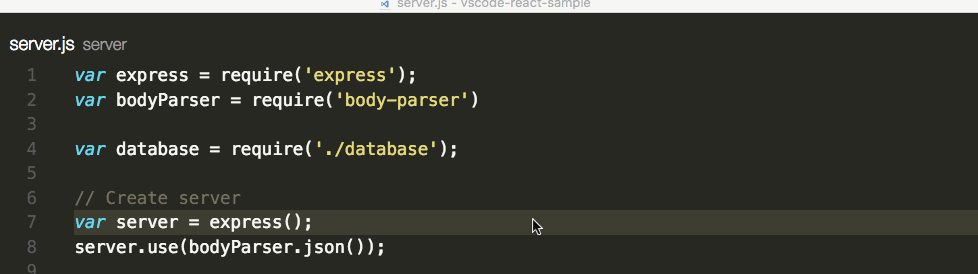
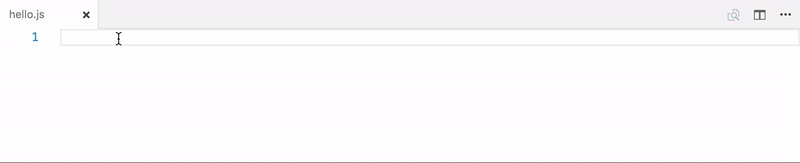
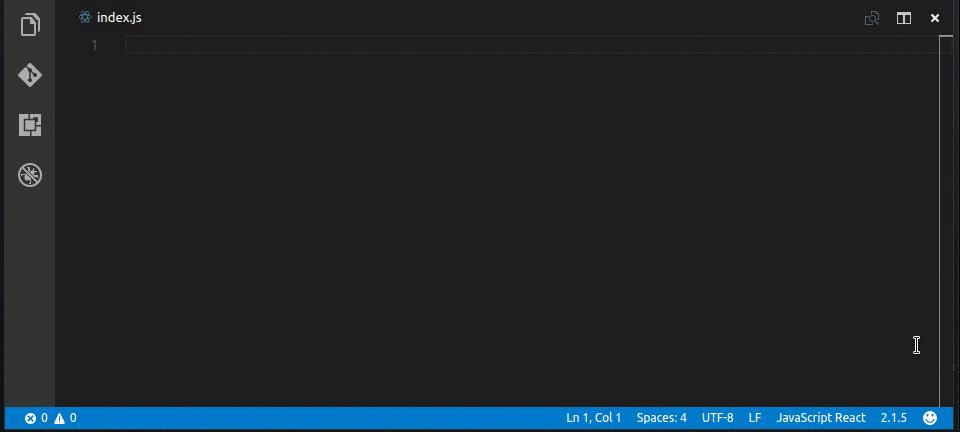














 672
672

 被折叠的 条评论
为什么被折叠?
被折叠的 条评论
为什么被折叠?








